According to IT security experts, Homesweeklies.com is a new hijacker from the big family of browser hijackers. Once your web browser has been affected by this browser hijacker, it takes over your web browser such as Safari, Chrome and Firefox. The Homesweeklies.com hijacker modifies your web-browser’s settings, including new tab page, search engine by default and home page, and installs undesired plugins deep inside your MAC system. This is the main reason why you need to get rid of Homesweeklies.com from your MAC and restore your internet browser search provider and startpage back to the default.
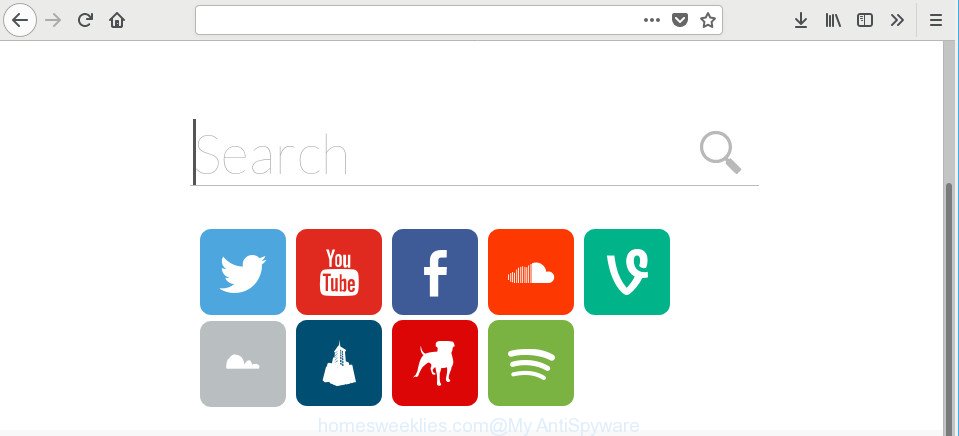
The Homesweeklies.com hijacker will change your internet browser’s search engine so that all searches are sent through Homesweeklies.com, which redirects to Bing, Yahoo or Google Custom Search engine that shows the search results for your query. The makers of this browser hijacker are utilizing legitimate search engine as they may make money from the advertisements which are opened in the search results.
It is not a good idea to have an unwanted application like the Homesweeklies.com hijacker on your MAC OS. The reason for this is simple, it doing things you do not know about. The hijacker infection has the ability to collect a wide variety of your privacy info that may be later sold to third party companies. You do not know if your home address, account names and passwords are safe. And of course you completely do not know what will happen when you click on any ads on the Homesweeklies.com website.
So, if you happen to encounter unwanted Homesweeklies.com , then be quick and take effort to remove hijacker which cause Homesweeklies.com web-page to appear as quickly as possible. Follow the few simple steps below to remove Homesweeklies.com . Let us know how you managed by sending us your comments please.
Remove Homesweeklies.com from Mac
Fortunately, we’ve an effective solution which will assist you manually or/and automatically remove Homesweeklies.com from your MAC system and bring your web browser settings, including new tab, homepage and default search provider, back to normal. Below you will find a removal instructions with all the steps you may need to successfully delete this hijacker and its traces. Read it once, after doing so, please print this page as you may need to shut down your web browser or restart your MAC OS.
To remove Homesweeklies.com, execute the steps below:
- How to remove Homesweeklies.com without any software
- Use free malware removal tools to completely get rid of Homesweeklies.com
- Run AdBlocker to block Homesweeklies.com and stay safe online
- How to avoid install of Homesweeklies.com hijacker infection
- To sum up
How to remove Homesweeklies.com without any software
The guide will help you delete Homesweeklies.com home page. These Homesweeklies.com removal steps work for the Google Chrome, Firefox and Safari, as well as every version of computer OS.
Delete PUPs through the Finder
In order to remove Homesweeklies.com, first thing you need to do is to uninstall unknown and suspicious programs from your Apple Mac using the Finder. When removing this hijacker, check the list of installed apps and try to find questionable applications and uninstall them all. Pay special attention to recently installed applications, as it’s most likely that the Homesweeklies.com hijacker сame along with it.
Make sure you have closed all web-browsers and other software. Next, delete any unrequested and suspicious software from MAC using the Finder.
Open Finder and click “Applications”.

Look around the entire list of apps installed on your MAC OS. Most likely, one of them is the hijacker responsible for redirecting user searches to Homesweeklies.com. Choose the dubious program or the application that name is not familiar to you and remove it.
Drag the dubious application from the Applications folder to the Trash.
Most important, don’t forget, choose Finder -> Empty Trash.
Remove Homesweeklies.com from Google Chrome
If your Chrome internet browser is redirected to annoying Homesweeklies.com web page, it may be necessary to completely reset your browser program to its original state.

- First start the Google Chrome and click Menu button (small button in the form of three dots).
- It will display the Google Chrome main menu. Choose More Tools, then click Extensions.
- You will see the list of installed add-ons. If the list has the extension labeled with “Installed by enterprise policy” or “Installed by your administrator”, then complete the following guide: Remove Chrome extensions installed by enterprise policy.
- Now open the Google Chrome menu once again, press the “Settings” menu.
- You will see the Chrome’s settings page. Scroll down and click “Advanced” link.
- Scroll down again and press the “Reset” button.
- The Chrome will display the reset profile settings page as on the image above.
- Next click the “Reset” button.
- Once this task is done, your web browser’s newtab, default search engine and startpage will be restored to their original defaults.
- To learn more, read the blog post How to reset Google Chrome settings to default.
Remove Homesweeklies.com from Safari
By resetting Safari web-browser you restore your internet browser settings to its default state. This is basic when troubleshooting problems that might have been caused by hijacker such as Homesweeklies.com.
Click Safari menu and select “Preferences”.

It will open the Safari Preferences window. Next, click the “Extensions” tab. Look for unknown and suspicious plugins on left panel, select it, then press the “Uninstall” button. Most important to remove all unknown plugins from Safari.
Once complete, click “General” tab. Change the “Default Search Engine” to Google.

Find the “Homepage” and type into textfield “https://www.google.com”.
Delete Homesweeklies.com from Firefox by resetting browser settings
Resetting your Firefox is basic troubleshooting step for any issues with your internet browser program, including the redirect to Homesweeklies.com web site. However, your themes, bookmarks, history, passwords, and web form auto-fill information will not be deleted.
Launch the Mozilla Firefox and press the menu button (it looks like three stacked lines) at the top right of the web browser screen. Next, press the question-mark icon at the bottom of the drop-down menu. It will open the slide-out menu.

Select the “Troubleshooting information”. If you are unable to access the Help menu, then type “about:support” in your address bar and press Enter. It bring up the “Troubleshooting Information” page as displayed in the figure below.

Click the “Refresh Firefox” button at the top right of the Troubleshooting Information page. Select “Refresh Firefox” in the confirmation prompt. The Firefox will start a task to fix your problems that caused by the hijacker which developed to redirect your internet browser to the Homesweeklies.com page. When, it’s done, click the “Finish” button.
Use free malware removal tools to completely get rid of Homesweeklies.com
The easiest method to remove Homesweeklies.com hijacker is to use an anti-malware program capable of detecting browser hijackers including Homesweeklies.com. We recommend try MalwareBytes Free or another free malicious software remover which listed below. It has excellent detection rate when it comes to ad supported software, hijackers and other potentially unwanted software.
Run MalwareBytes to remove Homesweeklies.com search
We suggest using the MalwareBytes Anti Malware (MBAM) which are completely clean your machine of the browser hijacker. The free tool is an advanced malicious software removal program created by (c) Malwarebytes lab. This application uses the world’s most popular antimalware technology. It’s able to help you remove browser hijackers, PUPs, malicious software, adware, toolbars, ransomware and other security threats from your machine for free.

Download MalwareBytes on your MAC system by clicking on the link below.
20990 downloads
Author: Malwarebytes
Category: Security tools
Update: September 10, 2020
Once the download is finished, run it and follow the prompts. Press the “Scan” button for checking your machine for the hijacker that causes web browsers to show annoying Homesweeklies.com web-site. A system scan may take anywhere from 5 to 30 minutes, depending on your MAC system. While the MalwareBytes Free tool is scanning, you can see number of objects it has identified as being affected by malware. Review the scan results and then click “Remove Selected Items” button.
The MalwareBytes AntiMalware is a free application that you can use to delete all detected folders, files, malicious services and so on.
Run AdBlocker to block Homesweeklies.com and stay safe online
It is important to run ad blocker apps like AdGuard to protect your computer from malicious sites. Most security experts says that it is okay to stop advertisements. You should do so just to stay safe! And, of course, the AdGuard can to stop Homesweeklies.com and other undesired web sites.

AdGuard can be downloaded from the following link.
3772 downloads
Author: © Adguard
Category: Security tools
Update: January 17, 2018
When the download is finished, run the downloaded file. You will see the “Setup Wizard” screen. Follow the prompts.
Each time, when you run your computer, AdGuard will run automatically and stop ads, Homesweeklies.com redirect, as well as other harmful or misleading web pages.
How to avoid install of Homesweeklies.com hijacker infection
The Homesweeklies.com hijacker spreads together with various free programs, as a supplement, which is installed automatically. This is certainly not an honest way to get installed onto your MAC. To avoid infecting of your MAC OS and side effects in the form of changing your web-browser settings to Homesweeklies.com homepage, you should always carefully read the Terms of Use and the Software license. Additionally, always select Manual, Custom or Advanced setup type. This allows you to disable the installation of unnecessary and often harmful applications. Even if you uninstall the free programs from your machine, your web-browser’s settings will not be restored. This means that you should manually remove Homesweeklies.com from the Mozilla Firefox, Safari and Google Chrome by follow the step-by-step guidance above.
To sum up
After completing the step-by-step guidance above, your MAC should be clean from Homesweeklies.com hijacker and other web browser’s harmful addons and other malicious software. The Safari, Chrome and Firefox will no longer open annoying Homesweeklies.com web site on startup. Unfortunately, if the step-by-step instructions does not help you, then you have caught a new browser hijacker, and then the best way – ask for help here.


















None of this worked. Homesweeklies is still home page on safari. Guess I’ll have to stop using Safari…
AVG doesn’t catch it, nor does Malwarebytes.
Try the following guide: https://www.myantispyware.com/2016/11/03/remove-pop-up-ads-adware-malware-on-mac-safarichromefirefox/
check Mac system preferences, find and remove malicious profiles, files and browser extensions