Maybe you have not hear of the PlaySearchNow redirect virus. But when you run your web browser such as the Google Chrome, Mozilla Firefox or Safari the unwanted website named “PlaySearchNow” is shown. And this unwanted webpage can appear again and again, even you close it. It means that your MAC is infected with a browser hijacker. This browser hijacker can change your browser setting like newtab, home page and search provider in order to open automatically the intrusive PlaySearchNow web-page. You will be annoyed about it.
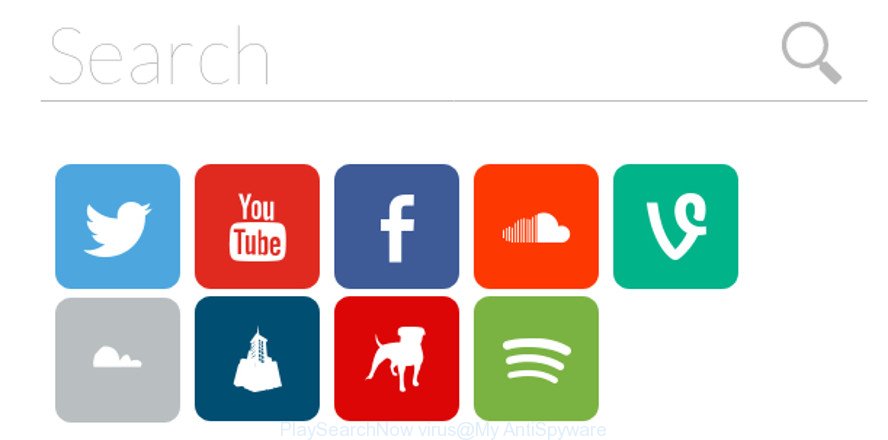
Being affected with the PlaySearchNow browser virus you’ll be forced to use its own search provider. It could seem not to be dangerous, but you still should be very careful, since it may show undesired and malicious ads developed to force you into buying some questionable applications or products, provide search results that may reroute your internet browser to some deceptive, misleading or malicious pages. We recommend that you use only the reliable search engine like the Google, Yahoo or Bing.
Also, adware (sometimes called ‘ad-supported’ software) can be installed on the MAC system together with PlaySearchNow virus. It will insert lots of ads directly to the websites which you view, creating a sense that ads has been added by the creators of the web page. Legal ads can be replaced on fake ads that will offer to download and install various unnecessary and harmful software.
Moreover, the PlaySearchNow hijacker virus can be used to gather a wide variety of marketing-type data about you which can be later transferred to third parties.
If you noticed any of the symptoms mentioned above, we suggest you to follow steps below to remove the browser virus and delete PlaySearchNow from your internet browser settings.
How to remove PlaySearchNow virus from Mac
Fortunately, it’s not hard to delete the PlaySearchNow browser virus. In the following guide, we will provide two solutions to clean your Apple Mac of this browser hijacker virus. One is the manual removal method and the other is automatic removal method. You can select the solution that best fits you. Please follow the removal guide below to remove PlaySearchNow right now!
To remove PlaySearchNow, use the steps below:
- Manual PlaySearchNow redirect virus removal
- PlaySearchNow redirect virus automatic removal
- How to block PlaySearchNow
- ow does your Apple Mac get infected with PlaySearchNow virus
- Finish words
Manual PlaySearchNow redirect virus removal
Steps to delete PlaySearchNow browser virus without any applications are presented below. Be sure to carry out the step-by-step guide completely to fully remove this annoying PlaySearchNow virus.
Uninstall PlaySearchNow associated software by using the Finder
Check out the Finder (Applications section) to see all installed apps. If you see any unknown and suspicious applications, they are the ones you need to delete.
Open Finder and click “Applications” as displayed below.

You will see a list of programs installed on your machine. We recommend to pay maximum attention to the program you installed last. Most probably, it is the hijacker that redirects your web browser to unwanted PlaySearchNow web page. If you are in doubt, you can always check the program by doing a search for her name in Google, Yahoo or Bing. After the application which you need to delete is found, simply right press on its name, and choose “Move to Trash”.
Don’t forget, choose Finder, then “Empty Trash”.
Delete PlaySearchNow redirect virus from Mozilla Firefox
If your Mozilla Firefox web-browser home page has modified to PlaySearchNow without your permission or an unknown search provider opens results for your search, then it may be time to perform the web browser reset. Essential information like bookmarks, browsing history, passwords, cookies, auto-fill data and personal dictionaries will not be removed.
First, run the Mozilla Firefox and click ![]() button. It will show the drop-down menu on the right-part of the web-browser. Further, click the Help button (
button. It will show the drop-down menu on the right-part of the web-browser. Further, click the Help button (![]() ) as shown on the screen below.
) as shown on the screen below.

In the Help menu, select the “Troubleshooting Information” option. Another way to open the “Troubleshooting Information” screen – type “about:support” in the internet browser adress bar and press Enter. It will open the “Troubleshooting Information” page as shown below. In the upper-right corner of this screen, click the “Refresh Firefox” button.

It will show the confirmation dialog box. Further, click the “Refresh Firefox” button. The Firefox will start a task to fix your problems that caused by the browser hijacker which alters internet browser settings to replace your home page, search provider and newtab with PlaySearchNow webpage. When, it is done, press the “Finish” button.
Remove PlaySearchNow virus from Safari
If you find that Safari web browser settings such as newtab, search engine and start page having been hijacked, then you may restore your settings, via the reset web-browser process.
Click Safari menu and choose “Preferences”.

It will open the Safari Preferences window. Next, click the “Extensions” tab. Look for unknown and suspicious extensions on left panel, choose it, then press the “Uninstall” button. Most important to delete all unknown extensions from Safari.
Once complete, click “General” tab. Change the “Default Search Engine” to Google.

Find the “Homepage” and type into textfield “https://www.google.com”.
Get rid of PlaySearchNow redirect virus from Chrome
If you have virus, pop up advertisements problems or Chrome is running slow, then reset Google Chrome can help you. In this guidance we’ll show you the way to reset your Chrome settings and data to original settings without reinstall.
Open the Google Chrome menu by clicking on the button in the form of three horizontal dotes (![]() ). It will display the drop-down menu. Select More Tools, then press Extensions.
). It will display the drop-down menu. Select More Tools, then press Extensions.
Carefully browse through the list of installed plugins. If the list has the extension labeled with “Installed by enterprise policy” or “Installed by your administrator”, then complete the following steps: Remove Chrome extensions installed by enterprise policy otherwise, just go to the step below.
Open the Google Chrome main menu again, click to “Settings” option.

Scroll down to the bottom of the page and click on the “Advanced” link. Now scroll down until the Reset settings section is visible, as shown below and press the “Reset settings to their original defaults” button.

Confirm your action, press the “Reset” button.
PlaySearchNow redirect virus automatic removal
In order to completely get rid of PlaySearchNow, you not only need to delete it from the web-browsers, but also get rid of all its components in your computer including system folders entries. We advise to download and use free removal utilities to automatically clean your machine of PlaySearchNow browser virus.
Use MalwareBytes Free to get rid of browser hijacker virus
You can remove PlaySearchNow virus automatically with a help of MalwareBytes Free. We recommend this free malware removal utility because it can easily get rid of browser hijacker viruss, ad-supported software, potentially unwanted software and toolbars with all their components such as files, folders and registry entries.
Visit the page linked below to download the latest version of MalwareBytes Anti-Malware (MBAM) for Mac.
21020 downloads
Author: Malwarebytes
Category: Security tools
Update: September 10, 2020
When the downloading process is complete, close all software and windows on your MAC OS. Run the saved file. Follow the prompts.
The MalwareBytes will automatically start and you can see its main screen as shown on the image below.

Now click the “Scan” button . MalwareBytes program will scan through the whole Apple Mac for the hijacker responsible for redirecting user searches to PlaySearchNow. A system scan can take anywhere from 5 to 30 minutes, depending on your Apple Mac. While the tool is scanning, you may see how many objects and files has already scanned.

When MalwareBytes Anti-Malware (MBAM) has finished scanning your computer, a list of all threats found is produced. You may get rid of items (move to Quarantine) by simply press “Remove Selected Items” button. The MalwareBytes Free will get rid of hijacker infection which designed to redirect your web browser to the PlaySearchNow page.
How to block PlaySearchNow
Running an ad-blocking program such as AdGuard is an effective way to alleviate the risks. Additionally, ad-blocker apps will also protect you from malicious ads and websites, and, of course, block redirection chain to PlaySearchNow and similar webpages.

- Visit the page linked below to download the latest version of AdGuard for Mac OS.
AdGuard for Mac download
3780 downloads
Author: © Adguard
Category: Security tools
Update: January 17, 2018
- When downloading is finished, run the downloaded file. You will see the “Setup Wizard” program window. Follow the prompts.
- Once the install is complete, click “Skip” to close the install program and use the default settings, or press “Get Started” to see an quick tutorial which will help you get to know AdGuard better.
- In most cases, the default settings are enough and you do not need to change anything. Each time, when you start your computer, AdGuard will run automatically and stop unwanted ads, PlaySearchNow redirect, as well as other malicious or misleading websites.
ow does your Apple Mac get infected with PlaySearchNow virus
The PlaySearchNow hijacker virus spreads with a simple but quite effective way. It’s integrated into the installer of various freeware. Thus on the process of installation, it will infect your browser and change it’s settings on the PlaySearchNow. To avoid browser virus, you just need to follow a few simple rules: carefully read the Terms of Use and the license, choose only a Manual, Custom or Advanced installation option, which enables you to make sure that the program you want to install, thereby protect your MAC from the hijacker virus such as the PlaySearchNow.
Finish words
Now your Apple Mac should be free of the browser hijacker that redirects your internet browser to the undesired PlaySearchNow page. We suggest that you keep MalwareBytes Anti-Malware (to periodically scan your MAC OS for new browser viruss and other malware) and AdGuard (to help you stop annoying advertisements and harmful websites). Moreover, to prevent any virus, please stay clear of unknown and third party apps.
If you need more help with PlaySearchNow redirect virus related issues, go to here.



















