If undesired Notify-lastnews.online pop ups, ads or notifications keeps popping up on your screen every time you use the browser to surf the Internet? Then most probably that you’ve an adware (sometimes named ‘ad-supported’ software) installed on your PC.
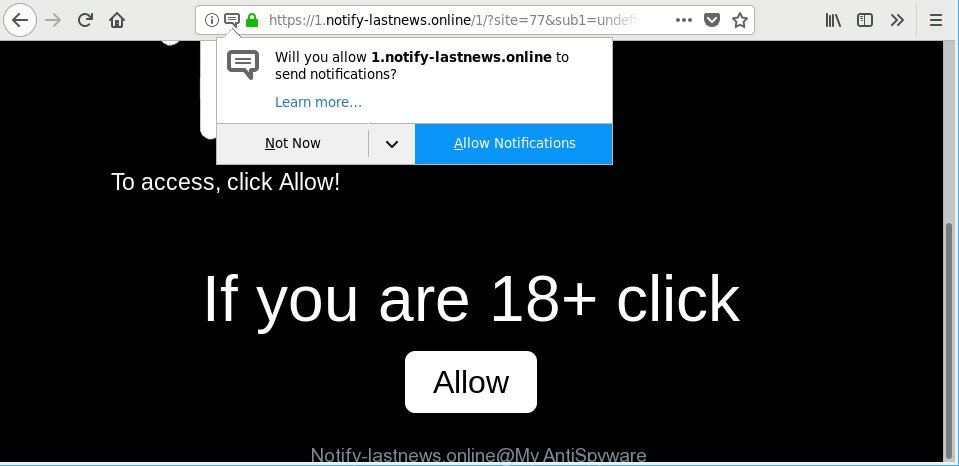
http://notify-lastnews.online/ …
Technically, the ad-supported software is not a virus. It’s is designed to make a profit by displaying lots of popups or redirecting the browser on unwanted web sites. Once started, the adware injects a small code within the content of web-sites that you visit. This harmful code may pop-up a new web browser window with an unwanted web page like Notify-lastnews.online or inject lots of advertisements directly into the sites you are viewing.
The ad-supported software that cause undesired Notify-lastnews.online advertisements to appear is the part of the software that is used as an online promotional tool. It’s developed with the sole purpose to open dozens of popup notifications, and thus to promote the goods and services in an open browser window. The adware can substitute the legitimate advertising banners on misleading or even banners that can offer to visit malicious web-pages.
The worst is, the ad-supported software has the ability to collect lots of your privacy info that may be later transferred third party companies. You don’t know if your home address, account names and passwords are safe.
So, if you happen to encounter annoying Notify-lastnews.online popups or notifications, then be quick and take effort to remove adware related to Notify-lastnews.online popup notifications as soon as possible. Follow the instructions below to get rid of Notify-lastnews.online pop up ads. Let us know how you managed by sending us your comments please.
Remove Notify-lastnews.online ads, pop-ups, notifications
In the few simple steps below, we’ll try to cover the Microsoft Edge, Microsoft Internet Explorer, Chrome and Firefox and provide general help to remove Notify-lastnews.online notifications. You may find some minor differences in your Microsoft Windows install. No matter, you should be okay if you follow the steps outlined below: remove all suspicious and unknown software, reset web-browsers settings, fix web browsers shortcuts, get rid of harmful scheduled tasks, use free malicious software removal tools. Certain of the steps will require you to reboot your machine or close this website. So, read this tutorial carefully, then bookmark or print it for later reference.
To remove Notify-lastnews.online, perform the following steps:
- Manual Notify-lastnews.online pop-ups removal
- Notify-lastnews.online ads automatic removal
- Run AdBlocker to stop Notify-lastnews.online and stay safe online
- How does your system get infected with adware
- Finish words
Manual Notify-lastnews.online pop-ups removal
The following instructions is a step-by-step guide, which will help you manually get rid of Notify-lastnews.online pop up notifications from the Internet Explorer, Microsoft Edge, Google Chrome and Firefox.
Uninstalling the Notify-lastnews.online, check the list of installed software first
Some of potentially unwanted software, adware and hijackers can be removed using the Add/Remove programs tool which can be found in the Windows Control Panel. So, if you are running any version of Windows and you have noticed an unwanted application, then first try to get rid of it through Add/Remove programs.
Press Windows button ![]() , then press Search
, then press Search ![]() . Type “Control panel”and press Enter. If you using Windows XP or Windows 7, then press “Start” and select “Control Panel”. It will show the Windows Control Panel as on the image below.
. Type “Control panel”and press Enter. If you using Windows XP or Windows 7, then press “Start” and select “Control Panel”. It will show the Windows Control Panel as on the image below.

Further, click “Uninstall a program” ![]()
It will display a list of all apps installed on your PC system. Scroll through the all list, and delete any dubious and unknown programs.
Remove Notify-lastnews.online pop-up advertisements from Chrome
Run the Reset web browser tool of the Google Chrome to reset all its settings like newtab page, default search provider and home page to original defaults. This is a very useful utility to use, in the case of internet browser redirects to undesired ad web-sites such as Notify-lastnews.online.
Open the Chrome menu by clicking on the button in the form of three horizontal dotes (![]() ). It will open the drop-down menu. Select More Tools, then click Extensions.
). It will open the drop-down menu. Select More Tools, then click Extensions.
Carefully browse through the list of installed extensions. If the list has the extension labeled with “Installed by enterprise policy” or “Installed by your administrator”, then complete the following steps: Remove Google Chrome extensions installed by enterprise policy otherwise, just go to the step below.
Open the Chrome main menu again, press to “Settings” option.

Scroll down to the bottom of the page and click on the “Advanced” link. Now scroll down until the Reset settings section is visible, as on the image below and click the “Reset settings to their original defaults” button.

Confirm your action, click the “Reset” button.
Get rid of Notify-lastnews.online from Firefox by resetting web-browser settings
If the Firefox web browser program is hijacked, then resetting its settings can help. The Reset feature is available on all modern version of Firefox. A reset can fix many issues by restoring Firefox settings such as default search provider, homepage and new tab to their original state. Essential information like bookmarks, browsing history, passwords, cookies, auto-fill data and personal dictionaries will not be removed.
Start the Firefox and click the menu button (it looks like three stacked lines) at the top right of the internet browser screen. Next, click the question-mark icon at the bottom of the drop-down menu. It will display the slide-out menu.

Select the “Troubleshooting information”. If you are unable to access the Help menu, then type “about:support” in your address bar and press Enter. It bring up the “Troubleshooting Information” page like below.

Click the “Refresh Firefox” button at the top right of the Troubleshooting Information page. Select “Refresh Firefox” in the confirmation dialog box. The Firefox will begin a procedure to fix your problems that caused by the ad-supported software that causes intrusive Notify-lastnews.online notifications. When, it is finished, press the “Finish” button.
Remove Notify-lastnews.online pop-up ads from Internet Explorer
The IE reset is great if your web-browser is hijacked or you have unwanted addo-ons or toolbars on your browser, which installed by an malicious software.
First, run the Internet Explorer, press ![]() ) button. Next, click “Internet Options” as on the image below.
) button. Next, click “Internet Options” as on the image below.

In the “Internet Options” screen select the Advanced tab. Next, click Reset button. The Internet Explorer will open the Reset Internet Explorer settings dialog box. Select the “Delete personal settings” check box and click Reset button.

You will now need to restart your computer for the changes to take effect. It will get rid of adware responsible for redirecting your web browser to Notify-lastnews.online web-page, disable malicious and ad-supported internet browser’s extensions and restore the Microsoft Internet Explorer’s settings like search engine by default, startpage and newtab page to default state.
Notify-lastnews.online ads automatic removal
The adware can hide its components which are difficult for you to find out and remove completely. This can lead to the fact that after some time, the ad-supported software that causes multiple unwanted popup notifications once again infect your computer. Moreover, We want to note that it is not always safe to delete ad supported software manually, if you don’t have much experience in setting up and configuring the MS Windows operating system. The best way to look for and remove adware is to use free malware removal software.
Run Zemana Anti Malware (ZAM) to remove Notify-lastnews.online notifications
We suggest using the Zemana Free that are completely clean your personal computer of the adware. The tool is an advanced malware removal program developed by (c) Zemana lab. It’s able to help you remove potentially unwanted software, hijacker infections, malicious software, toolbars, ransomware and ad supported software responsible for redirecting your internet browser to Notify-lastnews.online site.

- Zemana Anti Malware (ZAM) can be downloaded from the following link. Save it to your Desktop.
Zemana AntiMalware
165094 downloads
Author: Zemana Ltd
Category: Security tools
Update: July 16, 2019
- At the download page, click on the Download button. Your browser will display the “Save as” prompt. Please save it onto your Windows desktop.
- Once the downloading process is finished, please close all applications and open windows on your system. Next, start a file named Zemana.AntiMalware.Setup.
- This will launch the “Setup wizard” of Zemana Anti Malware (ZAM) onto your computer. Follow the prompts and don’t make any changes to default settings.
- When the Setup wizard has finished installing, the Zemana Free will launch and display the main window.
- Further, press the “Scan” button to find adware that responsible for the appearance of Notify-lastnews.online pop up notifications. This procedure may take quite a while, so please be patient. During the scan Zemana AntiMalware (ZAM) will look for threats present on your PC.
- After finished, the results are displayed in the scan report.
- Make sure all items have ‘checkmark’ and press the “Next” button. The utility will remove adware responsible for redirects to Notify-lastnews.online and move threats to the program’s quarantine. Once the clean-up is finished, you may be prompted to restart the PC system.
- Close the Zemana Free and continue with the next step.
Delete Notify-lastnews.online pop-up notifications and malicious extensions with HitmanPro
Hitman Pro frees your PC system from hijackers, PUPs, unwanted toolbars, web browser addons and other undesired software such as adware that causes lots of undesired Notify-lastnews.online ads. The free removal utility will help you enjoy your computer to its fullest. HitmanPro uses advanced behavioral detection technologies to scan for if there are undesired software in your personal computer. You can review the scan results, and choose the items you want to remove.
Visit the following page to download HitmanPro. Save it directly to your Windows Desktop.
Download and run HitmanPro on your computer. Once started, click “Next” button . HitmanPro program will scan through the whole computer for the adware that reroutes your browser to unwanted Notify-lastnews.online web-site. Depending on your PC system, the scan may take anywhere from a few minutes to close to an hour. During the scan Hitman Pro will find threats exist on your personal computer..

When the system scan is finished, Hitman Pro will open a list of all threats detected by the scan.

Next, you need to click Next button.
It will show a dialog box, press the “Activate free license” button to start the free 30 days trial to remove all malicious software found.
Remove Notify-lastnews.online advertisements with Malwarebytes
You can remove Notify-lastnews.online pop up notifications automatically with a help of Malwarebytes Free. We advise this free malware removal tool because it may easily remove hijackers, adware, PUPs and toolbars with all their components such as files, folders and registry entries.
Please go to the following link to download the latest version of MalwareBytes Anti-Malware (MBAM) for MS Windows. Save it to your Desktop.
327319 downloads
Author: Malwarebytes
Category: Security tools
Update: April 15, 2020
Once downloading is complete, close all software and windows on your PC system. Open a directory in which you saved it. Double-click on the icon that’s named mb3-setup like below.
![]()
When the installation starts, you will see the “Setup wizard” that will help you setup Malwarebytes on your system.

Once installation is complete, you will see window as on the image below.

Now press the “Scan Now” button . MalwareBytes program will scan through the whole computer for the adware related to Notify-lastnews.online pop-up advertisements. This task can take some time, so please be patient. While the utility is scanning, you can see how many objects and files has already scanned.

After MalwareBytes Anti-Malware (MBAM) has completed scanning, MalwareBytes AntiMalware will open a screen which contains a list of malicious software that has been detected. Review the report and then click “Quarantine Selected” button.

The Malwarebytes will now begin to delete ad supported software that redirects your internet browser to intrusive Notify-lastnews.online web page. Once the clean-up is done, you may be prompted to restart your personal computer.

The following video explains step-by-step guide on how to remove browser hijacker infection, adware and other malware with MalwareBytes Anti Malware.
Run AdBlocker to stop Notify-lastnews.online and stay safe online
Using an ad blocker program like AdGuard is an effective way to alleviate the risks. Additionally, ad blocker software will also protect you from harmful advertisements and web pages, and, of course, block redirection chain to Notify-lastnews.online and similar sites.
Click the following link to download the latest version of AdGuard for Windows. Save it directly to your Windows Desktop.
26913 downloads
Version: 6.4
Author: © Adguard
Category: Security tools
Update: November 15, 2018
After downloading it, start the downloaded file. You will see the “Setup Wizard” screen like below.

Follow the prompts. When the installation is finished, you will see a window as shown below.

You can click “Skip” to close the installation program and use the default settings, or click “Get Started” button to see an quick tutorial that will help you get to know AdGuard better.
In most cases, the default settings are enough and you do not need to change anything. Each time, when you launch your computer, AdGuard will run automatically and block pop-up ads, Notify-lastnews.online pop-ups, as well as other malicious or misleading sites. For an overview of all the features of the application, or to change its settings you can simply double-click on the AdGuard icon, which can be found on your desktop.
How does your system get infected with adware
The adware responsible for the Notify-lastnews.online pop-ups can be categorized as potentially unwanted application (PUA) that commonly comes on the PC with other freeware. In many cases, this unwanted program comes without the user’s knowledge. Therefore, many users aren’t even aware that their computer has been hijacked with malware. Please follow the easy rules in order to protect your computer from any unwanted apps: do not install any suspicious applications, read the user agreement and choose only the Custom, Manual or Advanced setup mode, don’t rush to click the Next button. Also, always try to find a review of the program on the World Wide Web. Be careful and attentive! If Notify-lastnews.online pop-ups has already come into your PC, then you need to check your personal computer for adware and other malicious software. Use our detailed instructions which are listed above.
Finish words
After completing the guide above, your computer should be clean from ad supported software responsible for redirecting your internet browser to Notify-lastnews.online web-page and other malicious software. The Internet Explorer, Firefox, MS Edge and Chrome will no longer reroute you to various undesired web-pages similar to Notify-lastnews.online. Unfortunately, if the guidance does not help you, then you have caught a new adware, and then the best way – ask for help here.



















