If the Mozilla Firefox, Edge, IE or Chrome web-browser is being redirected to the web-page called Msgtm.dist-app.com, then it is possible that you’ve an ‘ad-supported’ software (also known as adware) installed on your PC system.
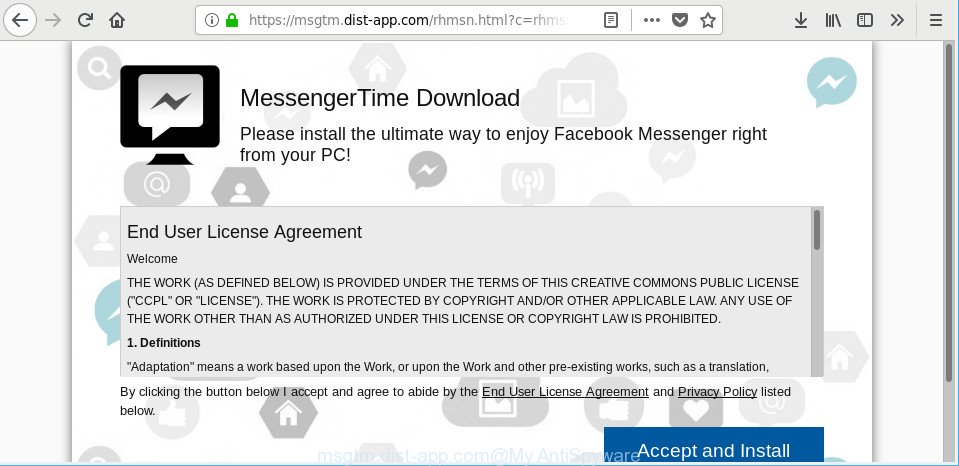
Adware is a type of potentially unwanted programs. It does not delete files or infect them, but it can alter computer settings and display lots of unwanted popup advertisements, offers and deals. All the time, while the adware is running, your web browser will be fill with annoying ads.
It’s not a good idea to have an adware that causes multiple intrusive popup advertisements. The reason for this is simple, it doing things you do not know about. And of course you completely do not know what will happen when you click on unwanted pop-ups and ads.
Even worse, the ad-supported software be able to collect a wide variety of personal info about you such as what webpages you are opening, what you are looking for the Web and so on. This user data, later, may be sold to third party companies.
Instructions that is shown below, will help you to clean your machine from the ad supported software as well as get rid of the unwanted Msgtm.dist-app.com pop-up ads from the Mozilla Firefox, Google Chrome, IE and Microsoft Edge and other internet browsers.
Remove Msgtm.dist-app.com pop ups (removal tutorial)
Even if you have the up-to-date classic antivirus installed, and you’ve checked your computer for malicious software and removed anything found, you need to do the tutorial below. The Msgtm.dist-app.com pop-ups removal is not simple as installing another antivirus. Classic antivirus programs are not made to run together and will conflict with each other, or possibly crash MS Windows. Instead we suggest complete the manual steps below after that run Zemana AntiMalware (ZAM), MalwareBytes Free or Hitman Pro, which are free software dedicated to search for and get rid of ad supported software that responsible for internet browser redirect to the annoying Msgtm.dist-app.com site. Run these utilities to ensure the ad supported software is removed.
To remove Msgtm.dist-app.com, execute the steps below:
- Get rid of Msgtm.dist-app.com pop-ups without any utilities
- Remove Msgtm.dist-app.com redirect with free programs
- How to stop Msgtm.dist-app.com ads
- How does your machine get infected with adware
- Finish words
Get rid of Msgtm.dist-app.com pop-ups without any utilities
If you perform exactly the guide below you should be able to remove the Msgtm.dist-app.com popup ads from the Internet Explorer, MS Edge, Chrome and Mozilla Firefox internet browsers.
Delete potentially unwanted programs using Microsoft Windows Control Panel
First method for manual adware removal is to go into the MS Windows “Control Panel”, then “Uninstall a program” console. Take a look at the list of programs on your PC system and see if there are any questionable and unknown applications. If you see any, you need to delete them. Of course, before doing so, you can do an World Wide Web search to find details on the program. If it is a potentially unwanted program, ad-supported software or malicious software, you will likely find information that says so.
Make sure you have closed all browsers and other applications. Next, uninstall any undesired and suspicious software from your Control panel.
Windows 10, 8.1, 8
Now, click the Windows button, type “Control panel” in search and press Enter. Choose “Programs and Features”, then “Uninstall a program”.

Look around the entire list of applications installed on your computer. Most likely, one of them is the adware that responsible for web-browser redirect to the annoying Msgtm.dist-app.com website. Choose the questionable program or the application that name is not familiar to you and remove it.
Windows Vista, 7
From the “Start” menu in Windows, choose “Control Panel”. Under the “Programs” icon, select “Uninstall a program”.

Select the dubious or any unknown applications, then click “Uninstall/Change” button to remove this unwanted program from your computer.
Windows XP
Click the “Start” button, select “Control Panel” option. Click on “Add/Remove Programs”.

Choose an undesired application, then click “Change/Remove” button. Follow the prompts.
Remove Msgtm.dist-app.com from Mozilla Firefox by resetting internet browser settings
The Mozilla Firefox reset will remove redirects to undesired Msgtm.dist-app.com web-page, modified preferences, extensions and security settings. When using the reset feature, your personal information like passwords, bookmarks, browsing history and web form auto-fill data will be saved.
Start the Mozilla Firefox and click the menu button (it looks like three stacked lines) at the top right of the web browser screen. Next, click the question-mark icon at the bottom of the drop-down menu. It will display the slide-out menu.

Select the “Troubleshooting information”. If you’re unable to access the Help menu, then type “about:support” in your address bar and press Enter. It bring up the “Troubleshooting Information” page as on the image below.

Click the “Refresh Firefox” button at the top right of the Troubleshooting Information page. Select “Refresh Firefox” in the confirmation dialog box. The Mozilla Firefox will begin a procedure to fix your problems that caused by the ad-supported software related to Msgtm.dist-app.com popups. Once, it’s finished, click the “Finish” button.
Remove Msgtm.dist-app.com pop-ups from IE
If you find that IE internet browser settings such as newtab page, home page and search provider had been changed by adware that causes multiple undesired pop-up advertisements, then you may restore your settings, via the reset browser procedure.
First, launch the IE, then click ‘gear’ icon ![]() . It will open the Tools drop-down menu on the right part of the internet browser, then press the “Internet Options” like below.
. It will open the Tools drop-down menu on the right part of the internet browser, then press the “Internet Options” like below.

In the “Internet Options” screen, select the “Advanced” tab, then click the “Reset” button. The Microsoft Internet Explorer will display the “Reset Internet Explorer settings” prompt. Further, click the “Delete personal settings” check box to select it. Next, click the “Reset” button as displayed in the following example.

Once the process is finished, click “Close” button. Close the Microsoft Internet Explorer and restart your computer for the changes to take effect. This step will help you to restore your internet browser’s new tab, home page and search provider by default to default state.
Remove Msgtm.dist-app.com pop up advertisements from Google Chrome
Annoying Msgtm.dist-app.com ads or other symptom of having adware in your browser is a good reason to reset Google Chrome. This is an easy way to restore the Chrome settings and not lose any important information.
Open the Chrome menu by clicking on the button in the form of three horizontal dotes (![]() ). It will display the drop-down menu. Choose More Tools, then click Extensions.
). It will display the drop-down menu. Choose More Tools, then click Extensions.
Carefully browse through the list of installed extensions. If the list has the addon labeled with “Installed by enterprise policy” or “Installed by your administrator”, then complete the following tutorial: Remove Google Chrome extensions installed by enterprise policy otherwise, just go to the step below.
Open the Google Chrome main menu again, click to “Settings” option.

Scroll down to the bottom of the page and click on the “Advanced” link. Now scroll down until the Reset settings section is visible, as displayed in the figure below and click the “Reset settings to their original defaults” button.

Confirm your action, click the “Reset” button.
Remove Msgtm.dist-app.com redirect with free programs
Manual removal guide may not be for an unskilled computer user. Each Msgtm.dist-app.com removal step above, such as removing questionable programs, restoring hijacked shortcut files, removing the adware from system settings, must be performed very carefully. If you’re in doubt during any of the steps listed in the manual removal above, then we suggest that you follow the automatic Msgtm.dist-app.com removal guide listed below.
Use Zemana Free to remove Msgtm.dist-app.com pop-ups
We recommend using the Zemana. You can download and install Zemana to scan for and delete Msgtm.dist-app.com redirect from the Internet Explorer, Microsoft Edge, Mozilla Firefox and Chrome web browsers. When installed and updated, the malicious software remover will automatically check and detect all threats exist on your computer.

- Click the link below to download the latest version of Zemana for Windows. Save it on your Desktop.
Zemana AntiMalware
165074 downloads
Author: Zemana Ltd
Category: Security tools
Update: July 16, 2019
- After downloading is done, close all apps and windows on your computer. Open a directory in which you saved it. Double-click on the icon that’s named Zemana.AntiMalware.Setup.
- Further, click Next button and follow the prompts.
- Once install is done, click the “Scan” button . Zemana Anti-Malware (ZAM) application will scan through the whole machine for the adware which cause undesired Msgtm.dist-app.com popups to appear. A scan may take anywhere from 10 to 30 minutes, depending on the number of files on your computer and the speed of your computer. When a malware, adware or PUPs are detected, the count of the security threats will change accordingly. Wait until the the checking is finished.
- When the system scan is finished, Zemana AntiMalware will show a scan report. Next, you need to click “Next”. After that process is complete, you may be prompted to reboot your system.
Use Hitman Pro to get rid of Msgtm.dist-app.com pop up advertisements from web browser
HitmanPro is a free application that made to remove malware, potentially unwanted programs, browser hijacker infections and adware from your PC running Microsoft Windows 10, 8, 7, XP (32-bit and 64-bit). It’ll help to identify and get rid of ad supported software responsible for redirecting your browser to Msgtm.dist-app.com web page, including its files, folders and registry keys.

- Click the link below to download the latest version of Hitman Pro for Microsoft Windows. Save it on your Windows desktop.
- Once downloading is done, double click the HitmanPro icon. Once this utility is opened, click “Next” button . Hitman Pro tool will start scanning the whole PC to find out adware responsible for redirecting your internet browser to Msgtm.dist-app.com webpage. A scan may take anywhere from 10 to 30 minutes, depending on the number of files on your computer and the speed of your computer. While the HitmanPro is scanning, you can see how many objects it has identified either as being malicious software.
- After the scan is complete, you will be shown the list of all found items on your personal computer. Review the scan results and then press “Next” button. Now press the “Activate free license” button to begin the free 30 days trial to remove all malicious software found.
How to delete Msgtm.dist-app.com with Malwarebytes
Remove Msgtm.dist-app.com ads manually is difficult and often the adware is not completely removed. Therefore, we recommend you to use the Malwarebytes Free which are completely clean your computer. Moreover, the free application will help you to get rid of malicious software, PUPs, toolbars and hijacker infections that your personal computer may be infected too.

- MalwareBytes Anti-Malware (MBAM) can be downloaded from the following link. Save it to your Desktop.
Malwarebytes Anti-malware
327297 downloads
Author: Malwarebytes
Category: Security tools
Update: April 15, 2020
- After the download is done, close all apps and windows on your system. Open a file location. Double-click on the icon that’s named mb3-setup.
- Further, click Next button and follow the prompts.
- Once setup is done, press the “Scan Now” button to perform a system scan with this tool for the adware responsible for redirecting your web browser to Msgtm.dist-app.com site. This procedure can take quite a while, so please be patient. While the MalwareBytes Anti Malware is scanning, you can see how many objects it has identified either as being malware.
- When MalwareBytes Anti Malware completes the scan, you will be opened the list of all found threats on your system. Review the scan results and then press “Quarantine Selected”. When the task is done, you can be prompted to restart your system.
The following video offers a steps on how to remove hijacker infections, adware and other malware with MalwareBytes Anti Malware (MBAM).
How to stop Msgtm.dist-app.com ads
We recommend to install an adblocker application which can stop Msgtm.dist-app.com and other annoying sites. The ad blocking utility like AdGuard is a program that basically removes advertising from the Net and stops access to malicious web sites. Moreover, security experts says that using ad-blocker applications is necessary to stay safe when surfing the Net.
- Download AdGuard from the link below.
Adguard download
26905 downloads
Version: 6.4
Author: © Adguard
Category: Security tools
Update: November 15, 2018
- After downloading it, start the downloaded file. You will see the “Setup Wizard” program window. Follow the prompts.
- When the setup is done, click “Skip” to close the installation program and use the default settings, or click “Get Started” to see an quick tutorial that will assist you get to know AdGuard better.
- In most cases, the default settings are enough and you do not need to change anything. Each time, when you run your PC, AdGuard will start automatically and stop popup ads, Msgtm.dist-app.com pop-ups, as well as other malicious or misleading web-pages. For an overview of all the features of the program, or to change its settings you can simply double-click on the icon called AdGuard, which may be found on your desktop.
How does your machine get infected with adware
The adware usually come in the composition, together with freeware that downloaded from the World Wide Web. Which means that you need to be proactive and carefully read the Terms of use and the License agreement properly. For the most part, the adware will be clearly described, so take the time to carefully read all the information about the software that you downloaded and want to install on your system. In the Setup wizard, you should choose the Advanced, Custom or Manual installation option to control what components and optional programs to be installed, otherwise you run the risk of infecting your personal computer with an adware such as the ad-supported software responsible for redirects to Msgtm.dist-app.com.
Finish words
After completing the few simple steps outlined above, your PC system should be clean from this ad-supported software and other malicious software. The Firefox, Chrome, Edge and Microsoft Internet Explorer will no longer show unwanted Msgtm.dist-app.com site when you browse the Internet. Unfortunately, if the few simple steps does not help you, then you have caught a new adware, and then the best way – ask for help.
Please create a new question by using the “Ask Question” button in the Questions and Answers. Try to give us some details about your problems, so we can try to help you more accurately. Wait for one of our trained “Security Team” or Site Administrator to provide you with knowledgeable assistance tailored to your problem with the annoying Msgtm.dist-app.com pop-up ads.



















