If the Firefox, MS Edge, Chrome and Microsoft Internet Explorer started didplaying lots of unwanted Qcontentdelivery.info pop-ups, ads or notifications then it means that Adware (sometimes named ‘ad-supported’ software) get installed on your computer.
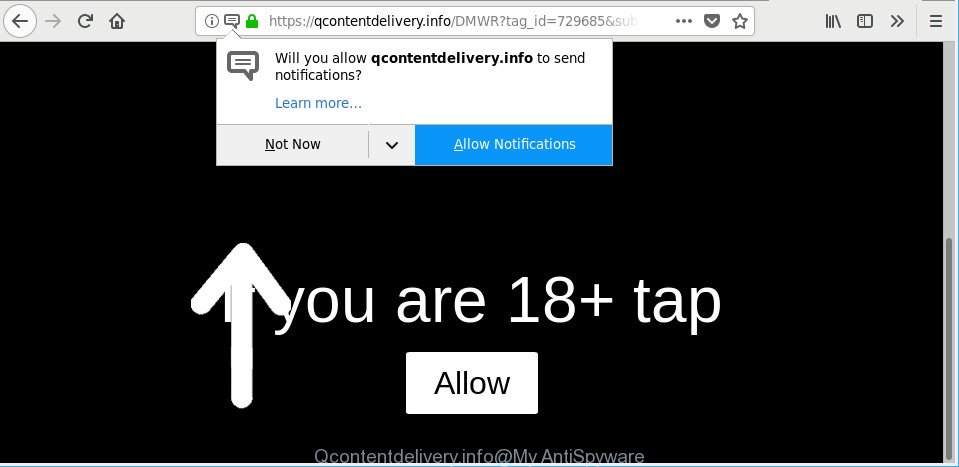
https://qcontentdelivery.info/ …
Adware is unwanted software designed to throw ads up on your browser screen. Ad supported software generates revenue for its developer by frequently showing a huge count of advertisements and pop-up deals. You might experience a change in your homepage or search provider, new tabs opening or even a redirect to shady sites.
The adware that redirects your browser to annoying Qcontentdelivery.info web-site, may add a lot of ads directly to the web-pages that you visit, creating a sense that the sponsored links have been added by the makers of the web page. Moreover, a legal advertising banners may be replaced on the fake advertisements, that will offer to download and install various unnecessary and harmful programs.
The worst is, the adware can gather a wide variety of confidential info (your ip address, what is a web site you are viewing now, what you are looking for on the Internet, which links you are clicking), which can later transfer to third parties.
By following guidance below it is easy to scan and remove adware from Firefox, Edge, IE and Google Chrome and your computer. Learn how to remove Qcontentdelivery.info notifications and malicious programs, as well as how to run a full computer virus scan.
Remove Qcontentdelivery.info popups, ads, notifications
We are presenting a few solutions to get rid of Qcontentdelivery.info advertisements from the Mozilla Firefox, Chrome, MS Edge and Microsoft Internet Explorer using only internal MS Windows functions. Most of adware and PUPs can be removed through these processes. If these steps does not help to remove Qcontentdelivery.info notifications, then it’s better to run a free malware removal tools linked below.
To remove Qcontentdelivery.info, perform the steps below:
- How to manually get rid of Qcontentdelivery.info
- Use free malware removal utilities to completely remove Qcontentdelivery.info notifications
- Run AdBlocker to block Qcontentdelivery.info and stay safe online
- Tips to prevent Qcontentdelivery.info advertisements and other unwanted applications
- Finish words
How to manually get rid of Qcontentdelivery.info
These steps to delete Qcontentdelivery.info popup notifications without any apps are presented below. Be sure to carry out the step-by-step instructions completely to fully delete this ad supported software that causes multiple undesired pop up advertisements.
Delete potentially unwanted software through the Windows Control Panel
First, you should try to identify and uninstall the program that causes the appearance of annoying advertisements or web-browser redirect, using the ‘Uninstall a program’ which is located in the ‘Control panel’.
- If you are using Windows 8, 8.1 or 10 then click Windows button, next press Search. Type “Control panel”and press Enter.
- If you are using Windows XP, Vista, 7, then click “Start” button and press “Control Panel”.
- It will open the Windows Control Panel.
- Further, click “Uninstall a program” under Programs category.
- It will open a list of all software installed on the computer.
- Scroll through the all list, and remove suspicious and unknown apps. To quickly find the latest installed applications, we recommend sort software by date.
See more details in the video guide below.
Remove Qcontentdelivery.info pop ups from Chrome
Annoying Qcontentdelivery.info popup ads or other symptom of having adware in your web browser is a good reason to reset Google Chrome. This is an easy method to recover the Chrome settings and not lose any important information.
First open the Google Chrome. Next, click the button in the form of three horizontal dots (![]() ).
).
It will show the Google Chrome menu. Select More Tools, then press Extensions. Carefully browse through the list of installed extensions. If the list has the add-on signed with “Installed by enterprise policy” or “Installed by your administrator”, then complete the following instructions: Remove Chrome extensions installed by enterprise policy.
Open the Chrome menu once again. Further, press the option named “Settings”.

The browser will display the settings screen. Another method to display the Google Chrome’s settings – type chrome://settings in the browser adress bar and press Enter
Scroll down to the bottom of the page and click the “Advanced” link. Now scroll down until the “Reset” section is visible, as shown in the following example and click the “Reset settings to their original defaults” button.

The Google Chrome will open the confirmation prompt as displayed on the screen below.

You need to confirm your action, click the “Reset” button. The internet browser will start the process of cleaning. Once it is done, the web browser’s settings including default search provider, homepage and new tab page back to the values which have been when the Google Chrome was first installed on your PC.
Remove Qcontentdelivery.info from Mozilla Firefox by resetting web-browser settings
If the Firefox internet browser is redirected to Qcontentdelivery.info and you want to recover the Firefox settings back to their original settings, then you should follow the few simple steps below. It’ll keep your personal information such as browsing history, bookmarks, passwords and web form auto-fill data.
Click the Menu button (looks like three horizontal lines), and click the blue Help icon located at the bottom of the drop down menu like below.

A small menu will appear, click the “Troubleshooting Information”. On this page, press “Refresh Firefox” button as displayed on the screen below.

Follow the onscreen procedure to restore your Mozilla Firefox browser settings to their default state.
Remove Qcontentdelivery.info ads from Microsoft Internet Explorer
If you find that IE browser settings like start page, search provider and new tab had been replaced by ad supported software which cause unwanted Qcontentdelivery.info popup notifications to appear, then you may restore your settings, via the reset internet browser procedure.
First, launch the Microsoft Internet Explorer. Next, press the button in the form of gear (![]() ). It will display the Tools drop-down menu, click the “Internet Options” as shown in the figure below.
). It will display the Tools drop-down menu, click the “Internet Options” as shown in the figure below.

In the “Internet Options” window click on the Advanced tab, then click the Reset button. The Microsoft Internet Explorer will show the “Reset Internet Explorer settings” window as shown below. Select the “Delete personal settings” check box, then click “Reset” button.

You will now need to restart your computer for the changes to take effect.
Use free malware removal utilities to completely remove Qcontentdelivery.info notifications
If you are not expert at computers, then we suggest to run free removal utilities listed below to remove Qcontentdelivery.info pop ups for good. The automatic method is highly recommended. It has less steps and easier to implement than the manual way. Moreover, it lower risk of system damage. So, the automatic Qcontentdelivery.info removal is a better option.
Remove Qcontentdelivery.info advertisements with Zemana Anti Malware (ZAM)
Zemana is free full featured malicious software removal tool. It can check your files and Microsoft Windows registry in real-time. Zemana AntiMalware (ZAM) can help to remove Qcontentdelivery.info pop ups, other PUPs, malware and ad supported software. It uses 1% of your computer resources. This utility has got simple and beautiful interface and at the same time best possible protection for your computer.
Visit the page linked below to download Zemana. Save it to your Desktop.
165041 downloads
Author: Zemana Ltd
Category: Security tools
Update: July 16, 2019
After the download is done, close all windows on your computer. Further, start the install file named Zemana.AntiMalware.Setup. If the “User Account Control” dialog box pops up as on the image below, click the “Yes” button.

It will open the “Setup wizard” that will assist you install Zemana Anti Malware on the computer. Follow the prompts and do not make any changes to default settings.

Once installation is done successfully, Zemana AntiMalware will automatically launch and you may see its main window as shown on the screen below.

Next, click the “Scan” button . Zemana Free utility will begin scanning the whole machine to find out ad supported software that causes web browsers to open intrusive Qcontentdelivery.info popups. When a malware, adware or PUPs are found, the number of the security threats will change accordingly.

As the scanning ends, Zemana Free will create a list of undesired applications adware. You may remove threats (move to Quarantine) by simply click “Next” button.

The Zemana Anti-Malware will delete adware that responsible for the appearance of Qcontentdelivery.info notifications and move threats to the program’s quarantine. After the procedure is finished, you can be prompted to reboot your system.
Scan your system and delete Qcontentdelivery.info notifications with HitmanPro
HitmanPro is a portable utility which scans for and uninstalls undesired software such as browser hijackers, adware, toolbars, other browser plugins and other malware. It scans your PC for adware which causes undesired Qcontentdelivery.info pop up advertisements and prepares a list of items marked for removal. HitmanPro will only erase those unwanted applications that you wish to be removed.
Download Hitman Pro on your MS Windows Desktop from the following link.
Once the download is finished, open the file location and double-click the HitmanPro icon. It will run the HitmanPro tool. If the User Account Control dialog box will ask you want to run the program, click Yes button to continue.

Next, click “Next” for checking your personal computer for the adware that responsible for web-browser reroute to the intrusive Qcontentdelivery.info webpage. This procedure can take some time, so please be patient. While the HitmanPro program is scanning, you can see how many objects it has identified as threat.

Once that process is finished, HitmanPro will show a screen which contains a list of malware that has been found as shown in the figure below.

You may remove threats (move to Quarantine) by simply click “Next” button. It will display a dialog box, click the “Activate free license” button. The Hitman Pro will get rid of adware that causes multiple unwanted notifications and move items to the program’s quarantine. When the cleaning procedure is complete, the utility may ask you to restart your PC system.
Use Malwarebytes to delete Qcontentdelivery.info advertisements
We suggest using the Malwarebytes Free which are completely clean your personal computer of the ad supported software. The free tool is an advanced malicious software removal application developed by (c) Malwarebytes lab. This application uses the world’s most popular anti-malware technology. It’s able to help you delete intrusive Qcontentdelivery.info ads from your web-browsers, potentially unwanted apps, malware, hijackers, toolbars, ransomware and other security threats from your personal computer for free.

- MalwareBytes Anti Malware can be downloaded from the following link. Save it on your Desktop.
Malwarebytes Anti-malware
327268 downloads
Author: Malwarebytes
Category: Security tools
Update: April 15, 2020
- Once the downloading process is finished, close all software and windows on your machine. Open a folder in which you saved it. Double-click on the icon that’s named mb3-setup.
- Further, press Next button and follow the prompts.
- Once setup is finished, press the “Scan Now” button . MalwareBytes utility will begin scanning the whole computer to find out ad-supported software related to Qcontentdelivery.info notifications. A system scan can take anywhere from 5 to 30 minutes, depending on your computer.
- Once that process is finished, MalwareBytes AntiMalware will display a list of found threats. Review the results once the tool has finished the system scan. If you think an entry should not be quarantined, then uncheck it. Otherwise, simply press “Quarantine Selected”. After that process is complete, you can be prompted to reboot your machine.
The following video offers a tutorial on how to remove hijackers, ad-supported software and other malicious software with MalwareBytes.
Run AdBlocker to block Qcontentdelivery.info and stay safe online
We advise to install an ad-blocking application that can block Qcontentdelivery.info and other unwanted pages. The ad blocker tool like AdGuard is a program which basically removes advertising from the Internet and stops access to malicious pages. Moreover, security experts says that using adblocker software is necessary to stay safe when surfing the Web.
Download AdGuard by clicking on the link below.
26901 downloads
Version: 6.4
Author: © Adguard
Category: Security tools
Update: November 15, 2018
When the download is finished, double-click the downloaded file to start it. The “Setup Wizard” window will show up on the computer screen as shown on the screen below.

Follow the prompts. AdGuard will then be installed and an icon will be placed on your desktop. A window will show up asking you to confirm that you want to see a quick guide as displayed below.

Press “Skip” button to close the window and use the default settings, or click “Get Started” to see an quick instructions which will assist you get to know AdGuard better.
Each time, when you start your computer, AdGuard will launch automatically and stop pop-up notifications, Qcontentdelivery.info popups, as well as other malicious or misleading sites. For an overview of all the features of the program, or to change its settings you can simply double-click on the AdGuard icon, which may be found on your desktop.
Tips to prevent Qcontentdelivery.info advertisements and other unwanted applications
The adware gets onto system by being attached to various free programs, as a supplement, which is installed automatically. This is certainly not an honest way to get installed onto your PC system. To avoid infecting of your computer and side effects in the form of undesired Qcontentdelivery.info pop-ups, you should always carefully read the Terms of Use and the Software license. Additionally, always choose Manual, Custom or Advanced setup option. This allows you to disable the install of unnecessary and often harmful apps. Even if you uninstall the freeware from your PC, this adware will not be fully removed. This means that you should manually remove ad-supported software responsible for the unwanted Qcontentdelivery.info pop-ups by follow the step-by-step instructions above.
Finish words
Now your computer should be free of the adware responsible for Qcontentdelivery.info pop-up ads. We suggest that you keep AdGuard (to help you block unwanted pop up advertisements and annoying malicious web-sites) and Zemana Anti-Malware (ZAM) (to periodically scan your machine for new malicious software, hijackers and ad supported software). Make sure that you have all the Critical Updates recommended for Windows operating system. Without regular updates you WILL NOT be protected when new hijackers, harmful apps and adware are released.
If you are still having problems while trying to remove Qcontentdelivery.info popups from your web browser, then ask for help here.




















