If your internet browser gets rerouted to undesired web-site named Techypctools.co or lots of ads are displayed where they should not be then that’s a clear sign that your PC has become a victim of the adware (sometimes called ‘ad-supported’ software).
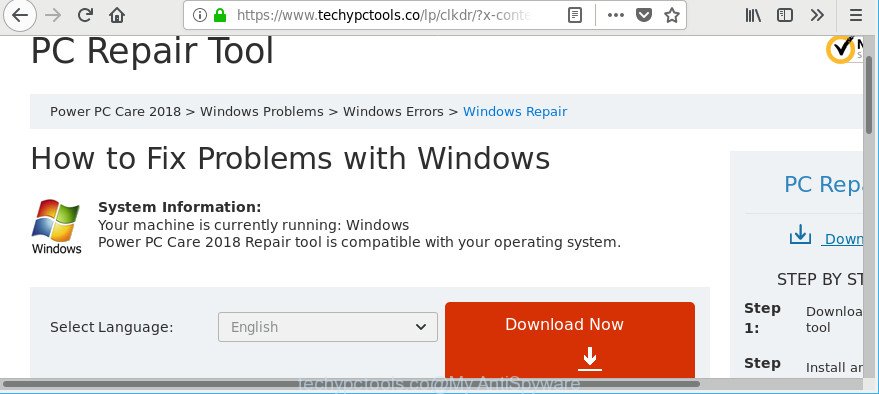
https://www.techypctools.co/lp …
The adware can rewrite computer setting in order to launch automatically when the system start. You will be annoyed about it. Similar to other undesired software, the adware can show advertisements without your’s permission, and these unwanted advertisements is difficult to close.
It is not a good idea to have an unwanted program like the adware that causes web-browsers to show undesired Techypctools.co pop up advertisements. The reason for this is simple, it doing things you do not know about. And of course you completely do not know what will happen when you click on any Techypctools.co ads.
The worst is, the adware which cause annoying Techypctools.co popup ads to appear can gather lots of user info to get profit. It can be used to gather your browsing history and user information, including passwords and credit card numbers. In the future, user information can be sold to third party companies.
To find out how to delete Techypctools.co advertisements, we recommend to read the step-by-step guide added to this post below. The guidance was made by experienced security specialists who discovered a solution to delete the annoying adware out of the PC system.
How to remove Techypctools.co pop-ups
We advise opting for automatic Techypctools.co redirect removal in order to remove all adware related entries easily. This way requires scanning the PC system with reputable anti malware, e.g. Zemana Free, MalwareBytes Free or Hitman Pro. However, if you prefer manual removal steps, you can use the guide below in this blog post. Certain of the steps will require you to restart your system or close this web-site. So, read this tutorial carefully, then bookmark or print it for later reference.
To remove Techypctools.co, follow the steps below:
- How to manually remove Techypctools.co
- Techypctools.co pop up advertisements automatic removal
- Stop Techypctools.co pop-up ads and other intrusive pages
- How was Techypctools.co pop up ads installed on computer
- Finish words
How to manually remove Techypctools.co
To remove Techypctools.co pop ups, adware and other unwanted programs you can try to do so manually. Unfortunately some of the adware won’t show up in your application list, but some adware may. In this case, you may be able to delete it via the uninstall function of your computer. You can do this by following the steps below.
Uninstall adware through the Windows Control Panel
Some of potentially unwanted software, adware and hijackers can be deleted using the Add/Remove programs tool which is located in the Windows Control Panel. So, if you’re using any version of Windows and you have noticed an unwanted application, then first try to remove it through Add/Remove programs.
Windows 10, 8.1, 8
Click the Windows logo, and then press Search ![]() . Type ‘Control panel’and press Enter as shown on the image below.
. Type ‘Control panel’and press Enter as shown on the image below.

When the ‘Control Panel’ opens, click the ‘Uninstall a program’ link under Programs category like below.

Windows 7, Vista, XP
Open Start menu and select the ‘Control Panel’ at right like below.

Then go to ‘Add/Remove Programs’ or ‘Uninstall a program’ (MS Windows 7 or Vista) as shown on the screen below.

Carefully browse through the list of installed apps and remove all dubious and unknown apps. We recommend to press ‘Installed programs’ and even sorts all installed software by date. When you’ve found anything suspicious that may be the ad-supported software responsible for redirecting your internet browser to Techypctools.co webpage or other PUP (potentially unwanted program), then select this application and click ‘Uninstall’ in the upper part of the window. If the suspicious application blocked from removal, then run Revo Uninstaller Freeware to fully remove it from your computer.
Remove Techypctools.co pop ups from IE
By resetting Internet Explorer internet browser you revert back your web browser settings to its default state. This is basic when troubleshooting problems that might have been caused by adware which reroutes your web-browser to unwanted Techypctools.co web-site.
First, open the Microsoft Internet Explorer, then click ‘gear’ icon ![]() . It will display the Tools drop-down menu on the right part of the web-browser, then press the “Internet Options” as shown below.
. It will display the Tools drop-down menu on the right part of the web-browser, then press the “Internet Options” as shown below.

In the “Internet Options” screen, select the “Advanced” tab, then press the “Reset” button. The Internet Explorer will open the “Reset Internet Explorer settings” prompt. Further, click the “Delete personal settings” check box to select it. Next, click the “Reset” button as displayed in the figure below.

After the procedure is done, click “Close” button. Close the IE and reboot your system for the changes to take effect. This step will help you to restore your web-browser’s search provider by default, new tab and start page to default state.
Remove Techypctools.co popups from Google Chrome
Another way to remove Techypctools.co popups from Chrome is Reset Chrome settings. This will disable harmful extensions and reset Chrome settings to original state. However, your themes, bookmarks, history, passwords, and web form auto-fill information will not be deleted.

- First, start the Google Chrome and press the Menu icon (icon in the form of three dots).
- It will show the Chrome main menu. Select More Tools, then press Extensions.
- You’ll see the list of installed addons. If the list has the extension labeled with “Installed by enterprise policy” or “Installed by your administrator”, then complete the following instructions: Remove Chrome extensions installed by enterprise policy.
- Now open the Chrome menu once again, click the “Settings” menu.
- Next, click “Advanced” link, that located at the bottom of the Settings page.
- On the bottom of the “Advanced settings” page, press the “Reset settings to their original defaults” button.
- The Chrome will open the reset settings dialog box as shown on the screen above.
- Confirm the web browser’s reset by clicking on the “Reset” button.
- To learn more, read the article How to reset Google Chrome settings to default.
Remove Techypctools.co advertisements from Firefox
The Firefox reset will delete redirects to undesired Techypctools.co web-site, modified preferences, extensions and security settings. It’ll keep your personal information such as browsing history, bookmarks, passwords and web form auto-fill data.
Run the Firefox and click the menu button (it looks like three stacked lines) at the top right of the browser screen. Next, click the question-mark icon at the bottom of the drop-down menu. It will show the slide-out menu.

Select the “Troubleshooting information”. If you are unable to access the Help menu, then type “about:support” in your address bar and press Enter. It bring up the “Troubleshooting Information” page as displayed on the image below.

Click the “Refresh Firefox” button at the top right of the Troubleshooting Information page. Select “Refresh Firefox” in the confirmation prompt. The Firefox will start a procedure to fix your problems that caused by the ad-supported software responsible for redirecting your web browser to Techypctools.co webpage. Once, it’s done, press the “Finish” button.
Techypctools.co pop up advertisements automatic removal
Many antivirus companies have made apps that help detect ad-supported software and thereby get rid of Techypctools.co from the MS Edge, Internet Explorer, Chrome and Mozilla Firefox web-browsers. Below is a a few of the free programs you may want to use. Your PC can have lots of potentially unwanted software, ad supported software and browser hijacker infections installed at the same time, so we suggest, if any unwanted or malicious program returns after rebooting the PC system, then start your machine into Safe Mode and run the antimalware utility again.
Run Zemana Anti-Malware to remove Techypctools.co
You can get rid of Techypctools.co redirect automatically with a help of Zemana Free. We recommend this malware removal tool because it may easily remove hijackers, potentially unwanted apps, adware which reroutes your internet browser to Techypctools.co website with all their components such as folders, files and registry entries.

- Visit the following page to download Zemana. Save it directly to your Microsoft Windows Desktop.
Zemana AntiMalware
165094 downloads
Author: Zemana Ltd
Category: Security tools
Update: July 16, 2019
- Once the downloading process is finished, close all apps and windows on your machine. Open a directory in which you saved it. Double-click on the icon that’s named Zemana.AntiMalware.Setup.
- Further, click Next button and follow the prompts.
- Once installation is finished, click the “Scan” button . Zemana program will scan through the whole machine for the ad-supported software which cause annoying Techypctools.co advertisements to appear. A scan can take anywhere from 10 to 30 minutes, depending on the number of files on your PC and the speed of your system. While the utility is checking, you may see how many objects and files has already scanned.
- When the checking is finished, Zemana will open a list of all items found by the scan. Once you’ve selected what you want to delete from your system click “Next”. Once disinfection is finished, you can be prompted to reboot your personal computer.
Use HitmanPro to remove Techypctools.co redirect from web browser
Hitman Pro is a portable program that requires no hard installation to identify and delete ad-supported software related to Techypctools.co ads. The program itself is small in size (only a few Mb). HitmanPro does not need any drivers and special dlls. It’s probably easier to use than any alternative malware removal utilities you have ever tried. HitmanPro works on 64 and 32-bit versions of Windows 10, 8, 7 and XP. It proves that removal tool can be just as useful as the widely known antivirus programs.
Hitman Pro can be downloaded from the following link. Save it to your Desktop.
Download and run HitmanPro on your PC system. Once started, press “Next” button . Hitman Pro application will scan through the whole computer for the adware that cause undesired Techypctools.co pop-up ads to appear. A system scan can take anywhere from 5 to 30 minutes, depending on your system. During the scan HitmanPro will look for threats exist on your personal computer..

When the scan is done, Hitman Pro will create a list of undesired programs adware.

In order to get rid of all items, simply press Next button.
It will show a dialog box, click the “Activate free license” button to start the free 30 days trial to get rid of all malware found.
Run Malwarebytes to delete Techypctools.co pop-up advertisements
You can delete Techypctools.co pop-ups automatically with a help of Malwarebytes Free. We advise this free malicious software removal tool because it can easily delete browser hijacker infections, ad supported software, potentially unwanted apps and toolbars with all their components such as files, folders and registry entries.

- Installing the MalwareBytes is simple. First you’ll need to download MalwareBytes by clicking on the following link.
Malwarebytes Anti-malware
327319 downloads
Author: Malwarebytes
Category: Security tools
Update: April 15, 2020
- At the download page, click on the Download button. Your browser will display the “Save as” prompt. Please save it onto your Windows desktop.
- Once the downloading process is complete, please close all apps and open windows on your computer. Double-click on the icon that’s named mb3-setup.
- This will open the “Setup wizard” of MalwareBytes Anti-Malware onto your machine. Follow the prompts and do not make any changes to default settings.
- When the Setup wizard has finished installing, the MalwareBytes Anti-Malware will start and display the main window.
- Further, press the “Scan Now” button for scanning your personal computer for the adware which made to redirect your web-browser to various ad sites like Techypctools.co. This task can take some time, so please be patient. When a threat is detected, the number of the security threats will change accordingly. Wait until the the checking is done.
- As the scanning ends, MalwareBytes Free will open a screen that contains a list of malicious software that has been detected.
- Review the results once the utility has done the system scan. If you think an entry should not be quarantined, then uncheck it. Otherwise, simply click the “Quarantine Selected” button. Once finished, you may be prompted to restart the PC.
- Close the AntiMalware and continue with the next step.
Video instruction, which reveals in detail the steps above.
Stop Techypctools.co pop-up ads and other intrusive pages
Use ad blocker program such as AdGuard in order to block ads, malvertisements, pop-ups and online trackers, avoid having to install malicious and adware browser plug-ins and add-ons that affect your computer performance and impact your computer security. Surf the Internet anonymously and stay safe online!
AdGuard can be downloaded from the following link. Save it to your Desktop so that you can access the file easily.
26913 downloads
Version: 6.4
Author: © Adguard
Category: Security tools
Update: November 15, 2018
After downloading it, start the downloaded file. You will see the “Setup Wizard” screen as shown below.

Follow the prompts. When the installation is done, you will see a window as shown on the image below.

You can click “Skip” to close the setup program and use the default settings, or click “Get Started” button to see an quick tutorial which will allow you get to know AdGuard better.
In most cases, the default settings are enough and you do not need to change anything. Each time, when you run your PC system, AdGuard will start automatically and block popup ads, Techypctools.co redirect, as well as other harmful or misleading sites. For an overview of all the features of the program, or to change its settings you can simply double-click on the AdGuard icon, which can be found on your desktop.
How was Techypctools.co pop up ads installed on computer
Many apps created to open tons of undesired advertisements within your personal computer’s web-browser. So, when you installing free applications, carefully read the disclaimers, choose the Custom or Advanced install option to watch for bundled programs that are being installed, because certain of the software are potentially unwanted applications like this adware that causes unwanted Techypctools.co pop up advertisements.
Finish words
Once you’ve complete the step-by-step guidance above, your PC should be free from adware responsible for redirecting your browser to Techypctools.co page and other malware. The Firefox, MS Edge, IE and Chrome will no longer reroute you to various undesired web-pages similar to Techypctools.co. Unfortunately, if the tutorial does not help you, then you have caught a new adware, and then the best way – ask for help here.



















