If the Chrome, IE, Mozilla Firefox and MS Edge are being re-directed to the site named Top.pc-games.org, then it’s possible that your computer has become a victim of the PUP (potentially unwanted program) from the adware (sometimes called ‘ad-supported’ software) group.
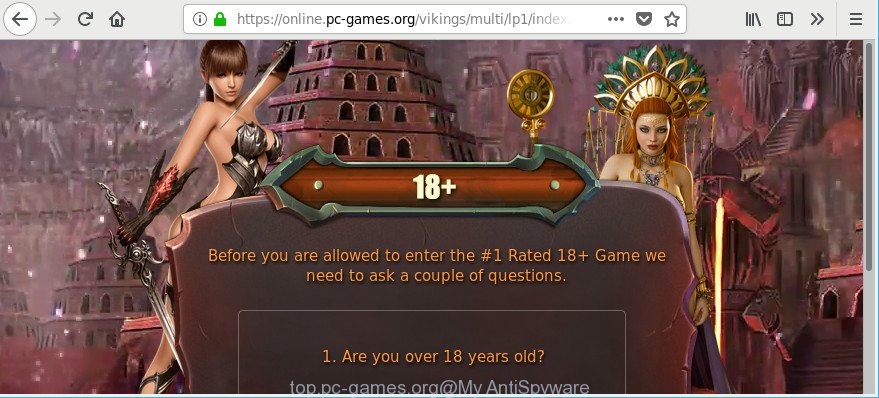
https://online.pc-games.org/ …
The ad supported software can replace PC system setting in order to run automatically when the PC boot. You will be annoyed about it. Similar to other undesired software, the adware can show ads without your’s permission, and these intrusive advertisements is troublesome to shut down.
The adware responsible for Top.pc-games.org pop ups, is not a virus, but the virus behaves similarly. It modifies browser settings and blocks them from changing. Also the adware can install additional web-browser extensions and modules that will inject advertising links within the Chrome, Mozilla Firefox, IE and Microsoft Edge’s screen. Moreover, the adware may install a web-browser addon that once started, will change the web-browser’s home page and search provider.
Even worse, the adware responsible for redirecting your web browser to Top.pc-games.org web site has the ability to collect lots of marketing-type data about you to get profit. This personal info, afterwards, may be transferred third party companies.
As evident, the ad-supported software is quite dangerous. So, we suggest you remove it from your machine ASAP. Follow the guide presented below to get rid of Top.pc-games.org ads from the IE, Google Chrome, Mozilla Firefox and Edge.
How to remove Top.pc-games.org popup ads
The answer is right here on this web page. We have put together simplicity and efficiency. It will allow you easily to clean your PC system of ad-supported software which created to reroute your internet browser to various ad webpages such as Top.pc-games.org. Moreover, you may select manual or automatic removal way. If you’re familiar with the machine then use manual removal, otherwise run the free anti-malware tool designed specifically to get rid of adware. Of course, you can combine both methods. Certain of the steps below will require you to close this site. So, please read the tutorial carefully, after that bookmark or print it for later reference.
To remove Top.pc-games.org, complete the following steps:
- Manual Top.pc-games.org ads removal
- Delete Top.pc-games.org popup advertisements with free applications
- How to block Top.pc-games.org popup ads
- How to Top.pc-games.org popup ads get installed onto system
- To sum up
Manual Top.pc-games.org ads removal
To get rid of Top.pc-games.org pop-up ads, adware and other unwanted programs you can try to do so manually. Unfortunately some of the adware won’t show up in your application list, but some adware may. In this case, you may be able to delete it through the uninstall function of your system. You can do this by completing the steps below.
Uninstall potentially unwanted applications using Microsoft Windows Control Panel
First, you should try to identify and uninstall the application that causes the appearance of intrusive ads or web browser redirect, using the ‘Uninstall a program’ which is located in the ‘Control panel’.
Windows 8, 8.1, 10
First, press Windows button

After the ‘Control Panel’ opens, press the ‘Uninstall a program’ link under Programs category as shown in the figure below.

You will see the ‘Uninstall a program’ panel like below.

Very carefully look around the entire list of apps installed on your PC system. Most likely, one of them is the adware that redirects your web-browser to undesired Top.pc-games.org site. If you have many programs installed, you can help simplify the search of malicious applications by sort the list by date of installation. Once you’ve found a dubious, unwanted or unused program, right click to it, after that press ‘Uninstall’.
Windows XP, Vista, 7
First, click ‘Start’ button and select ‘Control Panel’ at right panel as shown below.

Once the Windows ‘Control Panel’ opens, you need to click ‘Uninstall a program’ under ‘Programs’ as displayed on the screen below.

You will see a list of applications installed on your PC system. We recommend to sort the list by date of installation to quickly find the programs that were installed last. Most probably, it is the ad supported software that causes multiple undesired popup ads. If you are in doubt, you can always check the program by doing a search for her name in Google, Yahoo or Bing. When the application which you need to uninstall is found, simply click on its name, and then click ‘Uninstall’ as on the image below.

Get rid of Top.pc-games.org pop-up advertisements from IE
If you find that IE web-browser settings such as search provider, newtab page and start page had been replaced by adware that responsible for the appearance of Top.pc-games.org ads, then you may revert back your settings, via the reset browser procedure.
First, start the IE, click ![]() ) button. Next, click “Internet Options” as on the image below.
) button. Next, click “Internet Options” as on the image below.

In the “Internet Options” screen select the Advanced tab. Next, click Reset button. The Internet Explorer will open the Reset Internet Explorer settings prompt. Select the “Delete personal settings” check box and click Reset button.

You will now need to restart your PC system for the changes to take effect. It will delete adware which made to redirect your web-browser to various ad web-sites like Top.pc-games.org, disable malicious and ad-supported browser’s extensions and restore the Internet Explorer’s settings such as default search provider, start page and newtab to default state.
Remove Top.pc-games.org ads from Google Chrome
If you have ad supported software problem or the Google Chrome is running slow, then reset Google Chrome settings can help you. In the steps below we will show you a way to reset your Chrome settings to original settings without reinstall. This will also help to get rid of Top.pc-games.org pop up ads from your web-browser.

- First, start the Chrome and click the Menu icon (icon in the form of three dots).
- It will display the Chrome main menu. Select More Tools, then press Extensions.
- You’ll see the list of installed extensions. If the list has the addon labeled with “Installed by enterprise policy” or “Installed by your administrator”, then complete the following steps: Remove Chrome extensions installed by enterprise policy.
- Now open the Google Chrome menu once again, click the “Settings” menu.
- Next, click “Advanced” link, that located at the bottom of the Settings page.
- On the bottom of the “Advanced settings” page, click the “Reset settings to their original defaults” button.
- The Google Chrome will open the reset settings dialog box as on the image above.
- Confirm the web browser’s reset by clicking on the “Reset” button.
- To learn more, read the article How to reset Google Chrome settings to default.
Remove Top.pc-games.org from Mozilla Firefox by resetting web-browser settings
If the Firefox internet browser is redirected to Top.pc-games.org and you want to restore the Mozilla Firefox settings back to their original settings, then you should follow the steps below. However, your themes, bookmarks, history, passwords, and web form auto-fill information will not be deleted.
Run the Firefox and click the menu button (it looks like three stacked lines) at the top right of the web-browser screen. Next, press the question-mark icon at the bottom of the drop-down menu. It will display the slide-out menu.

Select the “Troubleshooting information”. If you are unable to access the Help menu, then type “about:support” in your address bar and press Enter. It bring up the “Troubleshooting Information” page as shown in the figure below.

Click the “Refresh Firefox” button at the top right of the Troubleshooting Information page. Select “Refresh Firefox” in the confirmation dialog box. The Mozilla Firefox will begin a task to fix your problems that caused by the adware which cause annoying Top.pc-games.org popup advertisements to appear. Once, it is complete, click the “Finish” button.
Delete Top.pc-games.org popup advertisements with free applications
Manual removal tutorial may not be for an unskilled computer user. Each Top.pc-games.org removal step above, such as removing questionable programs, restoring infected shortcut files, removing the ad supported software from system settings, must be performed very carefully. If you are have doubts about the steps above, then we advise that you follow the automatic Top.pc-games.org removal guide listed below.
How to automatically delete Top.pc-games.org popups with Zemana Free
We recommend you use the Zemana AntiMalware (ZAM) that are completely clean your system of ad-supported software responsible for redirecting your web browser to Top.pc-games.org webpage. Moreover, the tool will help you remove potentially unwanted programs, malicious software, toolbars and browser hijackers that your machine can be infected too.
Now you can install and run Zemana to remove Top.pc-games.org advertisements from your web browser by following the steps below:
Click the link below to download Zemana Free install package called Zemana.AntiMalware.Setup on your PC. Save it on your Desktop.
165036 downloads
Author: Zemana Ltd
Category: Security tools
Update: July 16, 2019
Start the installer after it has been downloaded successfully and then follow the prompts to set up this utility on your computer.

During installation you can change certain settings, but we suggest you do not make any changes to default settings.
When setup is done, this malicious software removal tool will automatically run and update itself. You will see its main window as on the image below.

Now press the “Scan” button to perform a system scan with this tool for the ad-supported software related to Top.pc-games.org pop-up ads. A system scan can take anywhere from 5 to 30 minutes, depending on your personal computer. While the Zemana utility is scanning, you can see how many objects it has identified as being infected by malicious software.

Once the scan is finished, you may check all items found on your computer. In order to remove all items, simply click “Next” button.

The Zemana Free will delete ad-supported software that reroutes your browser to annoying Top.pc-games.org page. Once finished, you can be prompted to restart your machine to make the change take effect.
Get rid of Top.pc-games.org popups from web browsers with Hitman Pro
Hitman Pro is a free removal utility that can be downloaded and use to remove adware related to Top.pc-games.org popup advertisements, hijackers, malware, potentially unwanted applications, toolbars and other threats from your PC system. You can use this tool to scan for threats even if you have an antivirus or any other security program.
Visit the following page to download the latest version of Hitman Pro for Microsoft Windows. Save it on your Desktop.
When the downloading process is finished, open the file location. You will see an icon like below.

Double click the HitmanPro desktop icon. Once the tool is started, you will see a screen as shown in the following example.

Further, click “Next” button . HitmanPro tool will begin scanning the whole PC system to find out ad supported software that responsible for the appearance of Top.pc-games.org popups. After that process is finished, you may check all items detected on your system as displayed in the figure below.

Review the report and then click “Next” button. It will open a prompt, click the “Activate free license” button.
How to automatically delete Top.pc-games.org with Malwarebytes
You can get rid of Top.pc-games.org pop-ups automatically with a help of Malwarebytes Free. We suggest this free malicious software removal utility because it can easily delete hijacker infections, ad supported software, potentially unwanted apps and toolbars with all their components such as files, folders and registry entries.
MalwareBytes can be downloaded from the following link. Save it to your Desktop so that you can access the file easily.
327265 downloads
Author: Malwarebytes
Category: Security tools
Update: April 15, 2020
Once the download is complete, close all applications and windows on your computer. Open a directory in which you saved it. Double-click on the icon that’s called mb3-setup as on the image below.
![]()
When the installation starts, you’ll see the “Setup wizard” that will help you set up Malwarebytes on your system.

Once setup is complete, you’ll see window as displayed below.

Now click the “Scan Now” button to detect adware that responsible for web browser reroute to the undesired Top.pc-games.org web site. This task may take some time, so please be patient. While the utility is scanning, you may see how many objects and files has already scanned.

As the scanning ends, you may check all threats found on your PC system. In order to remove all items, simply click “Quarantine Selected” button.

The Malwarebytes will now remove ad-supported software responsible for redirecting your web browser to Top.pc-games.org web-site and move items to the program’s quarantine. Once finished, you may be prompted to restart your system.

The following video explains steps on how to remove hijacker, ad supported software and other malware with MalwareBytes Anti-Malware (MBAM).
How to block Top.pc-games.org popup ads
One of the worst things is the fact that you cannot stop all those annoying web sites like Top.pc-games.org using only built-in Windows capabilities. However, there is a program out that you can use to stop unwanted web-browser redirections, advertisements and popups in any modern web-browsers including Mozilla Firefox, Internet Explorer, Microsoft Edge and Google Chrome. It’s named Adguard and it works very well.
Click the link below to download AdGuard. Save it to your Desktop.
26898 downloads
Version: 6.4
Author: © Adguard
Category: Security tools
Update: November 15, 2018
When downloading is finished, launch the downloaded file. You will see the “Setup Wizard” screen as displayed in the figure below.

Follow the prompts. When the installation is complete, you will see a window as displayed on the screen below.

You can click “Skip” to close the installation application and use the default settings, or click “Get Started” button to see an quick tutorial that will assist you get to know AdGuard better.
In most cases, the default settings are enough and you don’t need to change anything. Each time, when you start your computer, AdGuard will start automatically and stop pop-up ads, Top.pc-games.org pop-ups, as well as other harmful or misleading web sites. For an overview of all the features of the application, or to change its settings you can simply double-click on the AdGuard icon, that is located on your desktop.
How to Top.pc-games.org popup ads get installed onto system
The majority of adware come bundled with free software or even paid software which World Wide Web users can easily download online. The setup files of such applications, in many cases, clearly indicate that they will install optional apps. The option is given to users to stop the install of any optional programs. So, in order to avoid the installation of any ad-supported software: read all disclaimers and install screens very carefully, select only Custom or Advanced installation mode and reject all additional software in which you are unsure.
To sum up
Now your computer should be clean of the adware that causes multiple unwanted pop up ads. We suggest that you keep AdGuard (to help you stop unwanted pop-ups and undesired harmful web-pages) and Zemana (to periodically scan your PC system for new ad-supported softwares and other malware). Probably you are running an older version of Java or Adobe Flash Player. This can be a security risk, so download and install the latest version right now.
If you are still having problems while trying to get rid of Top.pc-games.org pop-up advertisements from the Mozilla Firefox, Microsoft Edge, Google Chrome and Internet Explorer, then ask for help here here.


















