Have you ever seen undesired ads from Supergamesnetwork? This issue can happen if an adware (sometimes named ‘ad-supported’ software) took control of your machine or browser. In order to delete Supergamesnetwork pop ups, we suggest you to completely perform the steps below.
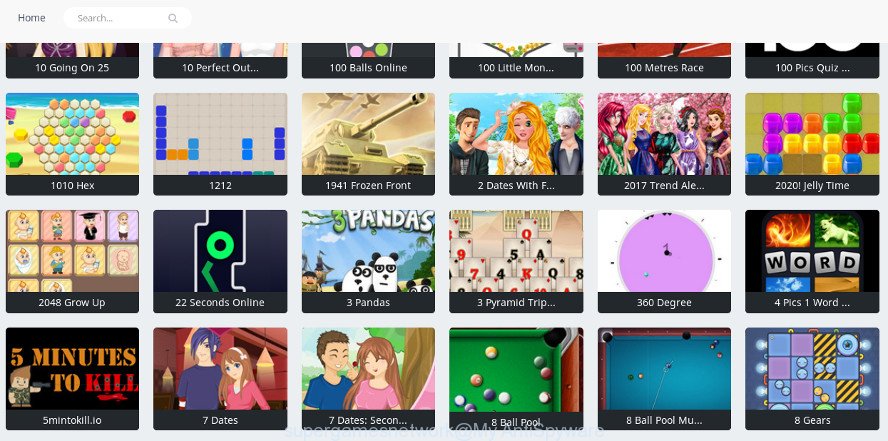
The adware is a form of harmful software that designed to show lots of intrusive pop ups. You need to follow the step-by-step tutorial below as soon as possible. It’ll clear your system from adware that generates tons of popup ads in the web browser and thus remove the redirect to Supergamesnetwork web-site.
The adware that causes web browsers to open undesired Supergamesnetwork advertisements, may inject lots of ads directly to the web sites that you visit, creating a sense that the advertising links have been added by the developers of the page. Moreover, a legal advertising banners may be replaced on the fake ads, that will offer to download and install various unnecessary and malicious programs.
Even worse, the adware has the ability to collect marketing-type data about you (your ip address, what is a site you are viewing now, what you are looking for on the Internet, which links you are clicking), which can later transfer to third parties.
As evident, the adware is a potentially undesired program and should not be used. If you found any of the symptoms mentioned above, we recommend you to follow instructions below to remove the adware and delete Supergamesnetwork popup advertisements from your internet browser.
How to remove Supergamesnetwork pop-up ads
Fortunately, it is not hard to remove adware that reroutes your internet browser to unwanted Supergamesnetwork webpage. In the following instructions, we will provide two solutions to clean your computer of this adware. One is the manual removal method and the other is automatic removal solution. You can select the method that best fits you. Please follow the removal tutorial below to get rid of Supergamesnetwork pop-up ads right now!
To remove Supergamesnetwork, execute the following steps:
- How to get rid of Supergamesnetwork advertisements without any software
- Get rid of Supergamesnetwork pop-up advertisements with free software
- Use AdBlocker to block Supergamesnetwork ads
- How did you get infected with Supergamesnetwork popup advertisements
- Finish words
How to get rid of Supergamesnetwork advertisements without any software
Most common adware may be removed without any antivirus applications. The manual adware removal is step-by-step guidance that will teach you how to get rid of the Supergamesnetwork pop up advertisements.
Removing the Supergamesnetwork, check the list of installed programs first
Some applications are free only because their installer contains an adware. This unwanted software generates money for the creators when it is installed. More often this adware can be removed by simply uninstalling it from the ‘Uninstall a Program’ that is located in Windows control panel.
- If you are using Windows 8, 8.1 or 10 then click Windows button, next click Search. Type “Control panel”and press Enter.
- If you are using Windows XP, Vista, 7, then click “Start” button and click “Control Panel”.
- It will show the Windows Control Panel.
- Further, click “Uninstall a program” under Programs category.
- It will display a list of all apps installed on the machine.
- Scroll through the all list, and remove questionable and unknown apps. To quickly find the latest installed applications, we recommend sort apps by date.
See more details in the video guidance below.
Remove Supergamesnetwork advertisements from Internet Explorer
By resetting Microsoft Internet Explorer internet browser you return your internet browser settings to its default state. This is good initial when troubleshooting problems that might have been caused by ad-supported software that causes web-browsers to show unwanted Supergamesnetwork pop ups.
First, start the Microsoft Internet Explorer, then click ‘gear’ icon ![]() . It will show the Tools drop-down menu on the right part of the web-browser, then press the “Internet Options” like below.
. It will show the Tools drop-down menu on the right part of the web-browser, then press the “Internet Options” like below.

In the “Internet Options” screen, select the “Advanced” tab, then press the “Reset” button. The Microsoft Internet Explorer will show the “Reset Internet Explorer settings” dialog box. Further, click the “Delete personal settings” check box to select it. Next, click the “Reset” button as displayed below.

When the procedure is finished, click “Close” button. Close the Internet Explorer and restart your machine for the changes to take effect. This step will help you to restore your web-browser’s start page, default search provider and newtab to default state.
Delete Supergamesnetwork from Firefox by resetting web browser settings
The Firefox reset will delete redirections to undesired Supergamesnetwork website, modified preferences, extensions and security settings. It will keep your personal information like browsing history, bookmarks, passwords and web form auto-fill data.
Run the Firefox and press the menu button (it looks like three stacked lines) at the top right of the web-browser screen. Next, click the question-mark icon at the bottom of the drop-down menu. It will show the slide-out menu.

Select the “Troubleshooting information”. If you’re unable to access the Help menu, then type “about:support” in your address bar and press Enter. It bring up the “Troubleshooting Information” page as shown on the image below.

Click the “Refresh Firefox” button at the top right of the Troubleshooting Information page. Select “Refresh Firefox” in the confirmation dialog box. The Firefox will begin a task to fix your problems that caused by the adware that responsible for the appearance of Supergamesnetwork pop-up advertisements. Once, it’s done, click the “Finish” button.
Remove Supergamesnetwork pop up advertisements from Google Chrome
In this step we are going to show you how to reset Google Chrome settings. potentially unwanted software such as the adware can make changes to your internet browser settings, add toolbars and unwanted extensions. By resetting Google Chrome settings you will get rid of Supergamesnetwork pop ups and reset unwanted changes caused by ad supported software. However, your saved passwords and bookmarks will not be changed, deleted or cleared.

- First run the Chrome and click Menu button (small button in the form of three dots).
- It will open the Chrome main menu. Choose More Tools, then press Extensions.
- You will see the list of installed extensions. If the list has the add-on labeled with “Installed by enterprise policy” or “Installed by your administrator”, then complete the following steps: Remove Chrome extensions installed by enterprise policy.
- Now open the Google Chrome menu once again, click the “Settings” menu.
- You will see the Chrome’s settings page. Scroll down and press “Advanced” link.
- Scroll down again and click the “Reset” button.
- The Chrome will open the reset profile settings page as shown on the screen above.
- Next click the “Reset” button.
- Once this process is finished, your internet browser’s start page, search engine by default and newtab page will be restored to their original defaults.
- To learn more, read the article How to reset Chrome settings to default.
Get rid of Supergamesnetwork pop-up advertisements with free software
If your computer is still infected with adware that causes tons of intrusive Supergamesnetwork pop ups, then the best method of detection and removal is to use an anti-malware scan on the PC system. Download free malware removal tools below and run a full system scan. It will help you delete all components of the adware from hardisk and Windows registry.
Get rid of Supergamesnetwork advertisements with Zemana Free
Zemana Free highly recommended, because it can scan for security threats such adware and adwares that most ‘classic’ antivirus applications fail to pick up on. Moreover, if you have any Supergamesnetwork pop-ups removal problems which cannot be fixed by this utility automatically, then Zemana AntiMalware provides 24X7 online assistance from the highly experienced support staff.
Download Zemana Anti-Malware (ZAM) on your machine from the link below.
165036 downloads
Author: Zemana Ltd
Category: Security tools
Update: July 16, 2019
When the download is finished, close all software and windows on your PC system. Double-click the install file named Zemana.AntiMalware.Setup. If the “User Account Control” prompt pops up as displayed on the screen below, click the “Yes” button.

It will open the “Setup wizard” that will help you install Zemana Anti-Malware on your PC. Follow the prompts and don’t make any changes to default settings.

Once setup is finished successfully, Zemana AntiMalware (ZAM) will automatically start and you can see its main screen as displayed in the following example.

Now click the “Scan” button to perform a system scan with this tool for the ad supported software which causes unwanted Supergamesnetwork popup advertisements. A system scan may take anywhere from 5 to 30 minutes, depending on your PC. When a malicious software, adware or potentially unwanted programs are detected, the number of the security threats will change accordingly.

When the scan get finished, you’ll be displayed the list of all found threats on your system. When you are ready, click “Next” button. The Zemana Free will remove ad-supported software which causes undesired Supergamesnetwork pop-up ads and move items to the program’s quarantine. After the procedure is finished, you may be prompted to restart the personal computer.
Use Hitman Pro to get rid of Supergamesnetwork pop ups from browser
Hitman Pro will help get rid of adware responsible for redirects to Supergamesnetwork that slow down your PC. The hijacker infections, ad supported software and other potentially unwanted applications slow your web browser down and try to mislead you into clicking on suspicious ads and links. HitmanPro removes the ad supported software and lets you enjoy your PC without Supergamesnetwork advertisements.
Hitman Pro can be downloaded from the following link. Save it directly to your Windows Desktop.
After downloading is finished, open the directory in which you saved it and double-click the Hitman Pro icon. It will start the Hitman Pro utility. If the User Account Control prompt will ask you want to run the application, click Yes button to continue.

Next, click “Next” to perform a system scan for the ad-supported software that cause annoying Supergamesnetwork popup ads to appear. While the HitmanPro tool is scanning, you can see how many objects it has identified as being infected by malicious software.

Once HitmanPro has completed scanning, HitmanPro will show you the results as shown in the following example.

Review the scan results and then press “Next” button. It will show a prompt, press the “Activate free license” button. The Hitman Pro will remove adware that causes multiple unwanted pop-up ads and move items to the program’s quarantine. Once that process is finished, the tool may ask you to reboot your PC.
Use Malwarebytes to remove Supergamesnetwork popup advertisements
You can get rid of Supergamesnetwork popup advertisements automatically with a help of Malwarebytes Free. We suggest this free malicious software removal utility because it can easily remove browser hijacker infections, adware, potentially unwanted software and toolbars with all their components such as files, folders and registry entries.
Click the following link to download MalwareBytes Anti-Malware (MBAM). Save it on your Desktop.
327265 downloads
Author: Malwarebytes
Category: Security tools
Update: April 15, 2020
Once the downloading process is finished, close all windows on your computer. Further, run the file called mb3-setup. If the “User Account Control” dialog box pops up as shown below, click the “Yes” button.

It will open the “Setup wizard” which will help you set up MalwareBytes on the PC system. Follow the prompts and do not make any changes to default settings.

Once installation is done successfully, click Finish button. Then MalwareBytes Anti Malware will automatically start and you can see its main window like below.

Next, click the “Scan Now” button to perform a system scan for the ad supported software responsible for Supergamesnetwork redirect. This task can take quite a while, so please be patient. When a malware, adware or potentially unwanted software are detected, the count of the security threats will change accordingly.

Once MalwareBytes Anti Malware has completed scanning, MalwareBytes Free will prepare a list of unwanted programs adware. Make sure all items have ‘checkmark’ and click “Quarantine Selected” button.

The MalwareBytes Free will begin to remove adware related to Supergamesnetwork pop up advertisements. Once that process is done, you can be prompted to reboot your PC system. We suggest you look at the following video, which completely explains the procedure of using the MalwareBytes Anti Malware (MBAM) to remove hijackers, ad-supported software and other malicious software.
Use AdBlocker to block Supergamesnetwork ads
In order to increase your security and protect your machine against new undesired advertisements and malicious pages, you need to use ad blocking program that stops an access to malicious ads and websites. Moreover, the program can block the open of intrusive advertising, that also leads to faster loading of web-sites and reduce the consumption of web traffic.
Download AdGuard by clicking on the following link.
26898 downloads
Version: 6.4
Author: © Adguard
Category: Security tools
Update: November 15, 2018
After downloading it, double-click the downloaded file to launch it. The “Setup Wizard” window will show up on the computer screen as shown in the following example.

Follow the prompts. AdGuard will then be installed and an icon will be placed on your desktop. A window will show up asking you to confirm that you want to see a quick guide as displayed in the following example.

Click “Skip” button to close the window and use the default settings, or press “Get Started” to see an quick guide that will allow you get to know AdGuard better.
Each time, when you start your system, AdGuard will start automatically and block popup ads, Supergamesnetwork ads, as well as other harmful or misleading sites. For an overview of all the features of the program, or to change its settings you can simply double-click on the AdGuard icon, which can be found on your desktop.
How did you get infected with Supergamesnetwork popup advertisements
Probably ad supported software get installed onto your PC system when you’ve installed some freeware such as E-Mail checker, PDF creator, video codec, etc. Because, most commonly, the adware can be bundled within the install packages from Softonic, Cnet, Soft32, Brothersoft or other similar pages which hosts freeware. So, you should launch any files downloaded from the Web with great caution! Always carefully read the ‘User agreement’, ‘Software license’ and ‘Terms of use’. In the process of installing a new application, you need to select a ‘Manual’, ‘Advanced’ or ‘Custom’ setup option to control what components and additional applications to be installed. Nevertheless, even removing the application that contains adware, does not help you remove unwanted Supergamesnetwork advertisements from your browser. Therefore, you must follow the few simple steps above to remove ad supported software and thereby remove all undesired pop up ads and redirects to unwanted web-pages.
Finish words
Now your PC should be free of the adware which cause annoying Supergamesnetwork pop-up advertisements to appear. We suggest that you keep Zemana AntiMalware (to periodically scan your computer for new adwares and other malware) and AdGuard (to help you stop intrusive popup ads and malicious pages). Moreover, to prevent any ad-supported software, please stay clear of unknown and third party applications, make sure that your antivirus application, turn on the option to find out PUPs.
If you need more help with Supergamesnetwork pop-up advertisements related issues, go to here.


















