If the Microsoft Edge, Google Chrome, Firefox and IE are re-directed to the previously unseen web site named the Offers.wildbearads.bid then this might be a sign that adware (sometimes named ‘ad-supported’ software) was installed on your personal computer.
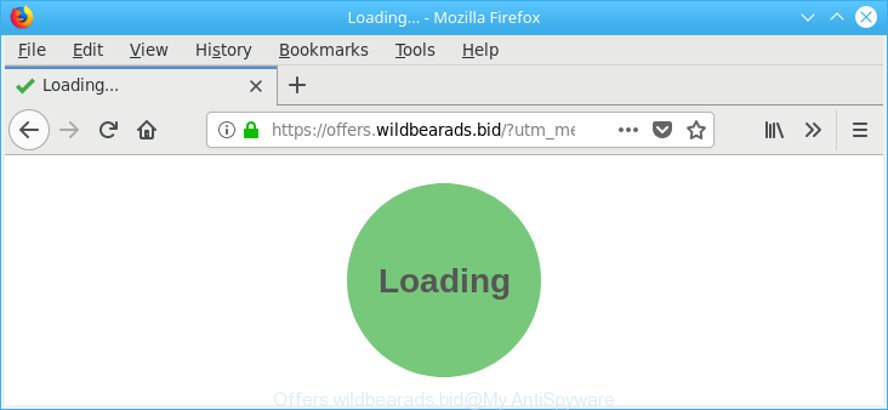
https://offers.wildbearads.bid/?utm_medium= …
The ad supported software can replace personal computer setting in order to start automatically when the personal computer run. You will be annoyed about it. Such as other undesired software, the adware can show advertisements without your’s permission, and these undesired ads is troublesome to shut down.
The adware related to Offers.wildbearads.bid redirect is the part of the software that is used as an online promotional tool. It is created with the sole purpose to open dozens of pop ups, and thus to promote the goods and services in an open internet browser window. The ad supported software can substitute the legitimate ads on misleading or even banners that can offer to visit malicious pages.
Even worse, the adware responsible for Offers.wildbearads.bid popup advertisements has the ability to collect a wide variety of confidential data to get profit. This privacy info, later, can be easily transferred third party companies. This puts your privacy info at a security risk.
In addition to that, as was mentioned earlier, some adware to also modify all web browsers shortcut files which located on your Desktop or Start menu. So, every infected shortcut will try to reroute your browser to unwanted webpages, some of which might be malicious. It can make the whole computer more vulnerable to hacker attacks.
We recommend to remove the ad supported software that causes multiple undesired pop-up advertisements, as soon as you found this problem, as it can redirect your web-browser to web-resources which may load other harmful software on your machine.
Remove Offers.wildbearads.bid pop-up advertisements (removal steps)
Without a doubt, the adware is harmful to your computer. So you need to quickly and completely remove this ad supported software which redirects your browser to intrusive Offers.wildbearads.bid web page. To delete this ad supported software, you can use the manual removal instructions which are given below or free malicious software removal utility like Zemana Anti Malware, MalwareBytes Anti-Malware or HitmanPro (all are free). We recommend you use automatic removal method which will allow you to remove Offers.wildbearads.bid pop up advertisements easily and safely. Manual removal is best used only if you’re well versed in PC or in the case where adware is not deleted automatically. Certain of the steps will require you to restart your personal computer or close this web page. So, read this tutorial carefully, then bookmark or print it for later reference.
To remove Offers.wildbearads.bid, execute the following steps:
- Remove Offers.wildbearads.bid redirect without any tools
- Offers.wildbearads.bid popup advertisements automatic removal
- Use AdBlocker to block Offers.wildbearads.bid and stay safe online
- Method of Offers.wildbearads.bid popup advertisements intrusion into your PC
- To sum up
Remove Offers.wildbearads.bid redirect without any tools
The useful removal tutorial for the Offers.wildbearads.bid pop ups. The detailed procedure can be followed by anyone as it really does take you step-by-step. If you follow this process to get rid of Offers.wildbearads.bid pop-up ads let us know how you managed by sending us your comments please.
Removing the Offers.wildbearads.bid, check the list of installed apps first
First, you should try to identify and remove the program that causes the appearance of unwanted advertisements or browser redirect, using the ‘Uninstall a program’ which is located in the ‘Control panel’.
Windows 10, 8.1, 8
Click the MS Windows logo, and then press Search ![]() . Type ‘Control panel’and press Enter as displayed on the screen below.
. Type ‘Control panel’and press Enter as displayed on the screen below.

After the ‘Control Panel’ opens, press the ‘Uninstall a program’ link under Programs category as displayed below.

Windows 7, Vista, XP
Open Start menu and choose the ‘Control Panel’ at right as shown on the image below.

Then go to ‘Add/Remove Programs’ or ‘Uninstall a program’ (Windows 7 or Vista) as displayed below.

Carefully browse through the list of installed software and remove all dubious and unknown programs. We recommend to press ‘Installed programs’ and even sorts all installed software by date. When you have found anything questionable that may be the ad-supported software that causes browsers to open undesired Offers.wildbearads.bid pop ups or other potentially unwanted application (PUA), then select this program and press ‘Uninstall’ in the upper part of the window. If the suspicious program blocked from removal, then run Revo Uninstaller Freeware to completely remove it from your PC system.
Get rid of Offers.wildbearads.bid pop-up ads from IE
In order to recover all web-browser new tab, home page and default search engine you need to reset the Internet Explorer to the state, which was when the Windows was installed on your machine.
First, launch the Internet Explorer. Next, click the button in the form of gear (![]() ). It will show the Tools drop-down menu, click the “Internet Options” as displayed on the screen below.
). It will show the Tools drop-down menu, click the “Internet Options” as displayed on the screen below.

In the “Internet Options” window click on the Advanced tab, then click the Reset button. The Internet Explorer will display the “Reset Internet Explorer settings” window as displayed on the screen below. Select the “Delete personal settings” check box, then click “Reset” button.

You will now need to reboot your machine for the changes to take effect.
Remove Offers.wildbearads.bid pop-ups from Chrome
Reset Chrome settings to remove Offers.wildbearads.bid redirect. If you are still experiencing issues with Offers.wildbearads.bid pop-up ads, you need to reset Google Chrome browser to its default state. This step needs to be performed only if adware has not been removed by the previous steps.
Open the Chrome menu by clicking on the button in the form of three horizontal dotes (![]() ). It will display the drop-down menu. Choose More Tools, then click Extensions.
). It will display the drop-down menu. Choose More Tools, then click Extensions.
Carefully browse through the list of installed extensions. If the list has the extension labeled with “Installed by enterprise policy” or “Installed by your administrator”, then complete the following guide: Remove Google Chrome extensions installed by enterprise policy otherwise, just go to the step below.
Open the Google Chrome main menu again, press to “Settings” option.

Scroll down to the bottom of the page and click on the “Advanced” link. Now scroll down until the Reset settings section is visible, as displayed in the following example and click the “Reset settings to their original defaults” button.

Confirm your action, press the “Reset” button.
Delete Offers.wildbearads.bid from Firefox by resetting web-browser settings
Resetting your Firefox is good initial troubleshooting step for any issues with your web-browser program, including the redirect to Offers.wildbearads.bid web-site. When using the reset feature, your personal information like passwords, bookmarks, browsing history and web form auto-fill data will be saved.
Press the Menu button (looks like three horizontal lines), and press the blue Help icon located at the bottom of the drop down menu as shown on the image below.

A small menu will appear, press the “Troubleshooting Information”. On this page, press “Refresh Firefox” button as on the image below.

Follow the onscreen procedure to return your Firefox web-browser settings to their default values.
Offers.wildbearads.bid popup advertisements automatic removal
The easiest way to delete Offers.wildbearads.bid pop up advertisements is to use an antimalware program capable of detecting this ad supported software that causes web-browsers to display undesired Offers.wildbearads.bid advertisements. We suggest try Zemana Free or another free malicious software remover that listed below. It has excellent detection rate when it comes to adware, browser hijacker infections and other PUPs.
Get rid of Offers.wildbearads.bid pop ups with Zemana Anti Malware (ZAM)
Zemana highly recommended, because it can scan for security threats such adware and adwares which most ‘classic’ antivirus apps fail to pick up on. Moreover, if you have any Offers.wildbearads.bid pop-up advertisements removal problems which cannot be fixed by this tool automatically, then Zemana provides 24X7 online assistance from the highly experienced support staff.

- Zemana AntiMalware (ZAM) can be downloaded from the following link. Save it on your Desktop.
Zemana AntiMalware
165053 downloads
Author: Zemana Ltd
Category: Security tools
Update: July 16, 2019
- At the download page, click on the Download button. Your web-browser will display the “Save as” prompt. Please save it onto your Windows desktop.
- Once downloading is complete, please close all software and open windows on your machine. Next, launch a file called Zemana.AntiMalware.Setup.
- This will open the “Setup wizard” of Zemana Free onto your computer. Follow the prompts and don’t make any changes to default settings.
- When the Setup wizard has finished installing, the Zemana AntiMalware (ZAM) will open and display the main window.
- Further, click the “Scan” button to perform a system scan for the ad-supported software which developed to redirect your web browser to various ad sites like Offers.wildbearads.bid. This process can take quite a while, so please be patient. During the scan Zemana will search for threats present on your computer.
- Once the scanning is done, you can check all threats detected on your machine.
- Next, you need to click the “Next” button. The utility will delete adware that responsible for browser reroute to the undesired Offers.wildbearads.bid page and move items to the program’s quarantine. Once disinfection is done, you may be prompted to reboot the PC system.
- Close the Zemana Anti Malware (ZAM) and continue with the next step.
Remove Offers.wildbearads.bid advertisements and harmful extensions with HitmanPro
HitmanPro is a portable utility which searches for and removes unwanted apps such as hijackers, adware, toolbars, other internet browser add-ons and other malware. It scans your personal computer for adware related to Offers.wildbearads.bid redirect and produces a list of threats marked for removal. Hitman Pro will only erase those unwanted apps that you wish to be removed.
Please go to the following link to download Hitman Pro. Save it directly to your Microsoft Windows Desktop.
Download and use HitmanPro on your system. Once started, press “Next” button . HitmanPro utility will start scanning the whole PC system to find out adware which cause undesired Offers.wildbearads.bid pop up advertisements to appear. This process can take some time, so please be patient. While the utility is scanning, you can see how many objects and files has already scanned..

When the scan get finished, you can check all threats detected on your PC system.

Once you’ve selected what you wish to delete from your machine click Next button.
It will open a prompt, press the “Activate free license” button to start the free 30 days trial to delete all malware found.
Run Malwarebytes to get rid of Offers.wildbearads.bid pop-ups
We advise using the Malwarebytes Free that are completely clean your personal computer of the ad supported software. The free utility is an advanced malware removal application made by (c) Malwarebytes lab. This application uses the world’s most popular anti-malware technology. It is able to help you get rid of undesired Offers.wildbearads.bid popup advertisements from your internet browsers, PUPs, malicious software, hijackers, toolbars, ransomware and other security threats from your machine for free.

Installing the MalwareBytes Anti Malware is simple. First you will need to download MalwareBytes Anti Malware (MBAM) from the following link.
327278 downloads
Author: Malwarebytes
Category: Security tools
Update: April 15, 2020
Once the download is done, run it and follow the prompts. Once installed, the MalwareBytes AntiMalware (MBAM) will try to update itself and when this task is finished, click the “Scan Now” button . MalwareBytes Anti Malware (MBAM) tool will start scanning the whole computer to find out ad supported software responsible for Offers.wildbearads.bid redirect. This procedure may take some time, so please be patient. While the MalwareBytes is scanning, you can see count of objects it has identified either as being malicious software. All found threats will be marked. You can remove them all by simply click “Quarantine Selected” button.
The MalwareBytes AntiMalware is a free application that you can use to remove all detected folders, files, services, registry entries and so on. To learn more about this malware removal tool, we suggest you to read and follow the tutorial or the video guide below.
Use AdBlocker to block Offers.wildbearads.bid and stay safe online
If you want to get rid of unwanted ads, web browser redirections and pop ups, then install an ad-blocker program such as AdGuard. It can block Offers.wildbearads.bid, ads, popups and block sites from tracking your online activities when using the Internet Explorer, Firefox, Chrome and MS Edge. So, if you like browse the World Wide Web, but you don’t like annoying ads and want to protect your computer from malicious web sites, then the AdGuard is your best choice.
- Download AdGuard by clicking on the following link. Save it to your Desktop.
Adguard download
26903 downloads
Version: 6.4
Author: © Adguard
Category: Security tools
Update: November 15, 2018
- After downloading it, start the downloaded file. You will see the “Setup Wizard” program window. Follow the prompts.
- After the installation is finished, click “Skip” to close the installation application and use the default settings, or click “Get Started” to see an quick tutorial which will assist you get to know AdGuard better.
- In most cases, the default settings are enough and you don’t need to change anything. Each time, when you launch your computer, AdGuard will launch automatically and stop popup ads, web pages like Offers.wildbearads.bid, as well as other harmful or misleading sites. For an overview of all the features of the application, or to change its settings you can simply double-click on the icon named AdGuard, which may be found on your desktop.
Method of Offers.wildbearads.bid popup advertisements intrusion into your PC
Probably ad supported software get installed onto your personal computer when you’ve installed some free software like E-Mail checker, PDF creator, video codec, etc. Because, most commonly, the adware can be bundled within the setup packages from Softonic, Cnet, Soft32, Brothersoft or other similar web-sites that hosts free applications. So, you should start any files downloaded from the Net with great caution! Always carefully read the ‘User agreement’, ‘Software license’ and ‘Terms of use’. In the process of installing a new application, you need to select a ‘Manual’, ‘Advanced’ or ‘Custom’ setup option to control what components and optional programs to be installed. Nevertheless, even removing the application that contains adware, does not help you get rid of intrusive Offers.wildbearads.bid pop-up advertisements from your browser. Therefore, you must follow the few simple steps above to remove adware and thereby get rid of all intrusive popup advertisements and redirects to unwanted web-pages.
To sum up
After completing the steps outlined above, your personal computer should be clean from adware which cause annoying Offers.wildbearads.bid pop-ups to appear and other malware. The Chrome, Mozilla Firefox, Internet Explorer and Microsoft Edge will no longer reroute you to various unwanted web pages such as Offers.wildbearads.bid. Unfortunately, if the instructions does not help you, then you have caught a new adware, and then the best way – ask for help here.




















