Are you seeing annoying Routeumber.com pop up ads in the Microsoft Internet Explorer, Chrome, Microsoft Edge and Mozilla Firefox every time you use the web-browser to browse the Net? It’s a sign that adware (sometimes called ‘ad-supported’ software) was installed on your PC.
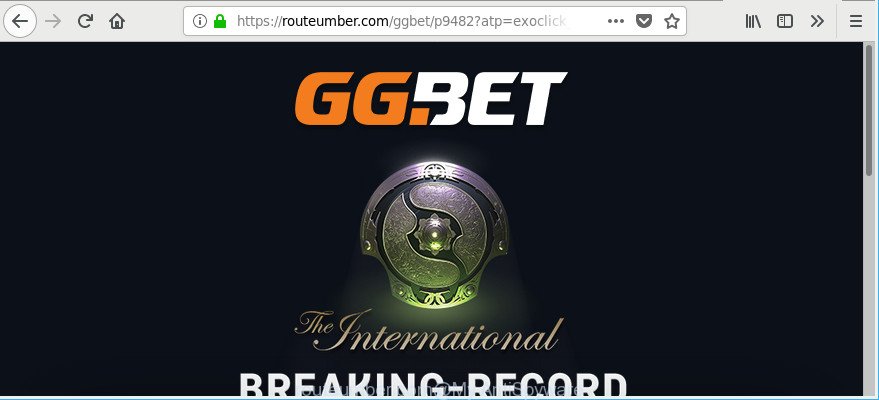
http://routeumber.com/ …
The adware can end up on your PC in various ways. In most cases is when you download and install freeware and forget to uncheck the box for the bundled programs installation. Do not panic because we have got the solution. Here’s a guidance on how to delete unwanted Routeumber.com pop up ads from the Microsoft Internet Explorer, MS Edge, Mozilla Firefox and Google Chrome and other web browsers.
The adware responsible for Routeumber.com redirect can attack your PC system’s web-browsers like the IE, Edge, Mozilla Firefox and Chrome. Maybe you approve the idea that the pop-up ads from it is just a small problem. But these annoying Routeumber.com ads eat PC system resources and slow down your computer’s performance.
Even worse, the adware may monetize its functionality by collecting user information from your surfing sessions. This confidential data, later, can be easily used for marketing purposes. This puts your user information at a security risk.
We strongly suggest that you perform the few simple steps below that will help you to delete Routeumber.com advertisements using the standard features of Windows and some proven free applications.
Remove Routeumber.com pop-up ads (removal guide)
We are presenting a few solutions to remove Routeumber.com popup advertisements from the Microsoft Edge, Internet Explorer, Google Chrome and Firefox using only internal Windows functions. Most of ad supported software and potentially unwanted programs can be removed via these processes. If these steps does not help to get rid of Routeumber.com pop ups, then it is better to run a free malicious software removal utilities linked below.
To remove Routeumber.com, complete the steps below:
- Delete Routeumber.com pop-ups without any tools
- How to remove Routeumber.com pop up ads with free software
- How to block Routeumber.com pop-ups
- Where the Routeumber.com pop-up ads comes from
- To sum up
Delete Routeumber.com pop-ups without any tools
If you perform exactly the guidance below you should be able to remove the Routeumber.com pop up advertisements from the Google Chrome, Edge, Internet Explorer and Firefox web-browsers.
Delete potentially unwanted programs through the Windows Control Panel
First method for manual ad-supported software removal is to go into the Microsoft Windows “Control Panel”, then “Uninstall a program” console. Take a look at the list of software on your computer and see if there are any dubious and unknown applications. If you see any, you need to remove them. Of course, before doing so, you can do an Web search to find details on the application. If it is a potentially unwanted program, ad supported software or malware, you will likely find information that says so.
Make sure you have closed all web browsers and other software. Press CTRL, ALT, DEL keys together to open the Microsoft Windows Task Manager.

Click on the “Processes” tab, look for something suspicious that is the ad-supported software that responsible for web browser reroute to the annoying Routeumber.com web site then right-click it and select “End Task” or “End Process” option. In many cases, malicious software masks itself to avoid detection by imitating legitimate Microsoft Windows processes. A process is particularly suspicious: it’s taking up a lot of memory (despite the fact that you closed all of your applications), its name is not familiar to you (if you are in doubt, you can always check the program by doing a search for its name in Google, Yahoo or Bing).
Next, delete any unrequested and suspicious software from your Control panel.
Windows 10, 8.1, 8
Now, press the Windows button, type “Control panel” in search and press Enter. Select “Programs and Features”, then “Uninstall a program”.

Look around the entire list of programs installed on your personal computer. Most likely, one of them is the ad supported software related to Routeumber.com advertisements. Choose the suspicious program or the program that name is not familiar to you and remove it.
Windows Vista, 7
From the “Start” menu in Microsoft Windows, choose “Control Panel”. Under the “Programs” icon, choose “Uninstall a program”.

Choose the suspicious or any unknown programs, then press “Uninstall/Change” button to remove this undesired application from your system.
Windows XP
Click the “Start” button, select “Control Panel” option. Click on “Add/Remove Programs”.

Choose an undesired program, then press “Change/Remove” button. Follow the prompts.
Remove Routeumber.com popup ads from Microsoft Internet Explorer
By resetting Internet Explorer browser you revert back your browser settings to its default state. This is first when troubleshooting problems that might have been caused by adware that responsible for internet browser redirect to the intrusive Routeumber.com webpage.
First, start the Internet Explorer, click ![]() ) button. Next, press “Internet Options” as displayed below.
) button. Next, press “Internet Options” as displayed below.

In the “Internet Options” screen select the Advanced tab. Next, click Reset button. The IE will show the Reset Internet Explorer settings dialog box. Select the “Delete personal settings” check box and click Reset button.

You will now need to restart your PC for the changes to take effect. It will remove adware responsible for redirects to Routeumber.com, disable malicious and ad-supported web-browser’s extensions and restore the Internet Explorer’s settings such as search engine, new tab page and start page to default state.
Remove Routeumber.com pop-up advertisements from Chrome
Use the Reset web-browser utility of the Chrome to reset all its settings like new tab page, start page and search provider to original defaults. This is a very useful utility to use, in the case of browser redirects to unwanted ad pages such as Routeumber.com.
First run the Google Chrome. Next, press the button in the form of three horizontal dots (![]() ).
).
It will open the Google Chrome menu. Choose More Tools, then press Extensions. Carefully browse through the list of installed extensions. If the list has the extension signed with “Installed by enterprise policy” or “Installed by your administrator”, then complete the following guide: Remove Google Chrome extensions installed by enterprise policy.
Open the Chrome menu once again. Further, press the option named “Settings”.

The web-browser will display the settings screen. Another method to display the Google Chrome’s settings – type chrome://settings in the web-browser adress bar and press Enter
Scroll down to the bottom of the page and click the “Advanced” link. Now scroll down until the “Reset” section is visible, as displayed below and click the “Reset settings to their original defaults” button.

The Google Chrome will display the confirmation dialog box as shown in the figure below.

You need to confirm your action, click the “Reset” button. The internet browser will launch the process of cleaning. Once it’s complete, the web browser’s settings including newtab, homepage and default search engine back to the values that have been when the Chrome was first installed on your computer.
Remove Routeumber.com pop-ups from Mozilla Firefox
If the Firefox settings like newtab, startpage and search provider have been changed by the ad supported software, then resetting it to the default state can help. However, your saved bookmarks and passwords will not be lost. This will not affect your history, passwords, bookmarks, and other saved data.
First, open the Mozilla Firefox and press ![]() button. It will show the drop-down menu on the right-part of the web browser. Further, click the Help button (
button. It will show the drop-down menu on the right-part of the web browser. Further, click the Help button (![]() ) as displayed on the screen below.
) as displayed on the screen below.

In the Help menu, select the “Troubleshooting Information” option. Another way to open the “Troubleshooting Information” screen – type “about:support” in the web-browser adress bar and press Enter. It will show the “Troubleshooting Information” page as on the image below. In the upper-right corner of this screen, click the “Refresh Firefox” button.

It will display the confirmation prompt. Further, press the “Refresh Firefox” button. The Mozilla Firefox will start a process to fix your problems that caused by the adware which cause undesired Routeumber.com popup advertisements to appear. When, it’s done, click the “Finish” button.
How to remove Routeumber.com pop up ads with free software
The easiest solution to remove Routeumber.com advertisements is to run an antimalware program capable of detecting this ad supported software that cause undesired Routeumber.com pop-ups to appear. We recommend try Zemana AntiMalware (ZAM) or another free malware remover that listed below. It has excellent detection rate when it comes to adware, browser hijackers and other PUPs.
Use Zemana AntiMalware to remove Routeumber.com advertisements
We recommend using the Zemana AntiMalware that are completely clean your system of the adware. The utility is an advanced malicious software removal program designed by (c) Zemana lab. It is able to help you remove PUPs, browser hijackers, malicious software, toolbars, ransomware and adware responsible for redirecting your web-browser to Routeumber.com web page.
Visit the following page to download Zemana. Save it to your Desktop.
165037 downloads
Author: Zemana Ltd
Category: Security tools
Update: July 16, 2019
After the downloading process is done, close all windows on your system. Further, run the install file called Zemana.AntiMalware.Setup. If the “User Account Control” dialog box pops up as displayed in the following example, click the “Yes” button.

It will display the “Setup wizard” that will help you install Zemana Anti Malware on the system. Follow the prompts and do not make any changes to default settings.

Once install is finished successfully, Zemana AntiMalware (ZAM) will automatically run and you may see its main window as displayed in the following example.

Next, click the “Scan” button to perform a system scan for the adware that responsible for web-browser redirect to the intrusive Routeumber.com webpage. Depending on your PC, the scan can take anywhere from a few minutes to close to an hour. While the Zemana is scanning, you can see number of objects it has identified either as being malicious software.

After the scan get completed, Zemana will display you the results. All found items will be marked. You can remove them all by simply click “Next” button.

The Zemana Anti-Malware will remove adware that causes lots of undesired Routeumber.com pop-up ads and move threats to the program’s quarantine. Once that process is finished, you may be prompted to reboot your computer.
Remove Routeumber.com pop ups and harmful extensions with Hitman Pro
If Zemana AntiMalware (ZAM) cannot remove this ad supported software, then we suggests to run the Hitman Pro. HitmanPro is a free removal utility for browser hijacker infections, potentially unwanted apps, toolbars and adware that causes web browsers to open annoying Routeumber.com pop ups. It is specially made to work as a second scanner for your PC system.
HitmanPro can be downloaded from the following link. Save it directly to your MS Windows Desktop.
Once the download is finished, open the directory in which you saved it. You will see an icon like below.

Double click the HitmanPro desktop icon. When the tool is launched, you will see a screen as shown on the screen below.

Further, press “Next” button to perform a system scan for the adware that causes multiple undesired popup advertisements. This process can take quite a while, so please be patient. Once Hitman Pro completes the scan, HitmanPro will display a list of all threats found by the scan as displayed below.

When you are ready, press “Next” button. It will display a dialog box, click the “Activate free license” button.
How to remove Routeumber.com with Malwarebytes
We recommend using the Malwarebytes Free. You can download and install Malwarebytes to find adware and thereby remove Routeumber.com ads from your internet browsers. When installed and updated, the free malware remover will automatically scan and detect all threats exist on the personal computer.

- Click the following link to download the latest version of MalwareBytes for MS Windows. Save it on your Microsoft Windows desktop or in any other place.
Malwarebytes Anti-malware
327265 downloads
Author: Malwarebytes
Category: Security tools
Update: April 15, 2020
- Once downloading is done, close all apps and windows on your computer. Open a folder in which you saved it. Double-click on the icon that’s named mb3-setup.
- Further, press Next button and follow the prompts.
- Once installation is finished, click the “Scan Now” button for checking your machine for the ad supported software that causes tons of annoying Routeumber.com pop-up ads. A scan can take anywhere from 10 to 30 minutes, depending on the number of files on your PC and the speed of your machine. While the MalwareBytes is scanning, you can see number of objects it has identified either as being malicious software.
- When finished, MalwareBytes Free will open a list of detected threats. Make sure all threats have ‘checkmark’ and click “Quarantine Selected”. After the task is finished, you may be prompted to restart your PC system.
The following video offers a few simple steps on how to get rid of browser hijacker infections, adware and other malicious software with MalwareBytes Anti-Malware (MBAM).
How to block Routeumber.com pop-ups
Run ad-blocking program such as AdGuard in order to block ads, malvertisements, pop-ups and online trackers, avoid having to install malicious and adware browser plug-ins and add-ons which affect your computer performance and impact your computer security. Surf the Net anonymously and stay safe online!
Click the following link to download AdGuard. Save it to your Desktop.
26898 downloads
Version: 6.4
Author: © Adguard
Category: Security tools
Update: November 15, 2018
After downloading it, double-click the downloaded file to launch it. The “Setup Wizard” window will show up on the computer screen like below.

Follow the prompts. AdGuard will then be installed and an icon will be placed on your desktop. A window will show up asking you to confirm that you want to see a quick guidance as shown on the image below.

Click “Skip” button to close the window and use the default settings, or click “Get Started” to see an quick guidance which will help you get to know AdGuard better.
Each time, when you launch your machine, AdGuard will start automatically and stop pop up advertisements, Routeumber.com pop-ups, as well as other malicious or misleading web pages. For an overview of all the features of the program, or to change its settings you can simply double-click on the AdGuard icon, that can be found on your desktop.
Where the Routeumber.com pop-up ads comes from
It’s very important to pay attention to additional checkboxes during the installation of freeware to avoid installing of potentially unwanted programs, adware, browser hijackers or other unwanted applications. Never install the optional apps that the program wants to install with it. Inattentive free programs download can result in installation of undesired program such as this adware responsible for Routeumber.com pop up ads.
To sum up
After completing the few simple steps above, your PC should be free from adware that redirects your web-browser to unwanted Routeumber.com web-site and other malware. The Internet Explorer, Google Chrome, Edge and Firefox will no longer redirect you to various unwanted web-sites similar to Routeumber.com. Unfortunately, if the steps does not help you, then you have caught a new ad supported software, and then the best way – ask for help here.


















