Unwanted As4k.info pop-up advertisements, especially if those advertisements occur automatically and unexpectedly, can be indicative of ‘ad-supported’ software (also known as adware) installed on your PC.
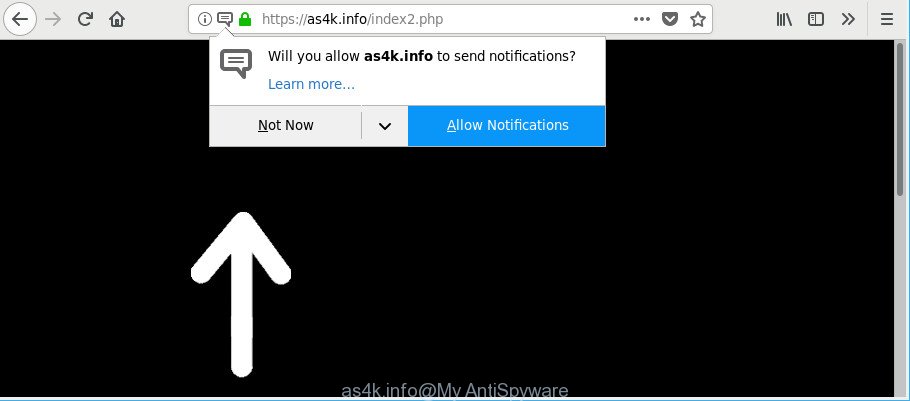
https://as4k.info/index2.php …
The adware can replace computer setting in order to start automatically when the machine run. You will be annoyed about it. Such as other unwanted software, the adware can display advertisements without your’s permission, and these unwanted advertisements is difficult to shut down. The worst is, the adware that causes browsers to show intrusive As4k.info pop-ups has the ability to collect lots of marketing-type data about you to get profit.
Ad-supported software can install a component that enables its developer to track which web sites you visit, which products you look at upon those pages. They are then able to choose the type of advertisements they show you. So, if you had ad supported software on your computer, there is a good chance you have another that is gathering and sharing your privacy information with third parties, without your say-so.
Thus, it is clear that the presence of adware on your computer is not desirable, and you need to clean up your system immediately. Follow the guidance below in order to get rid of As4k.info pop up advertisements.
Remove As4k.info pop ups, ads, notifications
In many cases adware requires more than a simple uninstall through the use of Windows Control panel in order to be fully removed. For that reason, our team developed several removal solutions which we’ve summarized in a detailed guidance. Therefore, if you have the undesired As4k.info popups on your computer and are currently trying to have it deleted then feel free to follow the steps below in order to resolve your problem. Some of the steps below will require you to shut down this web-page. So, please read the few simple steps carefully, after that bookmark or print it for later reference.
To remove As4k.info, complete the steps below:
- How to remove As4k.info pop-up ads without any software
- As4k.info pop-ups automatic removal
- Run AdBlocker to stop As4k.info pop-ups
- Don’t know how your internet browser has been hijacked by adware?
- Finish words
How to remove As4k.info pop-up ads without any software
Read this “How to remove” section to know how to manually remove ad-supported software responsible for redirects to As4k.info. Even if the few simple steps does not work for you, there are several free malicious software removers below that can easily handle such ad-supported software responsible for As4k.info ads.
Delete As4k.info related programs through the Control Panel of your machine
First, go to Microsoft Windows Control Panel and remove questionable applications, all programs you do not remember installing. It is important to pay the most attention to programs you installed just before As4k.info pop ups appeared on your internet browser. If you do not know what a program does, look for the answer on the World Wide Web.
Windows 10, 8.1, 8
Click the Microsoft Windows logo, and then press Search ![]() . Type ‘Control panel’and press Enter as displayed on the screen below.
. Type ‘Control panel’and press Enter as displayed on the screen below.

After the ‘Control Panel’ opens, click the ‘Uninstall a program’ link under Programs category as on the image below.

Windows 7, Vista, XP
Open Start menu and select the ‘Control Panel’ at right as displayed in the figure below.

Then go to ‘Add/Remove Programs’ or ‘Uninstall a program’ (Microsoft Windows 7 or Vista) as displayed in the figure below.

Carefully browse through the list of installed software and delete all dubious and unknown applications. We suggest to click ‘Installed programs’ and even sorts all installed programs by date. When you’ve found anything dubious that may be the adware responsible for redirecting your internet browser to As4k.info web-site or other potentially unwanted application (PUA), then choose this application and press ‘Uninstall’ in the upper part of the window. If the dubious program blocked from removal, then use Revo Uninstaller Freeware to completely remove it from your machine.
Delete As4k.info pop up ads from Internet Explorer
In order to restore all web-browser newtab page, home page and search provider by default you need to reset the IE to the state, that was when the MS Windows was installed on your system.
First, launch the IE, then click ‘gear’ icon ![]() . It will show the Tools drop-down menu on the right part of the web-browser, then click the “Internet Options” as on the image below.
. It will show the Tools drop-down menu on the right part of the web-browser, then click the “Internet Options” as on the image below.

In the “Internet Options” screen, select the “Advanced” tab, then click the “Reset” button. The Microsoft Internet Explorer will display the “Reset Internet Explorer settings” prompt. Further, press the “Delete personal settings” check box to select it. Next, press the “Reset” button as on the image below.

Once the task is complete, press “Close” button. Close the Microsoft Internet Explorer and reboot your machine for the changes to take effect. This step will help you to restore your web browser’s startpage, newtab and default search provider to default state.
Remove As4k.info ads from Google Chrome
Reset Chrome settings can help you solve some problems caused by ad-supported software and remove As4k.info advertisements from browser. This will also disable malicious addons as well as clear cookies and site data. When using the reset feature, your personal information like passwords, bookmarks, browsing history and web form auto-fill data will be saved.
First run the Google Chrome. Next, press the button in the form of three horizontal dots (![]() ).
).
It will open the Google Chrome menu. Choose More Tools, then click Extensions. Carefully browse through the list of installed extensions. If the list has the extension signed with “Installed by enterprise policy” or “Installed by your administrator”, then complete the following instructions: Remove Chrome extensions installed by enterprise policy.
Open the Chrome menu once again. Further, click the option named “Settings”.

The browser will show the settings screen. Another solution to show the Google Chrome’s settings – type chrome://settings in the browser adress bar and press Enter
Scroll down to the bottom of the page and click the “Advanced” link. Now scroll down until the “Reset” section is visible, as shown on the screen below and click the “Reset settings to their original defaults” button.

The Chrome will show the confirmation prompt as shown in the figure below.

You need to confirm your action, press the “Reset” button. The web browser will start the process of cleaning. When it is finished, the web browser’s settings including new tab, home page and default search provider back to the values which have been when the Google Chrome was first installed on your personal computer.
Remove As4k.info pop up advertisements from Firefox
If Mozilla Firefox settings are hijacked by the ad-supported software, your internet browser displays intrusive pop up ads, then ‘Reset Mozilla Firefox’ could solve these problems. When using the reset feature, your personal information such as passwords, bookmarks, browsing history and web form auto-fill data will be saved.
First, launch the Firefox and click ![]() button. It will display the drop-down menu on the right-part of the browser. Further, click the Help button (
button. It will display the drop-down menu on the right-part of the browser. Further, click the Help button (![]() ) as shown on the image below.
) as shown on the image below.

In the Help menu, select the “Troubleshooting Information” option. Another way to open the “Troubleshooting Information” screen – type “about:support” in the browser adress bar and press Enter. It will display the “Troubleshooting Information” page as shown below. In the upper-right corner of this screen, click the “Refresh Firefox” button.

It will show the confirmation dialog box. Further, press the “Refresh Firefox” button. The Firefox will begin a process to fix your problems that caused by the ad-supported software that cause undesired As4k.info pop-up advertisements to appear. After, it is complete, click the “Finish” button.
As4k.info pop-ups automatic removal
Anti Malware applications differ from each other by many features like performance, scheduled scans, automatic updates, virus signature database, technical support, compatibility with other antivirus programs and so on. We recommend you use the following free applications: Zemana AntiMalware (ZAM), MalwareBytes Free and HitmanPro. Each of these applications has all of needed features, but most importantly, they can identify the adware and remove As4k.info advertisements from the Internet Explorer, Microsoft Edge, Chrome and Firefox.
Scan and free your browser of As4k.info pop up advertisements with Zemana AntiMalware
Zemana Free is extremely fast and ultra light weight malicious software removal utility. It will assist you delete As4k.info pop-ups, adware, PUPs and other malicious software. This application gives real-time protection that never slow down your PC. Zemana Anti Malware is created for experienced and beginner computer users. The interface of this tool is very easy to use, simple and minimalist.
Download Zemana Anti Malware by clicking on the link below. Save it to your Desktop.
165054 downloads
Author: Zemana Ltd
Category: Security tools
Update: July 16, 2019
When downloading is complete, close all applications and windows on your PC system. Double-click the install file named Zemana.AntiMalware.Setup. If the “User Account Control” prompt pops up as shown below, click the “Yes” button.

It will open the “Setup wizard” which will help you install Zemana Anti Malware (ZAM) on your machine. Follow the prompts and do not make any changes to default settings.

Once installation is finished successfully, Zemana will automatically start and you can see its main screen like below.

Now click the “Scan” button to perform a system scan with this tool for the adware which causes unwanted As4k.info advertisements. This process can take some time, so please be patient. While the Zemana Anti Malware (ZAM) tool is checking, you can see number of objects it has identified as being infected by malicious software.

When the scan is done, Zemana Anti-Malware (ZAM) will open a list of all threats detected by the scan. You may remove threats (move to Quarantine) by simply press “Next” button. The Zemana will remove adware which reroutes your web-browser to undesired As4k.info website and move items to the program’s quarantine. Once finished, you may be prompted to reboot the computer.
Run Hitman Pro to delete As4k.info advertisements
HitmanPro is a portable application which requires no hard installation to identify and remove adware that causes multiple intrusive pop ups. The program itself is small in size (only a few Mb). HitmanPro does not need any drivers and special dlls. It’s probably easier to use than any alternative malicious software removal utilities you’ve ever tried. Hitman Pro works on 64 and 32-bit versions of Windows 10, 8, 7 and XP. It proves that removal tool can be just as effective as the widely known antivirus applications.
Visit the following page to download HitmanPro. Save it directly to your MS Windows Desktop.
When downloading is done, open the directory in which you saved it. You will see an icon like below.

Double click the HitmanPro desktop icon. Once the utility is opened, you will see a screen as shown on the screen below.

Further, press “Next” button for scanning your PC system for the adware responsible for redirects to As4k.info. A scan may take anywhere from 10 to 30 minutes, depending on the number of files on your PC system and the speed of your system. Once Hitman Pro has completed scanning, the results are displayed in the scan report as displayed below.

Once you have selected what you want to delete from your PC system press “Next” button. It will show a dialog box, click the “Activate free license” button.
Automatically delete As4k.info redirect with Malwarebytes
You can get rid of As4k.info pop-up advertisements automatically with a help of Malwarebytes Free. We suggest this free malware removal utility because it can easily remove browser hijackers, ad supported software, PUPs and toolbars with all their components such as files, folders and registry entries.
Installing the MalwareBytes Anti Malware is simple. First you’ll need to download MalwareBytes Free on your Microsoft Windows Desktop from the following link.
327280 downloads
Author: Malwarebytes
Category: Security tools
Update: April 15, 2020
When downloading is complete, close all applications and windows on your PC system. Open a directory in which you saved it. Double-click on the icon that’s called mb3-setup as displayed below.
![]()
When the setup starts, you will see the “Setup wizard” which will help you setup Malwarebytes on your system.

Once installation is finished, you will see window as shown in the figure below.

Now press the “Scan Now” button . MalwareBytes AntiMalware (MBAM) tool will start scanning the whole personal computer to find out ad supported software that cause undesired As4k.info ads to appear. A system scan can take anywhere from 5 to 30 minutes, depending on your machine. During the scan MalwareBytes Anti Malware (MBAM) will detect threats present on your personal computer.

Once the scan is complete, MalwareBytes will show a scan report. Review the scan results and then click “Quarantine Selected” button.

The Malwarebytes will now get rid of adware which made to redirect your browser to various ad sites such as As4k.info and add threats to the Quarantine. When disinfection is finished, you may be prompted to reboot your PC.

The following video explains steps on how to remove hijacker infection, ad-supported software and other malicious software with MalwareBytes Free.
Run AdBlocker to stop As4k.info pop-ups
It’s important to run ad blocker applications like AdGuard to protect your computer from malicious pages. Most security experts says that it’s okay to block advertisements. You should do so just to stay safe! And, of course, the AdGuard may to stop As4k.info and other intrusive web pages.
Download AdGuard by clicking on the following link.
26903 downloads
Version: 6.4
Author: © Adguard
Category: Security tools
Update: November 15, 2018
When the download is complete, double-click the downloaded file to start it. The “Setup Wizard” window will show up on the computer screen as displayed in the figure below.

Follow the prompts. AdGuard will then be installed and an icon will be placed on your desktop. A window will show up asking you to confirm that you want to see a quick guide as on the image below.

Press “Skip” button to close the window and use the default settings, or press “Get Started” to see an quick guide which will help you get to know AdGuard better.
Each time, when you launch your computer, AdGuard will start automatically and stop pop up advertisements, As4k.info pop-ups, as well as other malicious or misleading web-sites. For an overview of all the features of the application, or to change its settings you can simply double-click on the AdGuard icon, which may be found on your desktop.
Don’t know how your internet browser has been hijacked by adware?
The ad supported software actively distributed with free programs, along with the setup file of these programs. Therefore, it is very important, when installing an unknown program even downloaded from well-known or big hosting site, read the Terms of use and the Software license, as well as to choose the Manual, Advanced or Custom installation method. In this method, you can disable the setup of unneeded modules and applications and protect your PC from the adware that causes intrusive As4k.info pop-up ads. Do not repeat the mistakes of most users when installing unknown apps, simply click the Next button, and do not read any information which the free applications open them during its install. Most often this leads to one – the web browser begins showing lots of intrusive advertisements such as As4k.info pop-up advertisements.
Finish words
Now your computer should be clean of the ad supported software that developed to redirect your web browser to various ad web-sites like As4k.info. We suggest that you keep AdGuard (to help you stop unwanted popup advertisements and undesired malicious webpages) and Zemana Anti-Malware (ZAM) (to periodically scan your PC for new ad supported softwares and other malicious software). Probably you are running an older version of Java or Adobe Flash Player. This can be a security risk, so download and install the latest version right now.
If you are still having problems while trying to delete As4k.info redirect from the Mozilla Firefox, Internet Explorer, Google Chrome and Microsoft Edge, then ask for help here here.




















