Have you ever seen undesired ads, pop-ups or notifications from Bask1no.com? This problem can happen if an adware (also known as ‘ad-supported’ software) took control of your system or browser. In order to get rid of Bask1no.com pop-up advertisements, we recommend you to completely use the following steps.
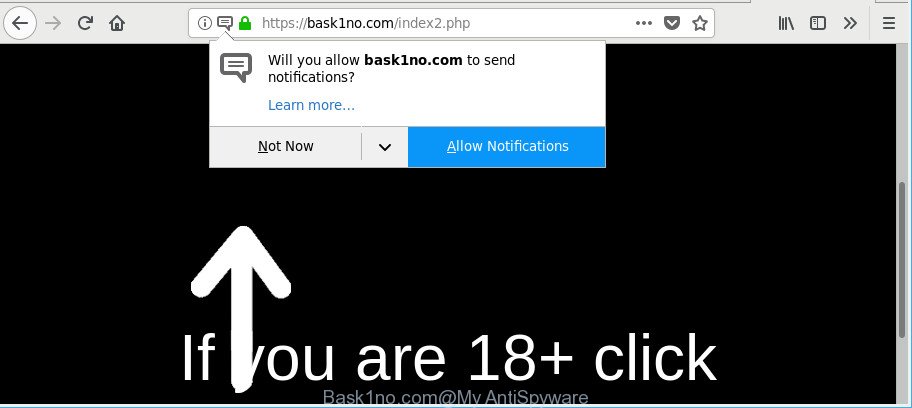
https://bask1no.com/index2.php …
The adware can replace computer setting in order to start automatically when the machine boot. You will be annoyed about it. Like other unwanted software, the ad supported software can display advertisements without your’s permission, and these intrusive ads is difficult to close.
The adware that causes tons of annoying Bask1no.com popup ads, is not a virus, but the virus behaves similarly. It modifies web browser settings and blocks them from changing. Also the adware can install additional web browser extensions and modules that will inject advertising banners within the Edge, Chrome, Internet Explorer and Mozilla Firefox’s screen. Moreover, the ad-supported software may install a internet browser extension that once started, will modify the web browser’s homepage and search provider.
The worst is, the ad supported software can analyze your surfing, and gain access to your user information and, subsequently, can transfer it third party companies. Thus, there are more than enough reasons to remove Bask1no.com pop up ads from your machine.
Ad-supported software is usually written in ways common to malware, spyware and browser hijacker infections. In order to remove adware and thus delete Bask1no.com pop up ads, you will need use the following steps or use free ad supported software removal utility listed below.
Remove Bask1no.com pop-ups, ads, notifications (removal guide)
In the steps below, we’ll try to cover the Microsoft Edge, Google Chrome, Firefox and IE and provide general help to remove Bask1no.com redirect. You may find some minor differences in your Microsoft Windows install. No matter, you should be okay if you follow the steps outlined below: remove all suspicious and unknown programs, reset web-browsers settings, fix browsers shortcuts, delete malicious scheduled tasks, run free malicious software removal utilities. Certain of the steps below will require you to shut down this webpage. So, please read the few simple steps carefully, after that bookmark or print it for later reference.
To remove Bask1no.com, execute the steps below:
- Get rid of Bask1no.com popup advertisements without any tools
- How to remove Bask1no.com redirect with free applications
- Use AdBlocker to stop Bask1no.com and stay safe online
- Method of adware intrusion into your PC
- Finish words
Get rid of Bask1no.com popup advertisements without any tools
The instructions will help you remove Bask1no.com advertisements. These Bask1no.com removal steps work for the Firefox, MS Edge, Internet Explorer and Chrome, as well as every version of operating system.
Uninstall suspicious software by using Microsoft Windows Control Panel
First, go to Microsoft Windows Control Panel and uninstall questionable software, all programs you do not remember installing. It’s important to pay the most attention to software you installed just before Bask1no.com redirect appeared on your web-browser. If you do not know what a program does, look for the answer on the Internet.
Windows 8, 8.1, 10
First, click Windows button

After the ‘Control Panel’ opens, press the ‘Uninstall a program’ link under Programs category as on the image below.

You will see the ‘Uninstall a program’ panel as displayed below.

Very carefully look around the entire list of software installed on your computer. Most likely, one of them is the adware responsible for Bask1no.com popup advertisements. If you have many apps installed, you can help simplify the search of harmful apps by sort the list by date of installation. Once you have found a dubious, unwanted or unused program, right click to it, after that click ‘Uninstall’.
Windows XP, Vista, 7
First, press ‘Start’ button and select ‘Control Panel’ at right panel as displayed in the following example.

When the Windows ‘Control Panel’ opens, you need to press ‘Uninstall a program’ under ‘Programs’ as shown in the figure below.

You will see a list of software installed on your personal computer. We recommend to sort the list by date of installation to quickly find the applications that were installed last. Most probably, it is the ad-supported software responsible for redirects to Bask1no.com. If you’re in doubt, you can always check the application by doing a search for her name in Google, Yahoo or Bing. When the program which you need to remove is found, simply click on its name, and then click ‘Uninstall’ as shown in the following example.

Remove Bask1no.com pop-ups from Chrome
Reset Google Chrome settings can help you solve some problems caused by adware and remove Bask1no.com pop up advertisements from web-browser. This will also disable harmful extensions as well as clear cookies and site data. Essential information such as bookmarks, browsing history, passwords, cookies, auto-fill data and personal dictionaries will not be removed.
Open the Google Chrome menu by clicking on the button in the form of three horizontal dotes (![]() ). It will display the drop-down menu. Choose More Tools, then click Extensions.
). It will display the drop-down menu. Choose More Tools, then click Extensions.
Carefully browse through the list of installed extensions. If the list has the add-on labeled with “Installed by enterprise policy” or “Installed by your administrator”, then complete the following steps: Remove Chrome extensions installed by enterprise policy otherwise, just go to the step below.
Open the Chrome main menu again, press to “Settings” option.

Scroll down to the bottom of the page and click on the “Advanced” link. Now scroll down until the Reset settings section is visible, like below and press the “Reset settings to their original defaults” button.

Confirm your action, click the “Reset” button.
Remove Bask1no.com pop-up ads from Firefox
If the Firefox settings such as startpage, newtab and default search engine have been replaced by the adware, then resetting it to the default state can help. When using the reset feature, your personal information such as passwords, bookmarks, browsing history and web form auto-fill data will be saved.
First, open the Firefox. Next, click the button in the form of three horizontal stripes (![]() ). It will display the drop-down menu. Next, press the Help button (
). It will display the drop-down menu. Next, press the Help button (![]() ).
).

In the Help menu click the “Troubleshooting Information”. In the upper-right corner of the “Troubleshooting Information” page click on “Refresh Firefox” button as displayed in the following example.

Confirm your action, click the “Refresh Firefox”.
Get rid of Bask1no.com redirect from Microsoft Internet Explorer
The Microsoft Internet Explorer reset is great if your web-browser is hijacked or you have unwanted addo-ons or toolbars on your web-browser, that installed by an malicious software.
First, launch the Microsoft Internet Explorer, press ![]() ) button. Next, press “Internet Options” as displayed in the figure below.
) button. Next, press “Internet Options” as displayed in the figure below.

In the “Internet Options” screen select the Advanced tab. Next, click Reset button. The Internet Explorer will display the Reset Internet Explorer settings dialog box. Select the “Delete personal settings” check box and click Reset button.

You will now need to restart your machine for the changes to take effect. It will delete ad supported software that responsible for web browser redirect to the annoying Bask1no.com site, disable malicious and ad-supported internet browser’s extensions and restore the Microsoft Internet Explorer’s settings like new tab page, default search provider and homepage to default state.
How to remove Bask1no.com redirect with free applications
Manual removal guide does not always help to completely remove the adware, as it’s not easy to identify and get rid of components of ad supported software and all malicious files from hard disk. Therefore, it is recommended that you run malicious software removal tool to completely remove Bask1no.com off your web browser. Several free malicious software removal utilities are currently available that can be used against the adware. The optimum way would be to use Zemana, MalwareBytes Anti-Malware (MBAM) and HitmanPro.
Get rid of Bask1no.com pop up ads with Zemana
We suggest using the Zemana Free. You may download and install Zemana to scan for and get rid of Bask1no.com popup advertisements from the Google Chrome, Internet Explorer, Edge and Firefox browsers. When installed and updated, the malicious software remover will automatically scan and detect all threats exist on your personal computer.
Click the following link to download Zemana Free. Save it on your MS Windows desktop or in any other place.
165033 downloads
Author: Zemana Ltd
Category: Security tools
Update: July 16, 2019
After the downloading process is done, launch it and follow the prompts. Once installed, the Zemana Anti-Malware (ZAM) will try to update itself and when this task is done, click the “Scan” button . Zemana AntiMalware (ZAM) program will scan through the whole computer for the adware which causes annoying Bask1no.com pop-up advertisements.

While the Zemana Free is scanning, you can see how many objects it has identified either as being malicious software. You may delete items (move to Quarantine) by simply click “Next” button.

The Zemana AntiMalware (ZAM) will delete ad supported software that causes multiple annoying advertisements and add threats to the Quarantine.
Use HitmanPro to remove Bask1no.com popups
The HitmanPro utility is free (30 day trial) and easy to use. It can scan and delete malicious software, potentially unwanted applications and ad-supported software in MS Edge, Mozilla Firefox, IE and Chrome web-browsers and thereby remove all unwanted Bask1no.com advertisements. Hitman Pro is powerful enough to find and remove malicious registry entries and files that are hidden on the computer.

- Download HitmanPro by clicking on the following link.
- After the downloading process is complete, double click the HitmanPro icon. Once this tool is opened, press “Next” button . Hitman Pro application will scan through the whole PC for the adware which cause unwanted Bask1no.com popup ads to appear. This process may take quite a while, so please be patient. While the HitmanPro program is checking, you may see count of objects it has identified as threat.
- When the scan get finished, a list of all items detected is produced. Review the scan results and then click “Next” button. Now press the “Activate free license” button to start the free 30 days trial to remove all malicious software found.
Get rid of Bask1no.com pop-ups with Malwarebytes
Get rid of Bask1no.com redirect manually is difficult and often the adware is not completely removed. Therefore, we advise you to use the Malwarebytes Free that are completely clean your PC system. Moreover, the free program will allow you to remove malicious software, potentially unwanted software, toolbars and browser hijackers that your system may be infected too.

Download MalwareBytes Anti Malware from the following link.
327260 downloads
Author: Malwarebytes
Category: Security tools
Update: April 15, 2020
After the downloading process is done, run it and follow the prompts. Once installed, the MalwareBytes Anti Malware (MBAM) will try to update itself and when this process is done, press the “Scan Now” button to scan for adware that responsible for internet browser reroute to the undesired Bask1no.com web site. A scan can take anywhere from 10 to 30 minutes, depending on the number of files on your personal computer and the speed of your machine. During the scan MalwareBytes will find out threats exist on your computer. Once you have selected what you want to get rid of from your computer click “Quarantine Selected” button.
The MalwareBytes AntiMalware is a free program that you can use to get rid of all detected folders, files, services, registry entries and so on. To learn more about this malicious software removal tool, we suggest you to read and follow the steps or the video guide below.
Use AdBlocker to stop Bask1no.com and stay safe online
It is important to run ad-blocking applications such as AdGuard to protect your PC from malicious pages. Most security experts says that it is okay to block advertisements. You should do so just to stay safe! And, of course, the AdGuard can to stop Bask1no.com and other annoying pages.
Installing the AdGuard is simple. First you’ll need to download AdGuard by clicking on the following link. Save it on your Desktop.
26897 downloads
Version: 6.4
Author: © Adguard
Category: Security tools
Update: November 15, 2018
After downloading it, start the downloaded file. You will see the “Setup Wizard” screen as displayed on the image below.

Follow the prompts. When the install is complete, you will see a window as shown in the figure below.

You can press “Skip” to close the installation program and use the default settings, or click “Get Started” button to see an quick tutorial which will allow you get to know AdGuard better.
In most cases, the default settings are enough and you don’t need to change anything. Each time, when you start your PC, AdGuard will run automatically and stop pop up ads, Bask1no.com pop-ups, as well as other harmful or misleading pages. For an overview of all the features of the program, or to change its settings you can simply double-click on the AdGuard icon, that is located on your desktop.
Method of adware intrusion into your PC
Many ad-supported software are included in the freeware install package. Most often, a user have a chance to disable all included “offers”, but certain setup files are made to confuse the average users, in order to trick them into installing the adware that causes tons of annoying Bask1no.com popup ads. Anyway, easier to prevent the adware rather than clean up your machine after one. So, keep the web-browser updated (turn on automatic updates), use a good antivirus software, double check a free applications before you run it (do a google search, scan a downloaded file with VirusTotal), avoid malicious and unknown web pages.
Finish words
Now your personal computer should be clean of the ad-supported software responsible for redirections to Bask1no.com. We suggest that you keep AdGuard (to help you stop unwanted popup advertisements and undesired malicious webpages) and Zemana Free (to periodically scan your PC system for new adwares and other malicious software). Probably you are running an older version of Java or Adobe Flash Player. This can be a security risk, so download and install the latest version right now.
If you are still having problems while trying to remove Bask1no.com popups from the Firefox, Internet Explorer, Edge and Chrome, then ask for help here here.



















