Have you realized that your web-browser is displaying lots of unwanted 4sohu.info pop-ups, ads or notifications? If you answered ‘Yes’ then you need to know that you unintentionally installed adware (also known as ‘ad-supported’ software) on your personal computer.
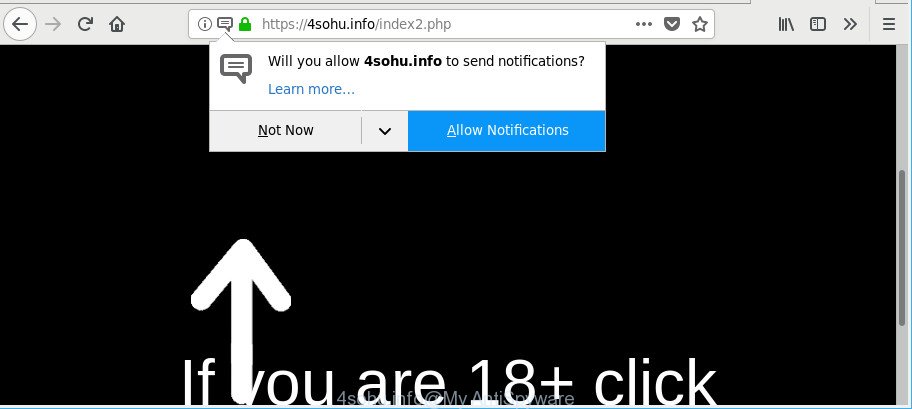
https://4sohu.info/index2.php …
Technically, the adware is not a virus. It is is developed to make a revenue by showing a lot of ads or redirecting the browser on unwanted sites. Once started, the ad-supported software injects a small code within the content of web sites that you visit. This malicious code may pop-up a new web-browser window with an undesired web site like 4sohu.info or inject a lot of advertising banners directly into the web-sites you are viewing.
It’s likely that you might be worried with the adware that designed to redirect your internet browser to various ad web-pages like 4sohu.info. You should not disregard this undesired software. The adware might not only display annoying ads, but redirect your web-browser to misleading webpages.
That is, it is obvious that adware can steal your privacy data such as: your ip address, what is a web site you are viewing now, what you are looking for on the World Wide Web, which links you are clicking, and much, much more. The worst is, the ad supported software may monetize its functionality by gathering confidential info from your surfing sessions. This personal information, subsequently, can be easily sold to third party companies. This puts your user info at a security risk.
So, if you happen to encounter annoying 4sohu.info redirect, then be quick and take effort to delete adware which cause annoying 4sohu.info pop-ups to appear sooner. Follow the few simple steps below to remove 4sohu.info redirect. Let us know how you managed by sending us your comments please.
Remove 4sohu.info pop-ups, ads, notifications
Even if you’ve the up-to-date classic antivirus installed, and you have checked your system for malicious software and removed anything found, you need to do the guidance below. The 4sohu.info pop-ups removal is not simple as installing another antivirus. Classic antivirus apps are not created to run together and will conflict with each other, or possibly crash Windows. Instead we recommend complete the manual steps below after that use Zemana Free, MalwareBytes or Hitman Pro, which are free programs dedicated to look for and get rid of adware responsible for redirecting your internet browser to 4sohu.info web-site. Use these tools to ensure the adware is removed.
To remove 4sohu.info, perform the steps below:
- Delete 4sohu.info ads without any utilities
- Get rid of 4sohu.info pop-up ads with free software
- Use AdBlocker to stop 4sohu.info pop-ups
- Do not know how your web browser has been hijacked by adware?
- To sum up
Delete 4sohu.info ads without any utilities
These steps to remove 4sohu.info pop-ups without any apps are presented below. Be sure to carry out the step-by-step guidance completely to fully remove this adware that redirects your internet browser to undesired 4sohu.info page.
Delete 4sohu.info associated software by using Windows Control Panel
In order to delete PUPs such as this ad-supported software, open the Microsoft Windows Control Panel and click on “Uninstall a program”. Check the list of installed apps. For the ones you do not know, run an Internet search to see if they are adware, hijacker or PUPs. If yes, remove them off. Even if they are just a applications which you do not use, then deleting them off will increase your PC start up time and speed dramatically.
Windows 8, 8.1, 10
First, press Windows button

When the ‘Control Panel’ opens, click the ‘Uninstall a program’ link under Programs category like below.

You will see the ‘Uninstall a program’ panel as on the image below.

Very carefully look around the entire list of apps installed on your computer. Most likely, one of them is the adware responsible for redirecting your internet browser to 4sohu.info web site. If you have many software installed, you can help simplify the search of malicious software by sort the list by date of installation. Once you have found a suspicious, unwanted or unused application, right click to it, after that press ‘Uninstall’.
Windows XP, Vista, 7
First, click ‘Start’ button and select ‘Control Panel’ at right panel as displayed on the image below.

Once the Windows ‘Control Panel’ opens, you need to click ‘Uninstall a program’ under ‘Programs’ as displayed below.

You will see a list of software installed on your machine. We recommend to sort the list by date of installation to quickly find the applications that were installed last. Most likely, it’s the ad supported software that causes a large number of annoying 4sohu.info popup advertisements. If you are in doubt, you can always check the application by doing a search for her name in Google, Yahoo or Bing. After the program which you need to uninstall is found, simply click on its name, and then press ‘Uninstall’ as on the image below.

Remove 4sohu.info pop up advertisements from IE
In order to restore all web browser search engine, new tab and start page you need to reset the IE to the state, that was when the Windows was installed on your PC system.
First, open the Internet Explorer. Next, click the button in the form of gear (![]() ). It will display the Tools drop-down menu, click the “Internet Options” as displayed below.
). It will display the Tools drop-down menu, click the “Internet Options” as displayed below.

In the “Internet Options” window click on the Advanced tab, then click the Reset button. The Internet Explorer will display the “Reset Internet Explorer settings” window as shown in the figure below. Select the “Delete personal settings” check box, then press “Reset” button.

You will now need to reboot your PC for the changes to take effect.
Remove 4sohu.info pop-ups from Chrome
Reset Chrome settings to remove 4sohu.info pop-up advertisements. If you are still experiencing issues with 4sohu.info pop-ups, you need to reset Chrome browser to its default state. This step needs to be performed only if adware has not been removed by the previous steps.
Open the Google Chrome menu by clicking on the button in the form of three horizontal dotes (![]() ). It will display the drop-down menu. Select More Tools, then click Extensions.
). It will display the drop-down menu. Select More Tools, then click Extensions.
Carefully browse through the list of installed addons. If the list has the extension labeled with “Installed by enterprise policy” or “Installed by your administrator”, then complete the following tutorial: Remove Chrome extensions installed by enterprise policy otherwise, just go to the step below.
Open the Google Chrome main menu again, click to “Settings” option.

Scroll down to the bottom of the page and click on the “Advanced” link. Now scroll down until the Reset settings section is visible, as shown below and click the “Reset settings to their original defaults” button.

Confirm your action, click the “Reset” button.
Delete 4sohu.info from Mozilla Firefox by resetting browser settings
The Firefox reset will get rid of redirects to intrusive 4sohu.info site, modified preferences, extensions and security settings. However, your themes, bookmarks, history, passwords, and web form auto-fill information will not be deleted.
Click the Menu button (looks like three horizontal lines), and press the blue Help icon located at the bottom of the drop down menu like below.

A small menu will appear, click the “Troubleshooting Information”. On this page, click “Refresh Firefox” button as displayed on the image below.

Follow the onscreen procedure to restore your Mozilla Firefox web-browser settings to their default values.
Get rid of 4sohu.info pop-up ads with free software
Manual removal instructions may not be for an unskilled computer user. Each 4sohu.info removal step above, such as removing suspicious programs, restoring infected shortcut files, removing the ad-supported software from system settings, must be performed very carefully. If you are in doubt during any of the steps listed in the manual removal above, then we suggest that you use the automatic 4sohu.info removal guide listed below.
How to automatically delete 4sohu.info pop-up advertisements with Zemana
We suggest you use the Zemana Anti Malware (ZAM) that are completely clean your personal computer of ad-supported software that causes a ton of intrusive 4sohu.info pop up ads. Moreover, the tool will allow you delete PUPs, malware, toolbars and browser hijacker infections that your PC can be infected too.
Zemana can be downloaded from the following link. Save it on your Microsoft Windows desktop or in any other place.
165033 downloads
Author: Zemana Ltd
Category: Security tools
Update: July 16, 2019
When downloading is finished, close all windows on your PC system. Further, open the install file named Zemana.AntiMalware.Setup. If the “User Account Control” dialog box pops up as shown in the following example, press the “Yes” button.

It will display the “Setup wizard” that will allow you install Zemana Free on the PC. Follow the prompts and do not make any changes to default settings.

Once install is finished successfully, Zemana Anti Malware (ZAM) will automatically start and you can see its main window like below.

Next, click the “Scan” button to start checking your personal computer for the adware responsible for redirections to 4sohu.info. A system scan can take anywhere from 5 to 30 minutes, depending on your computer. While the Zemana utility is checking, you can see number of objects it has identified as being infected by malicious software.

As the scanning ends, Zemana Anti-Malware (ZAM) will display a scan report. Review the results once the utility has finished the system scan. If you think an entry should not be quarantined, then uncheck it. Otherwise, simply press “Next” button.

The Zemana Free will remove ad-supported software responsible for redirections to 4sohu.info. Once disinfection is complete, you may be prompted to restart your computer.
Run Hitman Pro to delete 4sohu.info ads from web browser
HitmanPro is a free portable program that scans your machine for ad-supported software that causes multiple unwanted pop up ads, PUPs and hijacker infections and helps remove them easily. Moreover, it’ll also help you remove any harmful browser extensions and add-ons.
Hitman Pro can be downloaded from the following link. Save it on your Windows desktop or in any other place.
Download and run HitmanPro on your PC system. Once started, press “Next” button . Hitman Pro program will scan through the whole system for the ad supported software that causes lots of unwanted 4sohu.info pop up ads. A system scan can take anywhere from 5 to 30 minutes, depending on your system. .

Once Hitman Pro has finished scanning your system, you’ll be displayed the list of all detected items on your PC.

Review the report and then press Next button.
It will open a dialog box, click the “Activate free license” button to begin the free 30 days trial to get rid of all malware found.
Run Malwarebytes to delete 4sohu.info pop-up advertisements
Manual 4sohu.info advertisements removal requires some computer skills. Some files and registry entries that created by the adware can be not completely removed. We suggest that use the Malwarebytes Free that are completely free your computer of ad-supported software. Moreover, the free program will help you to remove malware, PUPs, hijackers and toolbars that your machine can be infected too.

- MalwareBytes can be downloaded from the following link. Save it on your MS Windows desktop or in any other place.
Malwarebytes Anti-malware
327261 downloads
Author: Malwarebytes
Category: Security tools
Update: April 15, 2020
- At the download page, click on the Download button. Your browser will show the “Save as” prompt. Please save it onto your Windows desktop.
- When downloading is finished, please close all software and open windows on your PC system. Double-click on the icon that’s called mb3-setup.
- This will start the “Setup wizard” of MalwareBytes AntiMalware (MBAM) onto your computer. Follow the prompts and do not make any changes to default settings.
- When the Setup wizard has finished installing, the MalwareBytes AntiMalware will open and show the main window.
- Further, press the “Scan Now” button . MalwareBytes Anti Malware application will scan through the whole personal computer for the ad-supported software related to 4sohu.info popup ads. A system scan can take anywhere from 5 to 30 minutes, depending on your machine. While the MalwareBytes program is checking, you can see count of objects it has identified as threat.
- After the scan get completed, the results are displayed in the scan report.
- Make sure all threats have ‘checkmark’ and click the “Quarantine Selected” button. Once disinfection is finished, you may be prompted to reboot the machine.
- Close the AntiMalware and continue with the next step.
Video instruction, which reveals in detail the steps above.
Use AdBlocker to stop 4sohu.info pop-ups
Running an ad blocking application like AdGuard is an effective way to alleviate the risks. Additionally, ad blocking applications will also protect you from malicious ads and pages, and, of course, block redirection chain to 4sohu.info and similar web-pages.
Download AdGuard on your PC by clicking on the link below.
26897 downloads
Version: 6.4
Author: © Adguard
Category: Security tools
Update: November 15, 2018
After downloading it, launch the downloaded file. You will see the “Setup Wizard” screen as displayed below.

Follow the prompts. After the setup is complete, you will see a window as shown below.

You can click “Skip” to close the installation application and use the default settings, or click “Get Started” button to see an quick tutorial which will help you get to know AdGuard better.
In most cases, the default settings are enough and you do not need to change anything. Each time, when you run your computer, AdGuard will run automatically and block popup advertisements, 4sohu.info pop-ups, as well as other harmful or misleading web sites. For an overview of all the features of the program, or to change its settings you can simply double-click on the AdGuard icon, which can be found on your desktop.
Do not know how your web browser has been hijacked by adware?
The adware most likely to occur during the installation of freeware due the fact that potentially unwanted applications like this are commonly hidden in the installation package. Thus, if you’ve installed some free programs using Quick(Standard) mode, you may have let the 4sohu.info pop up advertisements get inside the browser. Keep in mind that the Quick mode is unreliable because it do not warn about additional programs. Thus, bundled apps will be installed automatically unless you choose Advanced/Custom method and reject its installation.
To sum up
Now your machine should be clean of the ad supported software that designed to redirect your browser to the 4sohu.info. We suggest that you keep AdGuard (to help you block unwanted advertisements and unwanted harmful web sites) and Zemana AntiMalware (to periodically scan your PC for new malicious software, browser hijacker infections and adware). Make sure that you have all the Critical Updates recommended for Windows operating system. Without regular updates you WILL NOT be protected when new hijackers, harmful software and adware are released.
If you are still having problems while trying to remove 4sohu.info pop-ups from your browser, then ask for help here.



















