The Microsoft Security Tollfree is a misleading webpage. This web-page is developed only for one purpose – to force you into calling the fake Microsoft Tech Support. If your internet browser opens automatically to Microsoft Security Tollfree scam then may be possible that your PC has become a victim of the adware (also known as ‘ad-supported’ software).
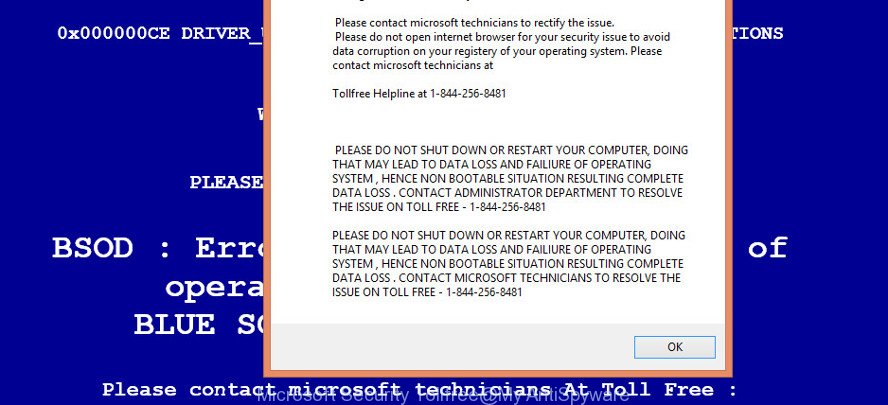
Adware is a part of malicious software that made to show tons of intrusive pop-up ads. Unlike viruses, the adware will not delete or infect your files, but its actions will cause some problems with your web browser. This is because, it will infect your machine, get full access to your browsers like Chrome, IE, Microsoft Edge and Firefox and can modify their settings. Of course, it did not ask you for permission and do it secretly as possible. Once your internet browser settings will be replaced, you’ll be redirected to intrusive advertisements, some of which can lead to malicious or misleading pages such as the Microsoft Security Tollfree scam. For this reason, we recommend that you begin the clean up of your machine ASAP and thereby get rid of Microsoft Security Tollfree fake alerts from your web-browser.
The worst is, the adware can be used to gather a wide variety of user data about you such as what web-pages you are opening, what you are looking for the Internet and so on. This user data, later, may be used for marketing purposes.
In addition to that, as was mentioned earlier, some adware to also change all web-browsers shortcut files which located on your Desktop or Start menu. So, every infected shortcut will try to redirect your browser to unwanted web-sites, certain of which might be harmful. It can make the whole machine more vulnerable to hacker attacks.
So, if you happen to encounter the Microsoft Security Tollfree scam, then be quick and take effort to remove ad-supported software that causes multiple alerts and popups as quickly as possible. Follow the tutorial below to delete Microsoft Security Tollfree popup warnings. Let us know how you managed by sending us your comments please.
Remove Microsoft Security Tollfree pop up alerts
There are a few ways which can be used to remove Microsoft Security Tollfree fake alerts. But, not all potentially unwanted apps such as this ad-supported software can be completely deleted using only manual ways. Most commonly you’re not able to remove any adware using standard Microsoft Windows options. In order to get rid of Microsoft Security Tollfree pop-up scam you need complete a few manual steps and use reliable removal tools. Most experienced security experts states that Zemana Free, MalwareBytes Anti-Malware or HitmanPro tools are a right choice. These free applications are able to find out and remove Microsoft Security Tollfree pop up scam from your PC and return your browser settings to defaults.
To remove Microsoft Security Tollfree, perform the following steps:
- How to manually delete Microsoft Security Tollfree
- How to automatically remove Microsoft Security Tollfree pop up
- Run AdBlocker to block Microsoft Security Tollfree scam
- How to avoid install of adware
- Finish words
How to manually delete Microsoft Security Tollfree
The steps will help you delete Microsoft Security Tollfree fake alerts. These Microsoft Security Tollfree removal steps work for the Microsoft Edge, IE, Chrome and Firefox, as well as every version of OS.
Deleting the Microsoft Security Tollfree, check the list of installed apps first
It is of primary importance to first identify and remove all PUPs, adware programs and browser hijacker infections through ‘Add/Remove Programs’ (Windows XP) or ‘Uninstall a program’ (Windows 10, 8, 7) section of your Microsoft Windows Control Panel.
- If you are using Windows 8, 8.1 or 10 then press Windows button, next press Search. Type “Control panel”and press Enter.
- If you are using Windows XP, Vista, 7, then click “Start” button and press “Control Panel”.
- It will open the Windows Control Panel.
- Further, click “Uninstall a program” under Programs category.
- It will display a list of all applications installed on the PC.
- Scroll through the all list, and remove dubious and unknown programs. To quickly find the latest installed software, we recommend sort applications by date.
See more details in the video guide below.
Get rid of Microsoft Security Tollfree pop up warnings from Internet Explorer
By resetting Microsoft Internet Explorer internet browser you restore your internet browser settings to its default state. This is first when troubleshooting problems that might have been caused by adware which causes misleading Microsoft Security Tollfree pop-up scam on your web-browser.
First, open the Internet Explorer. Next, click the button in the form of gear (![]() ). It will display the Tools drop-down menu, click the “Internet Options” as shown on the screen below.
). It will display the Tools drop-down menu, click the “Internet Options” as shown on the screen below.

In the “Internet Options” window click on the Advanced tab, then press the Reset button. The Internet Explorer will show the “Reset Internet Explorer settings” window as on the image below. Select the “Delete personal settings” check box, then click “Reset” button.

You will now need to reboot your computer for the changes to take effect.
Delete Microsoft Security Tollfree pop-up warnings from Firefox
The Firefox reset will remove redirects to annoying Microsoft Security Tollfree website, modified preferences, extensions and security settings. However, your saved passwords and bookmarks will not be changed, deleted or cleared.
Launch the Mozilla Firefox and press the menu button (it looks like three stacked lines) at the top right of the internet browser screen. Next, click the question-mark icon at the bottom of the drop-down menu. It will display the slide-out menu.

Select the “Troubleshooting information”. If you’re unable to access the Help menu, then type “about:support” in your address bar and press Enter. It bring up the “Troubleshooting Information” page as on the image below.

Click the “Refresh Firefox” button at the top right of the Troubleshooting Information page. Select “Refresh Firefox” in the confirmation prompt. The Mozilla Firefox will start a procedure to fix your problems that caused by the adware that causes multiple misleading Microsoft Security Tollfree alerts and pop-ups. When, it is done, press the “Finish” button.
Remove Microsoft Security Tollfree popup scam from Chrome
Reset Google Chrome settings can help you solve some problems caused by ad-supported software and remove Microsoft Security Tollfree pop up scam from web-browser. This will also disable harmful extensions as well as clear cookies and site data. Essential information such as bookmarks, browsing history, passwords, cookies, auto-fill data and personal dictionaries will not be removed.

- First launch the Chrome and click Menu button (small button in the form of three dots).
- It will open the Google Chrome main menu. Select More Tools, then click Extensions.
- You will see the list of installed add-ons. If the list has the extension labeled with “Installed by enterprise policy” or “Installed by your administrator”, then complete the following steps: Remove Chrome extensions installed by enterprise policy.
- Now open the Chrome menu once again, click the “Settings” menu.
- You will see the Google Chrome’s settings page. Scroll down and press “Advanced” link.
- Scroll down again and click the “Reset” button.
- The Google Chrome will open the reset profile settings page as on the image above.
- Next click the “Reset” button.
- Once this process is finished, your internet browser’s search engine, homepage and newtab page will be restored to their original defaults.
- To learn more, read the post How to reset Google Chrome settings to default.
How to automatically remove Microsoft Security Tollfree pop up
It is not enough to remove Microsoft Security Tollfree pop up from your web-browser by following the manual steps above to solve all problems. Some the ad-supported software related files may remain on your computer and they will restore the ad supported software even after you delete it. For that reason we recommend to run free anti-malware tool such as Zemana AntiMalware, MalwareBytes Anti-Malware (MBAM) and HitmanPro. Either of those programs should has the ability to scan for and remove adware which displays misleading Microsoft Security Tollfree pop-up warnings on your machine.
How to delete Microsoft Security Tollfree pop up scam with Zemana Anti-Malware
We recommend using the Zemana Anti-Malware (ZAM). You can download and install Zemana Anti-Malware (ZAM) to scan for and remove Microsoft Security Tollfree pop-up from the Internet Explorer, MS Edge, Mozilla Firefox and Google Chrome browsers. When installed and updated, the malicious software remover will automatically scan and detect all threats exist on your PC.
Download Zemana Free on your personal computer by clicking on the link below.
165044 downloads
Author: Zemana Ltd
Category: Security tools
Update: July 16, 2019
When downloading is finished, close all windows on your PC system. Further, open the install file called Zemana.AntiMalware.Setup. If the “User Account Control” dialog box pops up as displayed on the screen below, click the “Yes” button.

It will display the “Setup wizard” which will help you install Zemana AntiMalware (ZAM) on the PC system. Follow the prompts and do not make any changes to default settings.

Once installation is complete successfully, Zemana will automatically start and you can see its main window as displayed in the following example.

Next, click the “Scan” button . Zemana AntiMalware (ZAM) program will scan through the whole personal computer for the adware that made to display misleading Microsoft Security Tollfree pop up within your internet browser. This procedure can take quite a while, so please be patient. When a malware, ad supported software or PUPs are detected, the number of the security threats will change accordingly. Wait until the the scanning is complete.

As the scanning ends, Zemana will open a list of found items. You may delete items (move to Quarantine) by simply press “Next” button.

The Zemana Free will remove ad supported software which shows misleading Microsoft Security Tollfree pop up warnings on your personal computer. Once the clean-up is complete, you can be prompted to reboot your computer.
Use Hitman Pro to delete Microsoft Security Tollfree pop-up warnings from internet browser
All-in-all, HitmanPro is a fantastic tool to free your system from any unwanted apps such as adware which causes misleading Microsoft Security Tollfree pop-up scam on your internet browser. The HitmanPro is portable program that meaning, you do not need to install it to run it. HitmanPro is compatible with all versions of Windows OS from Microsoft Windows XP to Windows 10. Both 64-bit and 32-bit systems are supported.
Hitman Pro can be downloaded from the following link. Save it on your Desktop.
Download and run HitmanPro on your system. Once started, click “Next” button . Hitman Pro program will scan through the whole personal computer for the ad supported software that causes multiple misleading Microsoft Security Tollfree alerts and pop ups. Depending on your machine, the scan can take anywhere from a few minutes to close to an hour. When a threat is found, the count of the security threats will change accordingly. .

Once the system scan is done, a list of all threats detected is prepared.

When you are ready, click Next button.
It will display a dialog box, press the “Activate free license” button to begin the free 30 days trial to delete all malicious software found.
How to automatically get rid of Microsoft Security Tollfree with Malwarebytes
You can remove Microsoft Security Tollfree pop up scam automatically with a help of Malwarebytes Free. We recommend this free malicious software removal utility because it may easily delete hijackers, adware, potentially unwanted applications and toolbars with all their components such as files, folders and registry entries.
Installing the MalwareBytes Anti-Malware (MBAM) is simple. First you will need to download MalwareBytes Anti-Malware (MBAM) on your PC system by clicking on the link below.
327273 downloads
Author: Malwarebytes
Category: Security tools
Update: April 15, 2020
After downloading is finished, close all programs and windows on your computer. Open a directory in which you saved it. Double-click on the icon that’s named mb3-setup as shown in the figure below.
![]()
When the installation begins, you will see the “Setup wizard” which will help you install Malwarebytes on your computer.

Once setup is done, you will see window as shown in the following example.

Now click the “Scan Now” button . MalwareBytes Anti-Malware application will scan through the whole PC for the ad-supported software that causes misleading Microsoft Security Tollfree fake alerts on your web-browser. This process can take some time, so please be patient. While the MalwareBytes AntiMalware (MBAM) tool is checking, you may see how many objects it has identified as being infected by malicious software.

When MalwareBytes AntiMalware has finished scanning, the results are displayed in the scan report. All detected threats will be marked. You can delete them all by simply press “Quarantine Selected” button.

The Malwarebytes will now remove adware that causes multiple misleading Microsoft Security Tollfree alerts and pop-ups and add items to the Quarantine. Once the procedure is finished, you may be prompted to restart your personal computer.

The following video explains steps on how to get rid of browser hijacker, adware and other malicious software with MalwareBytes Free.
Run AdBlocker to block Microsoft Security Tollfree scam
We suggest to install an ad-blocker application which can stop Microsoft Security Tollfree and other unwanted webpages. The ad-blocking tool like AdGuard is a program that basically removes advertising from the Internet and stops access to malicious web sites. Moreover, security experts says that using adblocker applications is necessary to stay safe when surfing the Internet.
Please go to the following link to download the latest version of AdGuard for Microsoft Windows. Save it to your Desktop so that you can access the file easily.
26902 downloads
Version: 6.4
Author: © Adguard
Category: Security tools
Update: November 15, 2018
After downloading it, double-click the downloaded file to run it. The “Setup Wizard” window will show up on the computer screen as shown in the following example.

Follow the prompts. AdGuard will then be installed and an icon will be placed on your desktop. A window will show up asking you to confirm that you want to see a quick guidance as on the image below.

Click “Skip” button to close the window and use the default settings, or click “Get Started” to see an quick guide which will assist you get to know AdGuard better.
Each time, when you run your system, AdGuard will start automatically and stop unwanted pop up ads, block the Microsoft Security Tollfree scam, as well as other malicious or misleading pages. For an overview of all the features of the application, or to change its settings you can simply double-click on the AdGuard icon, that is located on your desktop.
How to avoid install of adware
The adware usually gets onto personal computer by being attached to some freeware that you download off of the Web. Once started, it will infect your personal computer and configure your web browsers to open a lot of intrusive Microsoft Security Tollfree ads without your permission. In order to avoid infection, in the Setup wizard, you should be be proactive and carefully read the ‘Terms of use’, the ‘license agreement’ and other installation screens, as well as to always select the ‘Manual’ or ‘Advanced’ install method, when installing anything downloaded from the World Wide Web.
Finish words
Now your PC system should be clean of the adware that causes web browsers to display misleading Microsoft Security Tollfree fake alerts. We suggest that you keep AdGuard (to help you stop unwanted pop-up advertisements and unwanted malicious web sites) and Zemana Anti-Malware (to periodically scan your computer for new malware, browser hijackers and ad supported software). Make sure that you have all the Critical Updates recommended for Microsoft Windows OS. Without regular updates you WILL NOT be protected when new hijacker infections, malicious apps and adware are released.
If you are still having problems while trying to remove Microsoft Security Tollfree fake alerts from your internet browser, then ask for help here.




















