The Download HD Player is a misleading ‘ad’ web-page that offers to install a questionable software. If this web-page popping up in your internet browser then this might be a sign that your browser is affected with the obnoxious PUP (potentially unwanted program) from the adware (also known as ‘ad-supported’ software) group.
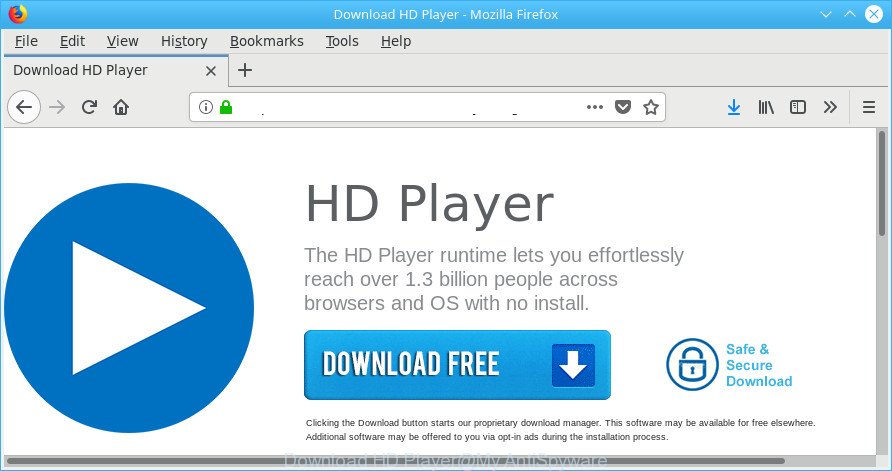
“Download HD Player” page is a misleading advertising
Adware is undesired software that delivers ads and prompts intrusive advertising popups, while you surf the Net. Adware may hijack the ads of other companies with its own. In many cases, adware will track your browsing habits and report this info to its developers.
While your machine is infected by the ad supported software, the Firefox, IE, Google Chrome and MS Edge may be redirected to Download HD Player scam. Of course, the adware may not cause damages to your files or Windows system, but it may show lots of undesired advertisements. These advertisements will be injected within the content of web pages that are you opening in your web-browser and can be varied: pop-up ads, in-text ads, different sized banners, offers to install an questionable software. The ads will appear on all websites, including sites where previously you have never seen any advertising banners.
The worst is, the ad supported software can analyze your browsing, and gain access to your confidential info and, subsequently, can sell it to third party companies. Thus, there are more than enough reasons to get rid of Download HD Player redirect from your computer.
Instructions that is shown below, will allow you to clean your PC from the adware as well as get rid of Download HD Player intrusive pop up advertisements from the Internet Explorer, MS Edge, Mozilla Firefox and Google Chrome and other web-browsers.
How to remove Download HD Player pop-ups
Fortunately, we’ve an effective solution that will assist you manually or/and automatically remove Download HD Player from your web browser and bring your internet browser settings, including search provider, homepage and newtab page, back to normal. Below you’ll find a removal tutorial with all the steps you may need to successfully get rid of adware and its components. Certain of the steps below will require you to exit this site. So, please read the few simple steps carefully, after that bookmark or print it for later reference.
To remove Download HD Player, use the steps below:
- Manual Download HD Player pop up advertisements removal
- Download HD Player pop ups automatic removal
- How to block Download HD Player pop-ups
- Don’t know how your internet browser has been hijacked by adware?
- Finish words
Manual Download HD Player pop up advertisements removal
Read this “How to remove” section to know how to manually remove adware related to Download HD Player pop-up advertisements. Even if the step-by-step guidance does not work for you, there are several free malicious software removers below that can easily handle such ad supported software responsible for redirecting your web-browser to Download HD Player site.
Remove adware through the Windows Control Panel
Some programs are free only because their installer contains an adware. This unwanted programs generates money for the makers when it is installed. More often this ad-supported software can be removed by simply uninstalling it from the ‘Uninstall a Program’ that is located in MS Windows control panel.
Windows 8, 8.1, 10
First, press the Windows button
Windows XP, Vista, 7
First, click “Start” and select “Control Panel”.
It will open the Windows Control Panel as displayed on the image below.

Next, click “Uninstall a program” ![]()
It will show a list of all applications installed on your personal computer. Scroll through the all list, and delete any questionable and unknown software. To quickly find the latest installed applications, we recommend sort software by date in the Control panel.
Remove Download HD Player advertisements from Firefox
If your Firefox web browser is redirected to Download HD Player without your permission or an unknown search engine opens results for your search, then it may be time to perform the web browser reset. However, your saved bookmarks and passwords will not be lost.
First, launch the Mozilla Firefox. Next, click the button in the form of three horizontal stripes (![]() ). It will display the drop-down menu. Next, click the Help button (
). It will display the drop-down menu. Next, click the Help button (![]() ).
).

In the Help menu press the “Troubleshooting Information”. In the upper-right corner of the “Troubleshooting Information” page click on “Refresh Firefox” button as displayed on the image below.

Confirm your action, click the “Refresh Firefox”.
Remove Download HD Player redirect from Internet Explorer
By resetting Internet Explorer web browser you revert back your web browser settings to its default state. This is basic when troubleshooting problems that might have been caused by ad-supported software that causes annoying Download HD Player pop up ads.
First, run the Internet Explorer, then click ‘gear’ icon ![]() . It will open the Tools drop-down menu on the right part of the web-browser, then press the “Internet Options” as displayed below.
. It will open the Tools drop-down menu on the right part of the web-browser, then press the “Internet Options” as displayed below.

In the “Internet Options” screen, select the “Advanced” tab, then click the “Reset” button. The Internet Explorer will show the “Reset Internet Explorer settings” dialog box. Further, press the “Delete personal settings” check box to select it. Next, click the “Reset” button as displayed below.

Once the process is finished, click “Close” button. Close the Internet Explorer and restart your PC for the changes to take effect. This step will help you to restore your web browser’s default search provider, homepage and newtab page to default state.
Remove Download HD Player from Google Chrome
Run the Reset browser tool of the Chrome to reset all its settings like search provider, start page and new tab page to original defaults. This is a very useful tool to use, in the case of browser redirects to undesired ad pages such as Download HD Player.
Open the Chrome menu by clicking on the button in the form of three horizontal dotes (![]() ). It will open the drop-down menu. Choose More Tools, then click Extensions.
). It will open the drop-down menu. Choose More Tools, then click Extensions.
Carefully browse through the list of installed plugins. If the list has the add-on labeled with “Installed by enterprise policy” or “Installed by your administrator”, then complete the following instructions: Remove Google Chrome extensions installed by enterprise policy otherwise, just go to the step below.
Open the Google Chrome main menu again, press to “Settings” option.

Scroll down to the bottom of the page and click on the “Advanced” link. Now scroll down until the Reset settings section is visible, as shown on the image below and click the “Reset settings to their original defaults” button.

Confirm your action, press the “Reset” button.
Download HD Player pop ups automatic removal
Anti-Malware applications differ from each other by many features such as performance, scheduled scans, automatic updates, virus signature database, technical support, compatibility with other antivirus apps and so on. We recommend you run the following free applications: Zemana Anti Malware (ZAM), MalwareBytes Anti-Malware and HitmanPro. Each of these programs has all of needed features, but most importantly, they can identify the ad-supported software and delete Download HD Player ads from the Mozilla Firefox, Google Chrome, Microsoft Edge and IE.
How to remove Download HD Player redirect with Zemana Free
Zemana AntiMalware (ZAM) is a free application for Windows operating system to detect and remove PUPs, adware, malicious internet browser extensions, browser toolbars, and other unwanted programs like adware that causes multiple intrusive pop up ads.
Visit the page linked below to download Zemana AntiMalware (ZAM). Save it directly to your MS Windows Desktop.
165094 downloads
Author: Zemana Ltd
Category: Security tools
Update: July 16, 2019
After the download is finished, close all applications and windows on your computer. Double-click the install file called Zemana.AntiMalware.Setup. If the “User Account Control” prompt pops up as displayed on the image below, click the “Yes” button.

It will open the “Setup wizard” that will help you install Zemana Anti-Malware on your computer. Follow the prompts and don’t make any changes to default settings.

Once setup is done successfully, Zemana will automatically start and you can see its main screen as shown below.

Now press the “Scan” button for checking your PC system for the ad-supported software that responsible for internet browser reroute to the annoying Download HD Player webpage. A scan can take anywhere from 10 to 30 minutes, depending on the number of files on your personal computer and the speed of your computer.

When finished, Zemana AntiMalware (ZAM) will display a list of found items. Make sure all threats have ‘checkmark’ and click “Next” button. The Zemana will start to remove ad-supported software related to Download HD Player popups. After the process is complete, you may be prompted to restart the computer.
Remove Download HD Player pop-up advertisements from browsers with Hitman Pro
Hitman Pro is a free tool that can detect adware responsible for redirecting your web-browser to Download HD Player site. It’s not always easy to locate all the unwanted programs that your PC might have picked up on the Web. Hitman Pro will look for the ad-supported software, hijackers and other malicious software you need to erase.
Click the following link to download the latest version of HitmanPro for MS Windows. Save it on your Desktop.
After downloading is finished, open the file location. You will see an icon like below.

Double click the HitmanPro desktop icon. After the utility is started, you will see a screen as shown on the screen below.

Further, click “Next” button to start scanning your computer for the ad-supported software related to Download HD Player popup ads. This task may take quite a while, so please be patient. When that process is done, you’ll be displayed the list of all detected items on your PC as shown on the image below.

Review the report and then press “Next” button. It will open a dialog box, click the “Activate free license” button.
Run Malwarebytes to delete Download HD Player pop-up advertisements
We suggest using the Malwarebytes Free that are completely clean your personal computer of the ad-supported software. The free utility is an advanced malware removal program created by (c) Malwarebytes lab. This application uses the world’s most popular anti-malware technology. It’s able to help you delete undesired Download HD Player ads from your internet browsers, PUPs, malicious software, hijackers, toolbars, ransomware and other security threats from your computer for free.

- Visit the following page to download MalwareBytes Anti Malware. Save it on your Windows desktop.
Malwarebytes Anti-malware
327319 downloads
Author: Malwarebytes
Category: Security tools
Update: April 15, 2020
- Once the downloading process is finished, close all programs and windows on your system. Open a file location. Double-click on the icon that’s named mb3-setup.
- Further, press Next button and follow the prompts.
- Once install is done, click the “Scan Now” button to perform a system scan with this utility for the adware responsible for redirecting your internet browser to Download HD Player web page.
- Once MalwareBytes Free completes the scan, MalwareBytes Anti-Malware will open a scan report. In order to delete all items, simply click “Quarantine Selected”. When the process is done, you can be prompted to reboot your system.
The following video offers a step-by-step guidance on how to remove browser hijackers, ad supported software and other malware with MalwareBytes Free.
How to block Download HD Player pop-ups
Use an adblocker tool such as AdGuard will protect you from harmful advertisements and content. Moreover, you may find that the AdGuard have an option to protect your privacy and stop phishing and spam web sites. Additionally, ad-blocking programs will allow you to avoid intrusive advertisements and unverified links that also a good way to stay safe online.
AdGuard can be downloaded from the following link. Save it directly to your MS Windows Desktop.
26913 downloads
Version: 6.4
Author: © Adguard
Category: Security tools
Update: November 15, 2018
After downloading is finished, double-click the downloaded file to run it. The “Setup Wizard” window will show up on the computer screen as displayed in the figure below.

Follow the prompts. AdGuard will then be installed and an icon will be placed on your desktop. A window will show up asking you to confirm that you want to see a quick instructions as displayed on the screen below.

Click “Skip” button to close the window and use the default settings, or click “Get Started” to see an quick guidance that will assist you get to know AdGuard better.
Each time, when you start your computer, AdGuard will run automatically and block unwanted ads, Download HD Player pop-ups, as well as other malicious or misleading web pages. For an overview of all the features of the program, or to change its settings you can simply double-click on the AdGuard icon, which is located on your desktop.
Don’t know how your internet browser has been hijacked by adware?
Many programs made to open a large number of intrusive ads within your personal computer’s browser. So, when you installing free programs, carefully read the disclaimers, select the Custom or Advanced install type to watch for optional applications that are being installed, because some of the apps are PUPs like this adware that causes intrusive Download HD Player pop ups.
Finish words
Now your computer should be clean of the adware responsible for redirecting your internet browser to Download HD Player web page. We suggest that you keep Zemana Anti-Malware (ZAM) (to periodically scan your PC for new adwares and other malicious software) and AdGuard (to help you block intrusive popup ads and malicious web sites). Moreover, to prevent any adware, please stay clear of unknown and third party software, make sure that your antivirus application, turn on the option to find PUPs.
If you need more help with Download HD Player redirect related issues, go to here.



















