If you find that your Chrome, Mozilla Firefox, Microsoft Edge and Internet Explorer randomly opens to the Mediawhirl.net then it is possible that adware (also known as ‘ad-supported’ software) was installed on your personal computer.
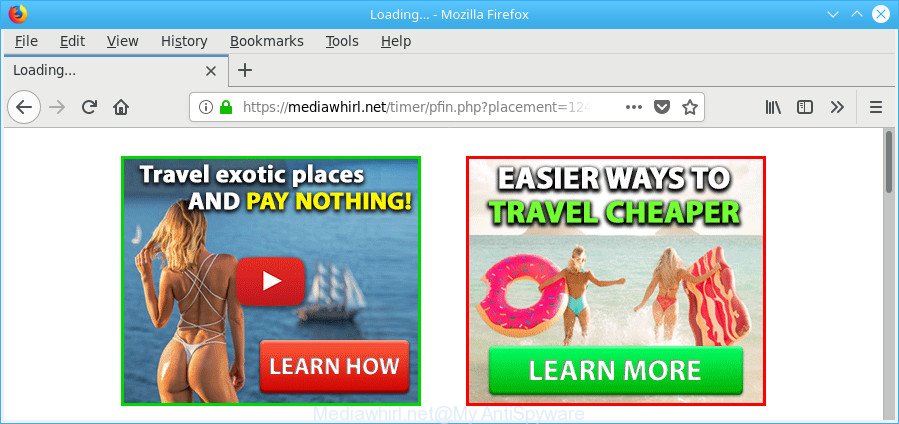
https://mediawhirl.net/timer/pfin.php?placement= …
Ad supported software can cause problems for your machine. Adware can redirect your web-browser to malicious web-sites, and it can cause undesired pages to pop up on your web browser. Adware might end up on your computer after you download and install free programs from a suspicious website. The adware can show ads on browser so that users cannot block them, including Mediawhirl.net pop-ups. This steps will assist you to remove ad-supported software and thereby get rid of Mediawhirl.net redirect from your web-browser.
Technically, the adware is not a virus, but it does bad things, it generates a lot of pop-up ads. It may download and install on to your personal computer other malicious and unwanted software without your permission, force you to visit misleading or harmful websites. Moreover, the ad-supported software can install a browser hijacker. Once installed, it’ll replace your web-browser setting like search provider, new tab and home page with an intrusive webpage.
As well as unwanted browser redirects to Mediawhirl.net, the ad supported software may collect your Web browsing activity by saving URLs visited, IP addresses, internet browser version and type, cookie information, Internet Service Provider (ISP) and web-sites visited. Such kind of behavior can lead to serious security problems or personal info theft. This is another reason why the adware which causes undesired Mediawhirl.net pop up advertisements, is defined as PUP (potentially unwanted program).
So, if you happen to encounter intrusive Mediawhirl.net pop-up advertisements, then be quick and take effort to get rid of ad supported software which causes unwanted Mediawhirl.net pop up advertisements as quickly as possible. Follow the few simple steps below to remove Mediawhirl.net pop-up ads. Let us know how you managed by sending us your comments please.
Remove Mediawhirl.net redirect (Virus removal instructions)
We can assist you remove Mediawhirl.net from your web-browsers, without the need to take your computer to a professional. Simply follow the removal instructions below if you currently have the undesired adware on your machine and want to remove it. If you have any difficulty while trying to get rid of the adware that causes multiple unwanted advertisements, feel free to ask for our help in the comment section below. Some of the steps below will require you to close this site. So, please read the instructions carefully, after that bookmark or print it for later reference.
To remove Mediawhirl.net, perform the following steps:
- How to manually remove Mediawhirl.net
- How to get rid of Mediawhirl.net advertisements with free applications
- How to block Mediawhirl.net pop-ups
- How was Mediawhirl.net popup ads installed on machine
- Finish words
How to manually remove Mediawhirl.net
The steps will help you get rid of Mediawhirl.net advertisements. These Mediawhirl.net removal steps work for the Firefox, Edge, Chrome and Internet Explorer, as well as every version of Windows operating system.
Uninstall PUPs through the Windows Control Panel
Some potentially unwanted apps, browser hijacking applications and adware may be removed by uninstalling the free applications they came with. If this way does not succeed, then looking them up in the list of installed apps in MS Windows Control Panel. Use the “Uninstall” command in order to remove them.
Windows 8, 8.1, 10
First, click Windows button

Once the ‘Control Panel’ opens, click the ‘Uninstall a program’ link under Programs category like below.

You will see the ‘Uninstall a program’ panel as shown in the following example.

Very carefully look around the entire list of programs installed on your PC. Most probably, one of them is the ad supported software that reroutes your internet browser to undesired Mediawhirl.net website. If you’ve many apps installed, you can help simplify the search of malicious apps by sort the list by date of installation. Once you’ve found a suspicious, unwanted or unused program, right click to it, after that click ‘Uninstall’.
Windows XP, Vista, 7
First, click ‘Start’ button and select ‘Control Panel’ at right panel like below.

When the Windows ‘Control Panel’ opens, you need to click ‘Uninstall a program’ under ‘Programs’ as displayed in the following example.

You will see a list of apps installed on your system. We recommend to sort the list by date of installation to quickly find the apps that were installed last. Most likely, it is the adware responsible for Mediawhirl.net redirect. If you are in doubt, you can always check the program by doing a search for her name in Google, Yahoo or Bing. When the application which you need to delete is found, simply press on its name, and then click ‘Uninstall’ as shown on the screen below.

Remove Mediawhirl.net advertisements from IE
If you find that IE web browser settings like default search engine, start page and new tab page had been modified by adware that responsible for web browser reroute to the annoying Mediawhirl.net web site, then you may revert back your settings, via the reset internet browser procedure.
First, start the Internet Explorer, then press ‘gear’ icon ![]() . It will show the Tools drop-down menu on the right part of the browser, then click the “Internet Options” as shown in the figure below.
. It will show the Tools drop-down menu on the right part of the browser, then click the “Internet Options” as shown in the figure below.

In the “Internet Options” screen, select the “Advanced” tab, then click the “Reset” button. The IE will display the “Reset Internet Explorer settings” dialog box. Further, click the “Delete personal settings” check box to select it. Next, click the “Reset” button as displayed in the following example.

After the procedure is done, click “Close” button. Close the Internet Explorer and restart your machine for the changes to take effect. This step will help you to restore your web browser’s startpage, default search engine and newtab to default state.
Delete Mediawhirl.net from Mozilla Firefox by resetting browser settings
If the Mozilla Firefox settings such as newtab page, search provider by default and startpage have been modified by the adware, then resetting it to the default state can help. It’ll save your personal information like saved passwords, bookmarks, auto-fill data and open tabs.
Click the Menu button (looks like three horizontal lines), and click the blue Help icon located at the bottom of the drop down menu as shown in the figure below.

A small menu will appear, click the “Troubleshooting Information”. On this page, click “Refresh Firefox” button as displayed on the image below.

Follow the onscreen procedure to revert back your Firefox internet browser settings to their default state.
Remove Mediawhirl.net redirect from Google Chrome
Another solution to remove Mediawhirl.net popups from Google Chrome is Reset Google Chrome settings. This will disable malicious plugins and reset Chrome settings to default state. It will save your personal information like saved passwords, bookmarks, auto-fill data and open tabs.

- First run the Google Chrome and click Menu button (small button in the form of three dots).
- It will open the Chrome main menu. Select More Tools, then click Extensions.
- You will see the list of installed add-ons. If the list has the addon labeled with “Installed by enterprise policy” or “Installed by your administrator”, then complete the following guidance: Remove Chrome extensions installed by enterprise policy.
- Now open the Google Chrome menu once again, click the “Settings” menu.
- You will see the Google Chrome’s settings page. Scroll down and click “Advanced” link.
- Scroll down again and press the “Reset” button.
- The Chrome will open the reset profile settings page as shown on the screen above.
- Next click the “Reset” button.
- Once this procedure is finished, your web browser’s search engine, start page and newtab will be restored to their original defaults.
- To learn more, read the blog post How to reset Chrome settings to default.
How to get rid of Mediawhirl.net advertisements with free applications
In order to completely remove Mediawhirl.net, you not only need to delete adware from your PC, but also delete all its components in your PC system including Windows registry entries. We recommend to download and use free removal tools to automatically clean your system of adware responsible for redirects to Mediawhirl.net.
Run Zemana Anti-Malware to remove Mediawhirl.net
We advise using the Zemana Free that are completely clean your system of the ad supported software. The tool is an advanced malicious software removal program made by (c) Zemana lab. It’s able to help you delete potentially unwanted applications, hijackers, malicious software, toolbars, ransomware and adware responsible for Mediawhirl.net redirect.
Now you can install and run Zemana AntiMalware (ZAM) to remove Mediawhirl.net redirect from your browser by following the steps below:
Visit the page linked below to download Zemana AntiMalware installer called Zemana.AntiMalware.Setup on your machine. Save it on your Windows desktop.
165033 downloads
Author: Zemana Ltd
Category: Security tools
Update: July 16, 2019
Run the setup package after it has been downloaded successfully and then follow the prompts to install this tool on your computer.

During installation you can change some settings, but we recommend you don’t make any changes to default settings.
When installation is finished, this malware removal utility will automatically run and update itself. You will see its main window as shown on the image below.

Now press the “Scan” button to perform a system scan for the adware that causes unwanted Mediawhirl.net pop up advertisements. A scan may take anywhere from 10 to 30 minutes, depending on the number of files on your PC and the speed of your personal computer. When a malicious software, adware or potentially unwanted programs are detected, the count of the security threats will change accordingly.

After the system scan is finished, you can check all threats found on your PC. Review the report and then click “Next” button.

The Zemana will get rid of ad supported software that responsible for the appearance of Mediawhirl.net redirect and move threats to the program’s quarantine. Once disinfection is complete, you can be prompted to reboot your computer to make the change take effect.
Remove Mediawhirl.net redirect and harmful extensions with HitmanPro
Hitman Pro is a free portable program that scans your computer for ad-supported software that causes a huge count of intrusive Mediawhirl.net popups, potentially unwanted programs and browser hijacker infections and helps remove them easily. Moreover, it’ll also help you remove any harmful web-browser extensions and add-ons.
Click the following link to download HitmanPro. Save it on your Desktop.
Download and run HitmanPro on your personal computer. Once started, click “Next” button to start scanning your computer for the adware responsible for redirecting your internet browser to Mediawhirl.net site. .

After HitmanPro has completed scanning your computer, Hitman Pro will prepare a list of undesired programs adware.

When you are ready, click Next button.
It will open a dialog box, click the “Activate free license” button to begin the free 30 days trial to remove all malicious software found.
Run Malwarebytes to get rid of Mediawhirl.net pop-up advertisements
We advise using the Malwarebytes Free which are completely clean your personal computer of the adware. The free tool is an advanced malicious software removal program made by (c) Malwarebytes lab. This program uses the world’s most popular anti malware technology. It is able to help you remove intrusive Mediawhirl.net ads from your web-browsers, PUPs, malicious software, browser hijackers, toolbars, ransomware and other security threats from your PC system for free.

- Installing the MalwareBytes Anti-Malware (MBAM) is simple. First you will need to download MalwareBytes Anti-Malware from the link below. Save it directly to your Windows Desktop.
Malwarebytes Anti-malware
327260 downloads
Author: Malwarebytes
Category: Security tools
Update: April 15, 2020
- After downloading is finished, close all software and windows on your machine. Open a file location. Double-click on the icon that’s named mb3-setup.
- Further, click Next button and follow the prompts.
- Once installation is done, press the “Scan Now” button to start scanning your computer for the ad-supported software that causes annoying Mediawhirl.net popup ads. A system scan may take anywhere from 5 to 30 minutes, depending on your PC. While the MalwareBytes AntiMalware tool is checking, you can see number of objects it has identified as being infected by malware.
- After the scan get finished, you can check all threats found on your computer. You may get rid of items (move to Quarantine) by simply click “Quarantine Selected”. Once the procedure is complete, you can be prompted to restart your PC.
The following video offers a tutorial on how to remove browser hijacker infections, adware and other malware with MalwareBytes Free.
How to block Mediawhirl.net pop-ups
To put it simply, you need to use an ad-blocking tool (AdGuard, for example). It’ll block and protect you from all unwanted web sites such as Mediawhirl.net, advertisements and popups. To be able to do that, the ad blocker program uses a list of filters. Each filter is a rule that describes a malicious site, an advertising content, a banner and others. The ad-blocker program automatically uses these filters, depending on the web-sites you are visiting.
Click the following link to download the latest version of AdGuard for Microsoft Windows. Save it directly to your Windows Desktop.
26897 downloads
Version: 6.4
Author: © Adguard
Category: Security tools
Update: November 15, 2018
After downloading it, double-click the downloaded file to start it. The “Setup Wizard” window will show up on the computer screen as shown in the figure below.

Follow the prompts. AdGuard will then be installed and an icon will be placed on your desktop. A window will show up asking you to confirm that you want to see a quick instructions as displayed on the image below.

Press “Skip” button to close the window and use the default settings, or click “Get Started” to see an quick instructions which will help you get to know AdGuard better.
Each time, when you run your personal computer, AdGuard will start automatically and stop unwanted ads, Mediawhirl.net redirect, as well as other harmful or misleading web sites. For an overview of all the features of the program, or to change its settings you can simply double-click on the AdGuard icon, which is located on your desktop.
How was Mediawhirl.net popup ads installed on machine
The adware actively distributed with freeware, along with the install package of these programs. Therefore, it’s very important, when installing an unknown program even downloaded from well-known or big hosting site, read the Terms of use and the Software license, as well as to select the Manual, Advanced or Custom installation option. In this mode, you can disable the setup of unneeded modules and programs and protect your PC from the ad-supported software that responsible for web browser redirect to the intrusive Mediawhirl.net page.
Finish words
After completing the step-by-step guide above, your PC system should be clean from this ad supported software and other malicious software. The Chrome, Firefox, Internet Explorer and MS Edge will no longer show intrusive Mediawhirl.net web-page when you surf the Internet. Unfortunately, if the steps does not help you, then you have caught a new adware, and then the best way – ask for help.
Please create a new question by using the “Ask Question” button in the Questions and Answers. Try to give us some details about your problems, so we can try to help you more accurately. Wait for one of our trained “Security Team” or Site Administrator to provide you with knowledgeable assistance tailored to your problem with the annoying Mediawhirl.net pop ups.



















