If you’re reading this post, it means that you’re seeing undesired Noty.info pop-ups or notifications and your browser began to display lots of annoying ads. All of these problems with your PC system caused by adware (also known as ‘ad-supported’ software).
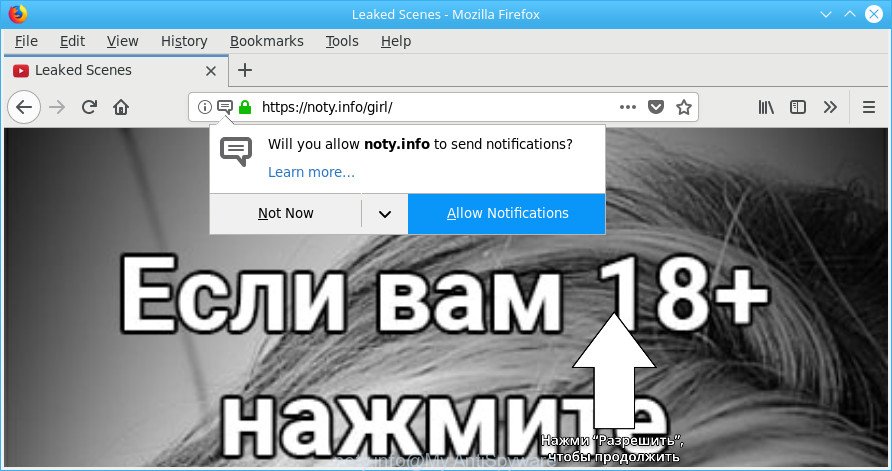
Adware makes changes to the computer settings and configures itself so as to run automatically each time the computer is turned on. Immediately after startup, the adware begins to monitor the user’s actions and inject ads directly into the open windows of the Internet Explorer, Firefox, Google Chrome and MS Edge. So, if you find that the Google Chrome, Firefox, MS Edge and Microsoft Internet Explorer itself opens the Noty.info web site, then you do not need to wait . Use the guide below and remove Noty.info pop-up ads sooner.
The adware related to Noty.info popups, is not a virus, but the virus behaves similarly. It modifies web-browser settings and blocks them from changing. Also the adware can install additional web browser extensions and modules that will inject advertising links within the Internet Explorer, Edge, Mozilla Firefox and Chrome’s screen. Moreover, the adware may install a internet browser add-on that once started, will change the web browser’s homepage and search engine.
When adware hijacks your system, it might carry out various malicious tasks. It can analyze the location and which Internet webpages you visit, and then show ads to the types of content, goods or services featured there. Ad-supported software makers can gather and sell your surfing information and behavior to third parties.
To find out how to remove Noty.info pop-ups, we suggest to read the few simple steps added to this post below. The guidance was designed by experienced security experts who discovered a method to get rid of the annoying ad-supported software out of the PC.
Remove Noty.info pop-ups, ads, notifications
As with removing adware, malware or PUPs, there are few steps you can do. We advise trying them all. If you do only one part of the guide, then it should be use malicious software removal utility, because it should delete adware and block any further infection. But to completely delete Noty.info ads you will have to at least reset your web browser settings such as start page, search engine and new tab page to default state, disinfect computer’s internet browsers shortcuts, remove all unwanted and suspicious apps, and delete adware with malware removal tools. Some of the steps below will require you to close this web site. So, please read the few simple steps carefully, after that bookmark or print it for later reference.
To remove Noty.info, use the following steps:
- Delete Noty.info pop ups without any utilities
- Scan your PC and remove Noty.info advertisements with free utilities
- Block Noty.info pop-ups
- How did you get infected with adware
- To sum up
Delete Noty.info pop ups without any utilities
The useful removal guide for the Noty.info pop ups. The detailed procedure can be followed by anyone as it really does take you step-by-step. If you follow this process to delete Noty.info redirect let us know how you managed by sending us your comments please.
Delete ad-supported software through the Microsoft Windows Control Panel
Some PUPs, browser hijacking software and ad supported software may be deleted by uninstalling the freeware they came with. If this way does not succeed, then looking them up in the list of installed programs in Microsoft Windows Control Panel. Use the “Uninstall” command in order to remove them.
Make sure you have closed all internet browsers and other programs. Next, remove any unwanted and suspicious applications from your Control panel.
Windows 10, 8.1, 8
Now, click the Windows button, type “Control panel” in search and press Enter. Choose “Programs and Features”, then “Uninstall a program”.

Look around the entire list of software installed on your computer. Most likely, one of them is the adware responsible for Noty.info pop-up advertisements. Select the dubious program or the application that name is not familiar to you and remove it.
Windows Vista, 7
From the “Start” menu in Windows, select “Control Panel”. Under the “Programs” icon, select “Uninstall a program”.

Choose the suspicious or any unknown software, then click “Uninstall/Change” button to delete this undesired program from your PC system.
Windows XP
Click the “Start” button, select “Control Panel” option. Click on “Add/Remove Programs”.

Choose an unwanted program, then click “Change/Remove” button. Follow the prompts.
Remove Noty.info pop ups from Internet Explorer
By resetting Microsoft Internet Explorer internet browser you revert back your web-browser settings to its default state. This is good initial when troubleshooting problems that might have been caused by adware that cause annoying Noty.info pop-ups to appear.
First, start the IE, then click ‘gear’ icon ![]() . It will open the Tools drop-down menu on the right part of the web-browser, then press the “Internet Options” like below.
. It will open the Tools drop-down menu on the right part of the web-browser, then press the “Internet Options” like below.

In the “Internet Options” screen, select the “Advanced” tab, then click the “Reset” button. The Internet Explorer will show the “Reset Internet Explorer settings” prompt. Further, press the “Delete personal settings” check box to select it. Next, press the “Reset” button as shown on the image below.

Once the process is finished, click “Close” button. Close the Internet Explorer and restart your personal computer for the changes to take effect. This step will help you to restore your browser’s new tab page, default search engine and startpage to default state.
Remove Noty.info pop-ups from Chrome
Reset Chrome settings will help you to completely reset your browser. The result of activating this function will bring Chrome settings back to its default state. This can delete Noty.info advertisements and disable malicious extensions. It’ll keep your personal information like browsing history, bookmarks, passwords and web form auto-fill data.

- First, run the Google Chrome and click the Menu icon (icon in the form of three dots).
- It will show the Chrome main menu. Select More Tools, then click Extensions.
- You will see the list of installed add-ons. If the list has the extension labeled with “Installed by enterprise policy” or “Installed by your administrator”, then complete the following guidance: Remove Chrome extensions installed by enterprise policy.
- Now open the Chrome menu once again, click the “Settings” menu.
- Next, click “Advanced” link, which located at the bottom of the Settings page.
- On the bottom of the “Advanced settings” page, press the “Reset settings to their original defaults” button.
- The Google Chrome will show the reset settings dialog box as shown on the screen above.
- Confirm the browser’s reset by clicking on the “Reset” button.
- To learn more, read the article How to reset Google Chrome settings to default.
Get rid of Noty.info advertisements from Mozilla Firefox
Resetting Firefox web browser will reset all the settings to their default values and will remove Noty.info pop up ads, malicious add-ons and extensions. However, your saved passwords and bookmarks will not be changed, deleted or cleared.
First, open the Firefox. Next, press the button in the form of three horizontal stripes (![]() ). It will show the drop-down menu. Next, click the Help button (
). It will show the drop-down menu. Next, click the Help button (![]() ).
).

In the Help menu press the “Troubleshooting Information”. In the upper-right corner of the “Troubleshooting Information” page click on “Refresh Firefox” button like below.

Confirm your action, click the “Refresh Firefox”.
Scan your PC and remove Noty.info advertisements with free utilities
Manual removal steps does not always help to completely remove the adware, as it’s not easy to identify and delete components of ad supported software and all malicious files from hard disk. Therefore, it is recommended that you run malware removal utility to completely delete Noty.info off your internet browser. Several free malware removal utilities are currently available that can be used against the adware. The optimum way would be to use Zemana Free, MalwareBytes Free and Hitman Pro.
Use Zemana Free to remove Noty.info
We recommend using the Zemana Anti Malware (ZAM) which are completely clean your PC system of the adware. The utility is an advanced malware removal program made by (c) Zemana lab. It’s able to help you remove PUPs, hijackers, malware, toolbars, ransomware and adware that made to redirect your browser to various ad webpages such as Noty.info.
Now you can install and use Zemana Anti-Malware (ZAM) to delete Noty.info popup ads from your web-browser by following the steps below:
Visit the following page to download Zemana Anti Malware installer named Zemana.AntiMalware.Setup on your computer. Save it on your Windows desktop.
165094 downloads
Author: Zemana Ltd
Category: Security tools
Update: July 16, 2019
Launch the setup file after it has been downloaded successfully and then follow the prompts to setup this utility on your computer.

During installation you can change certain settings, but we suggest you don’t make any changes to default settings.
When setup is complete, this malware removal utility will automatically run and update itself. You will see its main window as displayed on the screen below.

Now click the “Scan” button . Zemana utility will start scanning the whole computer to find out ad-supported software that responsible for web-browser redirect to the unwanted Noty.info website. A scan may take anywhere from 10 to 30 minutes, depending on the count of files on your PC and the speed of your PC. While the Zemana Free utility is checking, you can see how many objects it has identified as being infected by malicious software.

After Zemana has finished scanning your PC system, you can check all threats detected on your PC. Review the results once the utility has finished the system scan. If you think an entry should not be quarantined, then uncheck it. Otherwise, simply click “Next” button.

The Zemana will get rid of ad-supported software responsible for redirections to Noty.info and move items to the program’s quarantine. When finished, you can be prompted to reboot your computer to make the change take effect.
Scan your PC system and remove Noty.info popup advertisements with HitmanPro
All-in-all, Hitman Pro is a fantastic utility to free your system from any unwanted applications such as adware that causes web-browsers to open unwanted Noty.info ads. The Hitman Pro is portable application that meaning, you don’t need to install it to use it. Hitman Pro is compatible with all versions of Microsoft Windows OS from MS Windows XP to Windows 10. Both 64-bit and 32-bit systems are supported.
Hitman Pro can be downloaded from the following link. Save it on your Desktop.
When downloading is complete, open the file location. You will see an icon like below.

Double click the HitmanPro desktop icon. When the tool is opened, you will see a screen as displayed below.

Further, click “Next” button to start scanning your system for the adware which made to reroute your internet browser to various ad web-pages such as Noty.info. A scan can take anywhere from 10 to 30 minutes, depending on the number of files on your computer and the speed of your computer. Once HitmanPro has completed scanning your personal computer, you’ll be opened the list of all found threats on your system as displayed on the image below.

Once you’ve selected what you want to delete from your machine click “Next” button. It will display a dialog box, click the “Activate free license” button.
How to remove Noty.info with Malwarebytes
You can get rid of Noty.info pop up ads automatically with a help of Malwarebytes Free. We suggest this free malicious software removal tool because it may easily delete hijackers, adware, potentially unwanted programs and toolbars with all their components such as files, folders and registry entries.

- MalwareBytes Free can be downloaded from the following link. Save it on your MS Windows desktop or in any other place.
Malwarebytes Anti-malware
327319 downloads
Author: Malwarebytes
Category: Security tools
Update: April 15, 2020
- At the download page, click on the Download button. Your internet browser will open the “Save as” prompt. Please save it onto your Windows desktop.
- After the download is done, please close all programs and open windows on your machine. Double-click on the icon that’s called mb3-setup.
- This will open the “Setup wizard” of MalwareBytes onto your computer. Follow the prompts and don’t make any changes to default settings.
- When the Setup wizard has finished installing, the MalwareBytes AntiMalware (MBAM) will start and show the main window.
- Further, press the “Scan Now” button for checking your computer for the adware that created to redirect your browser to various ad websites like Noty.info. A scan can take anywhere from 10 to 30 minutes, depending on the number of files on your machine and the speed of your PC system. When a malware, adware or PUPs are found, the number of the security threats will change accordingly.
- After the checking is finished, MalwareBytes Anti Malware (MBAM) will show a screen which contains a list of malicious software that has been found.
- Review the report and then press the “Quarantine Selected” button. When finished, you may be prompted to restart the machine.
- Close the Anti-Malware and continue with the next step.
Video instruction, which reveals in detail the steps above.
Block Noty.info pop-ups
By installing an ad-blocking application like AdGuard, you’re able to block Noty.info, autoplaying video ads and delete a large amount of distracting and annoying ads on web-pages.
Click the link below to download AdGuard. Save it on your Desktop.
26913 downloads
Version: 6.4
Author: © Adguard
Category: Security tools
Update: November 15, 2018
After downloading it, double-click the downloaded file to run it. The “Setup Wizard” window will show up on the computer screen as shown in the figure below.

Follow the prompts. AdGuard will then be installed and an icon will be placed on your desktop. A window will show up asking you to confirm that you want to see a quick tutorial as shown in the figure below.

Click “Skip” button to close the window and use the default settings, or click “Get Started” to see an quick guide which will assist you get to know AdGuard better.
Each time, when you start your computer, AdGuard will run automatically and stop unwanted pop-up advertisements, block Noty.info pop-ups, as well as other harmful or misleading pages. For an overview of all the features of the program, or to change its settings you can simply double-click on the AdGuard icon, which is located on your desktop.
How did you get infected with adware
Probably adware get installed onto your machine when you have installed certain free applications such as E-Mail checker, PDF creator, video codec, etc. Because, most often, the ad-supported software can be bundled within the installation packages from Softonic, Cnet, Soft32, Brothersoft or other similar web sites which hosts free software. So, you should start any files downloaded from the World Wide Web with great caution! Always carefully read the ‘User agreement’, ‘Software license’ and ‘Terms of use’. In the process of installing a new program, you need to choose a ‘Manual’, ‘Advanced’ or ‘Custom’ installation option to control what components and third-party programs to be installed. Nevertheless, even removing the program which contains ad supported software, does not help you delete unwanted Noty.info redirect from your web-browser. Therefore, you must follow the instructions above to get rid of ad-supported software and thereby remove all unwanted pop up ads and redirects to unwanted pages.
To sum up
Once you have complete the tutorial outlined above, your system should be clean from this adware and other malware. The Chrome, Firefox, Edge and Microsoft Internet Explorer will no longer open unwanted Noty.info pop-ups when you surf the Web. Unfortunately, if the step-by-step guidance does not help you, then you have caught a new adware, and then the best way – ask for help.
Please create a new question by using the “Ask Question” button in the Questions and Answers. Try to give us some details about your problems, so we can try to help you more accurately. Wait for one of our trained “Security Team” or Site Administrator to provide you with knowledgeable assistance tailored to your problem with the unwanted Noty.info pop up ads.



















