The Paupervice.club pop-up ads should not be underestimated, because the reason for their appearance within your internet browser is an adware (also known as ‘ad-supported’ software) that gets installed onto your computer.
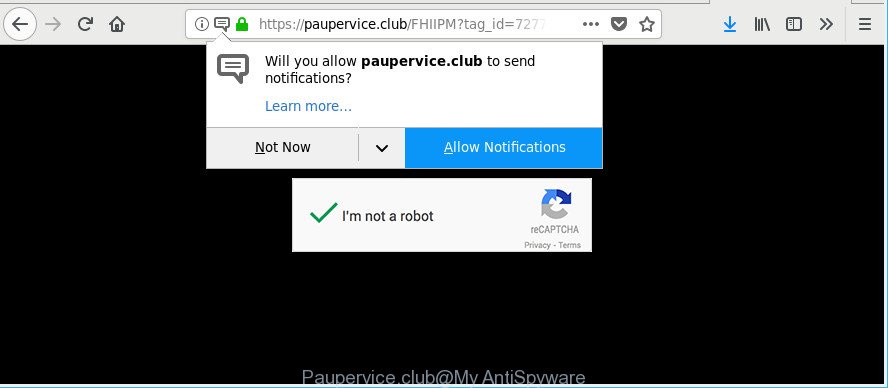
https://paupervice.club/ …
Adware is an undesired software which is going to open you lots of pop up ads and deals. Of course, it is not a malware or virus in the “general meaning” of this word. It’ll not delete or damage your files, but it can alter some machine’s settings or download and install other malicious programs. So, you’d better to remove adware using the step-by-step guide below and thus remove Paupervice.club pop up ads.
It is likely that you might be bothered with the adware that causes a lot of unwanted Paupervice.club ads. You should not disregard this unwanted software. The adware might not only show unwanted ads, but reroute your browser to malicious web-pages.
Adware can install a component that enables its creator to track which websites you visit, which products you look at upon those pages. They are then able to choose the type of advertisements they show you. So, if you had adware on your computer, there is a good chance you have another that is gathering and sharing your data with third parties, without your say-so.
Adware is usually written in ways common to malware, spyware and browser hijackers. In order to get rid of adware and thus get rid of Paupervice.club popup advertisements, you will need execute the following steps or use free adware removal utility listed below.
Remove Paupervice.club pop-ups, ads, notifications
In the few simple steps below we will have a look at the adware and how to delete Paupervice.club from IE, Firefox, MS Edge and Chrome web browsers for MS Windows OS, natively or by using a few free removal utilities. Some of the steps below will require you to close this website. So, please read the few simple steps carefully, after that bookmark or print it for later reference.
To remove Paupervice.club, use the steps below:
- How to remove Paupervice.club pop up ads without any software
- Use free malware removal utilities to completely get rid of Paupervice.club redirect
- How to block Paupervice.club ads
- Method of adware intrusion into your PC system
- Finish words
How to remove Paupervice.club pop up ads without any software
The following instructions is a step-by-step guide, which will help you manually delete Paupervice.club popups from the Edge, Mozilla Firefox, IE and Chrome.
Delete potentially unwanted programs using MS Windows Control Panel
First method for manual adware removal is to go into the Windows “Control Panel”, then “Uninstall a program” console. Take a look at the list of applications on your PC and see if there are any dubious and unknown programs. If you see any, you need to uninstall them. Of course, before doing so, you can do an Web search to find details on the application. If it is a potentially unwanted application, adware or malware, you will likely find information that says so.
Make sure you have closed all internet browsers and other applications. Next, delete any unrequested and suspicious programs from your Control panel.
Windows 10, 8.1, 8
Now, click the Windows button, type “Control panel” in search and press Enter. Choose “Programs and Features”, then “Uninstall a program”.

Look around the entire list of apps installed on your system. Most probably, one of them is the adware that made to redirect your internet browser to various ad web-pages like Paupervice.club. Choose the dubious program or the application that name is not familiar to you and uninstall it.
Windows Vista, 7
From the “Start” menu in MS Windows, select “Control Panel”. Under the “Programs” icon, select “Uninstall a program”.

Choose the dubious or any unknown applications, then click “Uninstall/Change” button to uninstall this unwanted program from your computer.
Windows XP
Click the “Start” button, select “Control Panel” option. Click on “Add/Remove Programs”.

Choose an unwanted program, then click “Change/Remove” button. Follow the prompts.
Remove Paupervice.club pop-ups from Google Chrome
In this step we are going to show you how to reset Google Chrome settings. PUPs such as the adware can make changes to your web browser settings, add toolbars and undesired addons. By resetting Chrome settings you will remove Paupervice.club redirect and reset unwanted changes caused by adware. When using the reset feature, your personal information like passwords, bookmarks, browsing history and web form auto-fill data will be saved.
First run the Google Chrome. Next, click the button in the form of three horizontal dots (![]() ).
).
It will open the Google Chrome menu. Select More Tools, then click Extensions. Carefully browse through the list of installed addons. If the list has the plugin signed with “Installed by enterprise policy” or “Installed by your administrator”, then complete the following steps: Remove Chrome extensions installed by enterprise policy.
Open the Google Chrome menu once again. Further, press the option called “Settings”.

The internet browser will show the settings screen. Another solution to show the Google Chrome’s settings – type chrome://settings in the web browser adress bar and press Enter
Scroll down to the bottom of the page and click the “Advanced” link. Now scroll down until the “Reset” section is visible, as displayed in the figure below and click the “Reset settings to their original defaults” button.

The Google Chrome will display the confirmation dialog box like below.

You need to confirm your action, click the “Reset” button. The browser will start the process of cleaning. After it’s finished, the web-browser’s settings including homepage, newtab and default search provider back to the values which have been when the Chrome was first installed on your machine.
Remove Paupervice.club from Mozilla Firefox by resetting browser settings
Resetting Mozilla Firefox internet browser will reset all the settings to their default state and will remove Paupervice.club popups, malicious add-ons and extensions. However, your saved passwords and bookmarks will not be changed, deleted or cleared.
First, launch the Mozilla Firefox and click ![]() button. It will show the drop-down menu on the right-part of the internet browser. Further, click the Help button (
button. It will show the drop-down menu on the right-part of the internet browser. Further, click the Help button (![]() ) as shown on the image below.
) as shown on the image below.

In the Help menu, select the “Troubleshooting Information” option. Another way to open the “Troubleshooting Information” screen – type “about:support” in the browser adress bar and press Enter. It will display the “Troubleshooting Information” page as shown on the screen below. In the upper-right corner of this screen, click the “Refresh Firefox” button.

It will show the confirmation dialog box. Further, click the “Refresh Firefox” button. The Firefox will begin a procedure to fix your problems that caused by the ad supported software which cause unwanted Paupervice.club popups to appear. When, it’s done, click the “Finish” button.
Get rid of Paupervice.club pop up ads from IE
If you find that Internet Explorer web-browser settings such as homepage, search provider by default and newtab had been changed by adware which redirects your internet browser to undesired Paupervice.club website, then you may restore your settings, via the reset browser procedure.
First, launch the IE, press ![]() ) button. Next, press “Internet Options” like below.
) button. Next, press “Internet Options” like below.

In the “Internet Options” screen select the Advanced tab. Next, press Reset button. The Internet Explorer will show the Reset Internet Explorer settings dialog box. Select the “Delete personal settings” check box and click Reset button.

You will now need to reboot your machine for the changes to take effect. It will remove adware which designed to redirect your web-browser to various ad websites like Paupervice.club, disable malicious and ad-supported browser’s extensions and restore the Microsoft Internet Explorer’s settings like default search provider, newtab and startpage to default state.
Use free malware removal utilities to completely get rid of Paupervice.club redirect
Anti Malware programs differ from each other by many features like performance, scheduled scans, automatic updates, virus signature database, technical support, compatibility with other antivirus programs and so on. We advise you run the following free apps: Zemana Free, MalwareBytes and Hitman Pro. Each of these programs has all of needed features, but most importantly, they can identify the ad-supported software and delete Paupervice.club redirect from the Internet Explorer, Edge, Chrome and Mozilla Firefox.
How to delete Paupervice.club pop-up advertisements with Zemana AntiMalware (ZAM)
You can get rid of Paupervice.club redirect automatically with a help of Zemana. We recommend this malicious software removal tool because it can easily get rid of browser hijacker infections, potentially unwanted apps, adware which redirects your browser to Paupervice.club site with all their components such as folders, files and registry entries.
Zemana AntiMalware (ZAM) can be downloaded from the following link. Save it on your MS Windows desktop or in any other place.
165070 downloads
Author: Zemana Ltd
Category: Security tools
Update: July 16, 2019
After downloading is complete, close all programs and windows on your personal computer. Double-click the install file called Zemana.AntiMalware.Setup. If the “User Account Control” dialog box pops up as displayed in the following example, click the “Yes” button.

It will open the “Setup wizard” which will help you setup Zemana Anti Malware on your system. Follow the prompts and do not make any changes to default settings.

Once installation is finished successfully, Zemana AntiMalware will automatically start and you can see its main screen as displayed in the figure below.

Now press the “Scan” button . Zemana Free utility will begin scanning the whole PC to find out ad supported software that causes annoying Paupervice.club pop-up ads. A system scan can take anywhere from 5 to 30 minutes, depending on your personal computer. When a threat is detected, the number of the security threats will change accordingly.

Once Zemana has completed scanning your personal computer, you can check all threats detected on your computer. Review the results once the tool has finished the system scan. If you think an entry should not be quarantined, then uncheck it. Otherwise, simply click “Next” button. The Zemana Anti Malware (ZAM) will remove adware that responsible for browser reroute to the annoying Paupervice.club web-site and add threats to the Quarantine. Once the cleaning procedure is finished, you may be prompted to reboot the machine.
Scan your computer and get rid of Paupervice.club pop up advertisements with HitmanPro
HitmanPro is a portable program which requires no hard installation to scan for and remove adware that causes multiple intrusive ads. The program itself is small in size (only a few Mb). Hitman Pro does not need any drivers and special dlls. It is probably easier to use than any alternative malicious software removal utilities you have ever tried. Hitman Pro works on 64 and 32-bit versions of Windows 10, 8, 7 and XP. It proves that removal utility can be just as useful as the widely known antivirus programs.

- Download Hitman Pro on your Microsoft Windows Desktop by clicking on the link below.
- When downloading is finished, double click the Hitman Pro icon. Once this tool is launched, press “Next” button to perform a system scan for the adware which designed to reroute your internet browser to various ad web pages like Paupervice.club. A scan can take anywhere from 10 to 30 minutes, depending on the count of files on your machine and the speed of your PC. While the HitmanPro is checking, you can see number of objects it has identified either as being malicious software.
- As the scanning ends, HitmanPro will open a list of detected items. In order to get rid of all items, simply click “Next” button. Now click the “Activate free license” button to start the free 30 days trial to remove all malicious software found.
How to automatically get rid of Paupervice.club with Malwarebytes
We recommend using the Malwarebytes Free which are completely clean your system of the adware. The free utility is an advanced malware removal program made by (c) Malwarebytes lab. This application uses the world’s most popular antimalware technology. It’s able to help you remove annoying Paupervice.club popup ads from your internet browsers, potentially unwanted apps, malicious software, browser hijacker infections, toolbars, ransomware and other security threats from your PC for free.
MalwareBytes can be downloaded from the following link. Save it on your Microsoft Windows desktop.
327294 downloads
Author: Malwarebytes
Category: Security tools
Update: April 15, 2020
Once downloading is complete, close all applications and windows on your personal computer. Double-click the setup file named mb3-setup. If the “User Account Control” dialog box pops up as shown on the image below, click the “Yes” button.

It will open the “Setup wizard” that will help you install MalwareBytes on your PC. Follow the prompts and don’t make any changes to default settings.

Once installation is finished successfully, click Finish button. MalwareBytes Free will automatically start and you can see its main screen as displayed on the image below.

Now click the “Scan Now” button to search for adware responsible for Paupervice.club redirect. This process may take quite a while, so please be patient. While the utility is checking, you can see count of objects and files has already scanned.

Once the scan is finished, MalwareBytes Anti Malware (MBAM) will show a list of all threats detected by the scan. Make sure all items have ‘checkmark’ and click “Quarantine Selected” button. The MalwareBytes Anti Malware will begin to remove ad-supported software related to Paupervice.club popups. Once the process is complete, you may be prompted to reboot the machine.

We recommend you look at the following video, which completely explains the procedure of using the MalwareBytes Anti Malware (MBAM) to remove adware, browser hijacker infection and other malware.
How to block Paupervice.club ads
It’s also critical to protect your browsers from malicious webpages and ads by using an ad blocker program like AdGuard. Security experts says that it will greatly reduce the risk of malware, and potentially save lots of money. Additionally, the AdGuard can also protect your privacy by blocking almost all trackers.
Click the following link to download AdGuard. Save it on your Windows desktop.
26904 downloads
Version: 6.4
Author: © Adguard
Category: Security tools
Update: November 15, 2018
When the downloading process is finished, double-click the downloaded file to run it. The “Setup Wizard” window will show up on the computer screen as displayed on the image below.

Follow the prompts. AdGuard will then be installed and an icon will be placed on your desktop. A window will show up asking you to confirm that you want to see a quick guide as shown on the image below.

Press “Skip” button to close the window and use the default settings, or click “Get Started” to see an quick guidance which will assist you get to know AdGuard better.
Each time, when you start your system, AdGuard will start automatically and stop popup advertisements, webpages such as Paupervice.club, as well as other harmful or misleading webpages. For an overview of all the features of the program, or to change its settings you can simply double-click on the AdGuard icon, which is located on your desktop.
Method of adware intrusion into your PC system
The adware come bundled with various free software, as a supplement, which is installed automatically. This is certainly not an honest way to get installed onto your computer. To avoid infecting of your PC system and side effects in the form of unwanted Paupervice.club pop-ups, you should always carefully read the Terms of Use and the Software license. Additionally, always choose Manual, Custom or Advanced setup method. This allows you to disable the installation of unnecessary and often harmful software. Even if you uninstall the free programs from your computer, this adware will not be fully removed. This means that you should manually remove adware that causes internet browsers to show undesired Paupervice.club pop up advertisements by follow the tutorial above.
Finish words
Now your computer should be clean of the adware that causes multiple unwanted ads. We suggest that you keep AdGuard (to help you block unwanted pop-up advertisements and unwanted harmful websites) and Zemana AntiMalware (to periodically scan your PC system for new ad supported softwares and other malware). Probably you are running an older version of Java or Adobe Flash Player. This can be a security risk, so download and install the latest version right now.
If you are still having problems while trying to remove Paupervice.club popup ads from the Microsoft Edge, Internet Explorer, Firefox and Google Chrome, then ask for help here here.



















