The Uod2quk646.com is a web-site which can be used to display annoying advertisements or redirect the Firefox, IE, Google Chrome and Edge to other unwanted pages. If the Mozilla Firefox, Chrome, Edge and Internet Explorer opens automatically to the Uod2quk646.com, then most probably that adware (sometimes called ‘ad-supported’ software) was installed on your system.
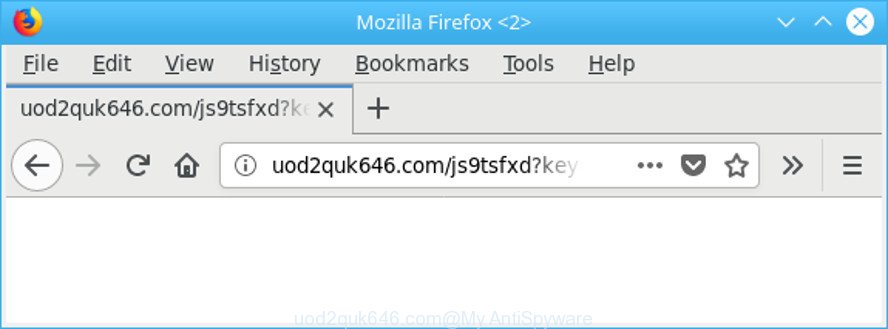
http://uod2quk646.com/ …
Adware is designed for the purpose of displaying lots of ads without the user’s consent or permission. If you want to remove Uod2quk646.com pop up advertisements, you will not succeed, because the adware is very stubborn. But with the help of the following guidance, you surely can remove Uod2quk646.com advertisements completely from your web-browsers.
The adware that causes intrusive Uod2quk646.com pop ups is the part of the software that is used as an online promotional tool. It is made with the sole purpose to display dozens of pop up advertisements, and thus to promote the goods and services in an open internet browser window. The adware can substitute the legitimate sponsored links on misleading or even banners that can offer to visit harmful webpages.
That is, it’s obvious that ad-supported software can steal your privacy info such as: your ip address, what is a web-site you are viewing now, what you are looking for on the World Wide Web, which links you are clicking, and much, much more. Even worse, the adware may monetize its functionality by gathering privacy data from your surfing sessions. This confidential information, later, can be easily transferred to third parties. This puts your confidential data at a security risk.
Thus, the adware is a potentially undesired program and should not be used. If you noticed any of the symptoms mentioned above, we recommend you to perform tutorial below to remove the adware and remove Uod2quk646.com ads from your web browser.
How to remove Uod2quk646.com pop-up ads
In order to delete Uod2quk646.com redirect from the IE, Mozilla Firefox, Chrome and Microsoft Edge, you need to reset the browser settings. Additionally, you should look up for other questionable entries, such as files, programs, web-browser extensions and shortcuts. However, if you want to delete Uod2quk646.com pop ups easily, you should run reputable anti malware utility and let it do the job for you.
To remove Uod2quk646.com, execute the steps below:
- How to manually delete Uod2quk646.com
- Run free malware removal utilities to completely delete Uod2quk646.com pop-ups
- Block Uod2quk646.com pop ups and other unwanted websites
- How to avoid install of Uod2quk646.com pop-up advertisements
- Finish words
How to manually delete Uod2quk646.com
To remove Uod2quk646.com pop-ups, ad-supported software and other unwanted applications you can try to do so manually. Unfortunately some of the adware won’t show up in your program list, but some adware may. In this case, you may be able to delete it through the uninstall function of your MS Windows computer. You can do this by completing the steps below.
Remove potentially unwanted software through the Windows Control Panel
Some applications are free only because their setup file contains an adware. This unwanted apps generates revenue for the authors when it is installed. More often this ad supported software can be removed by simply uninstalling it from the ‘Uninstall a Program’ that is located in Microsoft Windows control panel.
Windows 8, 8.1, 10
First, press Windows button

After the ‘Control Panel’ opens, click the ‘Uninstall a program’ link under Programs category as shown in the figure below.

You will see the ‘Uninstall a program’ panel as shown on the screen below.

Very carefully look around the entire list of software installed on your PC. Most probably, one of them is the adware that causes a large amount of intrusive Uod2quk646.com pop-ups. If you have many apps installed, you can help simplify the search of malicious applications by sort the list by date of installation. Once you have found a dubious, unwanted or unused application, right click to it, after that click ‘Uninstall’.
Windows XP, Vista, 7
First, click ‘Start’ button and select ‘Control Panel’ at right panel like below.

Once the Windows ‘Control Panel’ opens, you need to click ‘Uninstall a program’ under ‘Programs’ like below.

You will see a list of applications installed on your computer. We recommend to sort the list by date of installation to quickly find the programs that were installed last. Most likely, it’s the adware that responsible for web-browser redirect to the undesired Uod2quk646.com web-page. If you’re in doubt, you can always check the program by doing a search for her name in Google, Yahoo or Bing. Once the program which you need to delete is found, simply press on its name, and then press ‘Uninstall’ as shown in the following example.

Remove Uod2quk646.com redirect from Google Chrome
Like other modern internet browsers, the Chrome has the ability to reset the settings to their default values and thereby recover the web browser’s settings like new tab, search provider and homepage that have been replaced by the ad-supported software which causes undesired Uod2quk646.com ads.
Open the Google Chrome menu by clicking on the button in the form of three horizontal dotes (![]() ). It will open the drop-down menu. Select More Tools, then click Extensions.
). It will open the drop-down menu. Select More Tools, then click Extensions.
Carefully browse through the list of installed addons. If the list has the extension labeled with “Installed by enterprise policy” or “Installed by your administrator”, then complete the following instructions: Remove Chrome extensions installed by enterprise policy otherwise, just go to the step below.
Open the Chrome main menu again, click to “Settings” option.

Scroll down to the bottom of the page and click on the “Advanced” link. Now scroll down until the Reset settings section is visible, as shown below and press the “Reset settings to their original defaults” button.

Confirm your action, press the “Reset” button.
Get rid of Uod2quk646.com pop up advertisements from IE
In order to recover all browser start page, newtab page and default search provider you need to reset the Microsoft Internet Explorer to the state, which was when the MS Windows was installed on your PC.
First, launch the Internet Explorer, then click ‘gear’ icon ![]() . It will display the Tools drop-down menu on the right part of the web-browser, then press the “Internet Options” as displayed below.
. It will display the Tools drop-down menu on the right part of the web-browser, then press the “Internet Options” as displayed below.

In the “Internet Options” screen, select the “Advanced” tab, then click the “Reset” button. The Internet Explorer will open the “Reset Internet Explorer settings” dialog box. Further, click the “Delete personal settings” check box to select it. Next, click the “Reset” button as shown on the screen below.

After the task is done, click “Close” button. Close the IE and restart your machine for the changes to take effect. This step will help you to restore your browser’s new tab page, default search provider and start page to default state.
Remove Uod2quk646.com pop-up advertisements from Mozilla Firefox
If the Mozilla Firefox browser is re-directed to Uod2quk646.com and you want to recover the Mozilla Firefox settings back to their original state, then you should follow the step-by-step tutorial below. It’ll keep your personal information like browsing history, bookmarks, passwords and web form auto-fill data.
First, launch the Mozilla Firefox. Next, press the button in the form of three horizontal stripes (![]() ). It will show the drop-down menu. Next, click the Help button (
). It will show the drop-down menu. Next, click the Help button (![]() ).
).

In the Help menu click the “Troubleshooting Information”. In the upper-right corner of the “Troubleshooting Information” page click on “Refresh Firefox” button as shown below.

Confirm your action, press the “Refresh Firefox”.
Run free malware removal utilities to completely delete Uod2quk646.com pop-ups
The manual guide above is tedious to follow and can not always help to completely remove the Uod2quk646.com popup ads. Here I am telling you an automatic method to get rid of this ad-supported software from your personal computer completely. Zemana Anti Malware (ZAM), MalwareBytes and Hitman Pro are anti malware utilities that can look for and delete all kinds of malware including adware which cause undesired Uod2quk646.com pop ups to appear.
Use Zemana Free to remove Uod2quk646.com
You can download and use the Zemana Anti Malware (ZAM) for free. This anti malware tool will scan all the Windows registry keys and files in your computer along with the system settings and web-browser plugins. If it finds any malware, adware or malicious extension that is responsible for redirects to Uod2quk646.com then the Zemana will get rid of them from your machine completely.

- Zemana can be downloaded from the following link. Save it on your MS Windows desktop or in any other place.
Zemana AntiMalware
165090 downloads
Author: Zemana Ltd
Category: Security tools
Update: July 16, 2019
- Once downloading is finished, close all apps and windows on your PC system. Open a folder in which you saved it. Double-click on the icon that’s named Zemana.AntiMalware.Setup.
- Further, click Next button and follow the prompts.
- Once installation is finished, click the “Scan” button . Zemana AntiMalware program will scan through the whole PC system for the adware related to Uod2quk646.com pop ups. This process can take some time, so please be patient. When a malicious software, adware or PUPs are detected, the number of the security threats will change accordingly. Wait until the the checking is finished.
- As the scanning ends, Zemana Free will show you the results. Make sure all threats have ‘checkmark’ and click “Next”. After finished, you can be prompted to restart your computer.
Remove Uod2quk646.com popup advertisements and malicious extensions with HitmanPro
HitmanPro is a free program that designed to get rid of malware, PUPs, browser hijacker infections and adware from your PC system running Microsoft Windows 10, 8, 7, XP (32-bit and 64-bit). It will help to identify and get rid of ad supported software that causes web browsers to show undesired Uod2quk646.com pop ups, including its files, folders and registry keys.
Please go to the link below to download the latest version of Hitman Pro for Microsoft Windows. Save it on your Desktop.
When downloading is finished, open the directory in which you saved it and double-click the HitmanPro icon. It will start the Hitman Pro utility. If the User Account Control dialog box will ask you want to launch the program, press Yes button to continue.

Next, press “Next” to perform a system scan for the ad supported software responsible for Uod2quk646.com pop-ups. This process can take quite a while, so please be patient.

After HitmanPro completes the scan, Hitman Pro will show a screen which contains a list of malicious software that has been detected as shown on the screen below.

When you are ready, click “Next” button. It will display a dialog box, click the “Activate free license” button. The Hitman Pro will get rid of adware that responsible for internet browser redirect to the annoying Uod2quk646.com web-page and move threats to the program’s quarantine. When the cleaning procedure is complete, the utility may ask you to reboot your PC.
Run Malwarebytes to remove Uod2quk646.com pop up advertisements
We suggest using the Malwarebytes Free that are completely clean your machine of the ad-supported software. The free tool is an advanced malicious software removal application designed by (c) Malwarebytes lab. This program uses the world’s most popular anti malware technology. It is able to help you delete undesired Uod2quk646.com pop up ads from your internet browsers, PUPs, malicious software, hijacker infections, toolbars, ransomware and other security threats from your computer for free.

- Visit the page linked below to download MalwareBytes Anti-Malware (MBAM). Save it on your Microsoft Windows desktop.
Malwarebytes Anti-malware
327309 downloads
Author: Malwarebytes
Category: Security tools
Update: April 15, 2020
- When the download is complete, close all software and windows on your machine. Open a file location. Double-click on the icon that’s named mb3-setup.
- Further, click Next button and follow the prompts.
- Once install is complete, press the “Scan Now” button to perform a system scan for the adware that causes web browsers to show undesired Uod2quk646.com pop ups. Depending on your machine, the scan can take anywhere from a few minutes to close to an hour. When a malicious software, adware or PUPs are detected, the number of the security threats will change accordingly.
- Once MalwareBytes Anti Malware has completed scanning your PC, MalwareBytes will open you the results. In order to remove all items, simply click “Quarantine Selected”. When that process is finished, you may be prompted to restart your computer.
The following video offers a steps on how to remove hijackers, adware and other malicious software with MalwareBytes Anti Malware (MBAM).
Block Uod2quk646.com pop ups and other unwanted websites
To put it simply, you need to use an ad-blocker tool (AdGuard, for example). It will block and protect you from all unwanted web pages such as Uod2quk646.com, advertisements and pop ups. To be able to do that, the ad blocker program uses a list of filters. Each filter is a rule that describes a malicious web site, an advertising content, a banner and others. The ad-blocking program automatically uses these filters, depending on the websites you are visiting.
- Download AdGuard on your system by clicking on the following link.
Adguard download
26910 downloads
Version: 6.4
Author: © Adguard
Category: Security tools
Update: November 15, 2018
- After downloading is complete, start the downloaded file. You will see the “Setup Wizard” program window. Follow the prompts.
- Once the installation is done, click “Skip” to close the setup program and use the default settings, or click “Get Started” to see an quick tutorial that will help you get to know AdGuard better.
- In most cases, the default settings are enough and you do not need to change anything. Each time, when you run your computer, AdGuard will run automatically and block popup advertisements, Uod2quk646.com redirect, as well as other malicious or misleading web sites. For an overview of all the features of the program, or to change its settings you can simply double-click on the icon named AdGuard, that is located on your desktop.
How to avoid install of Uod2quk646.com pop-up advertisements
It’s very important to pay attention to additional checkboxes during the installation of free applications to avoid installing of potentially unwanted programs, adware, browser hijackers or other unwanted software. Never install the additional applications that the program wants to install with it. Inattentive freeware download can result in setup of unwanted program like this adware responsible for redirects to Uod2quk646.com.
Finish words
Once you’ve done the guidance outlined above, your system should be clean from this adware and other malware. The Internet Explorer, Firefox, Microsoft Edge and Google Chrome will no longer open intrusive Uod2quk646.com web site when you browse the Internet. Unfortunately, if the few simple steps does not help you, then you have caught a new ad-supported software, and then the best way – ask for help.
Please create a new question by using the “Ask Question” button in the Questions and Answers. Try to give us some details about your problems, so we can try to help you more accurately. Wait for one of our trained “Security Team” or Site Administrator to provide you with knowledgeable assistance tailored to your problem with the annoying Uod2quk646.com pop-up advertisements.




















