The Istric.com is just one of the many websites of the so-called ‘ad’ type. It’s created to fill the internet browser with constant stream of ads, or redirect the Firefox, Google Chrome, Edge and Microsoft Internet Explorer to not expected and intrusive advertising web-pages. If the Internet Explorer, Mozilla Firefox, Google Chrome and MS Edge itself redirects to the Istric.com then it is a sign that your computer has become a victim of the ‘ad-supported’ software (also known as adware).
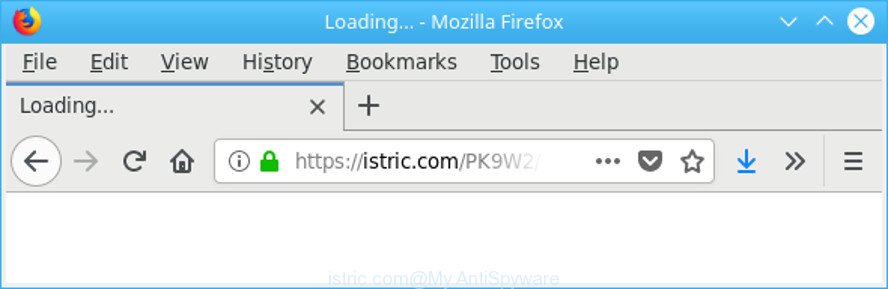
https://istric.com/ …
What does Ad-supported software do? Some of the more common acts on PCs include: ad-supported software can display unwanted commercials;adware can redirect your web browser to unwanted pages like Istric.com; adware can slow down your PC system; adware can modify internet browser settings.
The ad-supported software responsible for redirects to Istric.com, may insert lots of ads directly to the web sites that you visit, creating a sense that the sponsored links have been added by the authors of the web-site. Moreover, a legal advertising banners may be replaced on the fake advertisements, that will offer to download and install various unnecessary and malicious apps.
Even worse, it can collect your browsing history and user information, including passwords and credit card numbers. In the future, user information can be sold to third parties.
We suggest to remove the ad-supported software that causes annoying Istric.com advertisements, as soon as you found this problem, as it can redirect your browser to web-resources which may load other malicious software on your PC system.
Remove Istric.com pop-up ads
Not all unwanted software like adware that created to redirect your internet browser to various ad web-pages like Istric.com are easily uninstallable. You might see popups, deals, text links, in-text ads, banners and other type of ads in the Mozilla Firefox, IE, Microsoft Edge and Google Chrome and might not be able to figure out the program responsible for this activity. The reason for this is that many undesired programs neither appear in Microsoft Windows Control Panel. Therefore in order to fully get rid of Istric.com redirect, you need to use the following steps. Read this manual carefully, bookmark or print it, because you may need to shut down your web-browser or reboot your machine.
To remove Istric.com, complete the following steps:
- How to manually remove Istric.com
- Delete Istric.com popup ads with free applications
- Run AdBlocker to block Istric.com and stay safe online
- How did Istric.com popups get on your personal computer
- Finish words
How to manually remove Istric.com
The step-by-step guidance will help you remove Istric.com popups. These Istric.com removal steps work for the Google Chrome, Internet Explorer, MS Edge and Mozilla Firefox, as well as every version of MS Windows operating system.
Delete ad-supported software through the Windows Control Panel
The process of ad supported software removal is generally the same across all versions of Microsoft Windows OS from 10 to XP. To start with, it’s necessary to check the list of installed applications on your system and remove all unused, unknown and suspicious apps.
Windows 10, 8.1, 8
Click the Microsoft Windows logo, and then press Search ![]() . Type ‘Control panel’and press Enter as displayed in the following example.
. Type ‘Control panel’and press Enter as displayed in the following example.

After the ‘Control Panel’ opens, click the ‘Uninstall a program’ link under Programs category as shown in the figure below.

Windows 7, Vista, XP
Open Start menu and select the ‘Control Panel’ at right as shown on the screen below.

Then go to ‘Add/Remove Programs’ or ‘Uninstall a program’ (MS Windows 7 or Vista) as shown in the following example.

Carefully browse through the list of installed programs and delete all suspicious and unknown programs. We recommend to press ‘Installed programs’ and even sorts all installed software by date. After you have found anything dubious that may be the adware responsible for Istric.com pop-ups or other potentially unwanted application (PUA), then select this program and press ‘Uninstall’ in the upper part of the window. If the questionable application blocked from removal, then run Revo Uninstaller Freeware to completely remove it from your PC system.
Remove Istric.com redirect from Microsoft Internet Explorer
The Internet Explorer reset is great if your browser is hijacked or you have unwanted addo-ons or toolbars on your browser, which installed by an malware.
First, start the Internet Explorer, then click ‘gear’ icon ![]() . It will display the Tools drop-down menu on the right part of the browser, then click the “Internet Options” as on the image below.
. It will display the Tools drop-down menu on the right part of the browser, then click the “Internet Options” as on the image below.

In the “Internet Options” screen, select the “Advanced” tab, then press the “Reset” button. The Microsoft Internet Explorer will display the “Reset Internet Explorer settings” dialog box. Further, click the “Delete personal settings” check box to select it. Next, click the “Reset” button as displayed in the following example.

After the task is complete, click “Close” button. Close the IE and restart your personal computer for the changes to take effect. This step will help you to restore your web browser’s newtab page, startpage and default search provider to default state.
Remove Istric.com pop up ads from Google Chrome
In this step we are going to show you how to reset Chrome settings. PUPs such as the adware can make changes to your web-browser settings, add toolbars and unwanted addons. By resetting Google Chrome settings you will get rid of Istric.com pop-ups and reset unwanted changes caused by adware. However, your saved bookmarks and passwords will not be lost.
Open the Google Chrome menu by clicking on the button in the form of three horizontal dotes (![]() ). It will display the drop-down menu. Select More Tools, then press Extensions.
). It will display the drop-down menu. Select More Tools, then press Extensions.
Carefully browse through the list of installed add-ons. If the list has the add-on labeled with “Installed by enterprise policy” or “Installed by your administrator”, then complete the following tutorial: Remove Chrome extensions installed by enterprise policy otherwise, just go to the step below.
Open the Google Chrome main menu again, click to “Settings” option.

Scroll down to the bottom of the page and click on the “Advanced” link. Now scroll down until the Reset settings section is visible, as displayed in the following example and press the “Reset settings to their original defaults” button.

Confirm your action, click the “Reset” button.
Get rid of Istric.com from Mozilla Firefox by resetting internet browser settings
If the Firefox web-browser application is hijacked, then resetting its settings can help. The Reset feature is available on all modern version of Firefox. A reset can fix many issues by restoring Mozilla Firefox settings like new tab, search engine by default and homepage to their original state. It’ll keep your personal information such as browsing history, bookmarks, passwords and web form auto-fill data.
Press the Menu button (looks like three horizontal lines), and press the blue Help icon located at the bottom of the drop down menu as shown on the screen below.

A small menu will appear, click the “Troubleshooting Information”. On this page, click “Refresh Firefox” button as shown in the figure below.

Follow the onscreen procedure to restore your Mozilla Firefox web browser settings to their original state.
Delete Istric.com popup ads with free applications
Manual removal is not always as effective as you might think. Often, even the most experienced users can not completely delete ad supported software responsible for Istric.com redirect. So, we recommend to check your personal computer for any remaining harmful components with free adware removal applications below.
Use Zemana Free to delete Istric.com
You can remove Istric.com pop-up advertisements automatically with a help of Zemana. We recommend this malicious software removal tool because it can easily delete browser hijackers, PUPs, adware which redirects your internet browser to Istric.com webpage with all their components such as folders, files and registry entries.

- Zemana Free can be downloaded from the following link. Save it to your Desktop.
Zemana AntiMalware
165082 downloads
Author: Zemana Ltd
Category: Security tools
Update: July 16, 2019
- Once the download is finished, close all applications and windows on your system. Open a file location. Double-click on the icon that’s named Zemana.AntiMalware.Setup.
- Further, click Next button and follow the prompts.
- Once installation is finished, click the “Scan” button . Zemana program will scan through the whole computer for the ad-supported software that causes a large amount of unwanted Istric.com popup advertisements. This procedure can take quite a while, so please be patient.
- When Zemana Anti-Malware (ZAM) has finished scanning, Zemana will produce a list of unwanted programs adware. Next, you need to click “Next”. After that process is finished, you can be prompted to restart your PC.
Use Hitman Pro to remove Istric.com pop ups
Hitman Pro is a portable program which requires no hard setup to scan for and remove adware that responsible for the appearance of Istric.com pop ups. The program itself is small in size (only a few Mb). Hitman Pro does not need any drivers and special dlls. It is probably easier to use than any alternative malware removal utilities you have ever tried. HitmanPro works on 64 and 32-bit versions of Windows 10, 8, 7 and XP. It proves that removal utility can be just as effective as the widely known antivirus programs.
Installing the Hitman Pro is simple. First you’ll need to download Hitman Pro on your personal computer by clicking on the link below.
After downloading is finished, open the folder in which you saved it. You will see an icon like below.

Double click the HitmanPro desktop icon. Once the tool is started, you will see a screen as shown below.

Further, click “Next” button to find out adware that causes browsers to show undesired Istric.com popups. Depending on your system, the scan can take anywhere from a few minutes to close to an hour. When the system scan is finished, Hitman Pro will display a list of detected threats as shown on the image below.

Review the report and then click “Next” button. It will open a dialog box, press the “Activate free license” button.
How to remove Istric.com with Malwarebytes
Get rid of Istric.com redirect manually is difficult and often the adware is not completely removed. Therefore, we recommend you to run the Malwarebytes Free which are completely clean your computer. Moreover, the free application will help you to remove malware, PUPs, toolbars and browser hijackers that your PC system can be infected too.
Visit the following page to download the latest version of MalwareBytes for Microsoft Windows. Save it directly to your Microsoft Windows Desktop.
327301 downloads
Author: Malwarebytes
Category: Security tools
Update: April 15, 2020
Once the downloading process is finished, close all apps and windows on your system. Open a directory in which you saved it. Double-click on the icon that’s called mb3-setup as displayed on the screen below.
![]()
When the installation starts, you will see the “Setup wizard” that will help you install Malwarebytes on your PC.

Once installation is finished, you will see window as shown on the image below.

Now click the “Scan Now” button to search for adware that created to redirect your internet browser to various ad websites such as Istric.com. A scan may take anywhere from 10 to 30 minutes, depending on the number of files on your computer and the speed of your personal computer. When a malware, adware or potentially unwanted software are found, the number of the security threats will change accordingly.

After that process is complete, you can check all threats detected on your PC system. Review the scan results and then click “Quarantine Selected” button.

The Malwarebytes will now begin to get rid of adware that responsible for web-browser reroute to the intrusive Istric.com website. Once the cleaning procedure is done, you may be prompted to reboot your machine.

The following video explains instructions on how to delete hijacker, adware and other malicious software with MalwareBytes AntiMalware (MBAM).
Run AdBlocker to block Istric.com and stay safe online
Run ad blocking program like AdGuard in order to stop ads, malvertisements, pop-ups and online trackers, avoid having to install harmful and adware browser plug-ins and add-ons that affect your PC performance and impact your PC system security. Browse the Internet anonymously and stay safe online!
Please go to the following link to download AdGuard. Save it on your Microsoft Windows desktop.
26908 downloads
Version: 6.4
Author: © Adguard
Category: Security tools
Update: November 15, 2018
After downloading it, double-click the downloaded file to start it. The “Setup Wizard” window will show up on the computer screen as shown on the image below.

Follow the prompts. AdGuard will then be installed and an icon will be placed on your desktop. A window will show up asking you to confirm that you want to see a quick instructions as shown on the image below.

Click “Skip” button to close the window and use the default settings, or click “Get Started” to see an quick instructions which will assist you get to know AdGuard better.
Each time, when you start your PC, AdGuard will run automatically and block pop-up advertisements, web pages like Istric.com, as well as other harmful or misleading sites. For an overview of all the features of the program, or to change its settings you can simply double-click on the AdGuard icon, that may be found on your desktop.
How did Istric.com popups get on your personal computer
The majority of adware spreads as a part of free programs or even paid programs that Internet users can easily download online. The installers of such programs, in many cases, clearly display that they will install optional programs. The option is given to users to stop the setup of any additional software. So, in order to avoid the installation of any ad-supported software: read all disclaimers and install screens very carefully, select only Custom or Advanced setup mode and reject all additional software in which you are unsure.
Finish words
After completing the few simple steps above, your PC should be clean from adware that reroutes your web browser to undesired Istric.com site and other malware. The Chrome, MS Edge, Firefox and Internet Explorer will no longer redirect you to various unwanted pages like Istric.com. Unfortunately, if the steps does not help you, then you have caught a new ad supported software, and then the best way – ask for help here.


















