If your web-browser began displaying Utroro.com pop-ups, ads or notifications, then your system has become a victim of the ‘ad-supported’ software (also known as adware). In most cases the ‘ad supported’ software was set on your computer without your consent. Because, the adware is often used to display a ton of annoying ads within the MS Edge, Firefox, Microsoft Internet Explorer and Google Chrome’s screen. As, the advertisers do not disdain to use any methods to promote their websites and attract new users. Below we explain how to get rid of ad-supported software and thereby get rid of Utroro.com pop-ups from your browser.
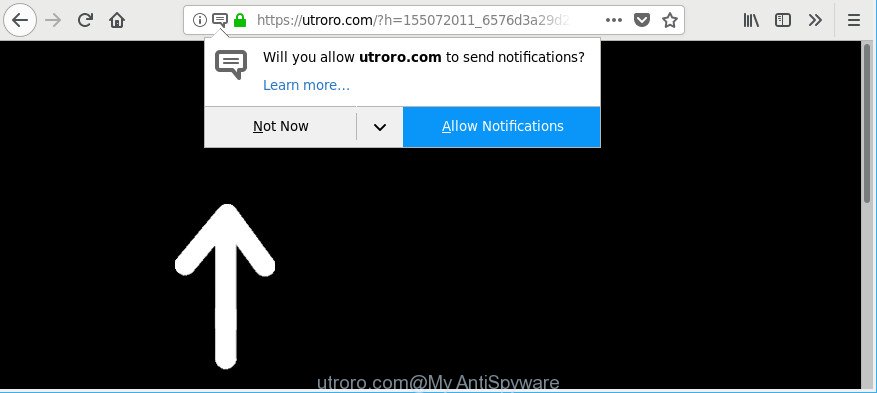
https://utroro.com/?h= …
The ad supported software that causes undesired Utroro.com pop-up advertisements, is the part of the software that is used as an online promotional utility. It is created with the sole purpose to display dozens of popups, and thus to promote the goods and services in an open browser window. Moreover, the ‘ad supported’ software can substitute the legitimate ads on misleading or even banners that can offer to visit harmful web sites. The reason is simple, many advertisers agree on any ways to attract users to their web sites, so the authors of adware, often forcing users to click on an advertising link. For each click on a link, the makers of the ad supported software receive income.
The ‘ad supported’ software can change the settings of the MS Edge, Internet Explorer, Chrome and Firefox, but often that a malicious software such as this can also hijack all types of internet browsers by changing their desktop shortcut files. Thus forcing the user each time run the browser to see an intrusive web page.
So, obviously, you need to remove the adware immediately. Use the free tutorial below. This guide will help you clean your PC of ad-supported software and thus get rid of the Utroro.com pop-ups.
How to remove Utroro.com pop-ups, ads, notifications
There exist several free adware removal utilities. Also it is possible to delete Utroro.com redirect manually. But we suggest to combine all these solutions below into the one removal algorithm. Follow the steps of the instructions. Read this manual carefully, bookmark or print it, because you may need to shut down your web-browser or reboot your PC.
To remove Utroro.com, execute the steps below:
- Manual Utroro.com pop up ads removal
- Utroro.com ads automatic removal
- How to block Utroro.com redirect
- How did Utroro.com popup advertisements get on your PC
- To sum up
Manual Utroro.com pop up ads removal
The few simple steps will help you remove Utroro.com pop ups. These Utroro.com removal steps work for the Internet Explorer, MS Edge, Chrome and Mozilla Firefox, as well as every version of Windows operating system.
Delete potentially unwanted apps using Microsoft Windows Control Panel
Some potentially unwanted software, browser hijacking applications and ad supported software can be uninstalled by uninstalling the freeware they came with. If this way does not succeed, then looking them up in the list of installed applications in MS Windows Control Panel. Use the “Uninstall” command in order to get rid of them.
Windows 8, 8.1, 10
First, click the Windows button
Windows XP, Vista, 7
First, press “Start” and select “Control Panel”.
It will display the Windows Control Panel as shown below.

Next, click “Uninstall a program” ![]()
It will display a list of all programs installed on your PC system. Scroll through the all list, and delete any dubious and unknown applications. To quickly find the latest installed programs, we recommend sort software by date in the Control panel.
Remove Utroro.com redirect from Internet Explorer
In order to restore all browser startpage, default search provider and newtab you need to reset the IE to the state, that was when the Windows was installed on your system.
First, start the Internet Explorer, then click ‘gear’ icon ![]() . It will open the Tools drop-down menu on the right part of the internet browser, then click the “Internet Options” as shown in the figure below.
. It will open the Tools drop-down menu on the right part of the internet browser, then click the “Internet Options” as shown in the figure below.

In the “Internet Options” screen, select the “Advanced” tab, then click the “Reset” button. The Internet Explorer will open the “Reset Internet Explorer settings” prompt. Further, click the “Delete personal settings” check box to select it. Next, click the “Reset” button as on the image below.

When the procedure is finished, press “Close” button. Close the Microsoft Internet Explorer and restart your machine for the changes to take effect. This step will help you to restore your internet browser’s startpage, default search engine and new tab page to default state.
Remove Utroro.com from Firefox by resetting web browser settings
If the Mozilla Firefox web browser is rerouted to Utroro.com and you want to restore the Firefox settings back to their default state, then you should follow the steps below. It’ll keep your personal information such as browsing history, bookmarks, passwords and web form auto-fill data.
First, launch the Firefox. Next, press the button in the form of three horizontal stripes (![]() ). It will show the drop-down menu. Next, click the Help button (
). It will show the drop-down menu. Next, click the Help button (![]() ).
).

In the Help menu click the “Troubleshooting Information”. In the upper-right corner of the “Troubleshooting Information” page click on “Refresh Firefox” button as on the image below.

Confirm your action, click the “Refresh Firefox”.
Remove Utroro.com pop-ups from Google Chrome
Like other modern web-browsers, the Google Chrome has the ability to reset the settings to their default values and thereby recover the web browser’s settings such as new tab page, home page and search provider that have been replaced by the adware that developed to reroute your web browser to various ad pages such as Utroro.com.

- First run the Chrome and click Menu button (small button in the form of three dots).
- It will show the Google Chrome main menu. Choose More Tools, then press Extensions.
- You’ll see the list of installed add-ons. If the list has the extension labeled with “Installed by enterprise policy” or “Installed by your administrator”, then complete the following steps: Remove Chrome extensions installed by enterprise policy.
- Now open the Google Chrome menu once again, press the “Settings” menu.
- You will see the Google Chrome’s settings page. Scroll down and click “Advanced” link.
- Scroll down again and click the “Reset” button.
- The Google Chrome will display the reset profile settings page as shown on the image above.
- Next press the “Reset” button.
- Once this task is finished, your browser’s newtab, default search engine and startpage will be restored to their original defaults.
- To learn more, read the blog post How to reset Chrome settings to default.
Utroro.com ads automatic removal
If you’re an unskilled computer user, then all your attempts to remove Utroro.com redirect by following the manual steps above might result in failure. To find and remove all of the adware related files and registry entries that keep this adware on your PC, use free anti-malware software such as Zemana Anti Malware (ZAM), MalwareBytes Free and Hitman Pro from our list below.
Scan and free your browser of Utroro.com ads with Zemana Anti-malware
Zemana Anti-malware is a utility that can delete ad-supported software, potentially unwanted applications, hijackers and other malware from your computer easily and for free. Zemana Anti-malware is compatible with most antivirus software. It works under Windows (10 – XP, 32 and 64 bit) and uses minimum of personal computer resources.
Now you can install and use Zemana Free to remove Utroro.com popups from your browser by following the steps below:
Click the link below to download Zemana Anti-Malware (ZAM) installer called Zemana.AntiMalware.Setup on your computer. Save it on your MS Windows desktop.
165090 downloads
Author: Zemana Ltd
Category: Security tools
Update: July 16, 2019
Start the setup package after it has been downloaded successfully and then follow the prompts to setup this tool on your system.

During install you can change some settings, but we suggest you don’t make any changes to default settings.
When installation is done, this malware removal tool will automatically run and update itself. You will see its main window like below.

Now click the “Scan” button for checking your computer for the adware related to Utroro.com redirect. When a malicious software, ‘ad supported’ software or PUPs are found, the number of the security threats will change accordingly.

After that process is done, Zemana Anti-Malware (ZAM) will display a list of all threats found by the scan. When you’re ready, click “Next” button.

The Zemana AntiMalware (ZAM) will begin to get rid of adware that causes multiple intrusive pop-up ads. Once disinfection is done, you may be prompted to restart your machine to make the change take effect.
Scan your PC and get rid of Utroro.com popup ads with HitmanPro
Hitman Pro is a free portable program that scans your personal computer for ad supported software that redirects your web browser to intrusive Utroro.com website, PUPs and browser hijackers and allows get rid of them easily. Moreover, it will also help you remove any harmful web-browser extensions and add-ons.
Installing the HitmanPro is simple. First you’ll need to download HitmanPro from the following link. Save it to your Desktop so that you can access the file easily.
After the download is complete, open the directory in which you saved it. You will see an icon like below.

Double click the HitmanPro desktop icon. Once the tool is started, you will see a screen as displayed in the figure below.

Further, click “Next” button to perform a system scan with this utility for the ad-supported software responsible for redirecting your web-browser to Utroro.com web site. A system scan may take anywhere from 5 to 30 minutes, depending on your PC system. After HitmanPro has finished scanning, the results are displayed in the scan report like below.

Review the results once the utility has complete the system scan. If you think an entry should not be quarantined, then uncheck it. Otherwise, simply press “Next” button. It will display a dialog box, press the “Activate free license” button.
Scan and clean your PC system of ad supported software with Malwarebytes
Manual Utroro.com popup ads removal requires some computer skills. Some files and registry entries that created by the ad supported software may be not completely removed. We recommend that use the Malwarebytes Free that are completely free your machine of adware. Moreover, the free program will help you to get rid of malware, PUPs, browser hijacker infections and toolbars that your machine can be infected too.
Visit the following page to download MalwareBytes. Save it to your Desktop so that you can access the file easily.
327309 downloads
Author: Malwarebytes
Category: Security tools
Update: April 15, 2020
When downloading is complete, close all apps and windows on your computer. Double-click the setup file called mb3-setup. If the “User Account Control” dialog box pops up as displayed on the screen below, click the “Yes” button.

It will open the “Setup wizard” that will help you set up MalwareBytes Anti Malware (MBAM) on your PC. Follow the prompts and do not make any changes to default settings.

Once installation is finished successfully, press Finish button. MalwareBytes Anti Malware will automatically start and you can see its main screen like below.

Now press the “Scan Now” button to perform a system scan with this utility for the adware that responsible for browser redirect to the intrusive Utroro.com web-site. This task can take some time, so please be patient. During the scan MalwareBytes Free will find out threats exist on your PC system.

When the scan get completed, MalwareBytes will open you the results. All found items will be marked. You can get rid of them all by simply press “Quarantine Selected” button. The MalwareBytes AntiMalware (MBAM) will get rid of adware that created to redirect your web-browser to various ad web pages such as Utroro.com and add threats to the Quarantine. Once the clean-up is done, you may be prompted to reboot the system.

We recommend you look at the following video, which completely explains the process of using the MalwareBytes AntiMalware to remove adware, browser hijacker infection and other malicious software.
How to block Utroro.com redirect
In order to increase your security and protect your computer against new unwanted ads and malicious webpages, you need to use adblocker program that blocks an access to harmful ads and web pages. Moreover, the program can stop the open of intrusive advertising, which also leads to faster loading of sites and reduce the consumption of web traffic.
AdGuard can be downloaded from the following link. Save it to your Desktop.
26910 downloads
Version: 6.4
Author: © Adguard
Category: Security tools
Update: November 15, 2018
After downloading is finished, double-click the downloaded file to launch it. The “Setup Wizard” window will show up on the computer screen as shown on the screen below.

Follow the prompts. AdGuard will then be installed and an icon will be placed on your desktop. A window will show up asking you to confirm that you want to see a quick instructions as shown in the figure below.

Click “Skip” button to close the window and use the default settings, or click “Get Started” to see an quick guide that will allow you get to know AdGuard better.
Each time, when you run your computer, AdGuard will start automatically and stop pop up ads, sites such as Utroro.com, as well as other malicious or misleading web-sites. For an overview of all the features of the program, or to change its settings you can simply double-click on the AdGuard icon, that can be found on your desktop.
How did Utroro.com popup advertisements get on your PC
The adware responsible for redirecting your internet browser to Utroro.com web-site, can be categorized as PUP (potentially unwanted program) which usually comes on the PC system with other free software. In most cases, this unwanted application comes without the user’s knowledge. Therefore, many users aren’t even aware that their system has been affected by malware. Please follow the easy rules in order to protect your computer from any unwanted software: don’t install any suspicious apps, read the user agreement and select only the Custom, Manual or Advanced setup method, don’t rush to click the Next button. Also, always try to find a review of the program on the Web. Be careful and attentive! If Utroro.com ads has already come into your personal computer, then you need to check your personal computer for adware and other malware. Use our detailed few simple steps that are listed above.
To sum up
Once you have complete the few simple steps shown above, your system should be clean from this adware and other malware. The Mozilla Firefox, Chrome, MS Edge and Internet Explorer will no longer show unwanted Utroro.com website when you surf the World Wide Web. Unfortunately, if the step-by-step guide does not help you, then you have caught a new adware, and then the best way – ask for help.
Please create a new question by using the “Ask Question” button in the Questions and Answers. Try to give us some details about your problems, so we can try to help you more accurately. Wait for one of our trained “Security Team” or Site Administrator to provide you with knowledgeable assistance tailored to your problem with the intrusive Utroro.com redirect.




















