If you see Search.searchmedia.today show up on your browser’s screen, then is a clear indication of the hijacker infection’s presence. The browser hijacker changes your startpage and search engine. If your PC system has been infected by browser hijacker, the intrusive Search.searchmedia.today web site will appear when you open a new tab, or surf the Internet. Further into the blog post we will give you more information about this browser hijacker, but know that the best way to handle the Search.searchmedia.today hijacker is to fully remove it from your personal computer immediately.
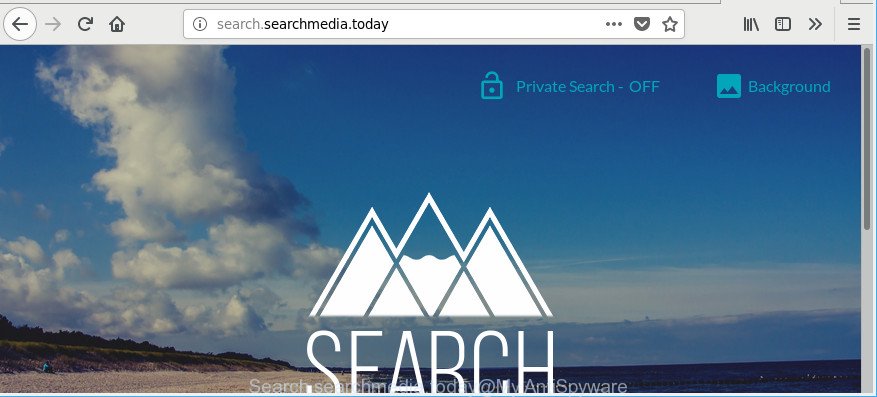
http://search.searchmedia.today/
In addition, the Search.searchmedia.today hijacker can also alter the search provider selected in the browser. When you try to search on the affected web browser, you will be presented with search results, consisting of ads and Google (or Yahoo, or Bing) search results for your query. Among these search results can occur links that lead to undesired and ad webpages.
Although, Search.searchmedia.today browser hijacker is not a virus, but it does bad things, and it alters certain settings of installed browsers. Moreover, an adware (sometimes named ‘ad-supported’ software) may be additionally installed on to your personal computer by this browser hijacker, that will open a large number of ads, or even massive full page advertisements that blocks surfing the Net. Often such these ads can recommend to install other unknown and unwanted programs or visit harmful sites.
As evident, the Search.searchmedia.today does not really have beneficial features. So, we recommend you delete Search.searchmedia.today redirect from the Edge, Firefox, Internet Explorer and Chrome browsers as quickly as possible. This will also prevent the browser hijacker from tracking your online activities. A full Search.searchmedia.today removal can be easily carried out using manual or automatic method listed below.
Remove Search.searchmedia.today (removal guidance)
When a hijacker such as the Search.searchmedia.today gets installed on your PC system without your knowledge, it is not easy to uninstall. In most cases, there is no Uninstall application that simply remove the hijacker responsible for redirections to Search.searchmedia.today from your system. So, we advise using several well-proven free specialized tools such as Zemana, MalwareBytes AntiMalware (MBAM) or Hitman Pro. But the best method to remove Search.searchmedia.today will be to perform several manual steps, after that additionally run antimalware tools.
To remove Search.searchmedia.today, perform the following steps:
- How to remove Search.searchmedia.today startpage without any software
- How to remove Search.searchmedia.today redirect with freeware
- Stop Search.searchmedia.today redirect and other annoying web pages
- How did you get infected with Search.searchmedia.today hijacker
- Finish words
How to remove Search.searchmedia.today startpage without any software
Steps to remove Search.searchmedia.today hijacker infection without any apps are presented below. Be sure to carry out the step-by-step instructions completely to fully remove this unwanted Search.searchmedia.today redirect.
Remove potentially unwanted software using Windows Control Panel
First, go to MS Windows Control Panel and remove questionable apps, all programs you don’t remember installing. It’s important to pay the most attention to apps you installed just before Search.searchmedia.today hijacker infection appeared on your browser. If you do not know what a program does, look for the answer on the Web.
Press Windows button ![]() , then press Search
, then press Search ![]() . Type “Control panel”and press Enter. If you using Windows XP or Windows 7, then click “Start” and select “Control Panel”. It will show the Windows Control Panel as displayed in the figure below.
. Type “Control panel”and press Enter. If you using Windows XP or Windows 7, then click “Start” and select “Control Panel”. It will show the Windows Control Panel as displayed in the figure below.

Further, click “Uninstall a program” ![]()
It will open a list of all programs installed on your computer. Scroll through the all list, and delete any dubious and unknown software.
Get rid of Search.searchmedia.today from Mozilla Firefox
If Firefox homepage or search provider are hijacked by the Search.searchmedia.today, your web-browser shows undesired pop-up advertisements, then ‘Reset Firefox’ could solve these problems. Essential information such as bookmarks, browsing history, passwords, cookies, auto-fill data and personal dictionaries will not be removed.
Click the Menu button (looks like three horizontal lines), and press the blue Help icon located at the bottom of the drop down menu like below.

A small menu will appear, click the “Troubleshooting Information”. On this page, click “Refresh Firefox” button as displayed below.

Follow the onscreen procedure to return your Mozilla Firefox browser settings to their original state.
Get rid of Search.searchmedia.today redirect from Microsoft Internet Explorer
First, start the Internet Explorer. Next, click the button in the form of gear (![]() ). It will open the Tools drop-down menu, press the “Internet Options” as displayed below.
). It will open the Tools drop-down menu, press the “Internet Options” as displayed below.

In the “Internet Options” window click on the Advanced tab, then press the Reset button. The Internet Explorer will open the “Reset Internet Explorer settings” window as displayed on the screen below. Select the “Delete personal settings” check box, then press “Reset” button.

You will now need to restart your PC system for the changes to take effect.
Remove Search.searchmedia.today from Google Chrome
Reset Google Chrome settings is a simple way to get rid of the hijacker infection, harmful and adware extensions, as well as to restore the internet browser’s newtab, home page and search provider that have been modified by hijacker.
First run the Google Chrome. Next, click the button in the form of three horizontal dots (![]() ).
).
It will display the Google Chrome menu. Choose More Tools, then press Extensions. Carefully browse through the list of installed extensions. If the list has the extension signed with “Installed by enterprise policy” or “Installed by your administrator”, then complete the following tutorial: Remove Chrome extensions installed by enterprise policy.
Open the Chrome menu once again. Further, click the option named “Settings”.

The web-browser will open the settings screen. Another solution to open the Google Chrome’s settings – type chrome://settings in the web browser adress bar and press Enter
Scroll down to the bottom of the page and press the “Advanced” link. Now scroll down until the “Reset” section is visible, as displayed in the figure below and click the “Reset settings to their original defaults” button.

The Chrome will show the confirmation prompt as shown on the screen below.

You need to confirm your action, click the “Reset” button. The internet browser will start the procedure of cleaning. After it is finished, the browser’s settings including new tab, startpage and default search provider back to the values which have been when the Google Chrome was first installed on your personal computer.
How to remove Search.searchmedia.today redirect with freeware
Manual removal tutorial may not be for an unskilled computer user. Each Search.searchmedia.today removal step above, such as removing suspicious programs, restoring hijacked shortcuts, removing the hijacker from system settings, must be performed very carefully. If you are have doubts about the steps above, then we suggest that you use the automatic Search.searchmedia.today removal tutorial listed below.
Run Zemana to delete browser hijacker infection
You can remove Search.searchmedia.today redirect automatically with a help of Zemana Free. We advise this malicious software removal utility because it can easily remove browser hijacker infections, PUPs, ‘ad supported’ software and toolbars with all their components such as folders, files and registry entries.
Now you can install and use Zemana AntiMalware (ZAM) to get rid of Search.searchmedia.today from your web browser by following the steps below:
Visit the following page to download Zemana Anti Malware (ZAM) installer called Zemana.AntiMalware.Setup on your PC. Save it on your Microsoft Windows desktop or in any other place.
165082 downloads
Author: Zemana Ltd
Category: Security tools
Update: July 16, 2019
Start the setup file after it has been downloaded successfully and then follow the prompts to install this utility on your personal computer.

During setup you can change certain settings, but we advise you don’t make any changes to default settings.
When setup is done, this malware removal tool will automatically launch and update itself. You will see its main window like below.

Now click the “Scan” button . Zemana AntiMalware (ZAM) program will scan through the whole personal computer for the browser hijacker responsible for redirecting user searches to Search.searchmedia.today. A scan can take anywhere from 10 to 30 minutes, depending on the number of files on your personal computer and the speed of your computer. While the Zemana Free program is checking, you may see how many objects it has identified as threat.

When the system scan is finished, Zemana AntiMalware (ZAM) will open you the results. Review the results once the tool has complete the system scan. If you think an entry should not be quarantined, then uncheck it. Otherwise, simply click “Next” button.

The Zemana will start to get rid of hijacker that cause Search.searchmedia.today webpage to appear. After finished, you may be prompted to restart your computer to make the change take effect.
Get rid of Search.searchmedia.today browser hijacker infection and malicious extensions with Hitman Pro
If Zemana Anti-Malware cannot remove this browser hijacker, then we advises to run the Hitman Pro. The Hitman Pro is a free powerful, professional removal tool for malware, ad supported software, potentially unwanted software, toolbars as well as hijacker infection that reroutes your browser to intrusive Search.searchmedia.today web-site. It completely deletes all traces and remnants of the infection.
Visit the following page to download the latest version of Hitman Pro for Microsoft Windows. Save it to your Desktop.
After the downloading process is complete, open the directory in which you saved it and double-click the Hitman Pro icon. It will run the Hitman Pro utility. If the User Account Control dialog box will ask you want to run the program, press Yes button to continue.

Next, click “Next” to detect hijacker responsible for redirections to Search.searchmedia.today. A system scan can take anywhere from 5 to 30 minutes, depending on your computer. When a malicious software, adware or potentially unwanted applications are found, the number of the security threats will change accordingly. Wait until the the scanning is finished.

Once the system scan is complete, HitmanPro will show a scan report as displayed in the figure below.

When you’re ready, click “Next” button. It will display a prompt, press the “Activate free license” button. The Hitman Pro will begin to remove hijacker responsible for redirecting your internet browser to Search.searchmedia.today page. When the clean-up is done, the utility may ask you to restart your personal computer.
Automatically remove Search.searchmedia.today home page with Malwarebytes
You can delete Search.searchmedia.today automatically with a help of Malwarebytes Free. We recommend this free malicious software removal tool because it may easily remove hijackers, adware, PUPs and toolbars with all their components such as files, folders and registry entries.

- Download MalwareBytes Anti-Malware (MBAM) from the link below. Save it to your Desktop so that you can access the file easily.
Malwarebytes Anti-malware
327301 downloads
Author: Malwarebytes
Category: Security tools
Update: April 15, 2020
- After the download is finished, close all programs and windows on your PC system. Open a directory in which you saved it. Double-click on the icon that’s named mb3-setup.
- Further, click Next button and follow the prompts.
- Once setup is finished, click the “Scan Now” button to start checking your system for the hijacker that developed to redirect your web-browser to the Search.searchmedia.today website. A system scan can take anywhere from 5 to 30 minutes, depending on your personal computer. When a threat is detected, the number of the security threats will change accordingly. Wait until the the scanning is finished.
- When the checking is done, MalwareBytes Free will open you the results. Review the scan results and then press “Quarantine Selected”. When the clean-up is done, you may be prompted to reboot your PC system.
The following video offers a few simple steps on how to remove browser hijacker infections, adware and other malicious software with MalwareBytes Anti-Malware (MBAM).
Stop Search.searchmedia.today redirect and other annoying web pages
It’s important to run ad blocking applications like AdGuard to protect your computer from malicious web sites. Most security experts says that it is okay to stop advertisements. You should do so just to stay safe! And, of course, the AdGuard can to block Search.searchmedia.today and other undesired web pages.
- Installing the AdGuard is simple. First you’ll need to download AdGuard from the link below. Save it to your Desktop.
Adguard download
26908 downloads
Version: 6.4
Author: © Adguard
Category: Security tools
Update: November 15, 2018
- When the downloading process is finished, start the downloaded file. You will see the “Setup Wizard” program window. Follow the prompts.
- Once the setup is finished, press “Skip” to close the setup program and use the default settings, or press “Get Started” to see an quick tutorial which will help you get to know AdGuard better.
- In most cases, the default settings are enough and you do not need to change anything. Each time, when you start your computer, AdGuard will start automatically and block advertisements, Search.searchmedia.today redirect, as well as other harmful or misleading websites. For an overview of all the features of the program, or to change its settings you can simply double-click on the icon named AdGuard, that may be found on your desktop.
How did you get infected with Search.searchmedia.today hijacker
The Search.searchmedia.today browser hijacker usually gets on your PC system as a part of another application in the same installer. The risk of this is especially high for the various freeware downloaded from the Net. The authors of the software are hoping that users will use the quick setup option, that is simply to press the Next button, without paying attention to the information on the screen and do not carefully considering every step of the installation procedure. Thus, the browser hijacker infection may infiltrate your PC system without your knowledge. Therefore, it’s very important to read all the information that tells the application during installation, including the ‘Terms of Use’ and ‘Software license’. Use only the Manual, Custom or Advanced installation option. This mode will allow you to disable all optional and unwanted applications and components.
Finish words
Now your personal computer should be free of the hijacker responsible for redirecting your internet browser to Search.searchmedia.today web site. We suggest that you keep Zemana Free (to periodically scan your PC for new browser hijackers and other malicious software) and AdGuard (to help you stop intrusive popups and harmful web-sites). Moreover, to prevent any hijacker, please stay clear of unknown and third party apps, make sure that your antivirus program, turn on the option to scan for PUPs.
If you need more help with Search.searchmedia.today home page related issues, go to here.


















