The Lektrong.com pop-ups, ads and notifications should not be underestimated, because the reason for their appearance within your web-browser is an adware (sometimes named ‘ad-supported’ software) which gets installed onto your machine. It can bring a security risk to your PC system. So, do not ignore it! Of course, the Lektrong.com is just a website, but the ad supported software uses it to display intrusive and undesired advertisements, even without your permission and desire to see it. The Lektrong.com pop-up ads can be just the beginning, because your system is hijacked by adware, so the amount of popup advertisements in the future may increase. Its appearance will prevent you normally surf the Internet, and more, can lead to crash the browser.
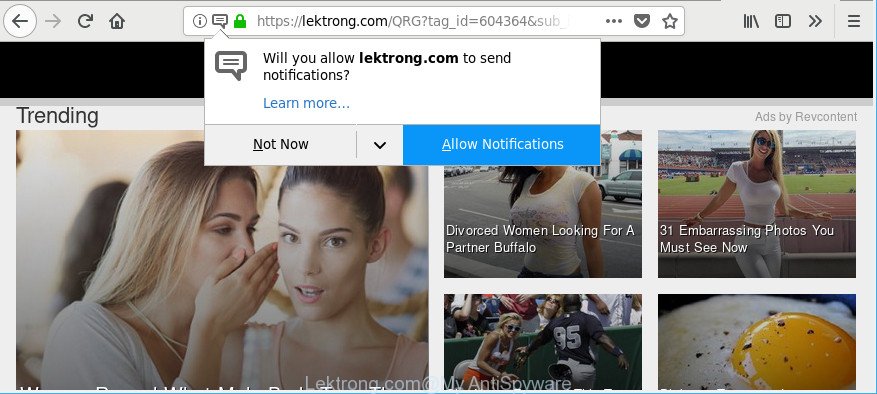
While your system is infected with the adware, the Google Chrome, Firefox, Edge and Internet Explorer may be rerouted to Lektrong.com intrusive web page. Of course, the adware may not cause damages to your files or Windows system, but it may display a ton of annoying ads. These ads will be injected within the content of web sites that are you opening in your web-browser and can be varied: pop-up ads, in-text ads, different sized banners, offers to install an questionable software. The advertisements will appear on all web-sites, including web-pages where previously you have never seen any advertising links.
The adware can alter the settings of the Microsoft Edge, Chrome, Firefox and Microsoft Internet Explorer, but often that a malicious software like this can also hijack all types of browsers by changing their desktop shortcut files. Thus forcing the user each time run the browser to see an unwanted site.
Instructions that is shown below, will help you to clean your personal computer from the adware as well as remove Lektrong.com unwanted pop-ups from the Google Chrome, IE, MS Edge and Mozilla Firefox and other browsers.
Remove Lektrong.com pop-ups, ads, notifications
The ad supported software is a form of malware that you might have difficulty in removing it from your computer. Luckily, you’ve found the effective Lektrong.com pop-ups removal tutorial in this blog post. Both the manual removal way and the automatic removal method will be provided below and you can just select the one that best for you. If you have any questions or need help then type a comment below. Certain of the steps below will require you to shut down this website. So, please read the steps carefully, after that bookmark or print it for later reference.
To remove Lektrong.com, perform the following steps:
- Manual Lektrong.com pop ups removal
- Scan your computer and remove Lektrong.com pop ups with free utilities
- Block Lektrong.com pop up ads and other intrusive websites
- How to Lektrong.com pop ups get installed onto computer
- To sum up
Manual Lektrong.com pop ups removal
Most common adware may be deleted without any antivirus apps. The manual adware removal is step-by-step guidance that will teach you how to remove the Lektrong.com popup ads.
Remove suspicious programs using Windows Control Panel
Some PUPs, browser hijacking software and adware can be removed by uninstalling the free programs they came with. If this way does not succeed, then looking them up in the list of installed apps in Windows Control Panel. Use the “Uninstall” command in order to get rid of them.
Press Windows button ![]() , then click Search
, then click Search ![]() . Type “Control panel”and press Enter. If you using Windows XP or Windows 7, then press “Start” and select “Control Panel”. It will display the Windows Control Panel as shown on the image below.
. Type “Control panel”and press Enter. If you using Windows XP or Windows 7, then press “Start” and select “Control Panel”. It will display the Windows Control Panel as shown on the image below.

Further, click “Uninstall a program” ![]()
It will show a list of all software installed on your machine. Scroll through the all list, and uninstall any dubious and unknown programs.
Remove Lektrong.com pop-up ads from Google Chrome
Another method to delete Lektrong.com redirect from Chrome is Reset Chrome settings. This will disable harmful extensions and reset Google Chrome settings to original state. However, your themes, bookmarks, history, passwords, and web form auto-fill information will not be deleted.

- First launch the Google Chrome and click Menu button (small button in the form of three dots).
- It will open the Google Chrome main menu. Select More Tools, then press Extensions.
- You’ll see the list of installed addons. If the list has the extension labeled with “Installed by enterprise policy” or “Installed by your administrator”, then complete the following steps: Remove Chrome extensions installed by enterprise policy.
- Now open the Chrome menu once again, click the “Settings” menu.
- You will see the Google Chrome’s settings page. Scroll down and press “Advanced” link.
- Scroll down again and click the “Reset” button.
- The Chrome will show the reset profile settings page as shown on the screen above.
- Next press the “Reset” button.
- Once this procedure is finished, your web browser’s homepage, search engine by default and newtab will be restored to their original defaults.
- To learn more, read the blog post How to reset Google Chrome settings to default.
Remove Lektrong.com advertisements from Firefox
Resetting your Mozilla Firefox is basic troubleshooting step for any issues with your web browser program, including the redirect to Lektrong.com web-site. Essential information like bookmarks, browsing history, passwords, cookies, auto-fill data and personal dictionaries will not be removed.
First, run the Mozilla Firefox. Next, click the button in the form of three horizontal stripes (![]() ). It will show the drop-down menu. Next, click the Help button (
). It will show the drop-down menu. Next, click the Help button (![]() ).
).

In the Help menu press the “Troubleshooting Information”. In the upper-right corner of the “Troubleshooting Information” page click on “Refresh Firefox” button as on the image below.

Confirm your action, press the “Refresh Firefox”.
Remove Lektrong.com pop-ups from Microsoft Internet Explorer
The Internet Explorer reset is great if your web-browser is hijacked or you have unwanted addo-ons or toolbars on your browser, that installed by an malware.
First, start the IE, click ![]() ) button. Next, click “Internet Options” as displayed on the image below.
) button. Next, click “Internet Options” as displayed on the image below.

In the “Internet Options” screen select the Advanced tab. Next, click Reset button. The IE will display the Reset Internet Explorer settings prompt. Select the “Delete personal settings” check box and click Reset button.

You will now need to restart your computer for the changes to take effect. It will get rid of adware that causes multiple annoying pop up ads, disable malicious and ad-supported browser’s extensions and restore the Internet Explorer’s settings such as home page, new tab and default search engine to default state.
Scan your computer and remove Lektrong.com pop ups with free utilities
Anti Malware software differ from each other by many features like performance, scheduled scans, automatic updates, virus signature database, technical support, compatibility with other antivirus software and so on. We suggest you run the following free applications: Zemana AntiMalware, MalwareBytes AntiMalware (MBAM) and Hitman Pro. Each of these programs has all of needed features, but most importantly, they can identify the ad-supported software and get rid of Lektrong.com pop up ads from the Mozilla Firefox, Google Chrome, Microsoft Edge and Internet Explorer.
Run Zemana Anti-malware to remove Lektrong.com
We suggest using the Zemana Anti-malware which are completely clean your PC of the ‘ad supported’ software. The utility is an advanced malware removal application created by (c) Zemana lab. It’s able to help you remove PUPs, browser hijackers, malicious software, toolbars, ransomware and adware that responsible for browser redirect to the unwanted Lektrong.com web-site.

- Please go to the link below to download Zemana Free. Save it to your Desktop.
Zemana AntiMalware
165082 downloads
Author: Zemana Ltd
Category: Security tools
Update: July 16, 2019
- Once the downloading process is finished, close all apps and windows on your PC. Open a folder in which you saved it. Double-click on the icon that’s named Zemana.AntiMalware.Setup.
- Further, click Next button and follow the prompts.
- Once install is complete, click the “Scan” button . Zemana program will scan through the whole personal computer for the adware that causes intrusive Lektrong.com pop-up advertisements. A scan may take anywhere from 10 to 30 minutes, depending on the count of files on your system and the speed of your PC.
- As the scanning ends, Zemana Anti-Malware will open a screen which contains a list of malware that has been found. Review the results once the utility has done the system scan. If you think an entry should not be quarantined, then uncheck it. Otherwise, simply click “Next”. Once disinfection is finished, you may be prompted to restart your PC system.
Run HitmanPro to delete Lektrong.com redirect
HitmanPro is a free removal utility. It removes potentially unwanted software, ad-supported software, browser hijackers and unwanted internet browser extensions. It’ll identify and remove adware responsible for redirecting your internet browser to Lektrong.com web-site. HitmanPro uses very small computer resources and is a portable application. Moreover, HitmanPro does add another layer of malware protection.
Visit the page linked below to download HitmanPro. Save it on your Microsoft Windows desktop or in any other place.
Download and run HitmanPro on your PC. Once started, press “Next” button for checking your machine for the adware which reroutes your browser to undesired Lektrong.com web-site. A scan can take anywhere from 10 to 30 minutes, depending on the number of files on your computer and the speed of your system. When a malicious software, ‘ad supported’ software or PUPs are found, the number of the security threats will change accordingly. Wait until the the checking is finished..

After the system scan is complete, HitmanPro will show a screen which contains a list of malware that has been detected.

Review the report and then click Next button.
It will open a prompt, click the “Activate free license” button to start the free 30 days trial to delete all malware found.
Remove Lektrong.com popup ads with Malwarebytes
We suggest using the Malwarebytes Free. You can download and install Malwarebytes to detect ‘ad supported’ software and thereby remove Lektrong.com ads from your web browsers. When installed and updated, the free malicious software remover will automatically scan and detect all threats present on the computer.
Click the link below to download MalwareBytes. Save it to your Desktop so that you can access the file easily.
327301 downloads
Author: Malwarebytes
Category: Security tools
Update: April 15, 2020
After downloading is complete, close all software and windows on your PC. Double-click the setup file named mb3-setup. If the “User Account Control” dialog box pops up as shown below, click the “Yes” button.

It will open the “Setup wizard” which will help you set up MalwareBytes Anti-Malware (MBAM) on your PC system. Follow the prompts and don’t make any changes to default settings.

Once installation is complete successfully, click Finish button. MalwareBytes Free will automatically start and you can see its main screen as shown on the screen below.

Now click the “Scan Now” button . MalwareBytes tool will start scanning the whole PC system to find out ‘ad supported’ software that causes multiple undesired popups. A system scan can take anywhere from 5 to 30 minutes, depending on your system. While the MalwareBytes Anti-Malware tool is scanning, you can see how many objects it has identified as being infected by malicious software.

As the scanning ends, MalwareBytes Free will show a screen which contains a list of malware that has been found. All found items will be marked. You can delete them all by simply click “Quarantine Selected” button. The MalwareBytes Anti-Malware will start to delete adware which cause intrusive Lektrong.com ads to appear. When the clean up is finished, you may be prompted to restart the computer.

We recommend you look at the following video, which completely explains the procedure of using the MalwareBytes Free to get rid of ad-supported software, browser hijacker and other malware.
Block Lektrong.com pop up ads and other intrusive websites
Run an ad blocker utility such as AdGuard will protect you from harmful advertisements and content. Moreover, you can find that the AdGuard have an option to protect your privacy and block phishing and spam sites. Additionally, ad blocking programs will help you to avoid unwanted pop up advertisements and unverified links that also a good way to stay safe online.
Visit the page linked below to download AdGuard. Save it directly to your MS Windows Desktop.
26908 downloads
Version: 6.4
Author: © Adguard
Category: Security tools
Update: November 15, 2018
After downloading it, double-click the downloaded file to run it. The “Setup Wizard” window will show up on the computer screen as on the image below.

Follow the prompts. AdGuard will then be installed and an icon will be placed on your desktop. A window will show up asking you to confirm that you want to see a quick tutorial as on the image below.

Press “Skip” button to close the window and use the default settings, or click “Get Started” to see an quick instructions that will assist you get to know AdGuard better.
Each time, when you launch your computer, AdGuard will launch automatically and stop pop up advertisements, sites such as Lektrong.com, as well as other malicious or misleading webpages. For an overview of all the features of the program, or to change its settings you can simply double-click on the AdGuard icon, that can be found on your desktop.
How to Lektrong.com pop ups get installed onto computer
The ‘ad supported’ software responsible for redirects to Lektrong.com, can be defined as potentially unwanted application (PUA) which usually comes on the PC with other freeware. Most commonly, this undesired application comes without the user’s knowledge. Therefore, many users aren’t even aware that their PC system has been hijacked by malware. Please follow the easy rules in order to protect your computer from any undesired applications: do not install any suspicious programs, read the user agreement and choose only the Custom, Manual or Advanced installation option, don’t rush to click the Next button. Also, always try to find a review of the program on the Web. Be careful and attentive! If Lektrong.com pop-ups has already come into your PC, then you need to scan your PC for ad-supported software and other malicious software. Use our detailed instructions which are listed above.
To sum up
Now your computer should be clean of the adware that responsible for browser redirect to the undesired Lektrong.com web-site. We suggest that you keep AdGuard (to help you stop unwanted advertisements and intrusive malicious web-pages) and Zemana Anti Malware (to periodically scan your PC system for new malware, browser hijackers and ad supported software). Make sure that you have all the Critical Updates recommended for Windows OS. Without regular updates you WILL NOT be protected when new hijackers, malicious programs and ad-supported software are released.
If you are still having problems while trying to get rid of Lektrong.com redirect from your web browser, then ask for help here.


















