The appearance of unwanted Click-on-this-now.online pop-ups, ads or notifications on your screen means that you’ve an adware (also known as ad-supported software) installed on your PC system. It makes changes to the computer settings and configures itself so as to start automatically each time the system is turned on. Immediately after startup, the ad supported software begins to insert advertisements directly into the open windows of the Microsoft Internet Explorer, Chrome, MS Edge and Firefox. So, if you notice that your computer started displaying annoying Click-on-this-now.online pop-ups, then you don’t need to wait . Complete the tutorial below and get rid of Click-on-this-now.online pop up ads immediately.
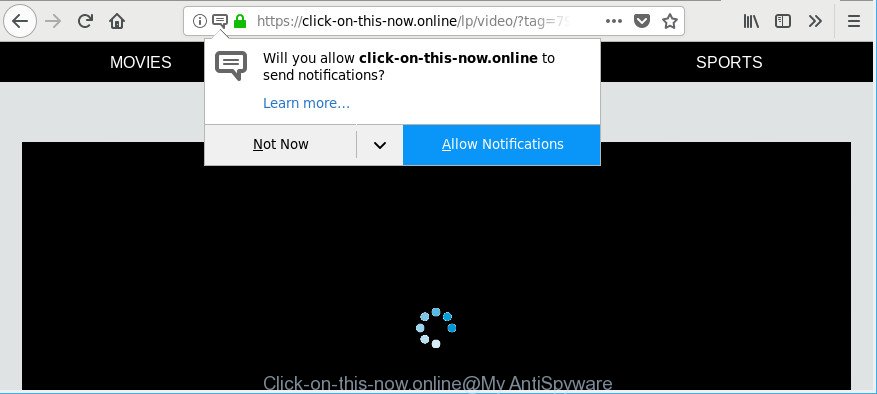
https://click-on-this-now.online/lp/ …
As well as undesired internet browser redirects to Click-on-this-now.online, the ‘ad supported’ software can gather your Internet surfing activity by saving URLs visited, IP addresses, web-browser version and type, cookie information, Internet Service Provider (ISP) and webpages visited. Such kind of behavior can lead to serious security problems or confidential info theft. This is another reason why the ad supported software that redirects your browser to intrusive Click-on-this-now.online web-page, is defined as potentially unwanted application (PUA).
In addition to that, as was mentioned earlier, certain adware to also alter all web browsers shortcut files that located on your Desktop or Start menu. So, every affected shortcut will try to redirect your internet browser to an intrusive web site such as Click-on-this-now.online, some of which might be harmful. It can make the whole PC more vulnerable to hacker attacks.
We advise to remove the adware that causes undesired Click-on-this-now.online pop-ups, as soon as you found this problem, as it can redirect your web browser to web-resources which may load other malicious software on your system.
Remove Click-on-this-now.online pop-ups, ads, notifications (removal guide)
Fortunately, it is not hard to delete adware that causes web-browsers to display unwanted Click-on-this-now.online ads. In the following tutorial, we will provide two methods to clean your computer of this ‘ad supported’ software. One is the manual removal way and the other is automatic removal method. You can select the solution that best fits you. Please follow the removal instructions below to remove Click-on-this-now.online advertisements right now!
To remove Click-on-this-now.online, complete the following steps:
- Remove Click-on-this-now.online ads without any utilities
- How to automatically delete Click-on-this-now.online pop up ads
- Block Click-on-this-now.online pop-ups and other undesired pages
- Don’t know how your browser has been hijacked by adware?
- Finish words
Remove Click-on-this-now.online ads without any utilities
If you perform exactly the few simple steps below you should be able to get rid of the Click-on-this-now.online advertisements from the Google Chrome, Internet Explorer, Firefox and Microsoft Edge internet browsers.
Remove Click-on-this-now.online associated software by using Windows Control Panel
Some applications are free only because their setup file contains an adware. This unwanted programs generates money for the makers when it is installed. More often this adware can be uninstalled by simply uninstalling it from the ‘Uninstall a Program’ that is located in Windows control panel.
- If you are using Windows 8, 8.1 or 10 then click Windows button, next click Search. Type “Control panel”and press Enter.
- If you are using Windows XP, Vista, 7, then click “Start” button and press “Control Panel”.
- It will display the Windows Control Panel.
- Further, press “Uninstall a program” under Programs category.
- It will open a list of all software installed on the personal computer.
- Scroll through the all list, and uninstall dubious and unknown applications. To quickly find the latest installed software, we recommend sort apps by date.
See more details in the video instructions below.
Delete Click-on-this-now.online popup ads from IE
The Microsoft Internet Explorer reset is great if your web browser is hijacked or you have unwanted addo-ons or toolbars on your internet browser, which installed by an malware.
First, start the Internet Explorer, then press ‘gear’ icon ![]() . It will show the Tools drop-down menu on the right part of the internet browser, then click the “Internet Options” as on the image below.
. It will show the Tools drop-down menu on the right part of the internet browser, then click the “Internet Options” as on the image below.

In the “Internet Options” screen, select the “Advanced” tab, then click the “Reset” button. The Microsoft Internet Explorer will display the “Reset Internet Explorer settings” dialog box. Further, click the “Delete personal settings” check box to select it. Next, press the “Reset” button as displayed in the following example.

Once the task is complete, click “Close” button. Close the Microsoft Internet Explorer and reboot your system for the changes to take effect. This step will help you to restore your web-browser’s newtab page, default search engine and home page to default state.
Remove Click-on-this-now.online pop-ups from Google Chrome
If your Chrome web-browser is rerouted to intrusive Click-on-this-now.online page, it may be necessary to completely reset your web-browser program to its default settings.

- First start the Google Chrome and click Menu button (small button in the form of three dots).
- It will show the Chrome main menu. Choose More Tools, then press Extensions.
- You will see the list of installed plugins. If the list has the addon labeled with “Installed by enterprise policy” or “Installed by your administrator”, then complete the following guidance: Remove Chrome extensions installed by enterprise policy.
- Now open the Chrome menu once again, click the “Settings” menu.
- You will see the Chrome’s settings page. Scroll down and press “Advanced” link.
- Scroll down again and click the “Reset” button.
- The Chrome will display the reset profile settings page as on the image above.
- Next press the “Reset” button.
- Once this process is finished, your internet browser’s search provider by default, home page and new tab will be restored to their original defaults.
- To learn more, read the post How to reset Google Chrome settings to default.
Delete Click-on-this-now.online from Firefox by resetting browser settings
Resetting Mozilla Firefox web browser will reset all the settings to their original state and will remove Click-on-this-now.online advertisements, malicious add-ons and extensions. However, your saved passwords and bookmarks will not be changed, deleted or cleared.
First, run the Mozilla Firefox and click ![]() button. It will display the drop-down menu on the right-part of the web-browser. Further, press the Help button (
button. It will display the drop-down menu on the right-part of the web-browser. Further, press the Help button (![]() ) as shown below.
) as shown below.

In the Help menu, select the “Troubleshooting Information” option. Another way to open the “Troubleshooting Information” screen – type “about:support” in the internet browser adress bar and press Enter. It will display the “Troubleshooting Information” page as displayed on the image below. In the upper-right corner of this screen, click the “Refresh Firefox” button.

It will open the confirmation prompt. Further, click the “Refresh Firefox” button. The Mozilla Firefox will begin a process to fix your problems that caused by the ad supported software responsible for redirecting your web browser to Click-on-this-now.online web site. Once, it’s finished, click the “Finish” button.
How to automatically delete Click-on-this-now.online pop up ads
Manual removal guidance does not always help to completely remove the adware, as it’s not easy to identify and delete components of adware and all malicious files from hard disk. Therefore, it is recommended that you run malware removal utility to completely get rid of Click-on-this-now.online off your web-browser. Several free malicious software removal utilities are currently available that can be used against the ad-supported software. The optimum way would be to use Zemana AntiMalware (ZAM), MalwareBytes and HitmanPro.
Scan and free your browser of Click-on-this-now.online ads with Zemana Anti-malware
You can download and use the Zemana Free for free. This anti-malware tool will scan all the registry keys and files in your PC along with the system settings and internet browser extensions. If it finds any malicious software, adware or harmful add-on that is causing multiple annoying ads then the Zemana will remove them from your system completely.
Visit the following page to download Zemana Anti-Malware (ZAM). Save it on your Desktop.
165086 downloads
Author: Zemana Ltd
Category: Security tools
Update: July 16, 2019
When the download is finished, close all windows on your personal computer. Further, open the install file called Zemana.AntiMalware.Setup. If the “User Account Control” prompt pops up as on the image below, click the “Yes” button.

It will open the “Setup wizard” that will help you install Zemana on the PC. Follow the prompts and do not make any changes to default settings.

Once installation is done successfully, Zemana AntiMalware (ZAM) will automatically start and you may see its main window as displayed in the figure below.

Next, click the “Scan” button to search for adware that responsible for web browser redirect to the unwanted Click-on-this-now.online site. A system scan can take anywhere from 5 to 30 minutes, depending on your machine. When a threat is found, the count of the security threats will change accordingly. Wait until the the checking is done.

When Zemana AntiMalware (ZAM) completes the scan, Zemana will produce a list of unwanted programs ad supported software. Review the results once the tool has complete the system scan. If you think an entry should not be quarantined, then uncheck it. Otherwise, simply press “Next” button.

The Zemana AntiMalware will remove ad supported software that causes internet browsers to display undesired Click-on-this-now.online ads. When disinfection is complete, you can be prompted to restart your system.
Get rid of Click-on-this-now.online redirect and malicious extensions with Hitman Pro
HitmanPro is a free utility which can identify adware that causes multiple annoying pop-up advertisements. It’s not always easy to locate all the unwanted software that your system might have picked up on the Web. HitmanPro will detect the adware, browser hijackers and other malicious software you need to erase.
Hitman Pro can be downloaded from the following link. Save it directly to your Windows Desktop.
When downloading is finished, open the file location and double-click the Hitman Pro icon. It will launch the Hitman Pro tool. If the User Account Control dialog box will ask you want to start the program, click Yes button to continue.

Next, press “Next” for checking your PC for the ad-supported software that causes multiple unwanted ads. When a threat is detected, the number of the security threats will change accordingly. Wait until the the checking is finished.

Once finished, Hitman Pro will show a screen which contains a list of malware that has been found as shown on the screen below.

Review the results once the utility has done the system scan. If you think an entry should not be quarantined, then uncheck it. Otherwise, simply press “Next” button. It will display a dialog box, click the “Activate free license” button. The Hitman Pro will delete adware that responsible for the appearance of Click-on-this-now.online pop-up advertisements. Once finished, the utility may ask you to restart your PC.
Get rid of Click-on-this-now.online popup ads with Malwarebytes
Manual Click-on-this-now.online pop up ads removal requires some computer skills. Some files and registry entries that created by the adware can be not completely removed. We recommend that use the Malwarebytes Free that are completely free your machine of adware. Moreover, the free application will help you to delete malware, PUPs, browser hijacker infections and toolbars that your PC can be infected too.

- MalwareBytes Anti Malware can be downloaded from the following link. Save it on your MS Windows desktop.
Malwarebytes Anti-malware
327304 downloads
Author: Malwarebytes
Category: Security tools
Update: April 15, 2020
- At the download page, click on the Download button. Your internet browser will show the “Save as” prompt. Please save it onto your Windows desktop.
- When downloading is finished, please close all programs and open windows on your PC. Double-click on the icon that’s called mb3-setup.
- This will open the “Setup wizard” of MalwareBytes Free onto your computer. Follow the prompts and don’t make any changes to default settings.
- When the Setup wizard has finished installing, the MalwareBytes AntiMalware will launch and open the main window.
- Further, press the “Scan Now” button to perform a system scan with this tool for the adware which made to reroute your internet browser to various ad web sites like Click-on-this-now.online.
- Once MalwareBytes Anti Malware has completed scanning, a list of all items detected is produced.
- In order to remove all items, simply click the “Quarantine Selected” button. Once the clean up is done, you may be prompted to restart the PC system.
- Close the Anti Malware and continue with the next step.
Video instruction, which reveals in detail the steps above.
Block Click-on-this-now.online pop-ups and other undesired pages
The AdGuard is a very good ad blocking application for the Microsoft Edge, Firefox, IE and Chrome, with active user support. It does a great job by removing certain types of undesired advertisements, popunders, pop-ups, intrusive newtabs, and even full page ads and web-site overlay layers. Of course, the AdGuard can stop the Click-on-this-now.online advertisements automatically or by using a custom filter rule.
AdGuard can be downloaded from the following link. Save it to your Desktop so that you can access the file easily.
26910 downloads
Version: 6.4
Author: © Adguard
Category: Security tools
Update: November 15, 2018
After downloading it, double-click the downloaded file to start it. The “Setup Wizard” window will show up on the computer screen as displayed below.

Follow the prompts. AdGuard will then be installed and an icon will be placed on your desktop. A window will show up asking you to confirm that you want to see a quick guide as shown on the image below.

Click “Skip” button to close the window and use the default settings, or click “Get Started” to see an quick tutorial which will assist you get to know AdGuard better.
Each time, when you start your PC system, AdGuard will run automatically and stop pop-up advertisements, Click-on-this-now.online redirect, as well as other malicious or misleading websites. For an overview of all the features of the application, or to change its settings you can simply double-click on the AdGuard icon, that is located on your desktop.
Don’t know how your browser has been hijacked by adware?
The ad-supported software usually gets onto PC by being attached to freeware which downloaded from the World Wide Web. Which means that you need to be proactive and carefully read the Terms of use and the License agreement properly. For the most part, the ‘ad supported’ software will be clearly described, so take the time to carefully read all the information about the software that you downloaded and want to install on your personal computer. In the Setup wizard, you should choose the Advanced, Custom or Manual install method to control what components and optional programs to be installed, otherwise you run the risk of infecting your PC system with an adware such as the ad-supported software that causes internet browsers to open intrusive Click-on-this-now.online advertisements.
Finish words
Now your PC should be free of the adware which cause undesired Click-on-this-now.online pop-ups to appear. We suggest that you keep Zemana Anti-Malware (to periodically scan your machine for new ‘ad supported’ softwares and other malware) and AdGuard (to help you stop unwanted pop-up advertisements and malicious pages). Moreover, to prevent any adware, please stay clear of unknown and third party programs, make sure that your antivirus program, turn on the option to find out potentially unwanted programs.
If you need more help with Click-on-this-now.online redirect related issues, go to here.


















