Security professionals named the Search.tb.ask.com a potentially unwanted application (PUA) and a hijacker because it is created to take over the web browser and control user’s surfing preferences. The Search.tb.ask.com can sneak into the PC unnoticed due to the fact that it is actively being promoted in free applications. It mostly aims at Google Chrome internet browser, but it’s possible that it can affect other internet browsers too. We recommend you to delete Search.tb.ask.com as soon as it hijacks your start page or search provider.
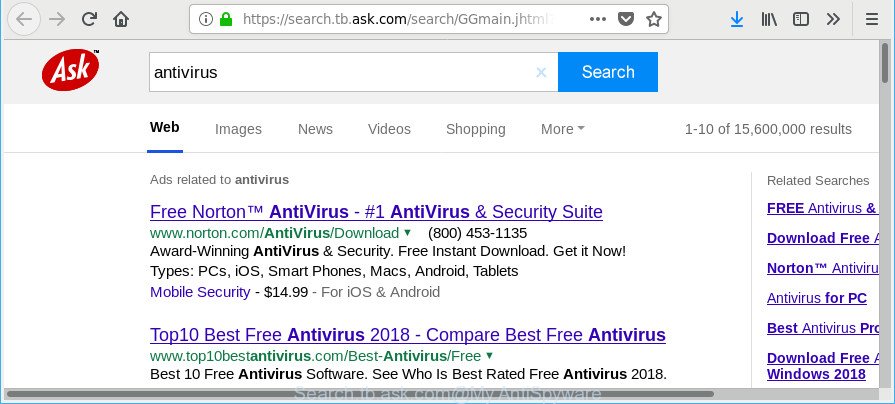
https://search.tb.ask.com/search/GGmain.jhtml?p2= …
In order to force you to use Search.tb.ask.com as often as possible this browser hijacker can alter your web browsers’ search provider. The makers of this browser hijacker infection do so in order to make money via Google AdSense or another third-party ad network. Thus every your click on advertisements which placed on the Search.tb.ask.com generates money for them.
Some hijackers also contain adware (also known as ‘ad-supported’ software) which can be used to open unwanted ads or gather your personal data which may be transferred to third parties. These unwanted ads can be shown in the form of pop-unders, pop-ups, in-text ads, video ads, text links or banners or even massive full page advertisements. Most of the adware is made to open advertisements, but some adware is form of spyware that often used to track users to gather lots of personal info about you.
We strongly advise that you perform the steps below which will help you to remove Search.tb.ask.com using the standard features of Windows and some proven freeware.
Remove Search.tb.ask.com from Google Chrome, Firefox, IE, Edge
Even if you have the up-to-date classic antivirus installed, and you have checked your computer for malicious software and removed anything found, you need to do the tutorial below. The Search.tb.ask.com removal is not simple as installing another antivirus. Classic antivirus apps are not created to run together and will conflict with each other, or possibly crash MS Windows. Instead we recommend complete the manual steps below after that run Zemana Anti Malware, MalwareBytes or HitmanPro, which are free applications dedicated to find out and delete malware such as Search.tb.ask.com browser hijacker infection. Run these utilities to ensure the hijacker is removed.
To remove Search.tb.ask.com, perform the steps below:
- Manual Search.tb.ask.com removal
- How to automatically delete Search.tb.ask.com browser hijacker
- Use AdBlocker to block Search.tb.ask.com and stay safe online
- How did Search.tb.ask.com hijacker get on your computer
- To sum up
Manual Search.tb.ask.com removal
Steps to remove Search.tb.ask.com browser hijacker without any applications are presented below. Be sure to carry out the step-by-step tutorial completely to fully get rid of this intrusive Search.tb.ask.com start page.
Uninstall dubious software using Windows Control Panel
In order to get rid of Search.tb.ask.com, first thing you need to do is to remove unknown and questionable applications from your system using Windows control panel. When removing this browser hijacker, check the list of installed applications and try to find dubious programs and uninstall them all. Pay special attention to recently installed programs, as it is most probably that the Search.tb.ask.com hijacker сame along with it.
- If you are using Windows 8, 8.1 or 10 then press Windows button, next click Search. Type “Control panel”and press Enter.
- If you are using Windows XP, Vista, 7, then press “Start” button and press “Control Panel”.
- It will show the Windows Control Panel.
- Further, press “Uninstall a program” under Programs category.
- It will show a list of all software installed on the PC.
- Scroll through the all list, and remove dubious and unknown software. To quickly find the latest installed applications, we recommend sort software by date.
See more details in the video tutorial below.
Remove Search.tb.ask.com from Google Chrome
Another way to remove Search.tb.ask.com from Chrome is Reset Google Chrome settings. This will disable malicious plugins and reset Chrome settings including startpage, new tab page and search provider to original state. Essential information such as bookmarks, browsing history, passwords, cookies, auto-fill data and personal dictionaries will not be removed.
Open the Chrome menu by clicking on the button in the form of three horizontal dotes (![]() ). It will display the drop-down menu. Select More Tools, then click Extensions.
). It will display the drop-down menu. Select More Tools, then click Extensions.
Carefully browse through the list of installed add-ons. If the list has the plugin labeled with “Installed by enterprise policy” or “Installed by your administrator”, then complete the following guidance: Remove Google Chrome extensions installed by enterprise policy otherwise, just go to the step below.
Open the Chrome main menu again, click to “Settings” option.

Scroll down to the bottom of the page and click on the “Advanced” link. Now scroll down until the Reset settings section is visible, as on the image below and click the “Reset settings to their original defaults” button.

Confirm your action, click the “Reset” button.
Delete Search.tb.ask.com from Firefox by resetting browser settings
The Firefox reset will delete unwanted search engine and start page like Search.tb.ask.com, modified preferences, extensions and security settings. However, your themes, bookmarks, history, passwords, and web form auto-fill information will not be deleted.
Start the Mozilla Firefox and click the menu button (it looks like three stacked lines) at the top right of the internet browser screen. Next, click the question-mark icon at the bottom of the drop-down menu. It will open the slide-out menu.

Select the “Troubleshooting information”. If you’re unable to access the Help menu, then type “about:support” in your address bar and press Enter. It bring up the “Troubleshooting Information” page as shown on the screen below.

Click the “Refresh Firefox” button at the top right of the Troubleshooting Information page. Select “Refresh Firefox” in the confirmation dialog box. The Firefox will start a procedure to fix your problems that caused by the hijacker that cause a reroute to Search.tb.ask.com site. When, it is done, click the “Finish” button.
Delete Search.tb.ask.com from Internet Explorer
In order to restore all web-browser home page, search engine by default and new tab page you need to reset the Internet Explorer to the state, which was when the MS Windows was installed on your computer.
First, open the IE, click ![]() ) button. Next, press “Internet Options” as displayed in the following example.
) button. Next, press “Internet Options” as displayed in the following example.

In the “Internet Options” screen select the Advanced tab. Next, press Reset button. The Internet Explorer will open the Reset Internet Explorer settings dialog box. Select the “Delete personal settings” check box and press Reset button.

You will now need to restart your PC system for the changes to take effect. It will delete browser hijacker that reroutes your internet browser to annoying Search.tb.ask.com site, disable malicious and ad-supported internet browser’s extensions and restore the Microsoft Internet Explorer’s settings like newtab, startpage and search provider to default state.
How to automatically delete Search.tb.ask.com browser hijacker
If you are unsure how to delete Search.tb.ask.com browser hijacker easily, consider using automatic browser hijacker infection removal applications which listed below. It will identify the hijacker infection responsible for redirects to Search.tb.ask.com and remove it from your PC for free.
How to remove Search.tb.ask.com with Zemana AntiMalware (ZAM)
We recommend you to use the Zemana Anti Malware (ZAM) that are completely clean your PC system. Moreover, the tool will help you to remove potentially unwanted programs, malware, toolbars and adware that your system can be infected too.
Zemana Free can be downloaded from the following link. Save it to your Desktop so that you can access the file easily.
165086 downloads
Author: Zemana Ltd
Category: Security tools
Update: July 16, 2019
After the download is finished, start it and follow the prompts. Once installed, the Zemana AntiMalware will try to update itself and when this process is complete, click the “Scan” button for scanning your system for the hijacker infection responsible for modifying your browser settings to Search.tb.ask.com.

This process can take some time, so please be patient. When a threat is found, the count of the security threats will change accordingly. Wait until the the checking is finished. Next, you need to click “Next” button.

The Zemana Anti-Malware (ZAM) will remove hijacker responsible for modifying your web browser settings to Search.tb.ask.com.
Get rid of Search.tb.ask.com from web-browsers with HitmanPro
If Zemana cannot get rid of this hijacker, then we suggests to use the HitmanPro. The Hitman Pro is a free powerful, professional removal utility for malware, adware, potentially unwanted apps, toolbars as well as browser hijacker which cause a reroute to Search.tb.ask.com web-page. It completely deletes all traces and remnants of the infection.
Download Hitman Pro from the following link.
When downloading is finished, open the directory in which you saved it and double-click the HitmanPro icon. It will launch the Hitman Pro utility. If the User Account Control prompt will ask you want to start the application, click Yes button to continue.

Next, press “Next” for scanning your computer for the hijacker infection related to Search.tb.ask.com . This task can take some time, so please be patient.

After the scan get completed, HitmanPro will display a scan report as shown on the screen below.

Once you’ve selected what you want to get rid of from your system click “Next” button. It will show a prompt, click the “Activate free license” button. The Hitman Pro will start to remove browser hijacker that alters web browser settings to replace your new tab page, home page and default search provider with Search.tb.ask.com web-site. After that process is finished, the tool may ask you to reboot your system.
Run Malwarebytes to get rid of Search.tb.ask.com
You can remove Search.tb.ask.com automatically with a help of Malwarebytes Free. We recommend this free malicious software removal tool because it can easily remove browser hijackers, adware, potentially unwanted applications and toolbars with all their components such as files, folders and registry entries.

MalwareBytes Anti-Malware (MBAM) can be downloaded from the following link. Save it directly to your Windows Desktop.
327304 downloads
Author: Malwarebytes
Category: Security tools
Update: April 15, 2020
After the download is complete, run it and follow the prompts. Once installed, the MalwareBytes Free will try to update itself and when this process is done, press the “Scan Now” button to perform a system scan with this utility for the browser hijacker infection that responsible for internet browser redirect to the unwanted Search.tb.ask.com page. While the MalwareBytes Free is scanning, you can see how many objects it has identified either as being malware. In order to remove all items, simply press “Quarantine Selected” button.
The MalwareBytes is a free program that you can use to remove all detected folders, files, services, registry entries and so on. To learn more about this malicious software removal tool, we advise you to read and follow the few simple steps or the video guide below.
Use AdBlocker to block Search.tb.ask.com and stay safe online
One of the worst things is the fact that you cannot block all those unwanted sites such as Search.tb.ask.com using only built-in Windows capabilities. However, there is a application out that you can use to block intrusive internet browser redirections, ads and pop-ups in any modern browsers including IE, Google Chrome, Firefox and MS Edge. It’s called Adguard and it works very well.
- Visit the following page to download AdGuard. Save it to your Desktop so that you can access the file easily.
Adguard download
26910 downloads
Version: 6.4
Author: © Adguard
Category: Security tools
Update: November 15, 2018
- When the download is finished, start the downloaded file. You will see the “Setup Wizard” program window. Follow the prompts.
- After the installation is finished, click “Skip” to close the install program and use the default settings, or click “Get Started” to see an quick tutorial which will assist you get to know AdGuard better.
- In most cases, the default settings are enough and you do not need to change anything. Each time, when you launch your personal computer, AdGuard will start automatically and stop unwanted pop-up ads, block Search.tb.ask.com, as well as other unwanted pages. For an overview of all the features of the application, or to change its settings you can simply double-click on the icon called AdGuard, which may be found on your desktop.
How did Search.tb.ask.com hijacker get on your computer
The Search.tb.ask.com hijacker is bundled within various freeware, as a supplement, which is installed automatically. This is certainly not an honest way to get installed onto your PC. To avoid infecting of your PC and side effects in the form of changing your browser settings to Search.tb.ask.com, you should always carefully read the Terms of Use and the Software license. Additionally, always choose Manual, Custom or Advanced install method. This allows you to disable the installation of unnecessary and often harmful programs. Even if you uninstall the free applications from your system, your internet browser’s settings will not be restored. This means that you should manually delete Search.tb.ask.com from the MS Edge, Chrome, Firefox and IE by follow the steps above.
To sum up
Once you have done the instructions outlined above, your system should be free from hijacker, which changes web-browser settings to replace your new tab page, startpage and search engine with Search.tb.ask.com. The Internet Explorer, Firefox, Chrome and Edge will no longer open Search.tb.ask.com web page. Unfortunately, if the few simple steps does not help you, then you have caught a new hijacker infection, and then the best way – ask for help here.

















