Have you become that the Safari, Mozilla Firefox and Google Chrome started redirecting to the Searchpulse.net instead of your start page? Then it’s possible that your settings of web-browsers replaced and browser hijacker (sometimes called hijackware) was installed on your Apple Mac. Follow the step-by-step instructions below as soon as possible to remove Searchpulse.net search and protect you from other browser hijacker infections and potentially undesired programs.
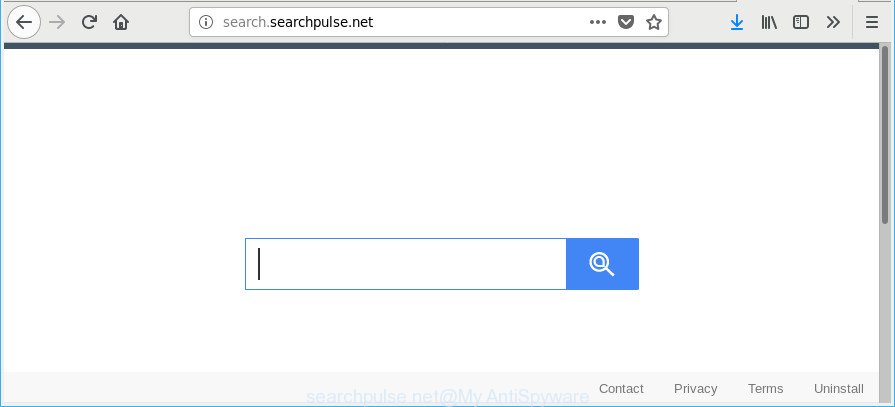
http://search.searchpulse.net/
In order to force you to use Searchpulse.net as often as possible this hijacker infection can modify your web-browsers’ search provider. You may even find that your MAC’s browser shortcuts and Microsoft Windows HOSTS file are hijacked without your knowledge and conscious permission. The developers of this browser hijacker do so in order to make revenue via Google AdSense or another third-party ad network. Thus every your click on advertisements which placed on the Searchpulse.net generates profit for them.
Another reason why you need to delete Searchpulse.net is its online data-tracking activity. It can gather personal info, including:
- IP addresses;
- URLs visited;
- search queries/terms;
- clicks on links and ads;
- browser version information.
To find out how to remove Searchpulse.net , we advise to read the steps added to this blog post below. The guide was prepared by experienced security specialists who discovered a solution to remove the annoying Searchpulse.net browser hijacker infection out of the MAC system.
Remove Searchpulse.net search (removal instructions)
There are a simple manual tutorial below that will assist you to remove Searchpulse.net from your Apple Mac. The most effective way to get rid of this browser hijacker infection is to complete the manual removal steps and then run MalwareBytes automatic tool (it is free). The manual way will help to weaken this hijacker and these malware removal utilities will completely get rid of Searchpulse.net and return the Safari, Mozilla Firefox and Google Chrome settings to default.
To remove Searchpulse.net, complete the following steps:
- How to delete Searchpulse.net manually
- How to get rid of Searchpulse.net search with free applications
- Stop Searchpulse.net and other undesired pages
- Prevent Searchpulse.net browser hijacker infection from installing
- To sum up
How to delete Searchpulse.net manually
Read this section to know how to manually delete the Searchpulse.net browser hijacker. Even if the steps does not work for you, there are several free malicious software removers below that can easily handle such browser hijacker infections.
Uninstall potentially unwanted software using the Finder
Check out the Finder (Applications section) to see all installed programs. If you see any unknown and suspicious applications, they are the ones you need to delete.
Open Finder and click “Applications” as displayed on the image below.

You will see a list of programs installed on your MAC OS. We recommend to pay maximum attention to the application you installed last. Most likely, it’s the hijacker related to Searchpulse.net . If you are in doubt, you can always check the program by doing a search for her name in Google, Yahoo or Bing. Once the program which you need to uninstall is found, simply right press on its name, and choose “Move to Trash”.
Don’t forget, select Finder, then “Empty Trash”.
Remove Searchpulse.net search from Firefox
If Mozilla Firefox home page or search engine are hijacked by the Searchpulse.net, your browser displays undesired popup advertisements, then ‘Reset Mozilla Firefox’ could solve these problems. It’ll save your personal information like saved passwords, bookmarks, auto-fill data and open tabs.
Press the Menu button (looks like three horizontal lines), and click the blue Help icon located at the bottom of the drop down menu as shown in the following example.

A small menu will appear, click the “Troubleshooting Information”. On this page, click “Refresh Firefox” button as displayed in the following example.

Follow the onscreen procedure to return your Mozilla Firefox browser settings to their default values.
Get rid of Searchpulse.net from Safari
By resetting Safari web browser you revert back your browser settings to its default state. This is good initial when troubleshooting problems that might have been caused by browser hijacker infection such as Searchpulse.net.
Click Safari menu and select “Preferences”.

It will open the Safari Preferences window. Next, click the “Extensions” tab. Look for unknown and suspicious extensions on left panel, select it, then click the “Uninstall” button. Most important to remove all unknown plugins from Safari.
Once complete, click “General” tab. Change the “Default Search Engine” to Google.

Find the “Homepage” and type into textfield “https://www.google.com”.
Remove Searchpulse.net from Chrome
Reset Chrome settings is a simple way to get rid of the browser hijacker infection, harmful and adware extensions, as well as to recover the web browser’s newtab, default search provider and homepage that have been modified by hijacker.
First start the Google Chrome. Next, click the button in the form of three horizontal dots (![]() ).
).
It will show the Chrome menu. Select More Tools, then press Extensions. Carefully browse through the list of installed extensions. If the list has the add-on signed with “Installed by enterprise policy” or “Installed by your administrator”, then complete the following tutorial: Remove Chrome extensions installed by enterprise policy.
Open the Google Chrome menu once again. Further, click the option named “Settings”.

The browser will open the settings screen. Another method to show the Chrome’s settings – type chrome://settings in the internet browser adress bar and press Enter
Scroll down to the bottom of the page and click the “Advanced” link. Now scroll down until the “Reset” section is visible, as displayed below and press the “Reset settings to their original defaults” button.

The Chrome will open the confirmation dialog box as on the image below.

You need to confirm your action, press the “Reset” button. The browser will start the process of cleaning. Once it is complete, the browser’s settings including search provider, new tab page and start page back to the values which have been when the Chrome was first installed on your Apple Mac.
How to get rid of Searchpulse.net search with free applications
Manual removal guidance does not always help to completely get rid of the hijacker, as it is not easy to identify and get rid of components of browser hijacker and all malicious files from hard disk. Therefore, it’s recommended that you use malware removal tool to completely remove Searchpulse.net off your MAC system. Several free malware removal tools are currently available that can be used against the browser hijacker. The optimum solution would be to use MalwareBytes Anti Malware.
How to automatically remove Searchpulse.net with MalwareBytes Anti Malware (MBAM)
We recommend using the MalwareBytes AntiMalware (MBAM). You can download and install MalwareBytes Free to find and remove Searchpulse.net start page from your MAC. When installed and updated, the free malicious software remover will automatically scan and detect all threats exist on the machine.
Click the following link to download MalwareBytes.
21008 downloads
Author: Malwarebytes
Category: Security tools
Update: September 10, 2020
Once downloading is finished, close all software and windows on your computer. Open a directory in which you saved it. Run the saved file and follow the prompts.
Once setup is finished, you will see window like below.

Now click the “Scan” button to scan for hijacker that modifies browser settings to replace your newtab, search engine and start page with Searchpulse.net webpage. This process may take some time, so please be patient. While the MalwareBytes Anti-Malware program is checking, you can see how many objects it has identified as threat.

After MalwareBytes Free completes the scan, MalwareBytes Anti Malware (MBAM) will display you the results. Next, you need to click “Remove Selected Items” button.

The Malwarebytes will now begin to delete Searchpulse.net browser hijacker and other web browser’s malicious plugins.
Stop Searchpulse.net and other undesired pages
Use an adblocker tool such as AdGuard will protect you from malicious ads and content. Moreover, you can find that the AdGuard have an option to protect your privacy and stop phishing and spam web-sites. Additionally, ad-blocking apps will help you to avoid annoying ads and unverified links that also a good way to stay safe online.

Download AdGuard on your MAC system from the link below.
3779 downloads
Author: © Adguard
Category: Security tools
Update: January 17, 2018
When the download is complete, start the downloaded file. You will see the “Setup Wizard” screen. Follow the prompts.
Each time, when you start your MAC OS, AdGuard will run automatically and stop pop up ads, pages such as Searchpulse.net, as well as other harmful or misleading pages.
Prevent Searchpulse.net browser hijacker infection from installing
Many of the free software out there install undesired web-browser toolbars, ‘ad supported’ software and PUPs like the hijacker that designed to redirect your internet browser to the Searchpulse.net web page along with them without your knowledge. One has to be attentive while installing free programs in order to avoid accidentally installing bundled programs. It’s important that you pay attention to the EULA (End User License Agreements) and choose the Custom, Manual or Advanced setup method as it will typically disclose what third-party apps will also be installed.
To sum up
Now your computer should be clean of the hijacker infection that causes browsers to display annoying Searchpulse.net web page. We suggest that you keep MalwareBytes (to periodically scan your MAC for new browser hijacker infections and other malicious software) and AdGuard (to help you stop intrusive popup ads and malicious sites). Moreover, to prevent any hijacker infection, please stay clear of unknown and third party software.
If you need more help with Searchpulse.net redirect related issues, go to here.

















