Are you seeing Winmoreprize.com pop-ups in the Firefox, Chrome, Microsoft Edge and Internet Explorer every time you use the internet browser to browse the World Wide Web? Then you need to know that your internet browser has become the victim of the adware (also known as ‘ad-supported’ software). The ad-supported software looks the entire traffic generated by you and on this basis, it displays a ton of annoying pop up advertisements. Currently, this adware are widely spread, due to the fact that most people are trying to find free programs, download and install them on the system without proper attention to the fact that the adware can be installed onto the computer along with them.
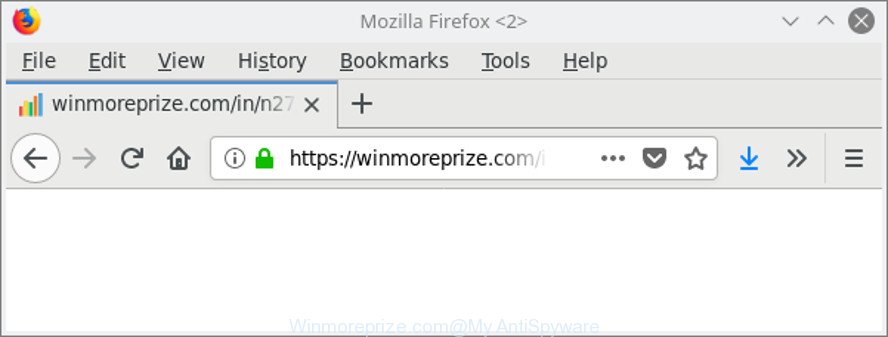
The adware related to Winmoreprize.com popup ads is the part of the software that is used as an online promotional utility. It is made with the sole purpose to show dozens of popup advertisements, and thus to promote the goods and services in an open browser window. Moreover, the ad-supported software can substitute the legitimate advertising banners on misleading or even banners that can offer to visit harmful web pages. The reason is simple, many advertisers agree on any ways to attract users to their web pages, so the makers of adware, often forcing users to click on an advertising link. For each click on a link, the creators of the adware receive income.
We recommend to get rid of the ‘ad supported’ software responsible for redirecting your web-browser to Winmoreprize.com web-site, as soon as you found this problem, as it can redirect your internet browser to web-resources that may load other malicious software on your computer.
Remove Winmoreprize.com pop-ups (removal tutorial)
There are a simple manual steps below that will assist you to delete Winmoreprize.com redirect from your Windows machine. The most effective method to delete this ad supported software is to perform the manual removal instructions and then use Zemana Anti Malware (ZAM), MalwareBytes Anti-Malware (MBAM) or Hitman Pro automatic tools (all are free). The manual way will assist to weaken this adware and these malicious software removal tools will completely get rid of Winmoreprize.com pop up advertisements and restore the Microsoft Edge, Internet Explorer, Mozilla Firefox and Chrome settings to default.
To remove Winmoreprize.com, perform the following steps:
- Manual Winmoreprize.com pop up ads removal
- Winmoreprize.com ads automatic removal
- How to stop Winmoreprize.com popup advertisements
- How to prevent Winmoreprize.com pop up advertisements from getting inside your machine
- Finish words
Manual Winmoreprize.com pop up ads removal
The steps will help you get rid of Winmoreprize.com redirect. These Winmoreprize.com removal steps work for the Edge, Firefox, Microsoft Internet Explorer and Chrome, as well as every version of MS Windows operating system.
Delete Winmoreprize.com related software through the Control Panel of your machine
The best way to begin the machine cleanup is to delete unknown and suspicious applications. Using the MS Windows Control Panel you can do this quickly and easily. This step, in spite of its simplicity, should not be ignored, because the removing of unneeded applications can clean up the Mozilla Firefox, Chrome, Internet Explorer and MS Edge from pop-ups, hijackers and so on.
Press Windows button ![]() , then click Search
, then click Search ![]() . Type “Control panel”and press Enter. If you using Windows XP or Windows 7, then press “Start” and select “Control Panel”. It will show the Windows Control Panel like below.
. Type “Control panel”and press Enter. If you using Windows XP or Windows 7, then press “Start” and select “Control Panel”. It will show the Windows Control Panel like below.

Further, click “Uninstall a program” ![]()
It will display a list of all applications installed on your machine. Scroll through the all list, and delete any questionable and unknown software.
Remove Winmoreprize.com pop-ups from Chrome
If your Google Chrome internet browser is redirected to annoying Winmoreprize.com page, it may be necessary to completely reset your web browser program to its default settings.

- First, launch the Google Chrome and click the Menu icon (icon in the form of three dots).
- It will open the Chrome main menu. Choose More Tools, then click Extensions.
- You will see the list of installed addons. If the list has the extension labeled with “Installed by enterprise policy” or “Installed by your administrator”, then complete the following steps: Remove Chrome extensions installed by enterprise policy.
- Now open the Google Chrome menu once again, click the “Settings” menu.
- Next, click “Advanced” link, that located at the bottom of the Settings page.
- On the bottom of the “Advanced settings” page, click the “Reset settings to their original defaults” button.
- The Google Chrome will open the reset settings prompt as shown on the screen above.
- Confirm the web-browser’s reset by clicking on the “Reset” button.
- To learn more, read the article How to reset Google Chrome settings to default.
Get rid of Winmoreprize.com pop-ups from Internet Explorer
If you find that IE web-browser settings such as startpage, search engine and new tab page had been changed by adware that causes lots of undesired Winmoreprize.com popup advertisements, then you may revert back your settings, via the reset web-browser procedure.
First, run the IE, click ![]() ) button. Next, click “Internet Options” as shown on the screen below.
) button. Next, click “Internet Options” as shown on the screen below.

In the “Internet Options” screen select the Advanced tab. Next, press Reset button. The IE will display the Reset Internet Explorer settings dialog box. Select the “Delete personal settings” check box and click Reset button.

You will now need to restart your PC system for the changes to take effect. It will remove ‘ad supported’ software that cause annoying Winmoreprize.com pop up ads to appear, disable malicious and ad-supported web-browser’s extensions and restore the Internet Explorer’s settings such as newtab page, search engine and start page to default state.
Remove Winmoreprize.com from Firefox by resetting web browser settings
If the Firefox web browser is rerouted to Winmoreprize.com and you want to recover the Firefox settings back to their original state, then you should follow the steps below. It will save your personal information like saved passwords, bookmarks, auto-fill data and open tabs.
First, start the Firefox and click ![]() button. It will show the drop-down menu on the right-part of the web-browser. Further, press the Help button (
button. It will show the drop-down menu on the right-part of the web-browser. Further, press the Help button (![]() ) as displayed on the screen below.
) as displayed on the screen below.

In the Help menu, select the “Troubleshooting Information” option. Another way to open the “Troubleshooting Information” screen – type “about:support” in the browser adress bar and press Enter. It will display the “Troubleshooting Information” page like below. In the upper-right corner of this screen, click the “Refresh Firefox” button.

It will show the confirmation prompt. Further, click the “Refresh Firefox” button. The Mozilla Firefox will begin a process to fix your problems that caused by the adware responsible for redirecting your web browser to Winmoreprize.com web site. Once, it is complete, click the “Finish” button.
Winmoreprize.com ads automatic removal
Use malicious software removal utilities to remove Winmoreprize.com popup ads automatically. The free programs utilities specially designed for hijacker infections, adware and other potentially unwanted software removal. These tools can remove most of ad-supported software from Chrome, Internet Explorer, Mozilla Firefox and Edge. Moreover, it can remove all components of ad-supported software from Windows registry and system drives.
Automatically get rid of Winmoreprize.com pop ups with Zemana Anti-malware
Zemana Anti-malware is a tool that can remove adware, potentially unwanted apps, browser hijackers and other malware from your system easily and for free. Zemana Anti-malware is compatible with most antivirus software. It works under Windows (10 – XP, 32 and 64 bit) and uses minimum of PC system resources.

- Please go to the following link to download the latest version of Zemana for MS Windows. Save it to your Desktop.
Zemana AntiMalware
165044 downloads
Author: Zemana Ltd
Category: Security tools
Update: July 16, 2019
- Once downloading is finished, close all programs and windows on your personal computer. Open a folder in which you saved it. Double-click on the icon that’s named Zemana.AntiMalware.Setup.
- Further, click Next button and follow the prompts.
- Once installation is finished, click the “Scan” button . Zemana application will scan through the whole computer for the adware that created to redirect your web browser to various ad web-sites such as Winmoreprize.com. Depending on your personal computer, the scan may take anywhere from a few minutes to close to an hour. During the scan Zemana Anti-Malware will scan for threats present on your system.
- As the scanning ends, you’ll be displayed the list of all found threats on your PC. Make sure all items have ‘checkmark’ and click “Next”. After disinfection is finished, you can be prompted to reboot your system.
Scan and free your machine of ad supported software with HitmanPro
Hitman Pro frees your computer from hijacker infections, PUPs, unwanted toolbars, browser extensions and other undesired applications like ad supported software which created to reroute your browser to various ad web-pages such as Winmoreprize.com. The free removal utility will help you enjoy your machine to its fullest. Hitman Pro uses advanced behavioral detection technologies to scan for if there are undesired software in your machine. You can review the scan results, and select the items you want to erase.
Download HitmanPro on your Microsoft Windows Desktop by clicking on the following link.
When the downloading process is finished, open the file location and double-click the HitmanPro icon. It will launch the Hitman Pro utility. If the User Account Control prompt will ask you want to run the program, press Yes button to continue.

Next, press “Next” . Hitman Pro utility will start scanning the whole machine to find out ad supported software that causes a lot of annoying Winmoreprize.com pop up ads. Depending on your system, the scan can take anywhere from a few minutes to close to an hour. While the HitmanPro tool is scanning, you may see how many objects it has identified as being infected by malicious software.

When Hitman Pro has finished scanning your PC, Hitman Pro will show a list of found threats as shown in the following example.

Review the report and then click “Next” button. It will display a dialog box, press the “Activate free license” button. The HitmanPro will remove adware responsible for redirecting your browser to Winmoreprize.com site. Once the clean-up is complete, the tool may ask you to reboot your computer.
Scan and clean your computer of ‘ad supported’ software with Malwarebytes
You can remove Winmoreprize.com popup advertisements automatically with a help of Malwarebytes Free. We suggest this free malware removal tool because it can easily delete browser hijackers, adware, PUPs and toolbars with all their components such as files, folders and registry entries.

Visit the following page to download the latest version of MalwareBytes AntiMalware (MBAM) for Microsoft Windows. Save it directly to your Microsoft Windows Desktop.
327273 downloads
Author: Malwarebytes
Category: Security tools
Update: April 15, 2020
Once downloading is finished, run it and follow the prompts. Once installed, the MalwareBytes Free will try to update itself and when this procedure is finished, click the “Scan Now” button . MalwareBytes Anti-Malware tool will start scanning the whole machine to find out ad supported software that responsible for the appearance of Winmoreprize.com pop-up ads. Depending on your PC system, the scan can take anywhere from a few minutes to close to an hour. When a malicious software, adware or PUPs are found, the number of the security threats will change accordingly. Once you have selected what you want to remove from your personal computer click “Quarantine Selected” button.
The MalwareBytes Anti Malware is a free program that you can use to delete all detected folders, files, services, registry entries and so on. To learn more about this malicious software removal utility, we recommend you to read and follow the guidance or the video guide below.
How to stop Winmoreprize.com popup advertisements
It is also critical to protect your internet browsers from harmful web pages and ads by using an ad blocking program such as AdGuard. Security experts says that it’ll greatly reduce the risk of malicious software, and potentially save lots of money. Additionally, the AdGuard may also protect your privacy by blocking almost all trackers.
- Installing the AdGuard is simple. First you’ll need to download AdGuard by clicking on the following link.
Adguard download
26902 downloads
Version: 6.4
Author: © Adguard
Category: Security tools
Update: November 15, 2018
- After downloading it, start the downloaded file. You will see the “Setup Wizard” program window. Follow the prompts.
- When the installation is done, click “Skip” to close the install program and use the default settings, or click “Get Started” to see an quick tutorial that will help you get to know AdGuard better.
- In most cases, the default settings are enough and you do not need to change anything. Each time, when you start your computer, AdGuard will run automatically and block unwanted pop ups, Winmoreprize.com ads, as well as other malicious or misleading websites. For an overview of all the features of the program, or to change its settings you can simply double-click on the icon named AdGuard, which is located on your desktop.
How to prevent Winmoreprize.com pop up advertisements from getting inside your machine
Probably ad supported software get installed onto your personal computer when you’ve installed some free software like E-Mail checker, PDF creator, video codec, etc. Because, most commonly, the adware can be bundled within the installers from Softonic, Cnet, Soft32, Brothersoft or other similar web-sites which hosts free programs. So, you should run any files downloaded from the Internet with great caution! Always carefully read the ‘User agreement’, ‘Software license’ and ‘Terms of use’. In the procedure of installing a new application, you need to choose a ‘Manual’, ‘Advanced’ or ‘Custom’ setup method to control what components and third-party applications to be installed. Nevertheless, even removing the program that contains adware, does not help you remove intrusive Winmoreprize.com ads from your web-browser. Therefore, you must follow the few simple steps above to remove ad supported software and thereby get rid of all undesired popup advertisements and redirects to unwanted web-pages.
Finish words
Now your machine should be clean of the ‘ad supported’ software that developed to redirect your internet browser to various ad webpages such as Winmoreprize.com. We suggest that you keep AdGuard (to help you stop unwanted popup ads and annoying malicious web sites) and Zemana Free (to periodically scan your system for new malicious software, hijacker infections and adware). Make sure that you have all the Critical Updates recommended for Windows OS. Without regular updates you WILL NOT be protected when new hijackers, harmful apps and adware are released.
If you are still having problems while trying to get rid of Winmoreprize.com redirect from your web browser, then ask for help here.



















