Are you facing a problem with the Microsoft Edge, Mozilla Firefox, Internet Explorer and Google Chrome internet browsers that constantly redirects to a suspicious webpage called Search.searchjsmtap.com? Then, there are chances that are your computer is hijacked by potentially unwanted application (PUA) ,specifically a browser hijacker. It is created for the purpose of changing certain internet browser settings (like search engine, new tab and homepage) without the user’s consent or knowledge. If you want to change web browser start page or search engine back to default, you will not succeed, because the Search.searchjsmtap.com browser hijacker is very stubborn. Using the following guide, you surely can remove Search.searchjsmtap.com completely from your web-browsers.
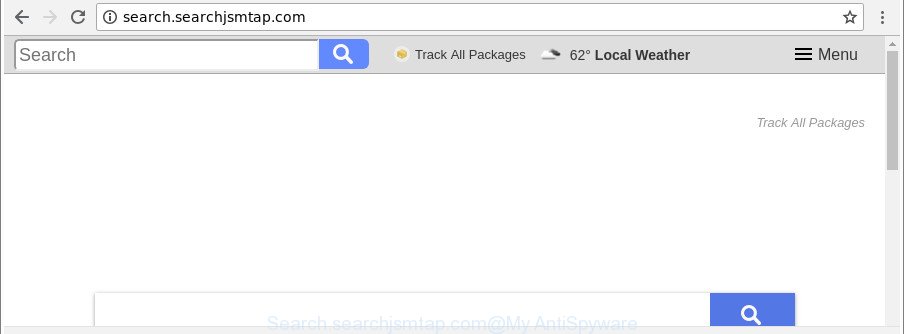
http://search.searchjsmtap.com/
While redirecting, your browser’s status bar may show the following messages: ‘Waiting for Search.searchjsmtap.com’, ‘Transferring data from Search.searchjsmtap.com’, ‘Looking up Search.searchjsmtap.com’, ‘Read Search.searchjsmtap.com’, ‘Connected to Search.searchjsmtap.com’.
In order to force you to use Search.searchjsmtap.com as often as possible this browser hijacker infection can change your browsers’ search engine. You may even find that your PC system’s internet browser shortcuts and MS Windows HOSTS file are hijacked without your knowledge and conscious permission. The makers of this hijacker infection do so in order to make money via Google AdSense or another third-party ad network. Thus every your click on advertisements that placed on the Search.searchjsmtap.com generates money for them.
As evident, the Search.searchjsmtap.com does not really have beneficial features. So, we recommend you delete Search.searchjsmtap.com search from the Edge, IE, Google Chrome and Mozilla Firefox browsers immediately. This will also prevent the browser hijacker from tracking your online activities. A full Search.searchjsmtap.com removal can be easily carried out using manual or automatic solution listed below.
Remove Search.searchjsmtap.com from Chrome, Firefox, IE, Edge
The Search.searchjsmtap.com is a hijacker that you might have difficulty in removing it from your PC. Happily, you have found the effective removal steps in this post. Both the manual removal way and the automatic removal method will be provided below and you can just choose the one that best for you. If you’ve any questions or need help then type a comment below. Read it once, after doing so, please print this page as you may need to shut down your web-browser or reboot your computer.
To remove Search.searchjsmtap.com, use the steps below:
- Manual Search.searchjsmtap.com search removal
- Run free malware removal tools to completely delete Search.searchjsmtap.com startpage
- Block Search.searchjsmtap.com and other undesired sites
- How did you get infected with Search.searchjsmtap.com browser hijacker
- To sum up
Manual Search.searchjsmtap.com search removal
To remove Search.searchjsmtap.com browser hijacker, adware and other unwanted apps you can try to do so manually. Unfortunately some of the hijacker infections won’t show up in your application list, but some browser hijacker infections may. In this case, you may be able to remove it via the uninstall function of your Microsoft Windows computer. You can do this by following the steps below.
Uninstall Search.searchjsmtap.com related software through the Control Panel of your PC system
We advise that you begin the PC cleaning process by checking the list of installed software and delete all unknown or dubious apps. This is a very important step, as mentioned above, very often the harmful programs such as ad supported software and hijackers may be bundled with free programs. Delete the unwanted apps can delete the unwanted ads or web-browser redirect.
Windows 10, 8.1, 8
Click the Windows logo, and then click Search ![]() . Type ‘Control panel’and press Enter as shown in the figure below.
. Type ‘Control panel’and press Enter as shown in the figure below.

Once the ‘Control Panel’ opens, press the ‘Uninstall a program’ link under Programs category as shown on the screen below.

Windows 7, Vista, XP
Open Start menu and choose the ‘Control Panel’ at right as shown on the image below.

Then go to ‘Add/Remove Programs’ or ‘Uninstall a program’ (Microsoft Windows 7 or Vista) like below.

Carefully browse through the list of installed software and remove all questionable and unknown apps. We recommend to click ‘Installed programs’ and even sorts all installed apps by date. When you have found anything questionable that may be the browser hijacker responsible for Search.searchjsmtap.com redirect or other PUP (potentially unwanted program), then select this application and click ‘Uninstall’ in the upper part of the window. If the dubious application blocked from removal, then use Revo Uninstaller Freeware to completely get rid of it from your system.
Get rid of Search.searchjsmtap.com from Google Chrome
In order to be sure that there is nothing left behind, we suggest you to reset Google Chrome web-browser. It will restore Chrome settings including search engine, homepage and new tab page to defaults.

- First, launch the Google Chrome and press the Menu icon (icon in the form of three dots).
- It will show the Google Chrome main menu. Choose More Tools, then press Extensions.
- You’ll see the list of installed extensions. If the list has the extension labeled with “Installed by enterprise policy” or “Installed by your administrator”, then complete the following guide: Remove Chrome extensions installed by enterprise policy.
- Now open the Chrome menu once again, click the “Settings” menu.
- Next, press “Advanced” link, which located at the bottom of the Settings page.
- On the bottom of the “Advanced settings” page, click the “Reset settings to their original defaults” button.
- The Google Chrome will show the reset settings dialog box as shown on the image above.
- Confirm the internet browser’s reset by clicking on the “Reset” button.
- To learn more, read the blog post How to reset Google Chrome settings to default.
Remove Search.searchjsmtap.com from Mozilla Firefox by resetting web browser settings
If the Firefox web browser search provider, startpage and newtab are changed to Search.searchjsmtap.com and you want to recover the settings back to their original settings, then you should follow the step-by-step instructions below. However, your saved passwords and bookmarks will not be changed, deleted or cleared.
First, launch the Mozilla Firefox. Next, click the button in the form of three horizontal stripes (![]() ). It will open the drop-down menu. Next, press the Help button (
). It will open the drop-down menu. Next, press the Help button (![]() ).
).

In the Help menu click the “Troubleshooting Information”. In the upper-right corner of the “Troubleshooting Information” page click on “Refresh Firefox” button as displayed in the figure below.

Confirm your action, press the “Refresh Firefox”.
Get rid of Search.searchjsmtap.com from Internet Explorer
The IE reset is great if your web-browser is hijacked or you have unwanted extensions or toolbars on your internet browser, which installed by a malware.
First, open the Internet Explorer, press ![]() ) button. Next, click “Internet Options” as shown below.
) button. Next, click “Internet Options” as shown below.

In the “Internet Options” screen select the Advanced tab. Next, click Reset button. The Internet Explorer will open the Reset Internet Explorer settings prompt. Select the “Delete personal settings” check box and press Reset button.

You will now need to restart your computer for the changes to take effect. It will remove hijacker infection which reroutes your web browser to undesired Search.searchjsmtap.com web page, disable malicious and ad-supported web browser’s extensions and restore the IE’s settings like home page, newtab page and search engine to default state.
Run free malware removal tools to completely delete Search.searchjsmtap.com startpage
In order to completely remove Search.searchjsmtap.com, you not only need to uninstall it from the browsers, but also get rid of all its components in your computer including Windows registry entries. We recommend to download and use free removal utilities to automatically clean your personal computer of Search.searchjsmtap.com hijacker infection.
Scan and free your PC system of Search.searchjsmtap.com with Zemana Anti Malware
Zemana Anti Malware highly recommended, because it can search for security threats such ad supported software and hijackers that most ‘classic’ antivirus programs fail to pick up on. Moreover, if you have any Search.searchjsmtap.com browser hijacker removal problems which cannot be fixed by this tool automatically, then Zemana AntiMalware (ZAM) provides 24X7 online assistance from the highly experienced support staff.
Visit the following page to download the latest version of Zemana Free for Windows. Save it on your Microsoft Windows desktop or in any other place.
165033 downloads
Author: Zemana Ltd
Category: Security tools
Update: July 16, 2019
After the download is finished, launch it and follow the prompts. Once installed, the Zemana Anti Malware (ZAM) will try to update itself and when this process is done, click the “Scan” button to perform a system scan with this utility for the browser hijacker infection responsible for redirects to Search.searchjsmtap.com.

Depending on your system, the scan can take anywhere from a few minutes to close to an hour. While the tool is checking, you can see how many objects and files has already scanned. Review the scan results and then click “Next” button.

The Zemana Free will delete hijacker infection that created to redirect your web-browser to the Search.searchjsmtap.com web site.
Run Hitman Pro to delete Search.searchjsmtap.com from the system
HitmanPro is a portable tool which scans for and deletes undesired apps like hijackers, adware, toolbars, other internet browser extensions and other malware. It scans your PC system for hijacker that responsible for browser redirect to the undesired Search.searchjsmtap.com webpage and creates a list of threats marked for removal. Hitman Pro will only erase those unwanted applications that you wish to be removed.

- Visit the following page to download the latest version of HitmanPro for Microsoft Windows. Save it on your Microsoft Windows desktop or in any other place.
- When the download is finished, double click the Hitman Pro icon. Once this utility is opened, click “Next” button to start checking your computer for the hijacker which cause a reroute to Search.searchjsmtap.com website. A system scan can take anywhere from 5 to 30 minutes, depending on your personal computer. When a threat is detected, the number of the security threats will change accordingly. Wait until the the scanning is finished.
- As the scanning ends, HitmanPro will create a list of undesired programs adware. Make sure all threats have ‘checkmark’ and click “Next” button. Now click the “Activate free license” button to begin the free 30 days trial to delete all malicious software found.
Run Malwarebytes to remove browser hijacker
You can delete Search.searchjsmtap.com search automatically with a help of Malwarebytes Free. We recommend this free malicious software removal utility because it can easily remove hijackers, ad supported software, potentially unwanted apps and toolbars with all their components such as files, folders and registry entries.

Download MalwareBytes Anti Malware (MBAM) from the following link.
327260 downloads
Author: Malwarebytes
Category: Security tools
Update: April 15, 2020
Once downloading is complete, run it and follow the prompts. Once installed, the MalwareBytes will try to update itself and when this procedure is done, press the “Scan Now” button . MalwareBytes utility will start scanning the whole system to find out hijacker infection related to Search.searchjsmtap.com . A system scan may take anywhere from 5 to 30 minutes, depending on your computer. While the MalwareBytes Anti Malware is checking, you may see number of objects it has identified either as being malware. Once you have selected what you want to remove from your computer click “Quarantine Selected” button.
The MalwareBytes Anti Malware (MBAM) is a free program that you can use to remove all detected folders, files, services, registry entries and so on. To learn more about this malicious software removal utility, we advise you to read and follow the few simple steps or the video guide below.
Block Search.searchjsmtap.com and other undesired sites
If you surf the Net, you can’t avoid malicious advertising. But you can protect your browser against it. Download and run an adblocker program. AdGuard is an ad-blocking that can filter out lots of of the malicious advertising, blocking dynamic scripts from loading harmful content.
AdGuard can be downloaded from the following link. Save it on your Desktop.
26897 downloads
Version: 6.4
Author: © Adguard
Category: Security tools
Update: November 15, 2018
After downloading it, double-click the downloaded file to run it. The “Setup Wizard” window will show up on the computer screen as displayed on the screen below.

Follow the prompts. AdGuard will then be installed and an icon will be placed on your desktop. A window will show up asking you to confirm that you want to see a quick tutorial like below.

Press “Skip” button to close the window and use the default settings, or click “Get Started” to see an quick guide that will assist you get to know AdGuard better.
Each time, when you run your PC system, AdGuard will launch automatically and block pop up ads, web-pages like Search.searchjsmtap.com, as well as other harmful or misleading web pages. For an overview of all the features of the application, or to change its settings you can simply double-click on the AdGuard icon, that can be found on your desktop.
How did you get infected with Search.searchjsmtap.com browser hijacker
The Search.searchjsmtap.com hijacker spreads bundled with various free applications, as a supplement, which is installed automatically. This is certainly not an honest way to get installed onto your PC. To avoid infecting of your personal computer and side effects in the form of changing your browser settings to Search.searchjsmtap.com startpage, you should always carefully read the Terms of Use and the Software license. Additionally, always select Manual, Custom or Advanced setup method. This allows you to disable the installation of unnecessary and often harmful software. Even if you uninstall the free applications from your personal computer, your internet browser’s settings will not be restored. This means that you should manually remove Search.searchjsmtap.com redirect from the Google Chrome, Internet Explorer, Firefox and MS Edge by follow the few simple steps above.
To sum up
Now your PC system should be clean of the hijacker that causes web-browsers to display undesired Search.searchjsmtap.com site. We suggest that you keep Zemana (to periodically scan your computer for new hijacker infections and other malware) and AdGuard (to help you block intrusive advertisements and harmful websites). Moreover, to prevent any browser hijacker, please stay clear of unknown and third party applications, make sure that your antivirus program, turn on the option to find out potentially unwanted applications.
If you need more help with Search.searchjsmtap.com search related issues, go to here.



















