IT security specialists have confirmed that the HomeWorkSimplified is a browser hijacker. When downloaded and started onto a PC system, this hijacker quickly changes the IE, Google Chrome, Edge and Firefox internet browser’s settings such as newtab page, start page and default search provider to its own website without any permission. For this reason, every time you run the affected internet browser, it being rerouted to the HomeWorkSimplified site. Even though you have uninstalled its address from your browser’s settings, after restart your web-browser, the intrusive website still appears.
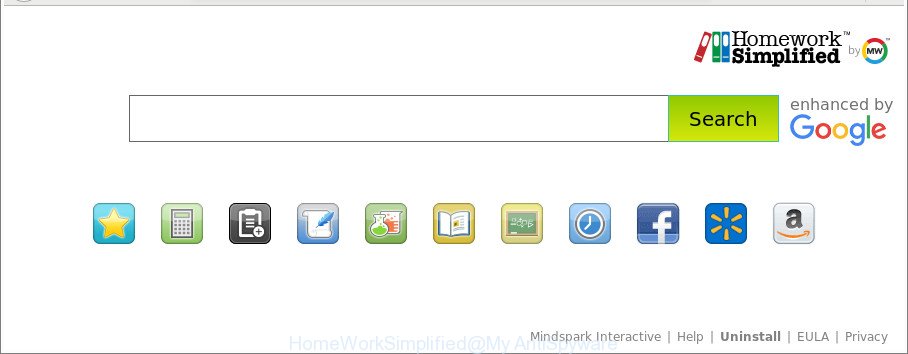
The HomeWorkSimplified makes unwanted changes to web-browser settings
In order to force you to use HomeWorkSimplified as often as possible this hijacker can alter your web browsers’ search engine. You may even find that your PC system’s web-browser shortcuts and Windows HOSTS file are hijacked without your knowledge and conscious permission. The developers of this browser hijacker do so in order to earn profit via Google AdSense or another third-party ad network. Thus every your click on advertisements that placed on the HomeWorkSimplified generates profit for them.
Often, the machine that has been infected by HomeWorkSimplified hijacker infection, will be also infected with adware (sometimes called ‘ad-supported’ software) which shows a large amount of various advertisements. It may be pop-ups, text links in the pages, banners where they never had. What is more, the ad supported software can replace the legitimate advertisements with malicious advertisements which will offer to download and install malware and unwanted programs or visit the various dangerous and misleading web-sites.
Thus, the browser hijacker is a potentially undesired program and should not be used. If you noticed any of the symptoms mentioned above, we advise you to follow step-by-step guidance below to get rid of the browser hijacker infection and get rid of HomeWorkSimplified from your browser settings.
How to remove HomeWorkSimplified
As with deleting adware, malicious software or potentially unwanted apps, there are few steps you can do. We recommend trying them all. If you do only one part of the instructions, then it should be use malware removal tool, because it should delete hijacker and block any further infection. But to completely remove the HomeWorkSimplified you’ll have to at least reset your web browser settings such as default search engine, start page and new tab to default state, disinfect internet browsers shortcuts, remove all unwanted and suspicious apps, and get rid of browser hijacker with malicious software removal utilities. Certain of the steps will require you to restart your system or shut down this web page. So, read this guide carefully, then bookmark or print it for later reference.
To remove HomeWorkSimplified, use the following steps:
- How to remove HomeWorkSimplified without any software
- Run free malware removal tools to completely get rid of HomeWorkSimplified start page
- How to stop HomeWorkSimplified redirect
- Why is my browser redirected to HomeWorkSimplified?
- To sum up
How to remove HomeWorkSimplified without any software
The following instructions is a step-by-step guide, which will help you manually delete HomeWorkSimplified from the Google Chrome, IE, MS Edge and Firefox.
Uninstalling the HomeWorkSimplified, check the list of installed programs first
Check out the Microsoft Windows Control Panel (Programs and Features section) to see all installed programs. We suggest to click on the “Date Installed” in order to sort the list of apps by the date you installed them. If you see any unknown and questionable programs, they are the ones you need to uninstall.
Windows 8, 8.1, 10
First, click the Windows button
Windows XP, Vista, 7
First, press “Start” and select “Control Panel”.
It will show the Windows Control Panel as shown on the image below.

Next, click “Uninstall a program” ![]()
It will open a list of all apps installed on your machine. Scroll through the all list, and remove any suspicious and unknown apps. To quickly find the latest installed programs, we recommend sort programs by date in the Control panel.
Delete HomeWorkSimplified search from Firefox
If the Firefox web-browser default search engine, new tab and homepage are changed to HomeWorkSimplified and you want to restore the settings back to their default state, then you should follow the step-by-step instructions below. However, your saved bookmarks and passwords will not be lost.
First, start the Firefox. Next, press the button in the form of three horizontal stripes (![]() ). It will open the drop-down menu. Next, click the Help button (
). It will open the drop-down menu. Next, click the Help button (![]() ).
).

In the Help menu press the “Troubleshooting Information”. In the upper-right corner of the “Troubleshooting Information” page click on “Refresh Firefox” button like below.

Confirm your action, press the “Refresh Firefox”.
Remove HomeWorkSimplified from Google Chrome
Reset Google Chrome settings will remove HomeWorkSimplified from startpage, default search engine and new tab and disable harmful extensions. It will also clear cached and temporary data (cookies, site data and content). Essential information such as bookmarks, browsing history, passwords, cookies, auto-fill data and personal dictionaries will not be removed.

- First start the Chrome and click Menu button (small button in the form of three dots).
- It will display the Google Chrome main menu. Select More Tools, then click Extensions.
- You will see the list of installed add-ons. If the list has the extension labeled with “Installed by enterprise policy” or “Installed by your administrator”, then complete the following guidance: Remove Chrome extensions installed by enterprise policy.
- Now open the Chrome menu once again, click the “Settings” menu.
- You will see the Google Chrome’s settings page. Scroll down and click “Advanced” link.
- Scroll down again and press the “Reset” button.
- The Google Chrome will display the reset profile settings page as shown on the screen above.
- Next click the “Reset” button.
- Once this process is finished, your web-browser’s homepage, new tab page and search engine will be restored to their original defaults.
- To learn more, read the post How to reset Google Chrome settings to default.
Get rid of HomeWorkSimplified from Internet Explorer
The Internet Explorer reset is great if your internet browser is hijacked or you’ve unwanted extensions or toolbars on your browser, that installed by a malware.
First, start the IE, then click ‘gear’ icon ![]() . It will display the Tools drop-down menu on the right part of the web browser, then press the “Internet Options” as shown in the following example.
. It will display the Tools drop-down menu on the right part of the web browser, then press the “Internet Options” as shown in the following example.

In the “Internet Options” screen, select the “Advanced” tab, then press the “Reset” button. The Microsoft Internet Explorer will show the “Reset Internet Explorer settings” prompt. Further, click the “Delete personal settings” check box to select it. Next, click the “Reset” button as on the image below.

Once the process is finished, click “Close” button. Close the IE and reboot your computer for the changes to take effect. This step will help you to restore your browser’s newtab, start page and default search engine to default state.
Run free malware removal tools to completely get rid of HomeWorkSimplified start page
Manual removal is not always as effective as you might think. Often, even the most experienced users can not completely remove hijacker from the infected system. So, we advise to scan your system for any remaining malicious components with free browser hijacker removal software below.
How to get rid of HomeWorkSimplified with Zemana
You can download and use the Zemana AntiMalware for free. This anti-malware tool will scan all the registry keys and files in your computer along with the system settings and browser extensions. If it finds any malicious software, ‘ad supported’ software or harmful plugin that is responsible for redirecting your web browser to HomeWorkSimplified web page then the Zemana Free will remove them from your personal computer completely.
Now you can install and use Zemana AntiMalware to get rid of HomeWorkSimplified redirect from your web-browser by following the steps below:
Click the link below to download Zemana Anti-Malware installation package named Zemana.AntiMalware.Setup on your computer. Save it on your MS Windows desktop.
165044 downloads
Author: Zemana Ltd
Category: Security tools
Update: July 16, 2019
Launch the setup file after it has been downloaded successfully and then follow the prompts to install this tool on your PC system.

During installation you can change some settings, but we suggest you don’t make any changes to default settings.
When installation is complete, this malicious software removal tool will automatically launch and update itself. You will see its main window like below.

Now press the “Scan” button . Zemana AntiMalware utility will begin scanning the whole machine to find out browser hijacker infection responsible for redirecting user searches to HomeWorkSimplified. This procedure may take quite a while, so please be patient. While the Zemana Free utility is scanning, you can see number of objects it has identified as being affected by malicious software.

Once that process is finished, you will be displayed the list of all found threats on your personal computer. Next, you need to click “Next” button.

The Zemana will start to delete browser hijacker that alters internet browser settings to replace your startpage, newtab and default search engine with HomeWorkSimplified web site. When that process is complete, you may be prompted to reboot your PC system to make the change take effect.
Get rid of HomeWorkSimplified home page from web browsers with HitmanPro
HitmanPro is a free utility which can identify hijacker infection that causes web browsers to show undesired HomeWorkSimplified web-site. It is not always easy to locate all the undesired programs that your computer might have picked up on the Web. HitmanPro will find the ad supported software, browser hijacker infections and other malware you need to erase.
Installing the Hitman Pro is simple. First you will need to download HitmanPro on your personal computer by clicking on the link below.
When downloading is complete, open the file location and double-click the HitmanPro icon. It will launch the HitmanPro utility. If the User Account Control dialog box will ask you want to start the program, click Yes button to continue.

Next, click “Next” for scanning your PC system for the hijacker infection related to HomeWorkSimplified redirect. This task may take some time, so please be patient.

When Hitman Pro completes the scan, Hitman Pro will show a scan report like below.

Review the report and then press “Next” button. It will display a prompt, press the “Activate free license” button. The HitmanPro will start to remove browser hijacker related to HomeWorkSimplified redirect. Once the cleaning procedure is finished, the tool may ask you to restart your computer.
Run Malwarebytes to remove HomeWorkSimplified search
We suggest using the Malwarebytes Free that are completely clean your computer of the browser hijacker infection. The free tool is an advanced malware removal program developed by (c) Malwarebytes lab. This program uses the world’s most popular anti-malware technology. It’s able to help you get rid of browser hijackers, potentially unwanted programs, malicious software, ad supported software, toolbars, ransomware and other security threats from your PC system for free.
Please go to the following link to download MalwareBytes Anti Malware (MBAM). Save it on your Microsoft Windows desktop.
327273 downloads
Author: Malwarebytes
Category: Security tools
Update: April 15, 2020
After the downloading process is complete, close all apps and windows on your personal computer. Open a directory in which you saved it. Double-click on the icon that’s called mb3-setup as displayed on the screen below.
![]()
When the installation starts, you will see the “Setup wizard” that will help you setup Malwarebytes on your computer.

Once installation is finished, you will see window as shown on the screen below.

Now click the “Scan Now” button to begin scanning your system for the hijacker responsible for redirecting user searches to HomeWorkSimplified. A scan may take anywhere from 10 to 30 minutes, depending on the number of files on your computer and the speed of your PC system. When a threat is detected, the number of the security threats will change accordingly.

Once finished, you’ll be shown the list of all found items on your PC. Review the scan results and then press “Quarantine Selected” button.

The Malwarebytes will now remove browser hijacker infection related to HomeWorkSimplified home page and add items to the Quarantine. Once finished, you may be prompted to reboot your computer.

The following video explains steps on how to get rid of browser hijacker infection, ‘ad supported’ software and other malicious software with MalwareBytes AntiMalware (MBAM).
How to stop HomeWorkSimplified redirect
Run an ad blocking utility like AdGuard will protect you from malicious advertisements and content. Moreover, you may find that the AdGuard have an option to protect your privacy and stop phishing and spam sites. Additionally, adblocker applications will help you to avoid undesired pop up ads and unverified links that also a good way to stay safe online.
Click the link below to download the latest version of AdGuard for MS Windows. Save it directly to your Microsoft Windows Desktop.
26902 downloads
Version: 6.4
Author: © Adguard
Category: Security tools
Update: November 15, 2018
After downloading it, start the downloaded file. You will see the “Setup Wizard” screen like below.

Follow the prompts. After the installation is finished, you will see a window as shown below.

You can click “Skip” to close the install program and use the default settings, or click “Get Started” button to see an quick tutorial that will allow you get to know AdGuard better.
In most cases, the default settings are enough and you do not need to change anything. Each time, when you run your PC, AdGuard will start automatically and stop pop-up ads, web pages like HomeWorkSimplified, as well as other malicious or misleading web pages. For an overview of all the features of the program, or to change its settings you can simply double-click on the AdGuard icon, that can be found on your desktop.
Why is my browser redirected to HomeWorkSimplified?
The hijacker spreads along with some free programs. So always read carefully the install screens, disclaimers, ‘Terms of Use’ and ‘Software license’ appearing during the install process. Additionally pay attention for bundled software which are being installed along with the main application. Ensure that you unchecked all of them! Also, run an ad-blocker application that will help to block malicious, misleading, illegitimate or untrustworthy pages.
To sum up
Now your machine should be free of the hijacker that made to redirect your web-browser to the HomeWorkSimplified webpage. We suggest that you keep Zemana Free (to periodically scan your computer for new browser hijackers and other malicious software) and AdGuard (to help you stop unwanted pop-ups and malicious web-pages). Moreover, to prevent any browser hijacker infection, please stay clear of unknown and third party programs, make sure that your antivirus application, turn on the option to detect potentially unwanted apps.
If you need more help with HomeWorkSimplified start page related issues, go to here.



















