The GamingWonderland web-page appeared on your PC system without any notice? After that, you’re faced with the fact that your browser is now redirected to this unwanted websites every time when you press web browser’s home button, create a new tab or perform an Internet search. The cause of all your problems with your PC is hijacker infection that has been installed on many personal computers around the world, so you’re one of many. Most probably, you don’t even know how and where the GamingWonderland has got into your personal computer.
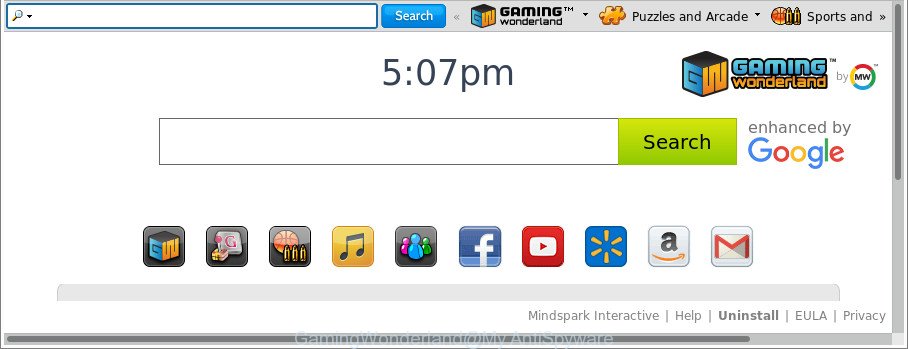
The GamingWonderland makes unwanted changes to web-browser settings
Except that the GamingWonderland can impose changes to internet browser’s start page and newtab page, it also replaces your search engine, which leads to the fact that use of the web browser’s search becomes uncomfortable. The reason for this is that the search results will consist of a large amount of advertisements, links to unwanted and ad websites and only the remaining part is search results for your query from well-known search providers such as Google or Bing.
Also, adware (also known as ‘ad-supported’ software) can be installed on the PC together with GamingWonderland hijacker infection. It will insert a large number of advertisements directly to the pages which you view, creating a sense that advertisements has been added by the creators of the website. Moreover, legal advertisements can be replaced on fake advertisements which will offer to download and install various unnecessary and harmful applications. Moreover, the GamingWonderland browser hijacker infection can collect a wide variety of your confidential data which may be later used for marketing purposes.
To find out how to remove GamingWonderland homepage, we suggest to read the steps added to this article below. The instructions was prepared by cyber security specialists who discovered a method to delete the annoying GamingWonderland hijacker out of the PC system.
Remove GamingWonderland from Windows 10 (8, 7, XP)
In many cases hijackers requires more than a simple uninstall through the use of MS Windows Control panel in order to be fully deleted. For that reason, our team made several removal methods which we’ve summarized in a detailed tutorial. Therefore, if you have the annoying GamingWonderland browser hijacker on your system and are currently trying to have it uninstalled then feel free to follow the few simple steps below in order to resolve your problem. Read it once, after doing so, please print this page as you may need to exit your web browser or restart your machine.
To remove GamingWonderland, complete the following steps:
- How to delete GamingWonderland startpage without any software
- How to automatically remove GamingWonderland browser hijacker
- Stop GamingWonderland redirect and other unwanted web sites
- Tips to prevent GamingWonderland and other unwanted applications
- Finish words
How to delete GamingWonderland startpage without any software
If you perform exactly the few simple steps below you should be able to delete the GamingWonderland from the Chrome, Internet Explorer, MS Edge and Mozilla Firefox internet browsers.
Remove potentially unwanted applications through the Microsoft Windows Control Panel
We suggest that you start the computer cleaning procedure by checking the list of installed applications and remove all unknown or questionable programs. This is a very important step, as mentioned above, very often the malicious programs such as adware and hijackers may be bundled with free applications. Delete the unwanted software can get rid of the unwanted advertisements or web browser redirect.
- If you are using Windows 8, 8.1 or 10 then click Windows button, next click Search. Type “Control panel”and press Enter.
- If you are using Windows XP, Vista, 7, then click “Start” button and click “Control Panel”.
- It will show the Windows Control Panel.
- Further, click “Uninstall a program” under Programs category.
- It will open a list of all apps installed on the system.
- Scroll through the all list, and uninstall dubious and unknown programs. To quickly find the latest installed apps, we recommend sort apps by date.
See more details in the video guide below.
Delete GamingWonderland redirect from Internet Explorer
First, start the Internet Explorer. Next, click the button in the form of gear (![]() ). It will open the Tools drop-down menu, click the “Internet Options” as on the image below.
). It will open the Tools drop-down menu, click the “Internet Options” as on the image below.

In the “Internet Options” window click on the Advanced tab, then click the Reset button. The Internet Explorer will display the “Reset Internet Explorer settings” window like below. Select the “Delete personal settings” check box, then click “Reset” button.

You will now need to reboot your computer for the changes to take effect.
Get rid of GamingWonderland from Firefox by resetting browser settings
If the Mozilla Firefox settings like newtab page, search engine and start page have been changed by the browser hijacker, then resetting it to the default state can help. However, your saved passwords and bookmarks will not be changed, deleted or cleared.
Start the Firefox and press the menu button (it looks like three stacked lines) at the top right of the internet browser screen. Next, click the question-mark icon at the bottom of the drop-down menu. It will show the slide-out menu.

Select the “Troubleshooting information”. If you are unable to access the Help menu, then type “about:support” in your address bar and press Enter. It bring up the “Troubleshooting Information” page as displayed in the following example.

Click the “Refresh Firefox” button at the top right of the Troubleshooting Information page. Select “Refresh Firefox” in the confirmation dialog box. The Firefox will start a procedure to fix your problems that caused by the hijacker infection which redirects your web-browser to undesired GamingWonderland webpage. Once, it is finished, press the “Finish” button.
Remove GamingWonderland from Chrome
In order to be sure that there is nothing left behind, we advise you to reset Google Chrome web-browser. It will return Chrome settings including search engine by default, new tab and start page to defaults.
First open the Chrome. Next, click the button in the form of three horizontal dots (![]() ).
).
It will display the Google Chrome menu. Choose More Tools, then click Extensions. Carefully browse through the list of installed extensions. If the list has the addon signed with “Installed by enterprise policy” or “Installed by your administrator”, then complete the following guidance: Remove Google Chrome extensions installed by enterprise policy.
Open the Google Chrome menu once again. Further, click the option named “Settings”.

The web browser will open the settings screen. Another method to open the Chrome’s settings – type chrome://settings in the browser adress bar and press Enter
Scroll down to the bottom of the page and click the “Advanced” link. Now scroll down until the “Reset” section is visible, as on the image below and click the “Reset settings to their original defaults” button.

The Chrome will show the confirmation dialog box as shown in the following example.

You need to confirm your action, click the “Reset” button. The web browser will launch the task of cleaning. Once it’s finished, the web-browser’s settings including search provider, homepage and new tab page back to the values that have been when the Chrome was first installed on your computer.
How to automatically remove GamingWonderland browser hijacker
Anti-Malware software differ from each other by many features such as performance, scheduled scans, automatic updates, virus signature database, technical support, compatibility with other antivirus applications and so on. We suggest you run the following free programs: Zemana, MalwareBytes Anti-Malware and HitmanPro. Each of these programs has all of needed features, but most importantly, they can find out the hijacker and remove GamingWonderland from the Edge, Chrome, Firefox and Internet Explorer.
Scan and clean your PC of GamingWonderland with Zemana Anti Malware (ZAM)
Zemana AntiMalware (ZAM) is a tool which can remove adware, potentially unwanted applications, hijacker infections and other malicious software from your system easily and for free. Zemana Anti Malware is compatible with most antivirus software. It works under Windows (10 – XP, 32 and 64 bit) and uses minimum of system resources.
Now you can install and run Zemana AntiMalware (ZAM) to remove GamingWonderland redirect from your internet browser by following the steps below:
Please go to the link below to download Zemana Free installer called Zemana.AntiMalware.Setup on your system. Save it to your Desktop so that you can access the file easily.
165075 downloads
Author: Zemana Ltd
Category: Security tools
Update: July 16, 2019
Start the installer after it has been downloaded successfully and then follow the prompts to setup this utility on your personal computer.

During setup you can change certain settings, but we suggest you do not make any changes to default settings.
When install is done, this malicious software removal utility will automatically start and update itself. You will see its main window like below.

Now press the “Scan” button to start scanning your system for the GamingWonderland hijacker and other web-browser’s malicious extensions. While the Zemana program is scanning, you can see count of objects it has identified as threat.

When Zemana Free completes the scan, Zemana will create a list of undesired programs adware. Review the scan results and then click “Next” button.

The Zemana Anti Malware will remove browser hijacker responsible for redirecting your browser to GamingWonderland webpage and add items to the Quarantine. Once disinfection is finished, you may be prompted to reboot your PC system to make the change take effect.
Delete GamingWonderland from web-browsers with HitmanPro
Hitman Pro is a free utility which can identify browser hijacker infection which developed to redirect your browser to the GamingWonderland website. It is not always easy to locate all the junk apps that your personal computer might have picked up on the Internet. HitmanPro will search for the ad-supported software, hijackers and other malicious software you need to uninstall.
Hitman Pro can be downloaded from the following link. Save it on your MS Windows desktop or in any other place.
Download and use HitmanPro on your machine. Once started, click “Next” button for checking your PC system for the hijacker responsible for redirecting user searches to GamingWonderland. This task may take quite a while, so please be patient. When a threat is found, the count of the security threats will change accordingly. Wait until the the checking is finished..

Once HitmanPro has finished scanning, Hitman Pro will show a scan report.

You may get rid of items (move to Quarantine) by simply press Next button.
It will open a prompt, press the “Activate free license” button to start the free 30 days trial to get rid of all malware found.
Run Malwarebytes to remove browser hijacker
Delete GamingWonderland hijacker manually is difficult and often the hijacker is not completely removed. Therefore, we advise you to use the Malwarebytes Free which are completely clean your personal computer. Moreover, the free program will allow you to remove malicious software, potentially unwanted software, toolbars and adware that your machine can be infected too.

- MalwareBytes Free can be downloaded from the following link. Save it directly to your Microsoft Windows Desktop.
Malwarebytes Anti-malware
327297 downloads
Author: Malwarebytes
Category: Security tools
Update: April 15, 2020
- When the downloading process is complete, close all programs and windows on your PC system. Open a file location. Double-click on the icon that’s named mb3-setup.
- Further, click Next button and follow the prompts.
- Once installation is finished, click the “Scan Now” button to perform a system scan with this utility for the hijacker that developed to redirect your web-browser to the GamingWonderland web site. Depending on your PC system, the scan can take anywhere from a few minutes to close to an hour. When a threat is detected, the number of the security threats will change accordingly. Wait until the the checking is finished.
- Once the checking is finished, the results are displayed in the scan report. Review the results once the tool has done the system scan. If you think an entry should not be quarantined, then uncheck it. Otherwise, simply click “Quarantine Selected”. After the cleaning procedure is done, you can be prompted to reboot your computer.
The following video offers a tutorial on how to delete hijackers, ‘ad supported’ software and other malicious software with MalwareBytes AntiMalware.
Stop GamingWonderland redirect and other unwanted web sites
Use ad blocker application like AdGuard in order to block ads, malvertisements, pop-ups and online trackers, avoid having to install malicious and adware browser plug-ins and add-ons that affect your PC performance and impact your machine security. Browse the World Wide Web anonymously and stay safe online!
- Click the link below to download AdGuard. Save it on your Desktop.
Adguard download
26905 downloads
Version: 6.4
Author: © Adguard
Category: Security tools
Update: November 15, 2018
- After downloading it, start the downloaded file. You will see the “Setup Wizard” program window. Follow the prompts.
- When the installation is finished, click “Skip” to close the installation program and use the default settings, or click “Get Started” to see an quick tutorial which will help you get to know AdGuard better.
- In most cases, the default settings are enough and you do not need to change anything. Each time, when you launch your computer, AdGuard will launch automatically and block popup advertisements, GamingWonderland redirect, as well as other harmful or misleading pages. For an overview of all the features of the application, or to change its settings you can simply double-click on the icon called AdGuard, that may be found on your desktop.
Tips to prevent GamingWonderland and other unwanted applications
The hijacker usually is bundled with free software which downloaded from the Internet. Which means that you need to be proactive and carefully read the Terms of use and the License agreement properly. For the most part, the GamingWonderland browser hijacker infection will be clearly described, so take the time to carefully read all the information about the software that you downloaded and want to install on your computer. In the Setup wizard, you should choose the Advanced, Custom or Manual installation option to control what components and third-party software to be installed, otherwise you run the risk of infecting your system with an infection such as the GamingWonderland hijacker infection.
Finish words
Once you have finished the step-by-step tutorial shown above, your PC system should be clean from this browser hijacker infection and other malware. The Internet Explorer, Microsoft Edge, Google Chrome and Firefox will no longer display unwanted GamingWonderland web page on startup. Unfortunately, if the guidance does not help you, then you have caught a new hijacker, and then the best way – ask for help.
Please create a new question by using the “Ask Question” button in the Questions and Answers. Try to give us some details about your problems, so we can try to help you more accurately. Wait for one of our trained “Security Team” or Site Administrator to provide you with knowledgeable assistance tailored to your problem with the undesired GamingWonderland .



















