If your internet browser began redirecting to the Notifyday.com, then it is possible that you have a malicious software from the adware family installed on your machine. The adware will change your browser settings, periodically display a large number of annoying ads, pop-ups and notifications. If you would like to free your PC of adware and thereby remove Notifyday.com pop-ups and are unable to do so, you can use the steps below to scan for and remove this adware and any other malware for free.
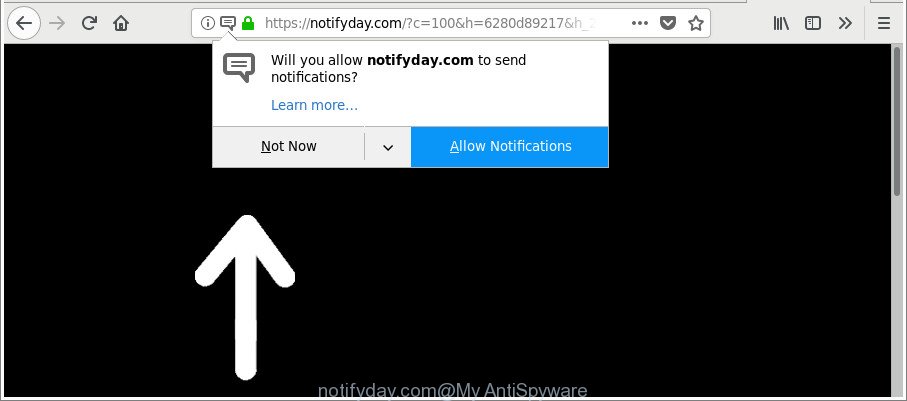
https://notifyday.com/?c= …
The ad supported software, which cause unwanted Notifyday.com pop-ups to appear, is the part of the software that is used as an online promotional tool. It’s made with the sole purpose to open dozens of advertisements, and thus to promote the goods and services in an open web browser window. Moreover, the adware can substitute the legitimate advertisements on misleading or even banners that can offer to visit harmful web-pages. The reason is simple, many advertisers agree on any ways to attract users to their web sites, so the makers of adware, often forcing users to click on an advertising link. For each click on a link, the creators of the ad-supported software receive income.
The guide below explaining steps to remove Notifyday.com popup advertisements problem. Feel free to use it for removal of the adware that may attack Firefox, Chrome, MS Edge and Microsoft Internet Explorer and other popular web-browsers. The guidance will help you delete adware and thus clean your browser from all intrusive advertisements.
Remove Notifyday.com notifications, pop-ups, ads
In order to delete Notifyday.com pop up advertisements from the Chrome, Internet Explorer, Firefox and Edge, you need to reset the web-browser settings. Additionally, you should look up for other dubious entries, such as files, programs, web-browser addons and shortcut files. However, if you want to delete Notifyday.com pop up ads easily, you should use reputable anti malware utility and let it do the job for you.
To remove Notifyday.com, execute the following steps:
- How to delete Notifyday.com pop-ups without any software
- Scan your computer and remove Notifyday.com pop up advertisements with free utilities
- How to stop Notifyday.com pop-ups
- Tips to prevent Notifyday.com pop-ups and other unwanted applications
- To sum up
How to delete Notifyday.com pop-ups without any software
Read this “How to remove” section to know how to manually get rid of adware that responsible for web-browser redirect to the intrusive Notifyday.com page. Even if the steps does not work for you, there are several free malware removers below that can easily handle such ad-supported software that causes multiple unwanted pop up advertisements.
Remove PUPs through the Windows Control Panel
It’s of primary importance to first identify and remove all PUPs, adware applications and browser hijackers through ‘Add/Remove Programs’ (Windows XP) or ‘Uninstall a program’ (Windows 10, 8, 7) section of your Windows Control Panel.
Windows 8, 8.1, 10
First, click Windows button

Once the ‘Control Panel’ opens, click the ‘Uninstall a program’ link under Programs category as displayed on the image below.

You will see the ‘Uninstall a program’ panel as displayed below.

Very carefully look around the entire list of applications installed on your PC system. Most probably, one of them is the ad supported software responsible for redirecting your web browser to Notifyday.com web page. If you’ve many software installed, you can help simplify the search of malicious software by sort the list by date of installation. Once you have found a suspicious, unwanted or unused program, right click to it, after that click ‘Uninstall’.
Windows XP, Vista, 7
First, click ‘Start’ button and select ‘Control Panel’ at right panel as displayed in the figure below.

Once the Windows ‘Control Panel’ opens, you need to press ‘Uninstall a program’ under ‘Programs’ as displayed in the figure below.

You will see a list of applications installed on your PC. We recommend to sort the list by date of installation to quickly find the programs that were installed last. Most probably, it is the adware responsible for Notifyday.com redirect. If you are in doubt, you can always check the program by doing a search for her name in Google, Yahoo or Bing. After the program which you need to uninstall is found, simply click on its name, and then click ‘Uninstall’ as shown below.

Remove Notifyday.com popups from Firefox
If the Mozilla Firefox web browser is redirected to Notifyday.com and you want to restore the Firefox settings back to their original settings, then you should follow the steps below. When using the reset feature, your personal information such as passwords, bookmarks, browsing history and web form auto-fill data will be saved.
Start the Mozilla Firefox and click the menu button (it looks like three stacked lines) at the top right of the web-browser screen. Next, press the question-mark icon at the bottom of the drop-down menu. It will show the slide-out menu.

Select the “Troubleshooting information”. If you’re unable to access the Help menu, then type “about:support” in your address bar and press Enter. It bring up the “Troubleshooting Information” page as on the image below.

Click the “Refresh Firefox” button at the top right of the Troubleshooting Information page. Select “Refresh Firefox” in the confirmation dialog box. The Mozilla Firefox will begin a procedure to fix your problems that caused by the adware that responsible for internet browser reroute to the annoying Notifyday.com web page. When, it’s done, click the “Finish” button.
Remove Notifyday.com pop-up ads from Internet Explorer
In order to recover all internet browser newtab, search engine by default and start page you need to reset the Microsoft Internet Explorer to the state, that was when the MS Windows was installed on your computer.
First, open the Internet Explorer, then press ‘gear’ icon ![]() . It will open the Tools drop-down menu on the right part of the browser, then click the “Internet Options” as on the image below.
. It will open the Tools drop-down menu on the right part of the browser, then click the “Internet Options” as on the image below.

In the “Internet Options” screen, select the “Advanced” tab, then click the “Reset” button. The IE will open the “Reset Internet Explorer settings” dialog box. Further, click the “Delete personal settings” check box to select it. Next, click the “Reset” button as displayed on the screen below.

After the task is finished, press “Close” button. Close the Internet Explorer and restart your PC for the changes to take effect. This step will help you to restore your browser’s new tab page, default search engine and homepage to default state.
Remove Notifyday.com pop ups from Google Chrome
Like other modern web browsers, the Chrome has the ability to reset the settings to their default values and thereby restore the web-browser’s settings like search provider by default, home page and newtab page that have been modified by the ‘ad supported’ software which redirects your web browser to undesired Notifyday.com web page.

- First run the Chrome and click Menu button (small button in the form of three dots).
- It will show the Google Chrome main menu. Select More Tools, then click Extensions.
- You’ll see the list of installed extensions. If the list has the extension labeled with “Installed by enterprise policy” or “Installed by your administrator”, then complete the following guide: Remove Chrome extensions installed by enterprise policy.
- Now open the Chrome menu once again, click the “Settings” menu.
- You will see the Chrome’s settings page. Scroll down and click “Advanced” link.
- Scroll down again and press the “Reset” button.
- The Google Chrome will display the reset profile settings page as on the image above.
- Next click the “Reset” button.
- Once this task is finished, your browser’s home page, search provider by default and newtab will be restored to their original defaults.
- To learn more, read the post How to reset Google Chrome settings to default.
Scan your computer and remove Notifyday.com pop up advertisements with free utilities
In order to completely remove Notifyday.com, you not only need to remove adware from your computer, but also remove all its components in your computer including Windows registry entries. We recommend to download and use free removal tools to automatically clean your PC system of ad-supported software responsible for redirecting your browser to Notifyday.com site.
Automatically get rid of Notifyday.com pop-up advertisements with Zemana Anti-malware
Zemana Anti-malware is a tool which can get rid of adware, PUPs, browser hijackers and other malicious software from your personal computer easily and for free. Zemana Anti-malware is compatible with most antivirus software. It works under Windows (10 – XP, 32 and 64 bit) and uses minimum of personal computer resources.
Now you can set up and run Zemana Anti-Malware to remove Notifyday.com pop-up ads from your internet browser by following the steps below:
Visit the following page to download Zemana AntiMalware (ZAM) installation package named Zemana.AntiMalware.Setup on your PC. Save it to your Desktop so that you can access the file easily.
165036 downloads
Author: Zemana Ltd
Category: Security tools
Update: July 16, 2019
Run the setup file after it has been downloaded successfully and then follow the prompts to install this tool on your PC.

During installation you can change certain settings, but we recommend you don’t make any changes to default settings.
When installation is finished, this malware removal tool will automatically start and update itself. You will see its main window as on the image below.

Now click the “Scan” button to begin checking your computer for the ad-supported software that responsible for the appearance of Notifyday.com popup advertisements. Depending on your personal computer, the scan can take anywhere from a few minutes to close to an hour. While the tool is checking, you can see how many objects and files has already scanned.

After finished, a list of all threats found is created. All found threats will be marked. You can remove them all by simply press “Next” button.

The Zemana Free will begin to remove adware that causes web-browsers to open undesired Notifyday.com popup advertisements. Once that process is finished, you can be prompted to restart your machine to make the change take effect.
Scan and free your personal computer of ‘ad supported’ software with Hitman Pro
Hitman Pro is a completely free (30 day trial) tool. You do not need expensive solutions to get rid of adware that responsible for the appearance of Notifyday.com ads and other misleading software. Hitman Pro will delete all the undesired software like adware and browser hijackers for free.

- Visit the page linked below to download the latest version of Hitman Pro for Windows. Save it directly to your Microsoft Windows Desktop.
- After the downloading process is finished, double click the HitmanPro icon. Once this tool is started, click “Next” button to scan for ad supported software related to Notifyday.com popups. A system scan can take anywhere from 5 to 30 minutes, depending on your computer. While the Hitman Pro utility is checking, you may see number of objects it has identified as being affected by malicious software.
- After HitmanPro completes the scan, HitmanPro will show a screen that contains a list of malware that has been detected. You may remove items (move to Quarantine) by simply click “Next” button. Now click the “Activate free license” button to begin the free 30 days trial to get rid of all malicious software found.
Run Malwarebytes to remove Notifyday.com pop-ups
We suggest using the Malwarebytes Free. You may download and install Malwarebytes to search for ‘ad supported’ software and thereby get rid of Notifyday.com pop-up advertisements from your web browsers. When installed and updated, the free malware remover will automatically scan and detect all threats exist on the PC.
Installing the MalwareBytes is simple. First you’ll need to download MalwareBytes on your machine from the following link.
327265 downloads
Author: Malwarebytes
Category: Security tools
Update: April 15, 2020
After downloading is complete, close all software and windows on your computer. Double-click the install file named mb3-setup. If the “User Account Control” prompt pops up as on the image below, click the “Yes” button.

It will open the “Setup wizard” that will help you install MalwareBytes AntiMalware on your system. Follow the prompts and don’t make any changes to default settings.

Once installation is finished successfully, press Finish button. MalwareBytes will automatically start and you can see its main screen as on the image below.

Now click the “Scan Now” button to look for adware which causes undesired Notifyday.com pop-up advertisements. A scan can take anywhere from 10 to 30 minutes, depending on the number of files on your computer and the speed of your PC. When a threat is detected, the number of the security threats will change accordingly.

Once finished, you can check all threats found on your computer. Review the report and then click “Quarantine Selected” button. The MalwareBytes Free will begin to remove ad-supported software which causes undesired Notifyday.com pop up advertisements. Once disinfection is finished, you may be prompted to restart the PC.

We advise you look at the following video, which completely explains the process of using the MalwareBytes to remove adware, hijacker infection and other malware.
How to stop Notifyday.com pop-ups
By installing an ad blocking program such as AdGuard, you’re able to block Notifyday.com, autoplaying video ads and get rid of lots of distracting and undesired ads on web pages.
- Installing the AdGuard is simple. First you will need to download AdGuard by clicking on the link below.
Adguard download
26898 downloads
Version: 6.4
Author: © Adguard
Category: Security tools
Update: November 15, 2018
- Once the downloading process is finished, run the downloaded file. You will see the “Setup Wizard” program window. Follow the prompts.
- Once the installation is finished, click “Skip” to close the install program and use the default settings, or click “Get Started” to see an quick tutorial that will help you get to know AdGuard better.
- In most cases, the default settings are enough and you don’t need to change anything. Each time, when you launch your PC system, AdGuard will launch automatically and stop unwanted advertisements, Notifyday.com pop-ups (ads, notifications), as well as other malicious or misleading web pages. For an overview of all the features of the application, or to change its settings you can simply double-click on the icon named AdGuard, that can be found on your desktop.
Tips to prevent Notifyday.com pop-ups and other unwanted applications
Most commonly, the ad-supported software spreads in the composition, together with the installers from a free hosting and file sharing sites. So, install a freeware is a a good chance that you will find a bundled adware. If you don’t know how to avoid it, then use a simple trick. During the setup, choose the Custom or Advanced installation method. Next, click ‘Decline’ button and clear all checkboxes on offers that ask you to install third-party programs. Moreover, please carefully read Term of use and User agreement before installing any applications or otherwise you may end up with another unwanted program on your computer like this adware that responsible for internet browser redirect to the intrusive Notifyday.com webpage.
To sum up
Now your personal computer should be free of the ad-supported software responsible for redirecting your browser to Notifyday.com web-site. We suggest that you keep AdGuard (to help you block unwanted popup ads and annoying malicious web-pages) and Zemana Free (to periodically scan your computer for new malware, hijacker infections and adware). Make sure that you have all the Critical Updates recommended for Microsoft Windows OS. Without regular updates you WILL NOT be protected when new browser hijackers, malicious software and adware are released.
If you are still having problems while trying to delete Notifyday.com pop up advertisements from your browser, then ask for help here.


















