If you are getting Search.hgetinstantrecipes2.com when you try to open your browser then that’s a clear sign that your browser has become the victim of the PUP (potentially unwanted program) from the browser hijacker group. Browser hijacker infection is a type of PUPs whose motive is to make revenue for its creator. It have various methods of earning by showing the advertisements forcibly to its victims. browser hijacker can display annoying ads, modify the victim’s web browser search engine and start page, or redirect the victim’s internet browser to undesired web pages. Below we are discussing the ways which are very effective in deleting browser hijacker. The instructions will also allow you to remove Search.hgetinstantrecipes2.com from your internet browser.
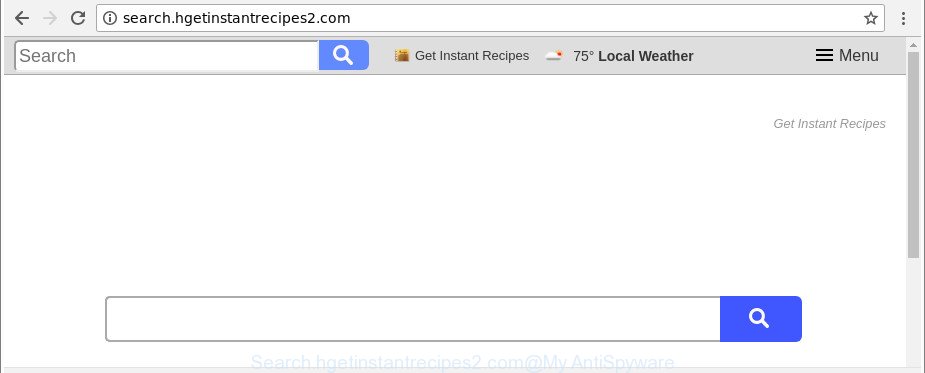
http://search.hgetinstantrecipes2.com/
The Search.hgetinstantrecipes2.com browser hijacker infection takes over your browser’s default search provider and controls what will be displayed to you whenever you do a searching. Other than the search results, it also provides a large count of intrusive advertisements on the search page. Some of these advertisements designed to mislead you into buying some questionable products and applications. Moreover, sometimes, those advertisements could redirect you to misleading or malicious websites.
It’s not a good idea to have an unwanted application like Search.hgetinstantrecipes2.com browser hijacker on your PC. The reason for this is simple, it doing things you don’t know about. The browser hijacker can be used to gather confidential data about you that can be later sold to third parties. You do not know if your home address, account names and passwords are safe. And of course you completely don’t know what will happen when you click on any ads on the Search.hgetinstantrecipes2.com web-page.
So, it is very important to free your computer of hijacker as quickly as possible. The guide, which is shown below, will assist you to delete Search.hgetinstantrecipes2.com from the Chrome, Mozilla Firefox, Edge and IE and other web browsers.
Remove Search.hgetinstantrecipes2.com redirect (removal tutorial)
There are present several free browser hijacker infection removal utilities. Also it is possible to remove Search.hgetinstantrecipes2.com manually. But we recommend to combine all these methods below into the one removal algorithm. Follow the steps of the guidance. Certain of the steps will require you to reboot your PC system or close this web-site. So, read this instructions carefully, then bookmark or print it for later reference.
To remove Search.hgetinstantrecipes2.com, execute the steps below:
- How to delete Search.hgetinstantrecipes2.com manually
- How to get rid of Search.hgetinstantrecipes2.com startpage with free software
- Run AdBlocker to block Search.hgetinstantrecipes2.com and stay safe online
- Why has my homepage and search provider changed to Search.hgetinstantrecipes2.com?
- To sum up
How to delete Search.hgetinstantrecipes2.com manually
The step-by-step guide will help you remove Search.hgetinstantrecipes2.com. These Search.hgetinstantrecipes2.com removal steps work for the Mozilla Firefox, IE, Microsoft Edge and Chrome, as well as every version of MS Windows operating system.
Delete potentially unwanted programs using Windows Control Panel
It is of primary importance to first identify and get rid of all PUPs, adware software and hijacker infections through ‘Add/Remove Programs’ (Windows XP) or ‘Uninstall a program’ (Windows 10, 8, 7) section of your Windows Control Panel.
Windows 10, 8.1, 8
Click the Microsoft Windows logo, and then click Search ![]() . Type ‘Control panel’and press Enter as shown on the image below.
. Type ‘Control panel’and press Enter as shown on the image below.

Once the ‘Control Panel’ opens, click the ‘Uninstall a program’ link under Programs category like below.

Windows 7, Vista, XP
Open Start menu and choose the ‘Control Panel’ at right as shown on the image below.

Then go to ‘Add/Remove Programs’ or ‘Uninstall a program’ (Windows 7 or Vista) as shown on the screen below.

Carefully browse through the list of installed applications and get rid of all suspicious and unknown apps. We suggest to click ‘Installed programs’ and even sorts all installed applications by date. When you’ve found anything dubious that may be the browser hijacker responsible for modifying your web browser settings to Search.hgetinstantrecipes2.com or other potentially unwanted application (PUA), then select this application and press ‘Uninstall’ in the upper part of the window. If the dubious program blocked from removal, then run Revo Uninstaller Freeware to fully remove it from your PC system.
Delete Search.hgetinstantrecipes2.com from Firefox by resetting internet browser settings
The Firefox reset will remove unwanted search engine and home page like Search.hgetinstantrecipes2.com, modified preferences, extensions and security settings. When using the reset feature, your personal information like passwords, bookmarks, browsing history and web form auto-fill data will be saved.
Click the Menu button (looks like three horizontal lines), and click the blue Help icon located at the bottom of the drop down menu as shown on the image below.

A small menu will appear, click the “Troubleshooting Information”. On this page, press “Refresh Firefox” button as shown below.

Follow the onscreen procedure to revert back your Firefox web browser settings to their original settings.
Delete Search.hgetinstantrecipes2.com redirect from Internet Explorer
First, open the Microsoft Internet Explorer, then click ‘gear’ icon ![]() . It will show the Tools drop-down menu on the right part of the web browser, then press the “Internet Options” as on the image below.
. It will show the Tools drop-down menu on the right part of the web browser, then press the “Internet Options” as on the image below.

In the “Internet Options” screen, select the “Advanced” tab, then click the “Reset” button. The Internet Explorer will open the “Reset Internet Explorer settings” dialog box. Further, press the “Delete personal settings” check box to select it. Next, click the “Reset” button as displayed on the screen below.

When the task is done, click “Close” button. Close the Internet Explorer and restart your PC for the changes to take effect. This step will help you to restore your browser’s new tab, homepage and search engine to default state.
Remove Search.hgetinstantrecipes2.com from Chrome
Reset Google Chrome settings is a simple way to delete the browser hijacker, harmful and ‘ad-supported’ extensions, as well as to restore the web-browser’s home page, newtab and default search engine that have been modified by Search.hgetinstantrecipes2.com browser hijacker infection.

- First, start the Google Chrome and press the Menu icon (icon in the form of three dots).
- It will display the Chrome main menu. Select More Tools, then click Extensions.
- You will see the list of installed addons. If the list has the add-on labeled with “Installed by enterprise policy” or “Installed by your administrator”, then complete the following tutorial: Remove Chrome extensions installed by enterprise policy.
- Now open the Chrome menu once again, click the “Settings” menu.
- Next, press “Advanced” link, which located at the bottom of the Settings page.
- On the bottom of the “Advanced settings” page, click the “Reset settings to their original defaults” button.
- The Google Chrome will show the reset settings dialog box as shown on the image above.
- Confirm the internet browser’s reset by clicking on the “Reset” button.
- To learn more, read the article How to reset Chrome settings to default.
How to get rid of Search.hgetinstantrecipes2.com startpage with free software
Manual removal instructions may not be for an unskilled computer user. Each Search.hgetinstantrecipes2.com removal step above, such as removing suspicious applications, restoring infected shortcuts, removing the hijacker infection from system settings, must be performed very carefully. If you are have doubts about the steps above, then we advise that you use the automatic Search.hgetinstantrecipes2.com removal instructions listed below.
How to automatically get rid of Search.hgetinstantrecipes2.com with Zemana
You can download and use the Zemana AntiMalware (ZAM) for free. This anti malware tool will scan all the registry keys and files in your system along with the system settings and web browser addons. If it finds any malware, ‘ad supported’ software or malicious extension that is responsible for redirects to Search.hgetinstantrecipes2.com then the Zemana will delete them from your system completely.
Zemana AntiMalware can be downloaded from the following link. Save it directly to your MS Windows Desktop.
165033 downloads
Author: Zemana Ltd
Category: Security tools
Update: July 16, 2019
Once downloading is done, close all windows on your computer. Further, run the set up file named Zemana.AntiMalware.Setup. If the “User Account Control” dialog box pops up as shown below, click the “Yes” button.

It will display the “Setup wizard” which will help you install Zemana Anti-Malware on the machine. Follow the prompts and do not make any changes to default settings.

Once setup is complete successfully, Zemana will automatically start and you can see its main window as shown below.

Next, click the “Scan” button . Zemana Free application will scan through the whole personal computer for the hijacker infection responsible for Search.hgetinstantrecipes2.com startpage. A scan can take anywhere from 10 to 30 minutes, depending on the number of files on your computer and the speed of your machine. During the scan Zemana will detect threats present on your computer.

When the system scan is finished, Zemana Free will open a screen that contains a list of malware that has been detected. Review the report and then click “Next” button.

The Zemana will start to get rid of hijacker infection responsible for redirecting your browser to Search.hgetinstantrecipes2.com page. When the clean up is complete, you can be prompted to reboot your machine.
Use Hitman Pro to remove Search.hgetinstantrecipes2.com start page
Hitman Pro cleans your personal computer from ad-supported software, potentially unwanted programs, unwanted toolbars, web browser extensions and other unwanted programs such as Search.hgetinstantrecipes2.com hijacker infection and other web browser’s malicious plugins. The free removal utility will help you enjoy your personal computer to its fullest. Hitman Pro uses advanced behavioral detection technologies to detect if there are undesired apps in your personal computer. You can review the scan results, and select the threats you want to erase.
Click the following link to download the latest version of HitmanPro for Microsoft Windows. Save it to your Desktop.
Download and run Hitman Pro on your personal computer. Once started, press “Next” button . HitmanPro utility will begin scanning the whole system to find out browser hijacker responsible for modifying your web browser settings to Search.hgetinstantrecipes2.com. This process may take some time, so please be patient. While the Hitman Pro tool is scanning, you can see how many objects it has identified as being affected by malicious software..

Once Hitman Pro has finished scanning, Hitman Pro will show a scan report.

Once you have selected what you want to remove from your computer click Next button.
It will show a prompt, press the “Activate free license” button to begin the free 30 days trial to delete all malicious software found.
How to remove Search.hgetinstantrecipes2.com with Malwarebytes
Manual Search.hgetinstantrecipes2.com removal requires some computer skills. Some files and registry entries that created by the browser hijacker may be not completely removed. We advise that run the Malwarebytes Free that are completely free your machine of hijacker. Moreover, the free application will help you to remove malware, potentially unwanted programs, adware and toolbars that your computer may be infected too.
Click the following link to download MalwareBytes. Save it to your Desktop so that you can access the file easily.
327260 downloads
Author: Malwarebytes
Category: Security tools
Update: April 15, 2020
Once the download is finished, close all programs and windows on your computer. Open a directory in which you saved it. Double-click on the icon that’s named mb3-setup as shown on the screen below.
![]()
When the install begins, you will see the “Setup wizard” which will help you install Malwarebytes on your computer.

Once installation is finished, you’ll see window as displayed on the screen below.

Now press the “Scan Now” button to perform a system scan with this tool for the browser hijacker infection which designed to redirect your web-browser to the Search.hgetinstantrecipes2.com web site. This process can take some time, so please be patient.

When finished, you may check all items detected on your personal computer. Review the results once the tool has done the system scan. If you think an entry should not be quarantined, then uncheck it. Otherwise, simply press “Quarantine Selected” button.

The Malwarebytes will now get rid of browser hijacker responsible for Search.hgetinstantrecipes2.com redirect and add items to the Quarantine. Once the task is finished, you may be prompted to reboot your computer.

The following video explains few simple steps on how to get rid of hijacker infection, ad supported software and other malware with MalwareBytes Anti-Malware (MBAM).
Run AdBlocker to block Search.hgetinstantrecipes2.com and stay safe online
Running an ad-blocking program like AdGuard is an effective way to alleviate the risks. Additionally, ad blocking apps will also protect you from harmful ads and pages, and, of course, block redirection chain to Search.hgetinstantrecipes2.com and similar websites.
AdGuard can be downloaded from the following link. Save it directly to your MS Windows Desktop.
26897 downloads
Version: 6.4
Author: © Adguard
Category: Security tools
Update: November 15, 2018
After downloading it, double-click the downloaded file to run it. The “Setup Wizard” window will show up on the computer screen like below.

Follow the prompts. AdGuard will then be installed and an icon will be placed on your desktop. A window will show up asking you to confirm that you want to see a quick guidance as shown in the following example.

Click “Skip” button to close the window and use the default settings, or click “Get Started” to see an quick guide which will assist you get to know AdGuard better.
Each time, when you run your PC system, AdGuard will start automatically and block ads, websites such as Search.hgetinstantrecipes2.com, as well as other harmful or misleading websites. For an overview of all the features of the program, or to change its settings you can simply double-click on the AdGuard icon, that can be found on your desktop.
Why has my homepage and search provider changed to Search.hgetinstantrecipes2.com?
Many hijackers like Search.hgetinstantrecipes2.com come from web-browser toolbars, web-browser extensions, BHOs (browser helper objects) and optional applications. Most often, these items claim itself as applications that improve your experience on the Net by providing a fast and interactive home page or a search engine that does not track you. Remember, how to avoid the unwanted programs. Be cautious, start only reputable applications which download from reputable sources. NEVER install an unknown and suspicious application.
To sum up
Now your machine should be clean of the browser hijacker infection which changes web browser settings to replace your startpage, search engine and new tab page with Search.hgetinstantrecipes2.com website. We suggest that you keep AdGuard (to help you block unwanted pop-up advertisements and unwanted harmful websites) and Zemana AntiMalware (to periodically scan your PC for new malware, hijacker infections and adware). Make sure that you have all the Critical Updates recommended for MS Windows operating system. Without regular updates you WILL NOT be protected when new browser hijackers, malicious programs and ad-supported software are released.
If you are still having problems while trying to delete Search.hgetinstantrecipes2.com from your internet browser, then ask for help here.



















