The Campaign Notifier is classified as malicious Google Chrome browser extension from Adware (also known as ‘ad-supported’ software) category. It can change all data on the web-sites you visit, display unwanted pop-ups (ads, notifications), reroute your web browser on various malicious websites and protect itself from deletion. As a result of the adware infection, your web-browser will be full of ads (pop-ups, banners, in-text links, offers to install an unwanted programs) and your system will be slower and slower.
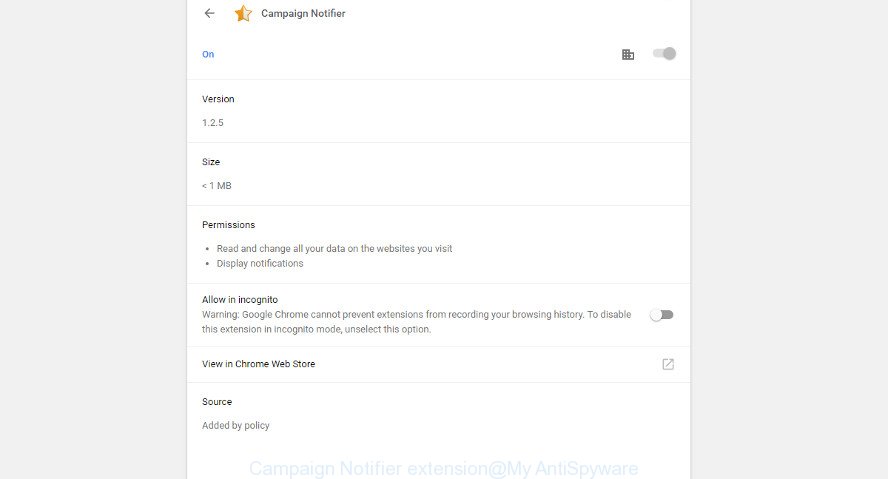
The Campaign Notifier extension may inject a large number of advertisements directly to the pages that you visit, creating a sense that the sponsored links have been added by the makers of the web site. Moreover, a legal sponsored links may be replaced on the fake advertisements, that will offer to download and install various unnecessary and malicious programs.
Even worse, the Campaign Notifier has the ability to collect a wide variety of user data (your ip address, what is a site you are viewing now, what you are looking for on the Internet, which links you are clicking), which can later transfer to third parties.
Therefore it’s very important to follow the step-by-step tutorial below as quickly as possible. The guidance will allow you to remove Campaign Notifier virus. What is more, the step-by-step instructions below will help you get rid of other malicious applications such as undesired toolbars and browser hijackers, which can be installed onto PC system along with the extension.
Remove Campaign Notifier extension (removal guide)
In many cases harmful extensions requires more than a simple uninstall with the help of Microsoft Windows Control panel in order to be fully removed. For that reason, our team made several removal solutions that we’ve summarized in a detailed guide. Therefore, if you’ve the undesired Campaign Notifier on your machine and are currently trying to have it uninstalled then feel free to follow the step-by-step instructions below in order to resolve your problem. Read this manual carefully, bookmark or print it, because you may need to close your browser or reboot your personal computer.
To remove Campaign Notifier, use the following steps:
- Delete Campaign Notifier without any utilities
- Remove Campaign Notifier with free applications
- How to stay safe online
- How to Campaign Notifier extension get installed onto PC system
- Finish words
Delete Campaign Notifier without any utilities
Most common extensions may be uninstalled without any antivirus applications. The manual virus removal is step-by-step instructions that will teach you how to remove the Campaign Notifier extension.
Delete suspicious apps through the MS Windows Control Panel
First, you should try to identify and uninstall the program that causes the appearance of unwanted advertisements or browser redirect, using the ‘Uninstall a program’ which is located in the ‘Control panel’.
Windows 8, 8.1, 10
First, click the Windows button
Windows XP, Vista, 7
First, click “Start” and select “Control Panel”.
It will display the Windows Control Panel as shown on the screen below.

Next, click “Uninstall a program” ![]()
It will open a list of all programs installed on your computer. Scroll through the all list, and uninstall any dubious and unknown software. To quickly find the latest installed software, we recommend sort programs by date in the Control panel.
Remove Campaign Notifier virus from Chrome
Reset Google Chrome settings is a easy way to get rid of the Campaign Notifier extension, as well as to recover your browser settings that have been changed by malware and adware.
Open the Google Chrome menu by clicking on the button in the form of three horizontal dotes (![]() ). It will show the drop-down menu. Select More Tools, then click Extensions.
). It will show the drop-down menu. Select More Tools, then click Extensions.
Carefully browse through the list of installed addons. If the list has the plugin labeled with “Installed by enterprise policy” or “Installed by your administrator”, then complete the following instructions: Remove Google Chrome extensions installed by enterprise policy otherwise, just go to the step below.
Open the Google Chrome main menu again, press to “Settings” option.

Scroll down to the bottom of the page and click on the “Advanced” link. Now scroll down until the Reset settings section is visible, as displayed on the screen below and click the “Reset settings to their original defaults” button.

Confirm your action, press the “Reset” button.
Remove Campaign Notifier with free applications
If you are unsure how to remove Campaign Notifier easily, consider using malware removal tools that listed below. It will identify the Campaign Notifier extension that causes undesired pop-up ads and delete it from your system for free.
How to delete Campaign Notifier malicious extension with Zemana Anti-malware
You can remove Campaign Notifier automatically with a help of Zemana Anti-malware. We suggest this malicious software removal utility because it can easily remove hijacker infections, potentially unwanted software, adware with all their components such as folders, files and registry entries.
Now you can install and run Zemana Anti-Malware to remove Campaign Notifier extension from your web browser by following the steps below:
Please go to the link below to download Zemana Free install package named Zemana.AntiMalware.Setup on your PC. Save it to your Desktop.
165079 downloads
Author: Zemana Ltd
Category: Security tools
Update: July 16, 2019
Start the setup file after it has been downloaded successfully and then follow the prompts to install this tool on your computer.

During install you can change certain settings, but we suggest you do not make any changes to default settings.
When install is complete, this malware removal utility will automatically start and update itself. You will see its main window as on the image below.

Now press the “Scan” button for scanning your PC system for the Campaign Notifier virus that cause unwanted advertisements to appear. Depending on your machine, the scan can take anywhere from a few minutes to close to an hour. When a malware, ‘ad supported’ software or potentially unwanted software are found, the number of the security threats will change accordingly.

After finished, Zemana Free will open a list of all items detected by the scan. When you are ready, press “Next” button.

The Zemana Free will remove Campaign Notifier malicious add-on and move items to the program’s quarantine. After that process is complete, you may be prompted to restart your personal computer to make the change take effect.
Run Hitman Pro to get rid of Campaign Notifier plugin
Hitman Pro is a portable program that requires no hard installation to search for and get rid of Campaign Notifier malicious extension that causes internet browsers to display annoying pop-up advertisements. The program itself is small in size (only a few Mb). Hitman Pro does not need any drivers and special dlls. It’s probably easier to use than any alternative malicious software removal tools you’ve ever tried. HitmanPro works on 64 and 32-bit versions of Windows 10, 8, 7 and XP. It proves that removal tool can be just as effective as the widely known antivirus programs.

- Download Hitman Pro on your Windows Desktop by clicking on the following link.
- When the download is complete, launch the Hitman Pro, double-click the HitmanPro.exe file.
- If the “User Account Control” prompts, click Yes to continue.
- In the Hitman Pro window, click the “Next” to look for Campaign Notifier virus which cause undesired pop-up advertisements to appear. When a threat is detected, the count of the security threats will change accordingly. Wait until the the scanning is finished.
- When the scan get completed, HitmanPro will create a list of undesired applications ad supported software. You may remove items (move to Quarantine) by simply click “Next”. Now, click the “Activate free license” button to start the free 30 days trial to delete all malware found.
How to remove Campaign Notifier with Malwarebytes
We advise using the Malwarebytes Free which are completely clean your system of the add-on. The free tool is an advanced malicious software removal application created by (c) Malwarebytes lab. This program uses the world’s most popular anti-malware technology. It’s able to help you remove unwanted Campaign Notifier extension from your browsers, PUPs, malware, hijackers, toolbars, ransomware and other security threats from your personal computer for free.
Click the following link to download the latest version of MalwareBytes AntiMalware (MBAM) for Windows. Save it on your Microsoft Windows desktop.
327299 downloads
Author: Malwarebytes
Category: Security tools
Update: April 15, 2020
After downloading is finished, close all applications and windows on your PC. Open a directory in which you saved it. Double-click on the icon that’s named mb3-setup as displayed on the image below.
![]()
When the installation starts, you’ll see the “Setup wizard” which will help you setup Malwarebytes on your machine.

Once setup is finished, you’ll see window as shown in the following example.

Now press the “Scan Now” button . MalwareBytes Free tool will begin scanning the whole personal computer to find out Campaign Notifier virus that causes a huge number of undesired advertisements. When a malicious software, adware or potentially unwanted apps are detected, the number of the security threats will change accordingly. Wait until the the checking is finished.

Once the system scan is finished, the results are displayed in the scan report. Review the results once the utility has complete the system scan. If you think an entry should not be quarantined, then uncheck it. Otherwise, simply click “Quarantine Selected” button.

The Malwarebytes will now remove Campaign Notifier extension that developed to redirect your web-browser to various ad web pages. When disinfection is finished, you may be prompted to restart your system.

The following video explains guide on how to remove browser hijacker, ‘ad supported’ software and other malware with MalwareBytes AntiMalware.
How to stay safe online
In order to increase your security and protect your system against new undesired advertisements and harmful sites, you need to use ad-blocker application that blocks an access to malicious advertisements and web-pages. Moreover, the program can stop the display of intrusive advertising, that also leads to faster loading of web-pages and reduce the consumption of web traffic.
- Installing the AdGuard is simple. First you’ll need to download AdGuard on your MS Windows Desktop by clicking on the link below.
Adguard download
26906 downloads
Version: 6.4
Author: © Adguard
Category: Security tools
Update: November 15, 2018
- After downloading it, run the downloaded file. You will see the “Setup Wizard” program window. Follow the prompts.
- After the installation is complete, click “Skip” to close the setup application and use the default settings, or click “Get Started” to see an quick tutorial that will allow you get to know AdGuard better.
- In most cases, the default settings are enough and you do not need to change anything. Each time, when you run your computer, AdGuard will run automatically and stop unwanted pop-up ads, as well as other harmful or misleading web pages. For an overview of all the features of the program, or to change its settings you can simply double-click on the icon called AdGuard, that can be found on your desktop.
How to Campaign Notifier virus get installed onto PC system
Many harmful extension are included in the free software setup file. Most commonly, a user have a chance to disable all included “offers”, but some installation packages are created to confuse the average users, in order to trick them into installing the Campaign Notifier plugin that made to redirect your browser to various ad web sites. Anyway, easier to prevent this add-on rather than clean up your PC system after one. So, keep the internet browser updated (turn on automatic updates), use a good antivirus apps, double check a free applications before you start it (do a google search, scan a downloaded file with VirusTotal), avoid malicious and unknown websites.
Finish words
Once you’ve finished the step-by-step instructions outlined above, your computer should be clean from the Campaign Notifier extension and other malicious software. The Internet Explorer, Edge, Firefox and Chrome will no longer open unwanted web-sites when you surf the Web. Unfortunately, if the steps does not help you, then you have caught a new virus, and then the best way – ask for help.
Please create a new question by using the “Ask Question” button in the Questions and Answers. Try to give us some details about your problems, so we can try to help you more accurately. Wait for one of our trained “Security Team” or Site Administrator to provide you with knowledgeable assistance tailored to your problem with the intrusive Campaign Notifier harmful extension.


















