The Search.hyourfastemailnowpop.com is a program which falls under the category of potentially unwanted software from browser hijackers family. It affects browsers and may make certain undesired changes to its settings such as homepage, default search engine and new tab page. It’s currently very active spreading on the Net. Many users have problems with cleaning a computer from Search.hyourfastemailnowpop.com and restoring the Google Chrome, Edge, Mozilla Firefox and Microsoft Internet Explorer settings.
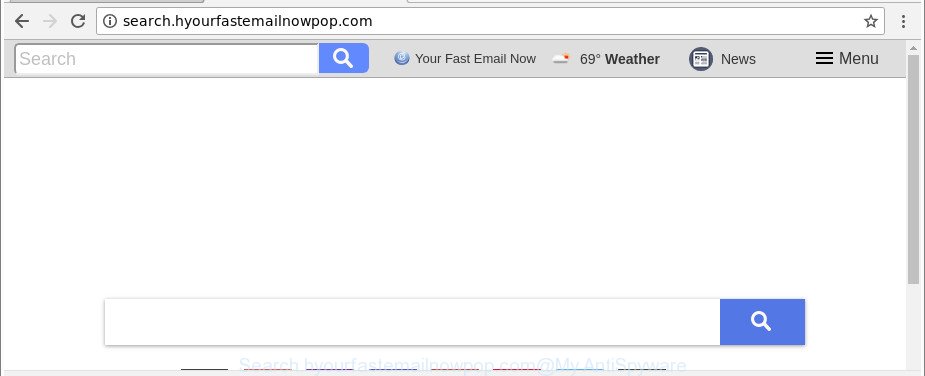
http://search.hyourfastemailnowpop.com/
The Search.hyourfastemailnowpop.com hijacker takes over your browser’s default search engine and controls what will be shown to you whenever you do a searching. Other than the search results, it also provides a huge number of unwanted advertisements on the search page. Some of these ads created to force you into buying certain questionable products and software. Moreover, sometimes, those ads could redirect you to misleading or malicious sites.
And finally, the Search.hyourfastemailnowpop.com browser hijacker be able to collect privacy info like what websites you are opening, what you are looking for the Internet and so on. This information, in the future, can be transferred third party companies.
We suggest you to clean your PC system of browser hijacker infection as quickly as possible. Use the steps below which will assist to get rid of Search.hyourfastemailnowpop.com start page and malicious program, which can be installed onto your system along with it.
How to remove Search.hyourfastemailnowpop.com from Google Chrome, Firefox, IE, Edge
When a browser hijacker like the Search.hyourfastemailnowpop.com gets installed on your machine without your knowledge, it is not easy to delete. Most commonly, there is no Uninstall program which simply uninstall the browser hijacker related to Search.hyourfastemailnowpop.com search from your system. So, we recommend using several well-proven free specialized tools like Zemana, MalwareBytes Free or Hitman Pro. But the best solution to remove Search.hyourfastemailnowpop.com homepage will be to perform several manual steps, after that additionally use antimalware tools.
To remove Search.hyourfastemailnowpop.com, execute the steps below:
- How to delete Search.hyourfastemailnowpop.com manually
- Search.hyourfastemailnowpop.com homepage automatic removal
- Use AdBlocker to block Search.hyourfastemailnowpop.com and stay safe online
- Method of Search.hyourfastemailnowpop.com browser hijacker infection intrusion into your machine
- To sum up
How to delete Search.hyourfastemailnowpop.com manually
Steps to get rid of Search.hyourfastemailnowpop.com browser hijacker without any apps are presented below. Be sure to carry out the step-by-step instructions completely to fully delete this unwanted Search.hyourfastemailnowpop.com .
Delete suspicious applications using MS Windows Control Panel
First method for manual browser hijacker removal is to go into the Windows “Control Panel”, then “Uninstall a program” console. Take a look at the list of software on your computer and see if there are any suspicious and unknown programs. If you see any, you need to uninstall them. Of course, before doing so, you can do an World Wide Web search to find details on the program. If it is a potentially unwanted application, adware or malware, you will likely find information that says so.
Windows 10, 8.1, 8
Click the Windows logo, and then press Search ![]() . Type ‘Control panel’and press Enter as shown below.
. Type ‘Control panel’and press Enter as shown below.

After the ‘Control Panel’ opens, click the ‘Uninstall a program’ link under Programs category as shown in the following example.

Windows 7, Vista, XP
Open Start menu and choose the ‘Control Panel’ at right as displayed in the following example.

Then go to ‘Add/Remove Programs’ or ‘Uninstall a program’ (MS Windows 7 or Vista) as on the image below.

Carefully browse through the list of installed apps and remove all suspicious and unknown programs. We advise to click ‘Installed programs’ and even sorts all installed software by date. When you have found anything dubious that may be the browser hijacker that created to redirect your internet browser to the Search.hyourfastemailnowpop.com web page or other potentially unwanted application (PUA), then choose this application and press ‘Uninstall’ in the upper part of the window. If the suspicious program blocked from removal, then run Revo Uninstaller Freeware to fully remove it from your PC.
Remove Search.hyourfastemailnowpop.com from Mozilla Firefox
If the Firefox browser newtab page, default search engine and home page are changed to Search.hyourfastemailnowpop.com and you want to restore the settings back to their default state, then you should follow the guide below. Essential information like bookmarks, browsing history, passwords, cookies, auto-fill data and personal dictionaries will not be removed.
Launch the Mozilla Firefox and click the menu button (it looks like three stacked lines) at the top right of the browser screen. Next, click the question-mark icon at the bottom of the drop-down menu. It will show the slide-out menu.

Select the “Troubleshooting information”. If you are unable to access the Help menu, then type “about:support” in your address bar and press Enter. It bring up the “Troubleshooting Information” page as displayed on the image below.

Click the “Refresh Firefox” button at the top right of the Troubleshooting Information page. Select “Refresh Firefox” in the confirmation dialog box. The Firefox will start a task to fix your problems that caused by the browser hijacker responsible for redirecting user searches to Search.hyourfastemailnowpop.com. After, it is complete, click the “Finish” button.
Delete Search.hyourfastemailnowpop.com from Internet Explorer
The Microsoft Internet Explorer reset is great if your internet browser is hijacked or you have unwanted extensions or toolbars on your web browser, that installed by a malicious software.
First, launch the Internet Explorer, click ![]() ) button. Next, click “Internet Options” as displayed below.
) button. Next, click “Internet Options” as displayed below.

In the “Internet Options” screen select the Advanced tab. Next, press Reset button. The Internet Explorer will show the Reset Internet Explorer settings dialog box. Select the “Delete personal settings” check box and press Reset button.

You will now need to reboot your PC for the changes to take effect. It will delete hijacker responsible for redirects to Search.hyourfastemailnowpop.com, disable malicious and ad-supported internet browser’s extensions and restore the Internet Explorer’s settings like startpage, default search provider and new tab to default state.
Delete Search.hyourfastemailnowpop.com from Chrome
If your Google Chrome web browser is redirected to annoying Search.hyourfastemailnowpop.com web-page, it may be necessary to completely reset your web browser application to its default settings.

- First launch the Google Chrome and click Menu button (small button in the form of three dots).
- It will show the Chrome main menu. Select More Tools, then click Extensions.
- You will see the list of installed addons. If the list has the extension labeled with “Installed by enterprise policy” or “Installed by your administrator”, then complete the following steps: Remove Chrome extensions installed by enterprise policy.
- Now open the Google Chrome menu once again, press the “Settings” menu.
- You will see the Chrome’s settings page. Scroll down and click “Advanced” link.
- Scroll down again and click the “Reset” button.
- The Chrome will display the reset profile settings page as on the image above.
- Next click the “Reset” button.
- Once this task is finished, your web browser’s new tab, default search engine and startpage will be restored to their original defaults.
- To learn more, read the post How to reset Chrome settings to default.
Search.hyourfastemailnowpop.com homepage automatic removal
The browser hijacker may hide its components which are difficult for you to find out and get rid of completely. This can lead to the fact that after some time, the hijacker again infect your personal computer and modify settings of web-browsers to Search.hyourfastemailnowpop.com. Moreover, I want to note that it’s not always safe to delete hijacker infection manually, if you do not have much experience in setting up and configuring the Windows operating system. The best method to search for and remove browser hijackers is to use free malware removal applications.
How to automatically remove Search.hyourfastemailnowpop.com with Zemana
Zemana Anti Malware (ZAM) highly recommended, because it can find security threats such ad-supported software and browser hijacker infections which most ‘classic’ antivirus applications fail to pick up on. Moreover, if you have any Search.hyourfastemailnowpop.com browser hijacker infection removal problems which cannot be fixed by this utility automatically, then Zemana Free provides 24X7 online assistance from the highly experienced support staff.
Installing the Zemana is simple. First you will need to download Zemana AntiMalware on your personal computer from the following link.
165036 downloads
Author: Zemana Ltd
Category: Security tools
Update: July 16, 2019
After downloading is done, launch it and follow the prompts. Once installed, the Zemana AntiMalware (ZAM) will try to update itself and when this task is done, press the “Scan” button to scan for hijacker which alters web browser settings to replace your startpage, search engine by default and newtab with Search.hyourfastemailnowpop.com web-page.

This procedure can take quite a while, so please be patient. During the scan Zemana will detect threats present on your PC. Once you have selected what you wish to remove from your machine click “Next” button.

The Zemana will start to remove browser hijacker infection responsible for modifying your browser settings to Search.hyourfastemailnowpop.com.
Delete Search.hyourfastemailnowpop.com redirect from internet browsers with HitmanPro
If Zemana Anti-Malware (ZAM) cannot delete this hijacker, then we advises to run the Hitman Pro. The HitmanPro is a free powerful, professional removal tool for malware, adware, PUPs, toolbars as well as hijacker infection that cause a redirect to Search.hyourfastemailnowpop.com web site. It completely removes all traces and remnants of the infection.
Visit the following page to download HitmanPro. Save it on your MS Windows desktop or in any other place.
Once the downloading process is complete, open the file location. You will see an icon like below.

Double click the Hitman Pro desktop icon. After the utility is started, you will see a screen as displayed on the image below.

Further, click “Next” button to start scanning your computer for the browser hijacker responsible for changing your browser settings to Search.hyourfastemailnowpop.com. When the scan is done, HitmanPro will open a list of detected items as shown below.

You may remove items (move to Quarantine) by simply press “Next” button. It will open a dialog box, click the “Activate free license” button.
Use Malwarebytes to remove Search.hyourfastemailnowpop.com search
You can get rid of Search.hyourfastemailnowpop.com automatically with a help of Malwarebytes Free. We recommend this free malicious software removal utility because it can easily delete browser hijackers, adware, PUPs and toolbars with all their components such as files, folders and registry entries.

MalwareBytes can be downloaded from the following link. Save it on your Windows desktop or in any other place.
327265 downloads
Author: Malwarebytes
Category: Security tools
Update: April 15, 2020
When downloading is finished, run it and follow the prompts. Once installed, the MalwareBytes Anti-Malware (MBAM) will try to update itself and when this procedure is done, press the “Scan Now” button . MalwareBytes AntiMalware tool will start scanning the whole machine to find out hijacker infection responsible for redirecting your web-browser to Search.hyourfastemailnowpop.com web page. A scan can take anywhere from 10 to 30 minutes, depending on the number of files on your personal computer and the speed of your machine. When a malicious software, adware or potentially unwanted applications are found, the number of the security threats will change accordingly. Wait until the the checking is finished. Review the report and then click “Quarantine Selected” button.
The MalwareBytes is a free program that you can use to remove all detected folders, files, services, registry entries and so on. To learn more about this malware removal utility, we recommend you to read and follow the steps or the video guide below.
Use AdBlocker to block Search.hyourfastemailnowpop.com and stay safe online
Run ad-blocker program such as AdGuard in order to stop ads, malvertisements, pop-ups and online trackers, avoid having to install malicious and adware browser plug-ins and add-ons which affect your personal computer performance and impact your computer security. Browse the Net anonymously and stay safe online!
Click the link below to download the latest version of AdGuard for MS Windows. Save it on your Microsoft Windows desktop or in any other place.
26898 downloads
Version: 6.4
Author: © Adguard
Category: Security tools
Update: November 15, 2018
After downloading it, double-click the downloaded file to launch it. The “Setup Wizard” window will show up on the computer screen as displayed in the following example.

Follow the prompts. AdGuard will then be installed and an icon will be placed on your desktop. A window will show up asking you to confirm that you want to see a quick guidance as shown below.

Click “Skip” button to close the window and use the default settings, or click “Get Started” to see an quick instructions which will allow you get to know AdGuard better.
Each time, when you start your machine, AdGuard will launch automatically and block advertisements, webpages such as Search.hyourfastemailnowpop.com, as well as other harmful or misleading sites. For an overview of all the features of the application, or to change its settings you can simply double-click on the AdGuard icon, which may be found on your desktop.
Method of Search.hyourfastemailnowpop.com browser hijacker infection intrusion into your machine
The Search.hyourfastemailnowpop.com hijacker spreads with a simple but quite effective way. It’s integrated into the setup package of various free software. Thus on the process of installation, it will infect your browser and change it’s settings on the Search.hyourfastemailnowpop.com. To avoid browser hijacker infection, you just need to follow a few simple rules: carefully read the Terms of Use and the license, choose only a Manual, Custom or Advanced setup type, which enables you to make sure that the program you want to install, thereby protect your computer from the hijacker infection like the Search.hyourfastemailnowpop.com.
To sum up
Now your computer should be clean of the hijacker which created to reroute your internet browser to the Search.hyourfastemailnowpop.com web site. We suggest that you keep AdGuard (to help you stop unwanted popup advertisements and annoying malicious websites) and Zemana Free (to periodically scan your personal computer for new malware, browser hijackers and adware). Make sure that you have all the Critical Updates recommended for Windows OS. Without regular updates you WILL NOT be protected when new browser hijackers, malicious programs and ad-supported software are released.
If you are still having problems while trying to remove Search.hyourfastemailnowpop.com from your internet browser, then ask for help here.


















