Are you seeing Durington.info ads, pop-ups or notifications in the Internet Explorer, Mozilla Firefox, Edge and Chrome every time you use the internet browser to browse the Net? It is possible that your PC system is infected by the nasty adware (also known as ‘ad-supported’ software). As a result of the adware infection, your internet browser will be full of advertisements (pop-ups, banners, in-text links, offers to install an undesired software) and your machine will be slower and slower.
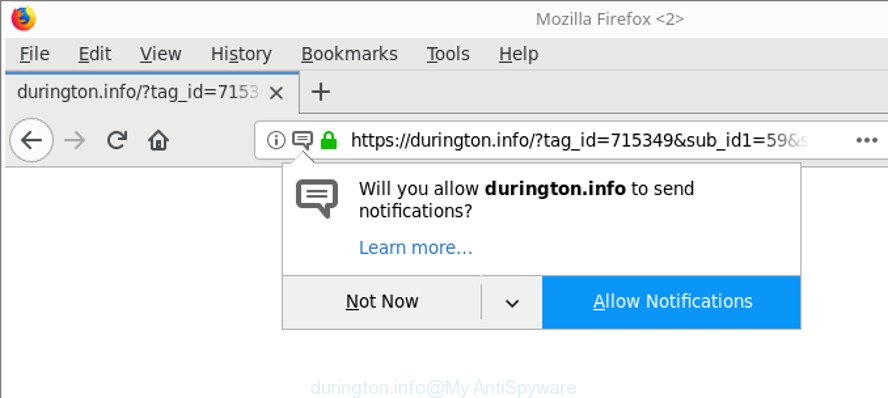
https://durington.info/?tag_id= …
What is more, the adware that redirects your web browser to intrusive Durington.info website, may show advertisements depend on a web site that you are visiting. That is, it is clear that this ‘ad supported’ software, without your permission, steals your personal data such as: your ip address, what is a webpage you are viewing now, what you are looking for on the Net, which links you are clicking, and much, much more.
Even worse, the ad supported software may monetize its functionality by collecting personal information from your browsing sessions. This privacy data, subsequently, can be easily transferred third party companies. This puts your personal information at a security risk.
Instructions that is shown below, will help you to clean your PC from the ad supported software as well as get rid of Durington.info pop ups from the Chrome, Edge, Firefox and Internet Explorer and other browsers.
How to remove Durington.info pop-up ads
In order to remove Durington.info ads from the Microsoft Internet Explorer, Mozilla Firefox, Edge and Chrome, you need to reset the web browser settings. Additionally, you should look up for other dubious entries, such as files, programs, web-browser add-ons and shortcuts. However, if you want to remove Durington.info redirect easily, you should run reputable anti malware tool and let it do the job for you.
To remove Durington.info, perform the steps below:
- How to manually remove Durington.info
- Durington.info popup ads automatic removal
- How to block Durington.info
- Method of Durington.info pop-up advertisements intrusion into your personal computer
- Finish words
How to manually remove Durington.info
To remove Durington.info pop up advertisements, ad supported software and other unwanted software you can try to do so manually. Unfortunately some of the adware won’t show up in your application list, but some ‘ad supported’ software may. In this case, you may be able to get rid of it through the uninstall function of your Microsoft Windows computer. You can do this by completing the steps below.
Uninstall questionable software using MS Windows Control Panel
Some programs are free only because their setup file contains an adware. This unwanted apps generates profit for the authors when it is installed. More often this adware can be removed by simply uninstalling it from the ‘Uninstall a Program’ that is located in MS Windows control panel.
Windows 8, 8.1, 10
First, click the Windows button
Windows XP, Vista, 7
First, click “Start” and select “Control Panel”.
It will open the Windows Control Panel as shown below.

Next, click “Uninstall a program” ![]()
It will display a list of all applications installed on your PC system. Scroll through the all list, and uninstall any questionable and unknown programs. To quickly find the latest installed applications, we recommend sort programs by date in the Control panel.
Remove Durington.info advertisements from Mozilla Firefox
If the Firefox settings such as newtab, home page and search provider have been modified by the adware, then resetting it to the default state can help. Essential information like bookmarks, browsing history, passwords, cookies, auto-fill data and personal dictionaries will not be removed.
Click the Menu button (looks like three horizontal lines), and click the blue Help icon located at the bottom of the drop down menu as displayed on the image below.

A small menu will appear, click the “Troubleshooting Information”. On this page, press “Refresh Firefox” button as on the image below.

Follow the onscreen procedure to return your Firefox web-browser settings to their default values.
Remove Durington.info pop-ups from Chrome
Reset Google Chrome settings is a easy way to get rid of the ‘ad supported’ software, malicious and adware extensions, as well as to recover the browser’s default search engine, start page and newtab page that have been replaced by adware which causes undesired Durington.info popup advertisements.

- First run the Chrome and press Menu button (small button in the form of three dots).
- It will display the Chrome main menu. Choose More Tools, then click Extensions.
- You’ll see the list of installed plugins. If the list has the add-on labeled with “Installed by enterprise policy” or “Installed by your administrator”, then complete the following tutorial: Remove Chrome extensions installed by enterprise policy.
- Now open the Google Chrome menu once again, click the “Settings” menu.
- You will see the Chrome’s settings page. Scroll down and click “Advanced” link.
- Scroll down again and press the “Reset” button.
- The Chrome will show the reset profile settings page as on the image above.
- Next click the “Reset” button.
- Once this procedure is done, your internet browser’s new tab page, home page and search engine will be restored to their original defaults.
- To learn more, read the post How to reset Google Chrome settings to default.
Remove Durington.info redirect from Internet Explorer
By resetting IE web-browser you restore your browser settings to its default state. This is basic when troubleshooting problems that might have been caused by adware that responsible for the appearance of Durington.info advertisements.
First, open the Internet Explorer, click ![]() ) button. Next, click “Internet Options” as on the image below.
) button. Next, click “Internet Options” as on the image below.

In the “Internet Options” screen select the Advanced tab. Next, press Reset button. The Microsoft Internet Explorer will show the Reset Internet Explorer settings prompt. Select the “Delete personal settings” check box and click Reset button.

You will now need to reboot your PC system for the changes to take effect. It will remove adware which developed to redirect your browser to various ad pages like Durington.info, disable malicious and ad-supported web-browser’s extensions and restore the Microsoft Internet Explorer’s settings such as newtab page, home page and search provider by default to default state.
Durington.info popup ads automatic removal
If you are not expert at computers, then all your attempts to remove Durington.info pop ups by following the manual steps above might result in failure. To find and remove all of the adware related files and registry entries that keep this ad supported software on your computer, run free anti malware software such as Zemana Anti Malware, MalwareBytes and Hitman Pro from our list below.
Automatically get rid of Durington.info pop-up advertisements with Zemana Anti-malware
Zemana Anti-malware is a utility which can delete adware, PUPs, browser hijackers and other malware from your personal computer easily and for free. Zemana Anti-malware is compatible with most antivirus software. It works under Windows (10 – XP, 32 and 64 bit) and uses minimum of personal computer resources.
Now you can setup and run Zemana to remove Durington.info redirect from your browser by following the steps below:
Visit the following page to download Zemana AntiMalware (ZAM) installation package called Zemana.AntiMalware.Setup on your computer. Save it directly to your MS Windows Desktop.
165094 downloads
Author: Zemana Ltd
Category: Security tools
Update: July 16, 2019
Run the setup file after it has been downloaded successfully and then follow the prompts to install this utility on your machine.

During install you can change certain settings, but we recommend you don’t make any changes to default settings.
When setup is done, this malicious software removal utility will automatically run and update itself. You will see its main window as on the image below.

Now click the “Scan” button to look for ad supported software related to Durington.info ads. When a threat is detected, the number of the security threats will change accordingly. Wait until the the checking is complete.

After Zemana Free completes the scan, the results are displayed in the scan report. When you are ready, click “Next” button.

The Zemana AntiMalware will remove adware responsible for redirecting your web-browser to Durington.info webpage. After disinfection is complete, you may be prompted to reboot your machine to make the change take effect.
Run Hitman Pro to remove Durington.info pop up ads
HitmanPro frees your personal computer from hijacker infections, potentially unwanted programs, unwanted toolbars, web-browser extensions and other undesired apps such as ad supported software that responsible for browser reroute to the undesired Durington.info web site. The free removal tool will help you enjoy your personal computer to its fullest. Hitman Pro uses advanced behavioral detection technologies to find out if there are undesired applications in your personal computer. You can review the scan results, and choose the items you want to erase.

- Download HitmanPro by clicking on the following link. Save it to your Desktop.
- When the download is done, start the HitmanPro, double-click the HitmanPro.exe file.
- If the “User Account Control” prompts, press Yes to continue.
- In the HitmanPro window, click the “Next” to perform a system scan with this tool for the ad supported software that responsible for the appearance of Durington.info pop ups. This process can take quite a while, so please be patient. When a threat is found, the number of the security threats will change accordingly.
- After HitmanPro has completed scanning your computer, Hitman Pro will show a list of found items. Review the scan results and then click “Next”. Now, click the “Activate free license” button to begin the free 30 days trial to remove all malicious software found.
Automatically delete Durington.info advertisements with Malwarebytes
Remove Durington.info pop-up ads manually is difficult and often the adware is not completely removed. Therefore, we recommend you to use the Malwarebytes Free that are completely clean your computer. Moreover, the free application will help you to delete malware, potentially unwanted applications, toolbars and hijackers that your computer may be infected too.

- Download MalwareBytes from the link below.
Malwarebytes Anti-malware
327319 downloads
Author: Malwarebytes
Category: Security tools
Update: April 15, 2020
- At the download page, click on the Download button. Your web browser will open the “Save as” dialog box. Please save it onto your Windows desktop.
- Once downloading is done, please close all software and open windows on your PC. Double-click on the icon that’s named mb3-setup.
- This will launch the “Setup wizard” of MalwareBytes onto your PC. Follow the prompts and don’t make any changes to default settings.
- When the Setup wizard has finished installing, the MalwareBytes will run and show the main window.
- Further, click the “Scan Now” button to perform a system scan with this tool for the adware that causes multiple undesired ads. This process can take quite a while, so please be patient.
- Once MalwareBytes Anti-Malware (MBAM) has completed scanning your computer, MalwareBytes Free will open a scan report.
- Review the results once the tool has finished the system scan. If you think an entry should not be quarantined, then uncheck it. Otherwise, simply click the “Quarantine Selected” button. Once the clean up is complete, you may be prompted to reboot the computer.
- Close the AntiMalware and continue with the next step.
Video instruction, which reveals in detail the steps above.
How to block Durington.info
It is also critical to protect your internet browsers from harmful websites and ads by using an ad-blocking program like AdGuard. Security experts says that it will greatly reduce the risk of malware, and potentially save lots of money. Additionally, the AdGuard can also protect your privacy by blocking almost all trackers.
- Visit the following page to download the latest version of AdGuard for Windows. Save it on your Windows desktop.
Adguard download
26913 downloads
Version: 6.4
Author: © Adguard
Category: Security tools
Update: November 15, 2018
- When the downloading process is finished, launch the downloaded file. You will see the “Setup Wizard” program window. Follow the prompts.
- When the installation is finished, press “Skip” to close the install program and use the default settings, or click “Get Started” to see an quick tutorial which will allow you get to know AdGuard better.
- In most cases, the default settings are enough and you do not need to change anything. Each time, when you run your computer, AdGuard will run automatically and stop pop ups, Durington.info redirect, as well as other malicious or misleading web sites. For an overview of all the features of the program, or to change its settings you can simply double-click on the icon named AdGuard, that can be found on your desktop.
Method of Durington.info pop-up advertisements intrusion into your personal computer
Many of the freeware out there install undesired browser toolbars, hijackers and potentially unwanted applications such as this ‘ad supported’ software responsible for Durington.info ads along with them without your knowledge. One has to be attentive while installing freeware in order to avoid accidentally installing third-party applications. It’s important that you pay attention to the EULA (End User License Agreements) and select the Custom, Manual or Advanced setup method as it will typically disclose what third-party apps will also be installed.
Finish words
Now your PC system should be clean of the adware that designed to redirect your web browser to various ad web sites like Durington.info. We suggest that you keep AdGuard (to help you stop unwanted pop-ups and annoying malicious pages) and Zemana Free (to periodically scan your PC for new malware, browser hijackers and adware). Make sure that you have all the Critical Updates recommended for Windows operating system. Without regular updates you WILL NOT be protected when new browser hijacker infections, malicious software and adware are released.
If you are still having problems while trying to remove Durington.info pop ups from your browser, then ask for help here.



















