Are you seeing Qareaste.info pop-up, ads or notifications in the Google Chrome, Firefox, Microsoft Internet Explorer and MS Edge every time you use the browser to surf the Web? It is a sign that your web browser is affected by an obnoxious PUP (potentially unwanted program) from adware (sometimes named ‘ad-supported’ software) category. Adware is an undesired software that is going to show you a ton of ads, deals and notifications. Of course, it’s not a malicious software or virus in the “general meaning” of this word. It’ll not delete or damage your files, but it can alter some system’s settings or download and install other harmful programs. So, you’d better to remove ad-supported software using the steps below and thereby get rid of Qareaste.info pop-ups.
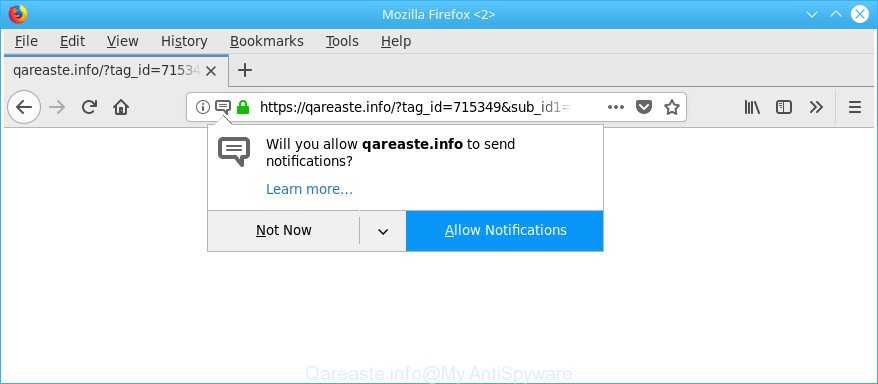
https://qareaste.info/?tag_id= …
What is more, the adware that causes a lot of undesired Qareaste.info pop-ups, may show ads depend on a web site that you are visiting. That is, it’s clear that this ‘ad supported’ software, without your permission, steals user data about you such as: your ip address, what is a web-site you are viewing now, what you are looking for on the Internet, which links you are clicking, and much, much more.
The worst is, the Qareaste.info may monetize its functionality by collecting confidential information from your surfing sessions. This privacy data, later, can be easily transferred to third parties. This puts your privacy information at a security risk.
The guide below explaining steps to delete Qareaste.info pop-up ads problem. Feel free to use it for removal of the ‘ad supported’ software that may attack Edge, Google Chrome, Internet Explorer and Mozilla Firefox and other popular internet browsers. The steps will help you get rid of ad-supported software and thereby clean your browser from all undesired advertisements.
How to remove Qareaste.info pop up, ads, notifications
We can assist you delete Qareaste.info from your web browsers, without the need to take your computer to a professional. Simply follow the removal tutorial below if you currently have the undesired adware on your computer and want to remove it. If you’ve any difficulty while trying to delete the adware that responsible for browser reroute to the annoying Qareaste.info website, feel free to ask for our assist in the comment section below. Some of the steps will require you to restart your personal computer or exit this webpage. So, read this guide carefully, then bookmark or print it for later reference.
To remove Qareaste.info, execute the steps below:
- How to get rid of Qareaste.info redirect without any software
- Scan your PC and delete Qareaste.info advertisements with free tools
- How to block Qareaste.info pop-ups
- How did Qareaste.info redirect get on your PC system
- Finish words
How to get rid of Qareaste.info redirect without any software
The useful removal tutorial for the Qareaste.info redirect. The detailed procedure can be followed by anyone as it really does take you step-by-step. If you follow this process to delete Qareaste.info redirect let us know how you managed by sending us your comments please.
Uninstall potentially unwanted applications using MS Windows Control Panel
First, you should try to identify and uninstall the program that causes the appearance of annoying advertisements or web browser redirect, using the ‘Uninstall a program’ which is located in the ‘Control panel’.
Windows 8, 8.1, 10
First, press the Windows button
Windows XP, Vista, 7
First, click “Start” and select “Control Panel”.
It will open the Windows Control Panel as on the image below.

Next, click “Uninstall a program” ![]()
It will display a list of all software installed on your personal computer. Scroll through the all list, and remove any suspicious and unknown programs. To quickly find the latest installed applications, we recommend sort apps by date in the Control panel.
Remove Qareaste.info pop-up ads from Google Chrome
Like other modern internet browsers, the Chrome has the ability to reset the settings to their default values and thereby recover the web-browser’s settings such as search provider, new tab and home page that have been replaced by the adware that responsible for browser reroute to the intrusive Qareaste.info web page.

- First launch the Chrome and press Menu button (small button in the form of three dots).
- It will display the Google Chrome main menu. Select More Tools, then press Extensions.
- You will see the list of installed add-ons. If the list has the plugin labeled with “Installed by enterprise policy” or “Installed by your administrator”, then complete the following guide: Remove Chrome extensions installed by enterprise policy.
- Now open the Google Chrome menu once again, click the “Settings” menu.
- You will see the Chrome’s settings page. Scroll down and press “Advanced” link.
- Scroll down again and press the “Reset” button.
- The Chrome will open the reset profile settings page as shown on the image above.
- Next click the “Reset” button.
- Once this procedure is finished, your internet browser’s search engine by default, start page and newtab will be restored to their original defaults.
- To learn more, read the blog post How to reset Chrome settings to default.
Remove Qareaste.info ads from Microsoft Internet Explorer
The Microsoft Internet Explorer reset is great if your browser is hijacked or you have unwanted addo-ons or toolbars on your web-browser, which installed by an malicious software.
First, launch the IE. Next, click the button in the form of gear (![]() ). It will display the Tools drop-down menu, click the “Internet Options” as displayed below.
). It will display the Tools drop-down menu, click the “Internet Options” as displayed below.

In the “Internet Options” window click on the Advanced tab, then click the Reset button. The Internet Explorer will open the “Reset Internet Explorer settings” window as displayed in the following example. Select the “Delete personal settings” check box, then click “Reset” button.

You will now need to restart your PC system for the changes to take effect.
Remove Qareaste.info pop up ads from Firefox
If Firefox settings are hijacked by the adware, your browser shows annoying popup advertisements, then ‘Reset Mozilla Firefox’ could solve these problems. It will save your personal information like saved passwords, bookmarks, auto-fill data and open tabs.
First, run the Mozilla Firefox and press ![]() button. It will open the drop-down menu on the right-part of the internet browser. Further, press the Help button (
button. It will open the drop-down menu on the right-part of the internet browser. Further, press the Help button (![]() ) as displayed below.
) as displayed below.

In the Help menu, select the “Troubleshooting Information” option. Another way to open the “Troubleshooting Information” screen – type “about:support” in the web-browser adress bar and press Enter. It will open the “Troubleshooting Information” page as on the image below. In the upper-right corner of this screen, click the “Refresh Firefox” button.

It will display the confirmation prompt. Further, press the “Refresh Firefox” button. The Firefox will begin a task to fix your problems that caused by the adware that responsible for the appearance of Qareaste.info redirect. Once, it’s done, press the “Finish” button.
Scan your PC and delete Qareaste.info advertisements with free tools
The ‘ad supported’ software can hide its components which are difficult for you to find out and remove completely. This may lead to the fact that after some time, the adware related to Qareaste.info pop-ups again infect your PC. Moreover, We want to note that it’s not always safe to get rid of ad supported software manually, if you do not have much experience in setting up and configuring the Windows operating system. The best way to detect and remove adware is to use free malware removal apps.
How to automatically get rid of Qareaste.info pop up advertisements with Zemana Anti-malware
You can download and use the Zemana Anti-Malware for free. This antimalware tool will scan all the registry entries and files in your PC system along with the system settings and browser add-ons. If it finds any malware, ad supported software or malicious extension that is related to Qareaste.info popups then the Zemana AntiMalware will delete them from your system completely.

- Installing the Zemana Free is simple. First you will need to download Zemana AntiMalware on your personal computer by clicking on the following link.
Zemana AntiMalware
165094 downloads
Author: Zemana Ltd
Category: Security tools
Update: July 16, 2019
- After downloading is finished, close all apps and windows on your PC. Open a file location. Double-click on the icon that’s named Zemana.AntiMalware.Setup.
- Further, click Next button and follow the prompts.
- Once installation is finished, press the “Scan” button . Zemana Anti-Malware (ZAM) application will scan through the whole PC for the ad-supported software that causes web-browsers to show unwanted Qareaste.info ads. This process may take some time, so please be patient. When a threat is detected, the count of the security threats will change accordingly. Wait until the the checking is finished.
- When the checking is finished, Zemana Free will show a screen that contains a list of malicious software that has been detected. Next, you need to click “Next”. Once finished, you can be prompted to reboot your system.
Get rid of Qareaste.info ads from web-browsers with HitmanPro
HitmanPro is a portable tool that identifies and deletes undesired applications such as browser hijackers, ad supported software, toolbars, other browser addons and other malware. It scans your machine for ‘ad supported’ software responsible for redirecting your web-browser to Qareaste.info web-page and prepares a list of items marked for removal. HitmanPro will only uninstall those undesired programs that you wish to be removed.
Visit the page linked below to download Hitman Pro. Save it on your MS Windows desktop or in any other place.
Once the downloading process is finished, open the folder in which you saved it. You will see an icon like below.

Double click the Hitman Pro desktop icon. Once the utility is launched, you will see a screen as displayed below.

Further, press “Next” button . Hitman Pro program will scan through the whole personal computer for the adware that responsible for the appearance of Qareaste.info redirect. Depending on your personal computer, the scan can take anywhere from a few minutes to close to an hour. Once that process is complete, HitmanPro will display a screen that contains a list of malicious software that has been detected like below.

In order to delete all threats, simply click “Next” button. It will display a dialog box, click the “Activate free license” button.
Use Malwarebytes to delete Qareaste.info popup advertisements
We recommend using the Malwarebytes Free that are completely clean your computer of the ad supported software. The free tool is an advanced malicious software removal program developed by (c) Malwarebytes lab. This program uses the world’s most popular anti malware technology. It is able to help you get rid of unwanted Qareaste.info advertisements from your web browsers, potentially unwanted apps, malicious software, browser hijackers, toolbars, ransomware and other security threats from your personal computer for free.

Please go to the link below to download MalwareBytes. Save it on your Desktop.
327319 downloads
Author: Malwarebytes
Category: Security tools
Update: April 15, 2020
Once the downloading process is complete, run it and follow the prompts. Once installed, the MalwareBytes Anti-Malware will try to update itself and when this task is complete, click the “Scan Now” button for checking your system for the adware that causes multiple undesired ads. A scan can take anywhere from 10 to 30 minutes, depending on the number of files on your computer and the speed of your PC system. While the utility is checking, you can see number of objects and files has already scanned. When you are ready, press “Quarantine Selected” button.
The MalwareBytes is a free program that you can use to delete all detected folders, files, services, registry entries and so on. To learn more about this malicious software removal tool, we recommend you to read and follow the instructions or the video guide below.
How to block Qareaste.info pop-ups
By installing an adblocker program such as AdGuard, you’re able to stop Qareaste.info, autoplaying video ads and remove a lot of distracting and annoying ads on webpages.
Please go to the link below to download AdGuard. Save it directly to your MS Windows Desktop.
26913 downloads
Version: 6.4
Author: © Adguard
Category: Security tools
Update: November 15, 2018
Once the download is finished, start the downloaded file. You will see the “Setup Wizard” screen like below.

Follow the prompts. After the install is finished, you will see a window as displayed in the figure below.

You can press “Skip” to close the installation application and use the default settings, or press “Get Started” button to see an quick tutorial which will allow you get to know AdGuard better.
In most cases, the default settings are enough and you do not need to change anything. Each time, when you start your PC system, AdGuard will run automatically and block pop-up advertisements, Qareaste.info redirect, as well as other malicious or misleading web-pages. For an overview of all the features of the program, or to change its settings you can simply double-click on the AdGuard icon, which is located on your desktop.
How did Qareaste.info redirect get on your PC system
The adware usually is bundled within freeware that downloaded from the Web. Which means that you need to be proactive and carefully read the Terms of use and the License agreement properly. For the most part, the adware will be clearly described, so take the time to carefully read all the information about the software that you downloaded and want to install on your machine. In the Setup wizard, you should choose the Advanced, Custom or Manual setup type to control what components and bundled software to be installed, otherwise you run the risk of infecting your PC with an adware such as the adware responsible for redirects to Qareaste.info.
Finish words
Now your personal computer should be clean of the adware responsible for redirecting your web browser to Qareaste.info webpage. We suggest that you keep AdGuard (to help you block unwanted pop ups and unwanted harmful web sites) and Zemana Free (to periodically scan your PC system for new adwares and other malicious software). Probably you are running an older version of Java or Adobe Flash Player. This can be a security risk, so download and install the latest version right now.
If you are still having problems while trying to get rid of Qareaste.info pop-up advertisements from the MS Edge, Internet Explorer, Google Chrome and Mozilla Firefox, then ask for help here here.



















