If unrequested website named Privatesearchprotection.com keeps showing up as your home page or search engine then most probably that a browser hijacker get installed on your system. It is able to hijack your browser like Firefox, MS Edge, Microsoft Internet Explorer and Google Chrome to its web-page. You’ll notice that the web-browser search provider, start page and new tab page have changed to Privatesearchprotection.com. Whenever you search for anything in Google (Bing or Yahoo) you will get redirected to other search engines that are 100% commercial. Please read this blog post below for more troubleshooting info. Here’s the complete tutorial that would help remove Privatesearchprotection.com from your internet browser.
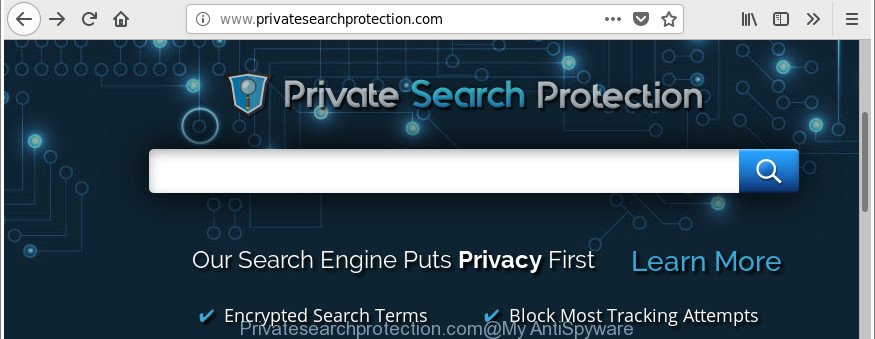
http://www.privatesearchprotection.com/
Being affected by Privatesearchprotection.com you’ll be forced to use its own search provider. It could seem not to be dangerous, but you still should be very careful, since it may display intrusive ads designed to trick you into buying some questionable software or products, provide search results that may redirect your web browser to unwanted or harmful pages. We recommend that you use only the reliable search provider such as Google, Yahoo or Bing.
What is more, the browser hijacker can analyze your surfing, and gain access to your privacy information and, subsequently, can sell it to third parties. Thus, there are more than enough reasons to delete Privatesearchprotection.com from your browser.
We strongly suggest that you perform the few simple steps below that will assist you to remove Privatesearchprotection.com using the standard features of Windows and some proven free software.
Remove Privatesearchprotection.com (removal steps)
Most commonly hijackers requires more than a simple uninstall through the use of Windows Control panel in order to be fully uninstalled. For that reason, our team developed several removal solutions which we’ve combined in a detailed instructions. Therefore, if you have the unwanted Privatesearchprotection.com hijacker on your system and are currently trying to have it uninstalled then feel free to follow the step-by-step guide below in order to resolve your problem. Certain of the steps will require you to reboot your personal computer or exit this webpage. So, read this instructions carefully, then bookmark or print it for later reference.
To remove Privatesearchprotection.com, perform the following steps:
- Manual Privatesearchprotection.com home page removal
- Remove Privatesearchprotection.com associated software by using Microsoft Windows Control Panel
- Get rid of Privatesearchprotection.com from Google Chrome
- Remove Privatesearchprotection.com startpage from Internet Explorer
- Get rid of Privatesearchprotection.com from Mozilla Firefox by resetting browser settings
- How to automatically remove Privatesearchprotection.com browser hijacker
- Use AdBlocker to stop Privatesearchprotection.com and stay safe online
- Prevent Privatesearchprotection.com hijacker from installing
- Finish words
Manual Privatesearchprotection.com home page removal
The useful removal instructions for the Privatesearchprotection.com search. The detailed procedure can be followed by anyone as it really does take you step-by-step. If you follow this process to remove Privatesearchprotection.com redirect let us know how you managed by sending us your comments please.
Remove Privatesearchprotection.com associated software by using Microsoft Windows Control Panel
First, go to Windows Control Panel and remove dubious programs, all programs you do not remember installing. It’s important to pay the most attention to applications you installed just before Privatesearchprotection.com browser hijacker appeared on your web browser. If you don’t know what a program does, look for the answer on the Web.
Windows 10, 8.1, 8
Click the Microsoft Windows logo, and then click Search ![]() . Type ‘Control panel’and press Enter as displayed below.
. Type ‘Control panel’and press Enter as displayed below.

When the ‘Control Panel’ opens, click the ‘Uninstall a program’ link under Programs category as shown in the following example.

Windows 7, Vista, XP
Open Start menu and select the ‘Control Panel’ at right as on the image below.

Then go to ‘Add/Remove Programs’ or ‘Uninstall a program’ (Microsoft Windows 7 or Vista) as on the image below.

Carefully browse through the list of installed applications and remove all dubious and unknown software. We recommend to press ‘Installed programs’ and even sorts all installed apps by date. Once you have found anything questionable that may be the hijacker responsible for Privatesearchprotection.com startpage or other potentially unwanted application (PUA), then select this program and press ‘Uninstall’ in the upper part of the window. If the questionable application blocked from removal, then run Revo Uninstaller Freeware to fully remove it from your PC.
Get rid of Privatesearchprotection.com from Google Chrome
Use the Reset internet browser utility of the Chrome to reset all its settings such as default search engine, new tab and home page to original defaults. This is a very useful utility to use, in the case of browser hijacks like Privatesearchprotection.com.
Open the Chrome menu by clicking on the button in the form of three horizontal dotes (![]() ). It will show the drop-down menu. Choose More Tools, then click Extensions.
). It will show the drop-down menu. Choose More Tools, then click Extensions.
Carefully browse through the list of installed addons. If the list has the addon labeled with “Installed by enterprise policy” or “Installed by your administrator”, then complete the following guidance: Remove Chrome extensions installed by enterprise policy otherwise, just go to the step below.
Open the Chrome main menu again, press to “Settings” option.

Scroll down to the bottom of the page and click on the “Advanced” link. Now scroll down until the Reset settings section is visible, as shown in the figure below and click the “Reset settings to their original defaults” button.

Confirm your action, click the “Reset” button.
Remove Privatesearchprotection.com startpage from Internet Explorer
If you find that Internet Explorer web browser settings like search provider by default, startpage and newtab had been hijacked, then you may restore your settings, via the reset web-browser process.
First, start the IE, click ![]() ) button. Next, click “Internet Options” as on the image below.
) button. Next, click “Internet Options” as on the image below.

In the “Internet Options” screen select the Advanced tab. Next, press Reset button. The IE will display the Reset Internet Explorer settings dialog box. Select the “Delete personal settings” check box and click Reset button.

You will now need to restart your PC system for the changes to take effect. It will delete hijacker infection responsible for redirecting user searches to Privatesearchprotection.com, disable malicious and ad-supported web-browser’s extensions and restore the Microsoft Internet Explorer’s settings like home page, newtab and search engine to default state.
Get rid of Privatesearchprotection.com from Mozilla Firefox by resetting browser settings
If your Firefox web browser startpage has modified to Privatesearchprotection.com without your permission or an unknown search engine opens results for your search, then it may be time to perform the browser reset. Essential information like bookmarks, browsing history, passwords, cookies, auto-fill data and personal dictionaries will not be removed.
Launch the Mozilla Firefox and press the menu button (it looks like three stacked lines) at the top right of the web-browser screen. Next, press the question-mark icon at the bottom of the drop-down menu. It will open the slide-out menu.

Select the “Troubleshooting information”. If you are unable to access the Help menu, then type “about:support” in your address bar and press Enter. It bring up the “Troubleshooting Information” page as on the image below.

Click the “Refresh Firefox” button at the top right of the Troubleshooting Information page. Select “Refresh Firefox” in the confirmation dialog box. The Firefox will begin a procedure to fix your problems that caused by the browser hijacker infection responsible for changing your internet browser settings to Privatesearchprotection.com. After, it’s complete, click the “Finish” button.
How to automatically remove Privatesearchprotection.com browser hijacker
In order to completely get rid of Privatesearchprotection.com, you not only need to remove it from the browsers, but also delete all its components in your machine including Windows registry entries. We suggest to download and use free removal tools to automatically clean your machine of Privatesearchprotection.com hijacker.
Use Zemana to get rid of Privatesearchprotection.com redirect
You can delete Privatesearchprotection.com automatically with a help of Zemana Free. We recommend this malicious software removal utility because it may easily get rid of hijacker infections, potentially unwanted apps, ad-supported software and toolbars with all their components such as folders, files and registry entries.
Now you can install and use Zemana AntiMalware (ZAM) to remove Privatesearchprotection.com homepage from your browser by following the steps below:
Visit the page linked below to download Zemana setup file named Zemana.AntiMalware.Setup on your computer. Save it to your Desktop so that you can access the file easily.
165074 downloads
Author: Zemana Ltd
Category: Security tools
Update: July 16, 2019
Start the installer after it has been downloaded successfully and then follow the prompts to install this tool on your computer.

During installation you can change some settings, but we suggest you don’t make any changes to default settings.
When install is finished, this malware removal tool will automatically launch and update itself. You will see its main window as displayed below.

Now click the “Scan” button . Zemana Anti-Malware tool will start scanning the whole personal computer to find out browser hijacker responsible for Privatesearchprotection.com search. While the Zemana Anti Malware is checking, you can see number of objects it has identified either as being malware.

When the scanning is finished, you may check all items found on your system. Make sure all items have ‘checkmark’ and click “Next” button.

The Zemana Anti-Malware (ZAM) will get rid of browser hijacker infection which changes internet browser settings to replace your new tab, start page and search provider with Privatesearchprotection.com site and add items to the Quarantine. Once the cleaning procedure is done, you may be prompted to reboot your computer to make the change take effect.
Use HitmanPro to remove Privatesearchprotection.com from the computer
Hitman Pro is a free removal tool that can be downloaded and use to delete hijackers, ad-supported software, malware, potentially unwanted apps, toolbars and other threats from your computer. You can use this tool to find threats even if you have an antivirus or any other security program.
Download Hitman Pro on your Windows Desktop from the link below.
When downloading is complete, open the directory in which you saved it. You will see an icon like below.

Double click the HitmanPro desktop icon. When the tool is started, you will see a screen as shown below.

Further, press “Next” button . HitmanPro tool will begin scanning the whole PC system to find out hijacker related to Privatesearchprotection.com home page. A scan can take anywhere from 10 to 30 minutes, depending on the number of files on your PC system and the speed of your computer. When finished, you can check all items detected on your computer as shown in the following example.

Next, you need to press “Next” button. It will open a prompt, press the “Activate free license” button.
Scan and free your computer of hijacker with Malwarebytes
Remove Privatesearchprotection.com browser hijacker manually is difficult and often the hijacker is not completely removed. Therefore, we recommend you to use the Malwarebytes Free that are completely clean your PC. Moreover, the free program will help you to delete malicious software, PUPs, toolbars and adware that your computer can be infected too.
Please go to the following link to download the latest version of MalwareBytes Anti-Malware for MS Windows. Save it to your Desktop so that you can access the file easily.
327297 downloads
Author: Malwarebytes
Category: Security tools
Update: April 15, 2020
When the download is done, close all software and windows on your PC. Open a directory in which you saved it. Double-click on the icon that’s called mb3-setup like below.
![]()
When the install begins, you will see the “Setup wizard” which will help you install Malwarebytes on your computer.

Once installation is complete, you will see window as shown in the figure below.

Now click the “Scan Now” button to perform a system scan for the hijacker which redirects your browser to undesired Privatesearchprotection.com web-site. A scan can take anywhere from 10 to 30 minutes, depending on the count of files on your machine and the speed of your computer. While the MalwareBytes AntiMalware tool is scanning, you can see number of objects it has identified as being affected by malware.

As the scanning ends, MalwareBytes Anti-Malware will open a scan report. In order to remove all items, simply click “Quarantine Selected” button.

The Malwarebytes will now get rid of browser hijacker that changes internet browser settings to replace your home page, search engine by default and newtab page with Privatesearchprotection.com page and add items to the Quarantine. After disinfection is complete, you may be prompted to restart your system.

The following video explains step-by-step tutorial on how to remove hijacker, adware and other malicious software with MalwareBytes Anti Malware (MBAM).
Use AdBlocker to stop Privatesearchprotection.com and stay safe online
The AdGuard is a very good ad-blocking program for the Chrome, Edge, Firefox and Internet Explorer, with active user support. It does a great job by removing certain types of annoying ads, popunders, popups, unwanted newtab pages, and even full page advertisements and web site overlay layers. Of course, the AdGuard can block the Privatesearchprotection.com automatically or by using a custom filter rule.
Please go to the link below to download the latest version of AdGuard for Microsoft Windows. Save it directly to your Windows Desktop.
26905 downloads
Version: 6.4
Author: © Adguard
Category: Security tools
Update: November 15, 2018
Once the downloading process is done, start the downloaded file. You will see the “Setup Wizard” screen like below.

Follow the prompts. Once the installation is complete, you will see a window as displayed in the figure below.

You can click “Skip” to close the installation program and use the default settings, or press “Get Started” button to see an quick tutorial that will allow you get to know AdGuard better.
In most cases, the default settings are enough and you do not need to change anything. Each time, when you start your PC system, AdGuard will start automatically and stop pop up advertisements, Privatesearchprotection.com redirect, as well as other harmful or misleading web-pages. For an overview of all the features of the application, or to change its settings you can simply double-click on the AdGuard icon, which can be found on your desktop.
Prevent Privatesearchprotection.com hijacker from installing
The Privatesearchprotection.com browser hijacker spreads bundled with various free software, as a supplement, which is installed automatically. This is certainly not an honest way to get installed onto your personal computer. To avoid infecting of your computer and side effects in the form of changing your internet browser settings to Privatesearchprotection.com homepage, you should always carefully read the Terms of Use and the Software license. Additionally, always select Manual, Custom or Advanced installation mode. This allows you to disable the installation of unnecessary and often harmful apps. Even if you uninstall the free applications from your computer, your web browser’s settings will not be restored. This means that you should manually remove Privatesearchprotection.com from the Google Chrome, Internet Explorer, Edge and Firefox by follow the step-by-step guidance above.
Finish words
Now your personal computer should be free of the hijacker that cause Privatesearchprotection.com web-site to appear. We suggest that you keep Zemana Free (to periodically scan your computer for new browser hijacker infections and other malicious software) and AdGuard (to help you stop intrusive pop up ads and harmful pages). Moreover, to prevent any hijacker, please stay clear of unknown and third party apps, make sure that your antivirus program, turn on the option to look for PUPs.
If you need more help with Privatesearchprotection.com homepage related issues, go to here.



















