If you are reading this article, the chances are, you are doing so through the web-browser that has been hijacked by something named Get Instant Recipes. Get Instant Recipes is defined as browser hijacker (also known as hijackware). In most cases it’s installed without your permission. It takes control of your browser and changes your default search engine, newtab and home page to its own. So, you’ll find a new home page and search provider installed in the Microsoft Internet Explorer, Firefox, Edge and Google Chrome browsers.
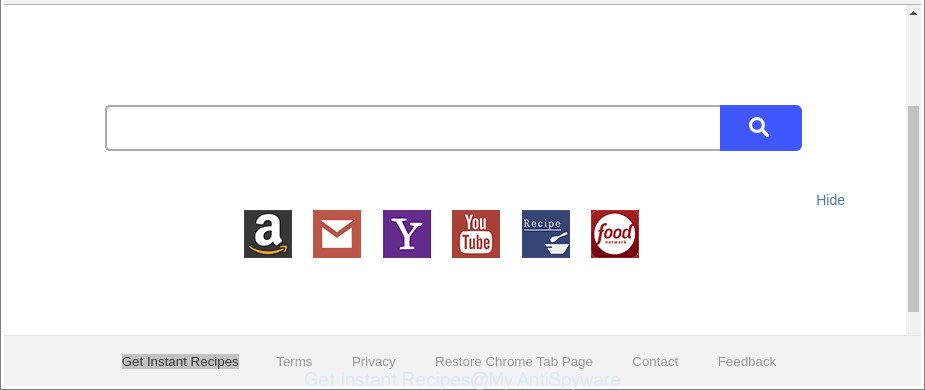
The “Get Instant Recipes” makes unwanted changes to web-browser settings
Besides the fact that Get Instant Recipes browser hijacker modifies your home page, this intrusive web-page can set yourself as your search engine. But, obviously, it does not give you a good search results, as they will consist of a large number of advertisements, links to unwanted and ad web pages and only the remaining part is search results for your query from the major search providers.
Some browser hijackers also contain adware (sometimes named ‘ad-supported’ software). Most of the adware is designed to show advertisements, but some ad supported software is form of spyware that often used to track users to gather lots of your privacy information. It can collect lots of personal data about you which can be transferred third party companies.
So, if you happen to encounter annoying Get Instant Recipes , then be quick and take effort to get rid of Get Instant Recipes hijacker and other browser’s malicious extensions without a wait. Follow the few simple steps below to delete Get Instant Recipes . Let us know how you managed by sending us your comments please.
Remove Get Instant Recipes from Google Chrome, Firefox, IE, Edge
There are a simple manual guidance below that will assist you to delete Get Instant Recipes from your Windows computer. The most effective way to get rid of this hijacker infection is to complete the manual removal steps and then use Zemana, MalwareBytes Anti Malware (MBAM) or Hitman Pro automatic tools (all are free). The manual solution will assist to weaken this hijacker infection and these malware removal utilities will completely get rid of Get Instant Recipes and restore the Chrome, Microsoft Edge, Firefox and Internet Explorer settings to default.
To remove Get Instant Recipes, use the following steps:
- Manual Get Instant Recipes redirect removal
- Use free malware removal tools to completely delete Get Instant Recipes
- How to stop Get Instant Recipes redirect
- How did Get Instant Recipes browser hijacker infection get on your PC
- Finish words
Manual Get Instant Recipes redirect removal
Read this section to know how to manually remove the Get Instant Recipes browser hijacker. Even if the few simple steps does not work for you, there are several free malicious software removers below which can easily handle such hijackers.
Uninstall questionable applications using MS Windows Control Panel
First of all, check the list of installed software on your computer and uninstall all unknown and recently installed software. If you see an unknown program with incorrect spelling or varying capital letters, it have most likely been installed by malware and you should clean it off first with malware removal tool like Zemana Anti-malware.
Make sure you have closed all browsers and other applications. Next, delete any undesired and suspicious applications from your Control panel.
Windows 10, 8.1, 8
Now, press the Windows button, type “Control panel” in search and press Enter. Choose “Programs and Features”, then “Uninstall a program”.

Look around the entire list of applications installed on your PC system. Most likely, one of them is the hijacker that cause a reroute to Get Instant Recipes web site. Select the suspicious program or the program that name is not familiar to you and delete it.
Windows Vista, 7
From the “Start” menu in Windows, choose “Control Panel”. Under the “Programs” icon, choose “Uninstall a program”.

Choose the dubious or any unknown applications, then press “Uninstall/Change” button to uninstall this unwanted program from your PC system.
Windows XP
Click the “Start” button, select “Control Panel” option. Click on “Add/Remove Programs”.

Select an unwanted program, then press “Change/Remove” button. Follow the prompts.
Remove Get Instant Recipes startpage from Microsoft Internet Explorer
First, run the Microsoft Internet Explorer. Next, click the button in the form of gear (![]() ). It will show the Tools drop-down menu, click the “Internet Options” as shown in the following example.
). It will show the Tools drop-down menu, click the “Internet Options” as shown in the following example.

In the “Internet Options” window click on the Advanced tab, then click the Reset button. The Internet Explorer will show the “Reset Internet Explorer settings” window as displayed on the image below. Select the “Delete personal settings” check box, then press “Reset” button.

You will now need to reboot your machine for the changes to take effect.
Remove Get Instant Recipes home page from Mozilla Firefox
If the Firefox web browser program is hijacked, then resetting its settings can help. The Reset feature is available on all modern version of Firefox. A reset can fix many issues by restoring Firefox settings like search engine by default, homepage and newtab to their original settings. It’ll keep your personal information such as browsing history, bookmarks, passwords and web form auto-fill data.
Launch the Firefox and click the menu button (it looks like three stacked lines) at the top right of the web browser screen. Next, press the question-mark icon at the bottom of the drop-down menu. It will open the slide-out menu.

Select the “Troubleshooting information”. If you are unable to access the Help menu, then type “about:support” in your address bar and press Enter. It bring up the “Troubleshooting Information” page like below.

Click the “Refresh Firefox” button at the top right of the Troubleshooting Information page. Select “Refresh Firefox” in the confirmation prompt. The Firefox will begin a procedure to fix your problems that caused by the browser hijacker that alters browser settings to replace your startpage, search provider and newtab with Get Instant Recipes site. Once, it is finished, click the “Finish” button.
Get rid of Get Instant Recipes from Google Chrome
If your Chrome browser is re-directed to unwanted Get Instant Recipes web-page, it may be necessary to completely reset your browser application to its default settings.

- First, run the Chrome and press the Menu icon (icon in the form of three dots).
- It will display the Google Chrome main menu. Choose More Tools, then click Extensions.
- You’ll see the list of installed addons. If the list has the extension labeled with “Installed by enterprise policy” or “Installed by your administrator”, then complete the following guidance: Remove Chrome extensions installed by enterprise policy.
- Now open the Google Chrome menu once again, click the “Settings” menu.
- Next, click “Advanced” link, which located at the bottom of the Settings page.
- On the bottom of the “Advanced settings” page, click the “Reset settings to their original defaults” button.
- The Google Chrome will display the reset settings prompt as shown on the screen above.
- Confirm the browser’s reset by clicking on the “Reset” button.
- To learn more, read the post How to reset Chrome settings to default.
Use free malware removal tools to completely delete Get Instant Recipes
There are not many good free anti malware programs with high detection ratio. The effectiveness of malware removal utilities depends on various factors, mostly on how often their virus/malware signatures DB are updated in order to effectively detect modern malicious software, adware, hijackers and other PUPs. We recommend to run several programs, not just one. These programs which listed below will allow you delete all components of the browser hijacker from your disk and Windows registry and thereby remove Get Instant Recipes homepage.
Get rid of Get Instant Recipes home page with Zemana Free
We recommend using the Zemana Anti Malware (ZAM). You can download and install Zemana AntiMalware (ZAM) to find out and remove Get Instant Recipes redirect from your computer. When installed and updated, the malware remover will automatically scan and detect all threats present on the computer.
Download Zemana from the link below.
165054 downloads
Author: Zemana Ltd
Category: Security tools
Update: July 16, 2019
Once the downloading process is complete, close all windows on your PC system. Further, launch the install file called Zemana.AntiMalware.Setup. If the “User Account Control” prompt pops up as shown on the image below, click the “Yes” button.

It will show the “Setup wizard” that will allow you install Zemana AntiMalware on the PC. Follow the prompts and do not make any changes to default settings.

Once setup is done successfully, Zemana will automatically run and you can see its main window as on the image below.

Next, press the “Scan” button to perform a system scan for the browser hijacker responsible for redirects to Get Instant Recipes. Depending on your computer, the scan can take anywhere from a few minutes to close to an hour. While the Zemana AntiMalware utility is scanning, you may see how many objects it has identified as being infected by malicious software.

After the system scan is complete, the results are displayed in the scan report. Review the results once the utility has finished the system scan. If you think an entry should not be quarantined, then uncheck it. Otherwise, simply click “Next” button.

The Zemana Anti-Malware will remove hijacker responsible for redirecting your web-browser to Get Instant Recipes website and add items to the Quarantine. After the process is done, you can be prompted to restart your system.
Run Hitman Pro to delete Get Instant Recipes startpage
Hitman Pro is a portable program that requires no hard setup to search for and delete browser hijacker infection which designed to redirect your web browser to the Get Instant Recipes web site. The application itself is small in size (only a few Mb). HitmanPro does not need any drivers and special dlls. It’s probably easier to use than any alternative malicious software removal utilities you’ve ever tried. Hitman Pro works on 64 and 32-bit versions of Windows 10, 8, 7 and XP. It proves that removal tool can be just as effective as the widely known antivirus programs.
Visit the page linked below to download the latest version of HitmanPro for Windows. Save it on your Windows desktop or in any other place.
Once the download is finished, open the file location. You will see an icon like below.

Double click the HitmanPro desktop icon. When the tool is started, you will see a screen as displayed on the image below.

Further, press “Next” button . HitmanPro program will scan through the whole computer for the hijacker which cause a redirect to Get Instant Recipes website. A scan may take anywhere from 10 to 30 minutes, depending on the number of files on your PC and the speed of your PC system. After the scan get finished, HitmanPro will show a screen that contains a list of malware that has been detected as shown on the image below.

In order to remove all threats, simply click “Next” button. It will display a dialog box, click the “Activate free license” button.
How to remove Get Instant Recipes with Malwarebytes
You can get rid of Get Instant Recipes search automatically with a help of Malwarebytes Free. We advise this free malicious software removal tool because it can easily remove hijacker infections, ‘ad supported’ software, potentially unwanted applications and toolbars with all their components such as files, folders and registry entries.
Please go to the link below to download the latest version of MalwareBytes Free for Windows. Save it on your Windows desktop or in any other place.
327280 downloads
Author: Malwarebytes
Category: Security tools
Update: April 15, 2020
Once downloading is finished, close all windows on your PC system. Further, run the file called mb3-setup. If the “User Account Control” prompt pops up like below, press the “Yes” button.

It will display the “Setup wizard” which will help you install MalwareBytes AntiMalware (MBAM) on the computer. Follow the prompts and don’t make any changes to default settings.

Once installation is finished successfully, press Finish button. Then MalwareBytes Free will automatically start and you may see its main window as shown in the figure below.

Next, click the “Scan Now” button to begin checking your machine for the hijacker which reroutes your web browser to undesired Get Instant Recipes web page. While the MalwareBytes AntiMalware (MBAM) application is checking, you can see number of objects it has identified as threat.

Once MalwareBytes Free has completed scanning, MalwareBytes will display you the results. Review the report and then click “Quarantine Selected” button.

The MalwareBytes Anti-Malware (MBAM) will get rid of hijacker that causes web browsers to open annoying Get Instant Recipes site. Once the process is finished, you can be prompted to restart your system. We recommend you look at the following video, which completely explains the process of using the MalwareBytes Anti-Malware (MBAM) to delete hijackers, ad-supported software and other malware.
How to stop Get Instant Recipes redirect
By installing an adblocker application like AdGuard, you’re able to block Get Instant Recipes, autoplaying video ads and remove a large number of distracting and unwanted ads on web-pages.
Click the link below to download the latest version of AdGuard for Windows. Save it to your Desktop so that you can access the file easily.
26903 downloads
Version: 6.4
Author: © Adguard
Category: Security tools
Update: November 15, 2018
After downloading it, double-click the downloaded file to start it. The “Setup Wizard” window will show up on the computer screen as shown on the screen below.

Follow the prompts. AdGuard will then be installed and an icon will be placed on your desktop. A window will show up asking you to confirm that you want to see a quick tutorial as displayed in the following example.

Click “Skip” button to close the window and use the default settings, or click “Get Started” to see an quick guide which will help you get to know AdGuard better.
Each time, when you launch your computer, AdGuard will start automatically and block ads, web sites like Get Instant Recipes, as well as other malicious or misleading web-pages. For an overview of all the features of the program, or to change its settings you can simply double-click on the AdGuard icon, that is located on your desktop.
How did Get Instant Recipes browser hijacker infection get on your PC
The majority of browser hijackers such as Get Instant Recipes spreads along with free programs or even paid apps that Internet users can easily download online. The installation packages of such applications, in many cases, clearly display that they will install bundled apps. The option is given to users to block the installation of any third-party software. So, in order to avoid the installation of any browser hijackers: read all disclaimers and install screens very carefully, select only Custom or Advanced installation mode and reject all bundled applications in which you are unsure.
Finish words
Now your PC should be clean of the hijacker which cause Get Instant Recipes website to appear. We suggest that you keep AdGuard (to help you stop unwanted popup ads and annoying malicious websites) and Zemana (to periodically scan your machine for new browser hijackers and other malicious software). Probably you are running an older version of Java or Adobe Flash Player. This can be a security risk, so download and install the latest version right now.
If you are still having problems while trying to delete Get Instant Recipes search from the Chrome, Firefox, Internet Explorer and Edge, then ask for help here here.




















