The Search.hyourpdfconverternow3.com is defined as browser hijacker. It replaces your Chrome, Edge, IE and Firefox’s startpage, newtab and search engine and can redirect your browser to some undesired web pages. Of course, it is not a malware or virus in the “general meaning” of this word. It’ll not delete or damage your files, but it can change some browser’s settingse. So, you’d better to remove Search.hyourpdfconverternow3.com hijacker using the guide below and thereby revert back your favorite homepage and search provider.
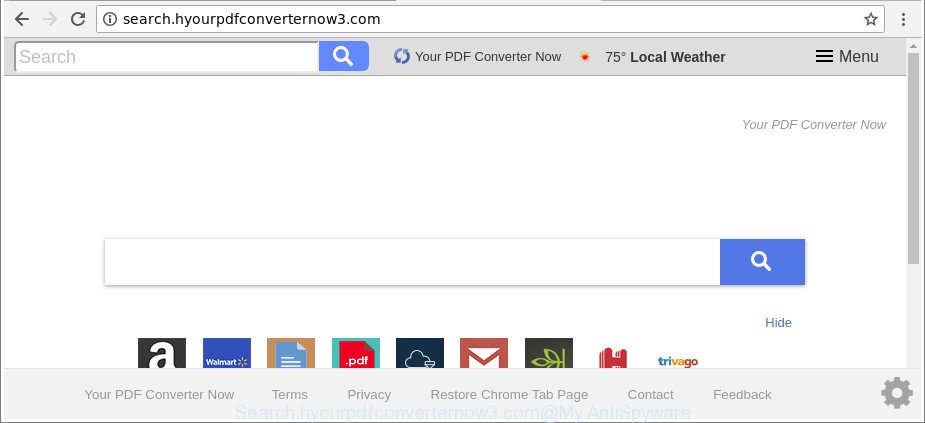
http://search.hyourpdfconverternow3.com/
As mentioned above, the Search.hyourpdfconverternow3.com hijacker also changes the internet browser’s search provider. So, your browser, when searching something, will show a hodgepodge of ads, links to unwanted and ad web sites and search results from the big search engines like Google or Bing. As a result, actual use of a browser’s search becomes uncomfortable. Moreover, it may also lead to slowing or even freeze your browser.
Some hijackers also contain adware (also known as ‘ad-supported’ software) that can be used to display intrusive ads or gather a wide variety of your privacy data which can be transferred to third parties. These undesired advertisements may be shown in the form of pop-unders, pop-ups, in-text advertisements, video advertisements, text links or banners or even massive full page ads.
The guide below explaining steps to remove Search.hyourpdfconverternow3.com problem. Feel free to use it for removal of the browser hijacker infection that may attack Firefox, Microsoft Edge, IE and Chrome and other popular web-browsers. The steps will help you restore your settings of all your typical internet browsers that previously modified by browser hijacker infection.
How to remove Search.hyourpdfconverternow3.com redirect
There are exist several free browser hijacker removal tools. Also it’s possible to get rid of Search.hyourpdfconverternow3.com manually. But we suggest to combine all these methods below into the one removal algorithm. Follow the steps of the instructions. Certain of the steps below will require you to shut down this site. So, please read the few simple steps carefully, after that bookmark or print it for later reference.
To remove Search.hyourpdfconverternow3.com, use the steps below:
- Manual Search.hyourpdfconverternow3.com redirect removal
- Search.hyourpdfconverternow3.com startpage automatic removal
- Use AdBlocker to stop Search.hyourpdfconverternow3.com and stay safe online
- Why has my start page and search engine changed to Search.hyourpdfconverternow3.com?
- Finish words
Manual Search.hyourpdfconverternow3.com redirect removal
The following instructions is a step-by-step guide, which will help you manually remove Search.hyourpdfconverternow3.com from the Chrome, Microsoft Edge, Firefox and Internet Explorer.
Delete Search.hyourpdfconverternow3.com associated software by using Windows Control Panel
First, you should try to identify and uninstall the program that causes the appearance of unwanted advertisements or browser redirect, using the ‘Uninstall a program’ which is located in the ‘Control panel’.
Press Windows button ![]() , then press Search
, then press Search ![]() . Type “Control panel”and press Enter. If you using Windows XP or Windows 7, then click “Start” and select “Control Panel”. It will show the Windows Control Panel as displayed on the image below.
. Type “Control panel”and press Enter. If you using Windows XP or Windows 7, then click “Start” and select “Control Panel”. It will show the Windows Control Panel as displayed on the image below.

Further, click “Uninstall a program” ![]()
It will show a list of all applications installed on your computer. Scroll through the all list, and remove any dubious and unknown apps.
Remove Search.hyourpdfconverternow3.com from Mozilla Firefox by resetting web-browser settings
If the Firefox settings such as search provider, startpage and new tab have been modified by the hijacker, then resetting it to the default state can help. It will keep your personal information such as browsing history, bookmarks, passwords and web form auto-fill data.
First, run the Mozilla Firefox and click ![]() button. It will show the drop-down menu on the right-part of the web-browser. Further, click the Help button (
button. It will show the drop-down menu on the right-part of the web-browser. Further, click the Help button (![]() ) as displayed in the figure below.
) as displayed in the figure below.

In the Help menu, select the “Troubleshooting Information” option. Another way to open the “Troubleshooting Information” screen – type “about:support” in the web-browser adress bar and press Enter. It will display the “Troubleshooting Information” page as shown in the following example. In the upper-right corner of this screen, click the “Refresh Firefox” button.

It will show the confirmation prompt. Further, click the “Refresh Firefox” button. The Firefox will begin a task to fix your problems that caused by the browser hijacker infection responsible for Search.hyourpdfconverternow3.com homepage. When, it’s finished, press the “Finish” button.
Get rid of Search.hyourpdfconverternow3.com from Chrome
Reset Chrome settings is a simple way to remove the hijacker, harmful and adware extensions, as well as to restore the web browser’s newtab page, search provider and homepage that have been replaced by browser hijacker.
Open the Chrome menu by clicking on the button in the form of three horizontal dotes (![]() ). It will show the drop-down menu. Select More Tools, then press Extensions.
). It will show the drop-down menu. Select More Tools, then press Extensions.
Carefully browse through the list of installed extensions. If the list has the plugin labeled with “Installed by enterprise policy” or “Installed by your administrator”, then complete the following instructions: Remove Chrome extensions installed by enterprise policy otherwise, just go to the step below.
Open the Chrome main menu again, click to “Settings” option.

Scroll down to the bottom of the page and click on the “Advanced” link. Now scroll down until the Reset settings section is visible, as shown on the image below and click the “Reset settings to their original defaults” button.

Confirm your action, click the “Reset” button.
Remove Search.hyourpdfconverternow3.com from IE
First, launch the Microsoft Internet Explorer, then click ‘gear’ icon ![]() . It will display the Tools drop-down menu on the right part of the web-browser, then click the “Internet Options” as displayed on the screen below.
. It will display the Tools drop-down menu on the right part of the web-browser, then click the “Internet Options” as displayed on the screen below.

In the “Internet Options” screen, select the “Advanced” tab, then press the “Reset” button. The Microsoft Internet Explorer will show the “Reset Internet Explorer settings” dialog box. Further, press the “Delete personal settings” check box to select it. Next, press the “Reset” button as displayed in the figure below.

When the process is done, click “Close” button. Close the Internet Explorer and restart your computer for the changes to take effect. This step will help you to restore your browser’s new tab page, start page and search engine to default state.
Search.hyourpdfconverternow3.com startpage automatic removal
Manual removal is not always as effective as you might think. Often, even the most experienced users can not completely remove browser hijacker infection from the infected computer. So, we advise to scan your system for any remaining malicious components with free browser hijacker infection removal apps below.
Scan and clean your PC of Search.hyourpdfconverternow3.com with Zemana Free
We recommend using the Zemana Anti Malware (ZAM). You can download and install Zemana AntiMalware (ZAM) to look for and get rid of Search.hyourpdfconverternow3.com startpage from your machine. When installed and updated, the malware remover will automatically scan and detect all threats exist on the computer.
Download Zemana Anti Malware from the following link.
165079 downloads
Author: Zemana Ltd
Category: Security tools
Update: July 16, 2019
After the downloading process is complete, close all apps and windows on your computer. Double-click the set up file named Zemana.AntiMalware.Setup. If the “User Account Control” prompt pops up as on the image below, click the “Yes” button.

It will open the “Setup wizard” which will help you setup Zemana Anti-Malware (ZAM) on your computer. Follow the prompts and don’t make any changes to default settings.

Once setup is finished successfully, Zemana Anti Malware (ZAM) will automatically start and you can see its main screen like below.

Now press the “Scan” button . Zemana Anti Malware program will scan through the whole PC system for the hijacker infection which cause a redirect to Search.hyourpdfconverternow3.com webpage. This task can take some time, so please be patient. While the Zemana Anti Malware (ZAM) is checking, you may see number of objects it has identified either as being malicious software.

As the scanning ends, the results are displayed in the scan report. You may get rid of items (move to Quarantine) by simply click “Next” button. The Zemana Free will delete browser hijacker responsible for Search.hyourpdfconverternow3.com . Once the clean-up is done, you may be prompted to reboot the PC.
Get rid of Search.hyourpdfconverternow3.com hijacker infection and malicious extensions with Hitman Pro
If Zemana Anti-Malware cannot delete this hijacker, then we advises to use the HitmanPro. The Hitman Pro is a free powerful, professional removal utility for malware, adware, PUPs, toolbars as well as browser hijacker which cause a redirect to Search.hyourpdfconverternow3.com web site. It completely removes all traces and remnants of the infection.
Installing the HitmanPro is simple. First you’ll need to download HitmanPro from the link below.
When the download is finished, open the file location. You will see an icon like below.

Double click the HitmanPro desktop icon. Once the utility is opened, you will see a screen as displayed in the figure below.

Further, click “Next” button to perform a system scan with this utility for the hijacker infection responsible for redirecting user searches to Search.hyourpdfconverternow3.com. A system scan may take anywhere from 5 to 30 minutes, depending on your machine. Once the system scan is finished, you can check all items found on your machine as displayed below.

Review the scan results and then click “Next” button. It will display a prompt, click the “Activate free license” button.
Remove Search.hyourpdfconverternow3.com redirect with Malwarebytes
Remove Search.hyourpdfconverternow3.com hijacker manually is difficult and often the hijacker is not completely removed. Therefore, we recommend you to use the Malwarebytes Free that are completely clean your PC system. Moreover, the free application will allow you to remove malware, potentially unwanted programs, toolbars and ad supported software that your personal computer can be infected too.
MalwareBytes Anti-Malware can be downloaded from the following link. Save it on your Windows desktop.
327299 downloads
Author: Malwarebytes
Category: Security tools
Update: April 15, 2020
When downloading is complete, close all applications and windows on your computer. Open a directory in which you saved it. Double-click on the icon that’s called mb3-setup as displayed on the image below.
![]()
When the installation begins, you will see the “Setup wizard” that will help you install Malwarebytes on your computer.

Once installation is finished, you’ll see window as displayed on the image below.

Now press the “Scan Now” button for scanning your computer for the browser hijacker related to Search.hyourpdfconverternow3.com redirect. This process can take quite a while, so please be patient. While the MalwareBytes Anti Malware (MBAM) program is checking, you can see number of objects it has identified as threat.

As the scanning ends, a list of all items found is prepared. All found threats will be marked. You can remove them all by simply press “Quarantine Selected” button.

The Malwarebytes will now remove browser hijacker infection which cause Search.hyourpdfconverternow3.com web-page to appear. Once the task is done, you may be prompted to restart your PC.

The following video explains step-by-step guide on how to get rid of hijacker, adware and other malware with MalwareBytes.
Use AdBlocker to stop Search.hyourpdfconverternow3.com and stay safe online
Running an ad blocking program such as AdGuard is an effective way to alleviate the risks. Additionally, ad blocker apps will also protect you from harmful ads and web-sites, and, of course, stop redirection chain to Search.hyourpdfconverternow3.com and similar web-sites.
- Installing the AdGuard is simple. First you’ll need to download AdGuard by clicking on the following link. Save it on your Desktop.
Adguard download
26906 downloads
Version: 6.4
Author: © Adguard
Category: Security tools
Update: November 15, 2018
- After downloading it, start the downloaded file. You will see the “Setup Wizard” program window. Follow the prompts.
- When the installation is finished, click “Skip” to close the setup program and use the default settings, or press “Get Started” to see an quick tutorial that will assist you get to know AdGuard better.
- In most cases, the default settings are enough and you do not need to change anything. Each time, when you launch your machine, AdGuard will launch automatically and block ads, Search.hyourpdfconverternow3.com redirect, as well as other malicious or misleading pages. For an overview of all the features of the application, or to change its settings you can simply double-click on the icon named AdGuard, that is located on your desktop.
Why has my start page and search engine changed to Search.hyourpdfconverternow3.com?
It’s very important to pay attention to additional checkboxes during the installation of freeware to avoid installing of PUPs, ad supported software, browser hijacker infections or other unwanted apps. Never install the third-party software that the program wants to setup with it. Inattentive freeware download can result in installation of undesired application such as this browser hijacker that designed to redirect your web-browser to the Search.hyourpdfconverternow3.com page.
Finish words
After completing the instructions outlined above, your PC should be clean from browser hijacker which made to reroute your web-browser to the Search.hyourpdfconverternow3.com site and other malicious software. The Microsoft Edge, Chrome, Internet Explorer and Mozilla Firefox will no longer show annoying Search.hyourpdfconverternow3.com website on startup. Unfortunately, if the few simple steps does not help you, then you have caught a new hijacker infection, and then the best way – ask for help here.


















