The appearance of annoying Meganotify.com pop-ups, ads or notifications in your web browser means that you accidentally installed adware (sometimes named ‘ad-supported’ software) on your PC system. It makes changes to the machine settings and configures itself so as to start automatically each time the machine is turned on. Immediately after startup, the ‘ad supported’ software begins to display lots of unwanted ads, popups or notifications in the Chrome, IE, Firefox and Edge. So, if you notice that your MS Edge, Google Chrome, Firefox and IE often opens the Meganotify.com pop-ups, then you don’t need to wait . Perform the step-by-step guidance below and remove Meganotify.com ads without a wait.
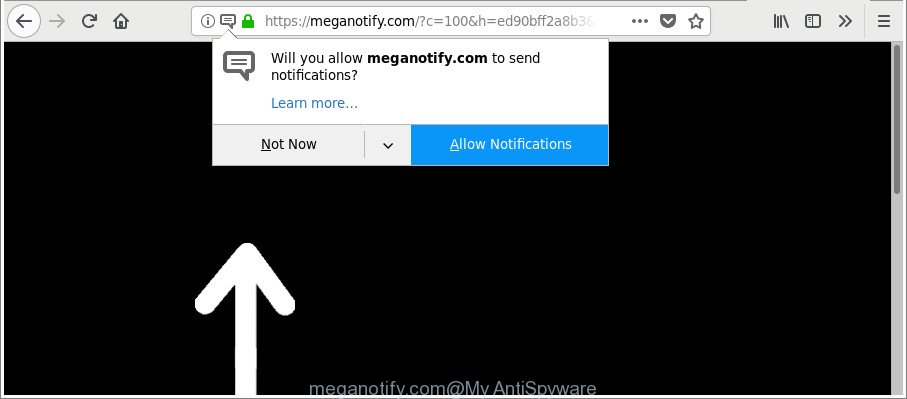
https://meganotify.com/?c= …
The ad-supported software that causes a lot of unwanted Meganotify.com pop-ups, can attack your personal computer’s internet browsers like the Firefox, Internet Explorer, Chrome and Microsoft Edge. Maybe you approve the idea that the ads from it is just a small problem. But these intrusive Meganotify.com advertisements eat computer resources.
The worst is, adware has the ability to collect your browsing history and confidential data, including passwords and credit card numbers. In the future, confidential info about you can be transferred third party companies.
So, obviously, you need to delete the ad supported software immediately. Use the free steps below. This guide will help you clean your computer of adware and thus delete the Meganotify.com annoying advertisements.
Remove Meganotify.com ads, pop-ups, notifications (removal tutorial)
There exist several free ‘ad supported’ software removal utilities. Also it is possible to remove Meganotify.com pop-up ads manually. But we suggest to combine all these ways below into the one removal algorithm. Follow the steps of the guidance. Read it once, after doing so, please print this page as you may need to exit your web-browser or reboot your computer.
To remove Meganotify.com, perform the steps below:
- Manual Meganotify.com ads removal
- Meganotify.com automatic removal
- Run AdBlocker to block Meganotify.com and stay safe online
- Where the Meganotify.com pop-ups comes from
- Finish words
Manual Meganotify.com ads removal
The useful removal tutorial for the Meganotify.com ads. The detailed procedure can be followed by anyone as it really does take you step-by-step. If you follow this process to remove Meganotify.com redirect let us know how you managed by sending us your comments please.
Remove questionable applications using MS Windows Control Panel
First, go to Microsoft Windows Control Panel and remove suspicious software, all applications you don’t remember installing. It’s important to pay the most attention to apps you installed just before Meganotify.com popups appeared on your browser. If you don’t know what a program does, look for the answer on the World Wide Web.
Windows 8, 8.1, 10
First, click Windows button

After the ‘Control Panel’ opens, click the ‘Uninstall a program’ link under Programs category as on the image below.

You will see the ‘Uninstall a program’ panel as displayed on the image below.

Very carefully look around the entire list of programs installed on your computer. Most probably, one of them is the adware that causes multiple unwanted pop ups. If you have many software installed, you can help simplify the search of harmful programs by sort the list by date of installation. Once you have found a dubious, unwanted or unused program, right click to it, after that press ‘Uninstall’.
Windows XP, Vista, 7
First, click ‘Start’ button and select ‘Control Panel’ at right panel as displayed in the figure below.

After the Windows ‘Control Panel’ opens, you need to click ‘Uninstall a program’ under ‘Programs’ as shown in the figure below.

You will see a list of programs installed on your computer. We recommend to sort the list by date of installation to quickly find the programs that were installed last. Most probably, it is the adware that causes web-browsers to open intrusive Meganotify.com pop ups. If you are in doubt, you can always check the program by doing a search for her name in Google, Yahoo or Bing. After the program which you need to uninstall is found, simply click on its name, and then click ‘Uninstall’ as shown below.

Remove Meganotify.com pop-ups from IE
If you find that Internet Explorer browser settings like homepage, search engine by default and new tab had been changed by adware responsible for Meganotify.com ads, then you may revert back your settings, via the reset web browser procedure.
First, open the Internet Explorer, then click ‘gear’ icon ![]() . It will display the Tools drop-down menu on the right part of the web browser, then press the “Internet Options” as on the image below.
. It will display the Tools drop-down menu on the right part of the web browser, then press the “Internet Options” as on the image below.

In the “Internet Options” screen, select the “Advanced” tab, then click the “Reset” button. The Microsoft Internet Explorer will show the “Reset Internet Explorer settings” dialog box. Further, click the “Delete personal settings” check box to select it. Next, click the “Reset” button like below.

Once the procedure is finished, click “Close” button. Close the IE and restart your personal computer for the changes to take effect. This step will help you to restore your internet browser’s startpage, search provider and newtab to default state.
Remove Meganotify.com ads from Mozilla Firefox
Resetting your Firefox is first troubleshooting step for any issues with your internet browser program, including the redirect to Meganotify.com web-page. It’ll keep your personal information such as browsing history, bookmarks, passwords and web form auto-fill data.
Click the Menu button (looks like three horizontal lines), and press the blue Help icon located at the bottom of the drop down menu as displayed below.

A small menu will appear, click the “Troubleshooting Information”. On this page, press “Refresh Firefox” button as shown on the image below.

Follow the onscreen procedure to return your Mozilla Firefox internet browser settings to their original settings.
Remove Meganotify.com notifications from Chrome
Reset Chrome settings is a simple way to get rid of the hijackers, harmful and ‘ad-supported’ extensions, as well as to restore the web-browser settings that have been changed by adware that responsible for the appearance of Meganotify.com notifications.

- First start the Google Chrome and click Menu button (small button in the form of three dots).
- It will show the Chrome main menu. Choose More Tools, then press Extensions.
- You’ll see the list of installed plugins. If the list has the extension labeled with “Installed by enterprise policy” or “Installed by your administrator”, then complete the following guide: Remove Chrome extensions installed by enterprise policy.
- Now open the Google Chrome menu once again, click the “Settings” menu.
- You will see the Chrome’s settings page. Scroll down and press “Advanced” link.
- Scroll down again and click the “Reset” button.
- The Google Chrome will display the reset profile settings page as shown on the screen above.
- Next click the “Reset” button.
- Once this process is complete, your internet browser’s start page, search provider by default and newtab will be restored to their original defaults.
- To learn more, read the blog post How to reset Google Chrome settings to default.
Meganotify.com automatic removal
Manual removal guidance does not always help to completely delete the adware, as it’s not easy to identify and remove components of adware and all malicious files from hard disk. Therefore, it is recommended that you use malicious software removal utility to completely remove Meganotify.com off your browser. Several free malware removal tools are currently available that can be used against the ad supported software. The optimum way would be to run Zemana AntiMalware (ZAM), MalwareBytes and Hitman Pro.
How to automatically remove Meganotify.com popup advertisements with Zemana Anti-malware
Zemana Anti-malware is a tool which can remove adware, potentially unwanted software, hijackers and other malware from your PC system easily and for free. Zemana Anti-malware is compatible with most antivirus software. It works under Windows (10 – XP, 32 and 64 bit) and uses minimum of PC system resources.
Now you can install and use Zemana to remove Meganotify.com redirect from your internet browser by following the steps below:
Visit the following page to download Zemana Free installer called Zemana.AntiMalware.Setup on your computer. Save it on your Desktop.
165069 downloads
Author: Zemana Ltd
Category: Security tools
Update: July 16, 2019
Launch the setup file after it has been downloaded successfully and then follow the prompts to install this utility on your PC.

During installation you can change some settings, but we suggest you don’t make any changes to default settings.
When installation is finished, this malware removal utility will automatically launch and update itself. You will see its main window as on the image below.

Now click the “Scan” button . Zemana AntiMalware (ZAM) tool will begin scanning the whole machine to find out adware that redirects your web-browser to unwanted Meganotify.com site. This procedure can take quite a while, so please be patient. When a malicious software, adware or PUPs are detected, the count of the security threats will change accordingly.

Once the scan get completed, a list of all items detected is prepared. All detected items will be marked. You can delete them all by simply press “Next” button.

The Zemana Free will remove adware that made to redirect your internet browser to various ad pages like Meganotify.com and add threats to the Quarantine. When finished, you can be prompted to reboot your computer to make the change take effect.
Scan and free your computer of adware with Hitman Pro
Hitman Pro is a free removal tool that can be downloaded and run to delete adware that causes a lot of annoying Meganotify.com pop ups, browser hijackers, malware, PUPs, toolbars and other threats from your system. You can use this tool to search for threats even if you have an antivirus or any other security program.

- Download Hitman Pro by clicking on the link below. Save it to your Desktop so that you can access the file easily.
- After the downloading process is complete, double click the HitmanPro icon. Once this utility is started, press “Next” button to perform a system scan with this utility for the adware that causes annoying Meganotify.com popups. A scan can take anywhere from 10 to 30 minutes, depending on the count of files on your personal computer and the speed of your system. While the Hitman Pro application is checking, you can see how many objects it has identified as threat.
- Once HitmanPro has completed scanning, HitmanPro will show you the results. Once you’ve selected what you want to delete from your computer click “Next” button. Now click the “Activate free license” button to begin the free 30 days trial to delete all malicious software found.
Delete Meganotify.com pop ups with Malwarebytes
You can remove Meganotify.com pop up ads automatically with a help of Malwarebytes Free. We suggest this free malware removal tool because it may easily delete hijackers, adware, potentially unwanted apps and toolbars with all their components such as files, folders and registry entries.

- Visit the following page to download the latest version of MalwareBytes Free for Microsoft Windows. Save it on your Windows desktop.
Malwarebytes Anti-malware
327294 downloads
Author: Malwarebytes
Category: Security tools
Update: April 15, 2020
- When the download is done, close all programs and windows on your machine. Open a folder in which you saved it. Double-click on the icon that’s named mb3-setup.
- Further, press Next button and follow the prompts.
- Once setup is done, click the “Scan Now” button . MalwareBytes application will scan through the whole system for the adware that responsible for browser redirect to the undesired Meganotify.com page. A scan can take anywhere from 10 to 30 minutes, depending on the number of files on your computer and the speed of your computer. When a threat is found, the number of the security threats will change accordingly.
- Once finished, MalwareBytes will display a scan report. In order to remove all items, simply press “Quarantine Selected”. After that process is finished, you can be prompted to reboot your computer.
The following video offers a step-by-step guidance on how to remove browser hijackers, adware and other malicious software with MalwareBytes AntiMalware (MBAM).
Run AdBlocker to block Meganotify.com and stay safe online
The AdGuard is a very good ad-blocking program for the Firefox, Internet Explorer, MS Edge and Google Chrome, with active user support. It does a great job by removing certain types of undesired ads, popunders, pop ups, unwanted newtabs, and even full page ads and site overlay layers. Of course, the AdGuard can stop the Meganotify.com redirect automatically or by using a custom filter rule.
Visit the following page to download AdGuard. Save it to your Desktop so that you can access the file easily.
26904 downloads
Version: 6.4
Author: © Adguard
Category: Security tools
Update: November 15, 2018
After downloading it, start the downloaded file. You will see the “Setup Wizard” screen as displayed on the image below.

Follow the prompts. When the install is finished, you will see a window like below.

You can click “Skip” to close the install program and use the default settings, or press “Get Started” button to see an quick tutorial which will assist you get to know AdGuard better.
In most cases, the default settings are enough and you do not need to change anything. Each time, when you start your personal computer, AdGuard will launch automatically and block unwanted advertisements, Meganotify.com pop-ups, as well as other harmful or misleading web pages. For an overview of all the features of the program, or to change its settings you can simply double-click on the AdGuard icon, which can be found on your desktop.
Where the Meganotify.com pop-ups comes from
The adware spreads bundled with some freeware. So always read carefully the installation screens, disclaimers, ‘Terms of Use’ and ‘Software license’ appearing during the install process. Additionally pay attention for third-party apps that are being installed along with the main program. Ensure that you unchecked all of them! Also, run an ad-blocker application that will help to block malicious, misleading, illegitimate or untrustworthy web-sites.
Finish words
Now your PC should be clean of the adware related to Meganotify.com popups. We suggest that you keep AdGuard (to help you stop unwanted pop ups and undesired malicious web sites) and Zemana AntiMalware (to periodically scan your PC system for new adwares and other malware). Probably you are running an older version of Java or Adobe Flash Player. This can be a security risk, so download and install the latest version right now.
If you are still having problems while trying to remove Meganotify.com pop up ads from the Microsoft Internet Explorer, Mozilla Firefox, Google Chrome and Edge, then ask for help here here.



















