If you keep receiving the Search.hwatchallsports.co when you launch your internet browser, then most probably your machine has become a victim of the undesired software from the browser hijacker group. Once installed, it may make some undesired changes to some settings of browsers. So, every time, when you’ll open the browser, it will begin to display Search.hwatchallsports.co instead of your start page. Moreover, this browser hijacker can block an option to restore your startpage.
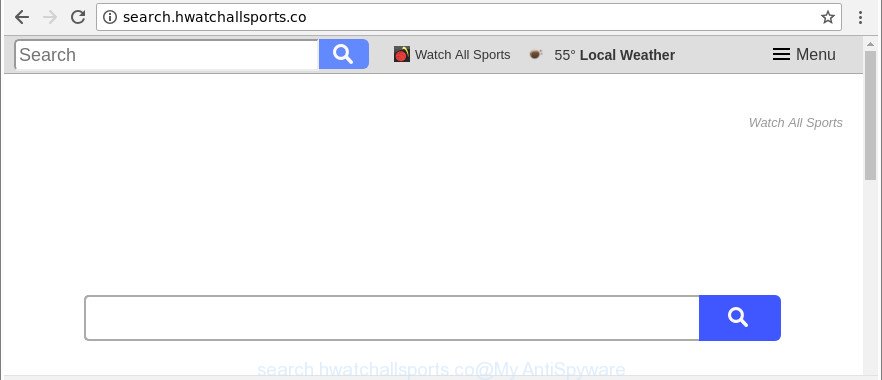
http://search.hwatchallsports.co/
When the Search.hwatchallsports.co hijacker is installed on a web-browser, it might:
- set search.hwatchallsports.co as search engine by default, new tab page, and start page;
- prevent users from changing search provider or homepage address;
- redirect your queries to sponsored web-sites;
- provide altered search results;
- record your search queries;
- randomly redirects to questionable sites;
- show undesired advertisements;
- collect World Wide Web surfing habits and sell it to third parties.
The Search.hwatchallsports.co hijacker is not a virus, but the virus behaves similarly. As a rootkit hides in the system, makes some changes to settings of installed internet browsers, and blocks them from changing. Also this hijacker can install additional web browser extensions and modules that will display advertisements and popups. And finally, the Search.hwatchallsports.co browser hijacker has the ability to collect lots of personal information about you like what web pages you are opening, what you’re looking for the World Wide Web and so on. This information, in the future, may be transferred third party companies.
So, if you happen to encounter undesired Search.hwatchallsports.co redirect, then be quick and take effort to remove hijacker infection responsible for redirects to Search.hwatchallsports.co as soon as possible. Follow the steps below to get rid of Search.hwatchallsports.co search. Let us know how you managed by sending us your comments please.
Remove Search.hwatchallsports.co from Chrome, Firefox, IE, Edge
We recommend opting for automatic Search.hwatchallsports.co removal in order to remove all hijacker related entries easily. This way requires scanning the computer with reputable anti malware, e.g. Zemana Anti Malware (ZAM), MalwareBytes Anti Malware (MBAM) or Hitman Pro. However, if you prefer manual removal steps, you can follow the tutorial below in this blog post. Read this manual carefully, bookmark or print it, because you may need to close your web browser or reboot your PC system.
To remove Search.hwatchallsports.co, perform the steps below:
- How to delete Search.hwatchallsports.co without any software
- How to automatically remove Search.hwatchallsports.co hijacker
- How to block Search.hwatchallsports.co
- Where the Search.hwatchallsports.co hijacker comes from
- Finish words
How to delete Search.hwatchallsports.co without any software
Read this section to know how to manually get rid of the Search.hwatchallsports.co browser hijacker. Even if the steps does not work for you, there are several free malware removers below that can easily handle such hijackers.
Delete potentially unwanted software using Microsoft Windows Control Panel
The process of browser hijacker infection removal is generally the same across all versions of MS Windows OS from 10 to XP. To start with, it’s necessary to check the list of installed software on your PC system and remove all unused, unknown and dubious apps.
Windows 10, 8.1, 8
Click the MS Windows logo, and then press Search ![]() . Type ‘Control panel’and press Enter as shown on the screen below.
. Type ‘Control panel’and press Enter as shown on the screen below.

After the ‘Control Panel’ opens, click the ‘Uninstall a program’ link under Programs category as shown on the image below.

Windows 7, Vista, XP
Open Start menu and select the ‘Control Panel’ at right like below.

Then go to ‘Add/Remove Programs’ or ‘Uninstall a program’ (MS Windows 7 or Vista) as displayed on the screen below.

Carefully browse through the list of installed programs and remove all suspicious and unknown software. We suggest to press ‘Installed programs’ and even sorts all installed applications by date. After you’ve found anything dubious that may be the browser hijacker that cause a redirect to Search.hwatchallsports.co web site or other PUP (potentially unwanted program), then choose this application and click ‘Uninstall’ in the upper part of the window. If the questionable program blocked from removal, then run Revo Uninstaller Freeware to completely remove it from your computer.
Remove Search.hwatchallsports.co redirect from Chrome
Use the Reset web browser tool of the Chrome to reset all its settings such as default search engine, start page and newtab to original defaults. This is a very useful tool to use, in the case of browser hijacks such as Search.hwatchallsports.co.

- First run the Google Chrome and press Menu button (small button in the form of three dots).
- It will display the Google Chrome main menu. Select More Tools, then press Extensions.
- You will see the list of installed addons. If the list has the add-on labeled with “Installed by enterprise policy” or “Installed by your administrator”, then complete the following tutorial: Remove Chrome extensions installed by enterprise policy.
- Now open the Google Chrome menu once again, click the “Settings” menu.
- You will see the Google Chrome’s settings page. Scroll down and click “Advanced” link.
- Scroll down again and click the “Reset” button.
- The Chrome will display the reset profile settings page as on the image above.
- Next click the “Reset” button.
- Once this procedure is finished, your web-browser’s newtab, default search engine and startpage will be restored to their original defaults.
- To learn more, read the article How to reset Google Chrome settings to default.
Get rid of Search.hwatchallsports.co from Firefox
If your Mozilla Firefox internet browser homepage has changed to Search.hwatchallsports.co without your permission or an unknown search engine opens results for your search, then it may be time to perform the web browser reset. It’ll save your personal information like saved passwords, bookmarks, auto-fill data and open tabs.
First, launch the Mozilla Firefox and press ![]() button. It will show the drop-down menu on the right-part of the web-browser. Further, press the Help button (
button. It will show the drop-down menu on the right-part of the web-browser. Further, press the Help button (![]() ) as displayed below.
) as displayed below.

In the Help menu, select the “Troubleshooting Information” option. Another way to open the “Troubleshooting Information” screen – type “about:support” in the web-browser adress bar and press Enter. It will show the “Troubleshooting Information” page as displayed in the figure below. In the upper-right corner of this screen, click the “Refresh Firefox” button.

It will open the confirmation dialog box. Further, click the “Refresh Firefox” button. The Mozilla Firefox will begin a procedure to fix your problems that caused by the hijacker which redirects your web-browser to unwanted Search.hwatchallsports.co web site. When, it is finished, click the “Finish” button.
Delete Search.hwatchallsports.co search from Internet Explorer
By resetting IE web browser you return your internet browser settings to its default state. This is good initial when troubleshooting problems that might have been caused by hijacker infection such as Search.hwatchallsports.co.
First, open the Microsoft Internet Explorer. Next, click the button in the form of gear (![]() ). It will show the Tools drop-down menu, press the “Internet Options” as on the image below.
). It will show the Tools drop-down menu, press the “Internet Options” as on the image below.

In the “Internet Options” window click on the Advanced tab, then click the Reset button. The IE will display the “Reset Internet Explorer settings” window as shown in the following example. Select the “Delete personal settings” check box, then click “Reset” button.

You will now need to reboot your computer for the changes to take effect.
How to automatically remove Search.hwatchallsports.co hijacker
If you are not expert at computer technology, then all your attempts to delete Search.hwatchallsports.co browser hijacker by completing the manual steps above might result in failure. To find and remove all of the Search.hwatchallsports.co related files and registry entries that keep this hijacker on your PC system, run free anti malware software such as Zemana Anti-Malware, MalwareBytes Anti-Malware (MBAM) and Hitman Pro from our list below.
How to remove Search.hwatchallsports.co with Zemana
Zemana Anti Malware (ZAM) is a utility which can remove adware, PUPs, browser hijacker infections and other malicious software from your PC system easily and for free. Zemana Anti-Malware (ZAM) is compatible with most antivirus software. It works under Windows (10 – XP, 32 and 64 bit) and uses minimum of machine resources.

- Installing the Zemana Anti Malware (ZAM) is simple. First you’ll need to download Zemana Free on your computer from the link below.
Zemana AntiMalware
165054 downloads
Author: Zemana Ltd
Category: Security tools
Update: July 16, 2019
- Once downloading is finished, close all applications and windows on your computer. Open a file location. Double-click on the icon that’s named Zemana.AntiMalware.Setup.
- Further, click Next button and follow the prompts.
- Once setup is finished, press the “Scan” button . Zemana AntiMalware program will scan through the whole personal computer for the hijacker related to Search.hwatchallsports.co home page. This process can take quite a while, so please be patient. While the Zemana is checking, you can see number of objects it has identified either as being malware.
- When Zemana completes the scan, Zemana Anti-Malware will show you the results. Review the scan results and then click “Next”. Once finished, you can be prompted to restart your PC system.
Run Hitman Pro to delete Search.hwatchallsports.co
If Zemana cannot remove this browser hijacker infection, then we suggests to use the Hitman Pro. The HitmanPro is a free powerful, professional removal utility for malicious software, ad supported software, PUPs, toolbars as well as browser hijacker responsible for redirecting your web-browser to Search.hwatchallsports.co web-page. It completely removes all traces and remnants of the infection.

- Download HitmanPro by clicking on the following link.
- After the download is done, start the Hitman Pro, double-click the HitmanPro.exe file.
- If the “User Account Control” prompts, click Yes to continue.
- In the Hitman Pro window, press the “Next” to perform a system scan with this utility for the hijacker which made to redirect your browser to the Search.hwatchallsports.co web site. While the HitmanPro program is scanning, you may see count of objects it has identified as threat.
- After the scanning is done, Hitman Pro will display a list of detected items. You may remove threats (move to Quarantine) by simply press “Next”. Now, click the “Activate free license” button to start the free 30 days trial to remove all malicious software found.
Automatically delete Search.hwatchallsports.co search with Malwarebytes
We suggest using the Malwarebytes Free which are completely clean your computer of the hijacker. The free tool is an advanced malware removal program created by (c) Malwarebytes lab. This application uses the world’s most popular antimalware technology. It is able to help you remove browser hijackers, PUPs, malicious software, ad-supported software, toolbars, ransomware and other security threats from your computer for free.

- Download MalwareBytes AntiMalware (MBAM) from the link below.
Malwarebytes Anti-malware
327280 downloads
Author: Malwarebytes
Category: Security tools
Update: April 15, 2020
- After downloading is finished, close all software and windows on your computer. Open a folder in which you saved it. Double-click on the icon that’s named mb3-setup.
- Further, press Next button and follow the prompts.
- Once installation is finished, click the “Scan Now” button to perform a system scan with this utility for the browser hijacker responsible for Search.hwatchallsports.co startpage. A system scan can take anywhere from 5 to 30 minutes, depending on your machine.
- As the scanning ends, MalwareBytes Free will open a list of all threats found by the scan. Review the scan results and then press “Quarantine Selected”. Once the procedure is finished, you can be prompted to restart your personal computer.
The following video offers a instructions on how to delete hijackers, ad-supported software and other malware with MalwareBytes Anti-Malware (MBAM).
How to block Search.hwatchallsports.co
It’s also critical to protect your internet browsers from harmful pages and advertisements by using an ad blocking application such as AdGuard. Security experts says that it’ll greatly reduce the risk of malicious software, and potentially save lots of money. Additionally, the AdGuard can also protect your privacy by blocking almost all trackers.
Installing the AdGuard is simple. First you will need to download AdGuard on your Microsoft Windows Desktop from the following link.
26903 downloads
Version: 6.4
Author: © Adguard
Category: Security tools
Update: November 15, 2018
After downloading it, launch the downloaded file. You will see the “Setup Wizard” screen as on the image below.

Follow the prompts. When the install is complete, you will see a window as shown in the figure below.

You can click “Skip” to close the setup program and use the default settings, or click “Get Started” button to see an quick tutorial that will help you get to know AdGuard better.
In most cases, the default settings are enough and you do not need to change anything. Each time, when you launch your PC, AdGuard will run automatically and stop popup advertisements, Search.hwatchallsports.co redirect, as well as other harmful or misleading web pages. For an overview of all the features of the program, or to change its settings you can simply double-click on the AdGuard icon, which can be found on your desktop.
Where the Search.hwatchallsports.co hijacker comes from
Most commonly, the Search.hwatchallsports.co browser hijacker spreads bundled with the setup files from a free hosting and file sharing web sites. So, install a freeware is a a good chance that you will find a bundled hijacker. If you don’t know how to avoid it, then use a simple trick. During the install, select the Custom or Advanced install option. Next, click ‘Decline’ button and clear all checkboxes on offers that ask you to install optional software. Moreover, please carefully read Term of use and User agreement before installing any software or otherwise you may end up with another unwanted program on your system like this hijacker infection.
Finish words
Now your computer should be free of the browser hijacker that responsible for web-browser reroute to the undesired Search.hwatchallsports.co site. We suggest that you keep AdGuard (to help you stop unwanted pop up ads and intrusive malicious websites) and Zemana AntiMalware (to periodically scan your machine for new malware, hijacker infections and ad-supported software). Make sure that you have all the Critical Updates recommended for MS Windows operating system. Without regular updates you WILL NOT be protected when new browser hijackers, malicious programs and adware are released.
If you are still having problems while trying to remove Search.hwatchallsports.co home page from your internet browser, then ask for help here.




















