If your web browser gets rerouted to undesired page called Vulkanplat1num.net or a large amount of ads are displayed where they should not be then most likely that ‘ad-supported’ software (also known as adware) was installed on your computer. Adware is a PUP (potentially unwanted program) that developed to display annoying commercials on the infected machine. In this article we will discuss what ad supported software is and how can you get rid of Vulkanplat1num.net pop-up advertisements from the Chrome, Firefox, Edge and Microsoft Internet Explorer manually or with free adware removal tools compatible with Microsoft Windows 10 (8, 7 and XP).
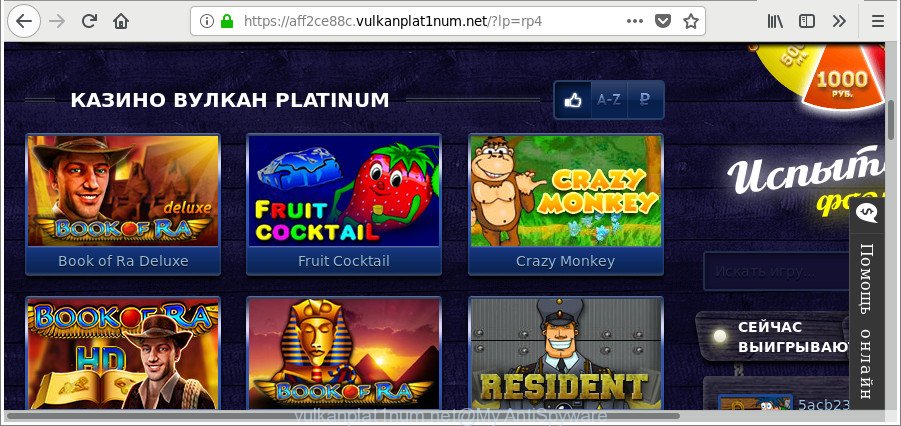
https://aff2ce88c.vulkanplat1num.net/?lp=rp4&trackCode= …
Technically, the adware is not a virus, but it does bad things, it generates a large number of ads. It may download and install on to your PC other harmful and undesired programs without your permission, force you to visit misleading or malicious web-pages. Moreover, the ad-supported software can install internet browser hijacker. Once installed, it will replace your internet browser setting like start page, new tab page and default search provider with an unwanted website.
The ‘ad supported’ software often alter all browser shortcut files which located on your Desktop to force you visit some annoying ad webpages. As a result, your web browser can still redirect you to an undesired ad web-page despite your computer is actually clean of adware and other malware.
Thus, it’s clear that the presence of adware on your machine is not desirable, and you need to clean up your PC system ASAP. Follow the steps below in order to delete Vulkanplat1num.net ads.
Remove Vulkanplat1num.net pop-up ads (removal tutorial)
Not all undesired apps like adware that responsible for internet browser redirect to the unwanted Vulkanplat1num.net web-page are easily uninstallable. You might see pop ups, deals, text links, in-text ads, banners and other type of ads in the Internet Explorer, Google Chrome, Mozilla Firefox and Edge and might not be able to figure out the program responsible for this activity. The reason for this is that many unwanted software neither appear in MS Windows Control Panel. Therefore in order to completely remove Vulkanplat1num.net ads, you need to execute the steps below. Read this manual carefully, bookmark or print it, because you may need to shut down your internet browser or reboot your machine.
To remove Vulkanplat1num.net pop-ups, perform the following steps:
- Manual Vulkanplat1num.net pop up advertisements removal
- Uninstall adware through the Windows Control Panel
- Remove Vulkanplat1num.net pop-up advertisements from Google Chrome
- Delete Vulkanplat1num.net from Mozilla Firefox by resetting browser settings
- Delete Vulkanplat1num.net advertisements from Microsoft Internet Explorer
- Disinfect the internet browser’s shortcuts to remove Vulkanplat1num.net redirect
- Remove unwanted Scheduled Tasks
- Vulkanplat1num.net popups automatic removal
- Use AdBlocker to block Vulkanplat1num.net and stay safe online
- How can you prevent your PC from the attack of Vulkanplat1num.net pop-ups
- To sum up
Manual Vulkanplat1num.net pop up advertisements removal
The following instructions is a step-by-step guide, which will help you manually delete Vulkanplat1num.net redirect from the Edge, Firefox, IE and Google Chrome.
Uninstall adware through the Windows Control Panel
We recommend that you begin the computer cleaning procedure by checking the list of installed applications and delete all unknown or suspicious apps. This is a very important step, as mentioned above, very often the malicious software such as ad-supported software and hijackers may be bundled with free applications. Remove the unwanted software can get rid of the undesired ads or internet browser redirect.
Windows 10, 8.1, 8
Click the Windows logo, and then click Search ![]() . Type ‘Control panel’and press Enter as shown in the following example.
. Type ‘Control panel’and press Enter as shown in the following example.

Once the ‘Control Panel’ opens, press the ‘Uninstall a program’ link under Programs category as shown in the figure below.

Windows 7, Vista, XP
Open Start menu and choose the ‘Control Panel’ at right as displayed on the screen below.

Then go to ‘Add/Remove Programs’ or ‘Uninstall a program’ (Windows 7 or Vista) as shown below.

Carefully browse through the list of installed apps and remove all suspicious and unknown software. We recommend to click ‘Installed programs’ and even sorts all installed software by date. Once you have found anything questionable that may be the adware which redirects your web browser to annoying Vulkanplat1num.net site or other PUP (potentially unwanted program), then choose this program and click ‘Uninstall’ in the upper part of the window. If the questionable program blocked from removal, then run Revo Uninstaller Freeware to completely remove it from your computer.
Remove Vulkanplat1num.net pop-up advertisements from Google Chrome
If your Chrome web browser is re-directed to unwanted Vulkanplat1num.net page, it may be necessary to completely reset your web browser application to its default settings.

- First run the Google Chrome and click Menu button (small button in the form of three dots).
- It will show the Google Chrome main menu. Select More Tools, then click Extensions.
- You’ll see the list of installed extensions. If the list has the plugin labeled with “Installed by enterprise policy” or “Installed by your administrator”, then complete the following tutorial: Remove Chrome extensions installed by enterprise policy.
- Now open the Chrome menu once again, click the “Settings” menu.
- You will see the Google Chrome’s settings page. Scroll down and press “Advanced” link.
- Scroll down again and press the “Reset” button.
- The Chrome will open the reset profile settings page as shown on the image above.
- Next click the “Reset” button.
- Once this procedure is done, your internet browser’s homepage, default search provider and new tab will be restored to their original defaults.
- To learn more, read the post How to reset Google Chrome settings to default.
Delete Vulkanplat1num.net from Mozilla Firefox by resetting browser settings
The Mozilla Firefox reset will get rid of redirections to intrusive Vulkanplat1num.net webpage, modified preferences, extensions and security settings. When using the reset feature, your personal information such as passwords, bookmarks, browsing history and web form auto-fill data will be saved.
Click the Menu button (looks like three horizontal lines), and click the blue Help icon located at the bottom of the drop down menu like below.

A small menu will appear, press the “Troubleshooting Information”. On this page, click “Refresh Firefox” button like below.

Follow the onscreen procedure to revert back your Mozilla Firefox browser settings to their default state.
Delete Vulkanplat1num.net advertisements from Microsoft Internet Explorer
The Microsoft Internet Explorer reset is great if your web-browser is hijacked or you have unwanted addo-ons or toolbars on your browser, which installed by an malware.
First, open the Internet Explorer. Next, click the button in the form of gear (![]() ). It will show the Tools drop-down menu, click the “Internet Options” as shown in the figure below.
). It will show the Tools drop-down menu, click the “Internet Options” as shown in the figure below.

In the “Internet Options” window click on the Advanced tab, then click the Reset button. The Internet Explorer will open the “Reset Internet Explorer settings” window as displayed on the image below. Select the “Delete personal settings” check box, then press “Reset” button.

You will now need to restart your personal computer for the changes to take effect.
Disinfect the internet browser’s shortcuts to remove Vulkanplat1num.net redirect
Once installed, this ‘ad supported’ software that causes multiple annoying popup advertisements, may add an argument such as “http://site.address” into the Target property of the desktop shortcut for the Microsoft Edge, Mozilla Firefox, Google Chrome and Microsoft Internet Explorer. Due to this, every time you launch the web-browser, it will show an undesired ad web page.
Right click on the web-browser’s shortcut, click Properties option. On the Shortcut tab, locate the Target field. Click inside, you will see a vertical line – arrow pointer, move it (using -> arrow key on your keyboard) to the right as possible. You will see a text “http://site.address” that has been added here. Remove everything after .exe. An example, for Google Chrome you should remove everything after chrome.exe.

To save changes, click OK . You need to clean all internet browser’s shortcuts. So, repeat this step for the Mozilla Firefox, Chrome, IE and Edge.
Remove unwanted Scheduled Tasks
Once installed, the ad-supported software can add a task in to the Windows Task Scheduler Library. Due to this, every time when you start your computer, it will show Vulkanplat1num.net unwanted web site. So, you need to check the Task Scheduler Library and get rid of all malicious tasks that have been created by ‘ad-supported’ program.
Press Windows and R keys on the keyboard together. This displays a dialog box that called Run. In the text field, type “taskschd.msc” (without the quotes) and press OK. Task Scheduler window opens. In the left-hand side, click “Task Scheduler Library”, as shown in the figure below.

Task scheduler
In the middle part you will see a list of installed tasks. Please select the first task, its properties will be open just below automatically. Next, click the Actions tab. Pay attention to that it launches on your computer. Found something like “explorer.exe http://site.address” or “chrome.exe http://site.address”, then remove this malicious task. If you are not sure that executes the task, check it through a search engine. If it is a component of the ‘ad-supported’ application, then this task also should be removed.
Having defined the task that you want to remove, then press on it with the right mouse button and select Delete as shown in the following example.

Delete a task
Repeat this step, if you have found a few tasks that have been created by adware. Once is done, close the Task Scheduler window.
Vulkanplat1num.net popups automatic removal
Use malware removal utilities to delete Vulkanplat1num.net redirect automatically. The free programs utilities specially made for browser hijackers, ad supported software and other potentially unwanted applications removal. These tools may get rid of most of adware from Mozilla Firefox, Microsoft Internet Explorer, Edge and Chrome. Moreover, it can remove all components of adware from Windows registry and system drives.
How to delete Vulkanplat1num.net pop up ads with Zemana Anti-malware
We suggest using the Zemana Anti-malware. You can download and install Zemana Anti-malware to detect and remove Vulkanplat1num.net ads from the Chrome, Edge, Microsoft Internet Explorer and Firefox web-browsers. When installed and updated, the malware remover will automatically scan and detect all threats present on your system.
Zemana AntiMalware (ZAM) can be downloaded from the following link. Save it to your Desktop.
165053 downloads
Author: Zemana Ltd
Category: Security tools
Update: July 16, 2019
Once the downloading process is done, close all windows on your PC system. Further, run the setup file called Zemana.AntiMalware.Setup. If the “User Account Control” prompt pops up as displayed in the following example, press the “Yes” button.

It will display the “Setup wizard” that will help you install Zemana AntiMalware on the system. Follow the prompts and do not make any changes to default settings.

Once installation is done successfully, Zemana AntiMalware (ZAM) will automatically run and you can see its main window as shown in the following example.

Next, click the “Scan” button to scan for adware that cause annoying Vulkanplat1num.net pop-ups to appear. A scan can take anywhere from 10 to 30 minutes, depending on the number of files on your computer and the speed of your PC system. During the scan Zemana AntiMalware will detect threats present on your computer.

After that process is complete, Zemana Anti Malware will open a scan report. In order to delete all items, simply click “Next” button.

The Zemana will delete adware related to Vulkanplat1num.net ads and move threats to the program’s quarantine. Once the clean up is done, you can be prompted to reboot your computer.
Scan and free your personal computer of ‘ad supported’ software with HitmanPro
Hitman Pro is a portable program which requires no hard installation to search for and remove ad supported software responsible for Vulkanplat1num.net pop up ads. The application itself is small in size (only a few Mb). HitmanPro does not need any drivers and special dlls. It is probably easier to use than any alternative malicious software removal utilities you have ever tried. HitmanPro works on 64 and 32-bit versions of Windows 10, 8, 7 and XP. It proves that removal utility can be just as effective as the widely known antivirus programs.
Please go to the following link to download the latest version of HitmanPro for MS Windows. Save it on your Desktop.
When the download is done, open the directory in which you saved it and double-click the Hitman Pro icon. It will launch the Hitman Pro utility. If the User Account Control prompt will ask you want to open the application, press Yes button to continue.

Next, click “Next” . HitmanPro utility will begin scanning the whole personal computer to find out ad supported software responsible for redirections to Vulkanplat1num.net. Depending on your PC, the scan can take anywhere from a few minutes to close to an hour.

When Hitman Pro has finished scanning your PC, the results are displayed in the scan report as shown on the image below.

In order to remove all threats, simply click “Next” button. It will open a prompt, click the “Activate free license” button. The HitmanPro will remove ad-supported software that responsible for internet browser reroute to the undesired Vulkanplat1num.net web page and move threats to the program’s quarantine. Once that process is finished, the utility may ask you to reboot your system.
Use Malwarebytes to get rid of Vulkanplat1num.net redirect
We recommend using the Malwarebytes Free. You may download and install Malwarebytes to find adware and thereby get rid of Vulkanplat1num.net popup advertisements from your browsers. When installed and updated, the free malicious software remover will automatically check and detect all threats present on the PC system.
Download MalwareBytes Anti-Malware (MBAM) from the link below. Save it to your Desktop so that you can access the file easily.
327276 downloads
Author: Malwarebytes
Category: Security tools
Update: April 15, 2020
Once the download is complete, close all programs and windows on your machine. Double-click the setup file named mb3-setup. If the “User Account Control” dialog box pops up as on the image below, click the “Yes” button.

It will open the “Setup wizard” which will help you setup MalwareBytes on your PC. Follow the prompts and don’t make any changes to default settings.

Once installation is complete successfully, click Finish button. MalwareBytes will automatically start and you can see its main screen as displayed on the image below.

Now click the “Scan Now” button . MalwareBytes Anti-Malware program will scan through the whole personal computer for the adware that causes multiple annoying pop-up ads. A scan may take anywhere from 10 to 30 minutes, depending on the number of files on your personal computer and the speed of your computer. While the utility is scanning, you can see number of objects and files has already scanned.

After that process is complete, MalwareBytes Anti-Malware will open you the results. When you are ready, click “Quarantine Selected” button. The MalwareBytes Free will remove ‘ad supported’ software which causes unwanted Vulkanplat1num.net ads. Once that process is finished, you may be prompted to restart the machine.

We recommend you look at the following video, which completely explains the process of using the MalwareBytes to get rid of ad-supported software, browser hijacker and other malware.
Use AdBlocker to block Vulkanplat1num.net and stay safe online
Running an ad-blocker program such as AdGuard is an effective way to alleviate the risks. Additionally, ad-blocking applications will also protect you from harmful ads and websites, and, of course, stop redirection chain to Vulkanplat1num.net and similar webpages.
- Visit the following page to download the latest version of AdGuard for Windows. Save it to your Desktop so that you can access the file easily.
Adguard download
26903 downloads
Version: 6.4
Author: © Adguard
Category: Security tools
Update: November 15, 2018
- After downloading it, run the downloaded file. You will see the “Setup Wizard” program window. Follow the prompts.
- Once the installation is finished, click “Skip” to close the setup program and use the default settings, or press “Get Started” to see an quick tutorial that will allow you get to know AdGuard better.
- In most cases, the default settings are enough and you do not need to change anything. Each time, when you start your PC, AdGuard will run automatically and block advertisements, web pages like Vulkanplat1num.net, as well as other harmful or misleading web sites. For an overview of all the features of the program, or to change its settings you can simply double-click on the icon called AdGuard, which is located on your desktop.
How can you prevent your PC from the attack of Vulkanplat1num.net pop-ups
The adware usually gets onto personal computer by being attached to another program in the same installation package. The risk of this is especially high for the various free software downloaded from the World Wide Web. The creators of the programs are hoping that users will run the quick installation mode, that is simply to click the Next button, without paying attention to the information on the screen and don’t carefully considering every step of the installation procedure. Thus, the adware can infiltrate your machine without your knowledge. Therefore, it is very important to read all the information that tells the program during installation, including the ‘Terms of Use’ and ‘Software license’. Use only the Manual, Custom or Advanced installation mode. This mode will help you to disable all optional and unwanted programs and components.
To sum up
Once you have done the steps shown above, your machine should be clean from this ad-supported software and other malicious software. The Internet Explorer, Edge, Firefox and Chrome will no longer open annoying Vulkanplat1num.net webpage when you browse the Internet. Unfortunately, if the step-by-step guide does not help you, then you have caught a new adware, and then the best way – ask for help.
Please create a new question by using the “Ask Question” button in the Questions and Answers. Try to give us some details about your problems, so we can try to help you more accurately. Wait for one of our trained “Security Team” or Site Administrator to provide you with knowledgeable assistance tailored to your problem with the annoying Vulkanplat1num.net advertisements.




















