If your web-browser start page has replaced to the Instant Converter Now, then it is a sign that you accidentally installed potentially unwanted application (PUA) from the browser hijacker category on your personal computer. It means that an unwanted program has taken over and replaced settings of installed internet browsers, without your desire or permission. So, if the Chrome, MS Edge, Internet Explorer and Firefox start page, newtab page and default search engine has been modified or your web-browser being re-directed to the web-site you never intended to visit, then it is a sign that you need to clean up your computer as quickly as possible in order to delete intrusive Instant Converter Now .
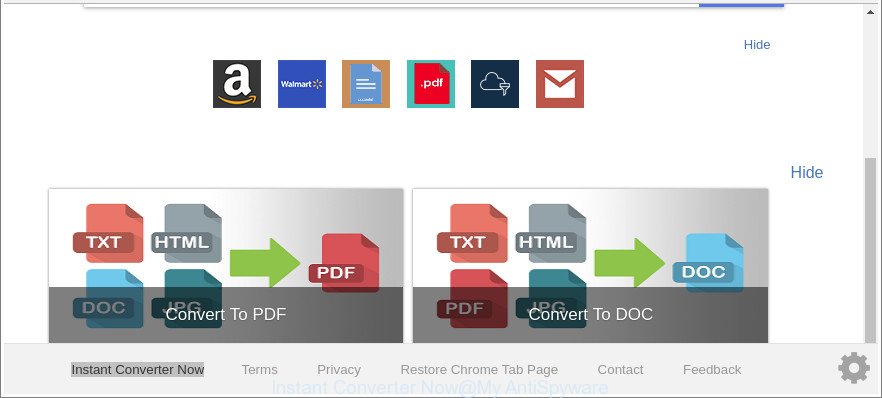
The “Instant Converter Now” makes changes to browser settings
Except that the Instant Converter Now changes browser’s startpage and new tab, it also changes your search provider, which leads to the fact that use of the web browser’s search becomes uncomfortable. The reason for this is that the search results will consist of a large amount of ads, links to undesired and ad web-pages and only the remaining part is search results for your query from well-known search providers such as Google or Bing.
It is probably that you might be worried with the browser hijacker infection related to Instant Converter Now home page. You should not disregard this unwanted software. The browser hijacker might not only modify your startpage or search engine, but redirect your internet browser to shady sites. What is more, the hijacker can analyze your surfing, and gain access to your confidential info and, subsequently, can share it with third-parties. Thus, there are more than enough reasons to remove Instant Converter Now from your web-browser.
So, it’s very important to clean your computer of browser hijacker as quickly as possible. The steps, which is shown below, will help you to get rid of Instant Converter Now homepage from the Mozilla Firefox, Edge, Google Chrome and Internet Explorer and other web browsers.
How to remove Instant Converter Now from Google Chrome, Firefox, IE, Edge
There are several steps to uninstalling Instant Converter Now , because it installs itself so deeply into MS Windows. You need to delete all suspicious and unknown programs, then delete malicious addons from the Internet Explorer, Firefox, Google Chrome and Microsoft Edge and other internet browsers you have installed. Finally, you need to reset your web-browser settings to remove any changes Instant Converter Now browser hijacker has made, and then scan your PC system with Zemana AntiMalware (ZAM), MalwareBytes Anti Malware (MBAM) or Hitman Pro to ensure the browser hijacker infection is fully removed. It will take a while.
To remove Instant Converter Now, perform the following steps:
- How to get rid of Instant Converter Now manually
- Run free malware removal utilities to completely remove Instant Converter Now start page
- How to stop Instant Converter Now redirect
- How was Instant Converter Now browser hijacker installed on machine
- To sum up
How to get rid of Instant Converter Now manually
The useful removal tutorial for the Instant Converter Now . The detailed procedure can be followed by anyone as it really does take you step-by-step. If you follow this process to delete Instant Converter Now home page let us know how you managed by sending us your comments please.
Uninstall dubious programs using MS Windows Control Panel
First, you should try to identify and delete the application that causes the appearance of intrusive ads or internet browser redirect, using the ‘Uninstall a program’ which is located in the ‘Control panel’.
- If you are using Windows 8, 8.1 or 10 then click Windows button, next press Search. Type “Control panel”and press Enter.
- If you are using Windows XP, Vista, 7, then click “Start” button and click “Control Panel”.
- It will open the Windows Control Panel.
- Further, press “Uninstall a program” under Programs category.
- It will display a list of all programs installed on the machine.
- Scroll through the all list, and delete questionable and unknown programs. To quickly find the latest installed apps, we recommend sort apps by date.
See more details in the video guide below.
Remove Instant Converter Now from Mozilla Firefox by resetting web-browser settings
If the Mozilla Firefox web browser application is hijacked, then resetting its settings can help. The Reset feature is available on all modern version of Firefox. A reset can fix many issues by restoring Mozilla Firefox settings such as default search engine, new tab page and home page to their default values. Essential information such as bookmarks, browsing history, passwords, cookies, auto-fill data and personal dictionaries will not be removed.
Launch the Firefox and click the menu button (it looks like three stacked lines) at the top right of the browser screen. Next, click the question-mark icon at the bottom of the drop-down menu. It will open the slide-out menu.

Select the “Troubleshooting information”. If you are unable to access the Help menu, then type “about:support” in your address bar and press Enter. It bring up the “Troubleshooting Information” page as displayed on the image below.

Click the “Refresh Firefox” button at the top right of the Troubleshooting Information page. Select “Refresh Firefox” in the confirmation prompt. The Mozilla Firefox will begin a task to fix your problems that caused by the browser hijacker responsible for Instant Converter Now search. Once, it is finished, press the “Finish” button.
Remove Instant Converter Now from Internet Explorer
In order to restore all web-browser new tab page, home page and search provider by default you need to reset the Internet Explorer to the state, which was when the Microsoft Windows was installed on your computer.
First, start the Internet Explorer, then click ‘gear’ icon ![]() . It will show the Tools drop-down menu on the right part of the browser, then press the “Internet Options” as shown in the following example.
. It will show the Tools drop-down menu on the right part of the browser, then press the “Internet Options” as shown in the following example.

In the “Internet Options” screen, select the “Advanced” tab, then click the “Reset” button. The Internet Explorer will show the “Reset Internet Explorer settings” prompt. Further, press the “Delete personal settings” check box to select it. Next, click the “Reset” button as shown below.

Once the process is finished, click “Close” button. Close the Internet Explorer and restart your machine for the changes to take effect. This step will help you to restore your web-browser’s home page, new tab and search provider to default state.
Remove Instant Converter Now from Chrome
Use the Reset internet browser utility of the Google Chrome to reset all its settings like new tab page, search provider by default and startpage to original defaults. This is a very useful utility to use, in the case of browser hijacks like Instant Converter Now.

- First, launch the Google Chrome and press the Menu icon (icon in the form of three dots).
- It will show the Chrome main menu. Select More Tools, then click Extensions.
- You’ll see the list of installed addons. If the list has the add-on labeled with “Installed by enterprise policy” or “Installed by your administrator”, then complete the following steps: Remove Chrome extensions installed by enterprise policy.
- Now open the Chrome menu once again, click the “Settings” menu.
- Next, press “Advanced” link, that located at the bottom of the Settings page.
- On the bottom of the “Advanced settings” page, click the “Reset settings to their original defaults” button.
- The Chrome will display the reset settings prompt as shown on the screen above.
- Confirm the internet browser’s reset by clicking on the “Reset” button.
- To learn more, read the article How to reset Chrome settings to default.
Run free malware removal utilities to completely remove Instant Converter Now start page
Many antivirus companies have developed programs that help detect and remove hijacker, and thereby return internet browsers settings. Below is a a few of the free programs you may want to use. Your computer can have a ton of PUPs, adware and hijackers installed at the same time, so we recommend, if any unwanted or harmful program returns after restarting the machine, then start your system into Safe Mode and use the anti malware utility again.
Run Zemana Free to get rid of hijacker infection
We suggest you to use the Zemana Anti-Malware (ZAM) which are completely clean your PC system. Moreover, the tool will help you to delete potentially unwanted applications, malware, toolbars and adware that your computer can be infected too.
Zemana can be downloaded from the following link. Save it on your Desktop.
165090 downloads
Author: Zemana Ltd
Category: Security tools
Update: July 16, 2019
Once the download is done, start it and follow the prompts. Once installed, the Zemana Anti Malware (ZAM) will try to update itself and when this task is done, press the “Scan” button . Zemana Free program will scan through the whole computer for the hijacker infection that cause a redirect to Instant Converter Now website.

This task can take some time, so please be patient. While the Zemana Anti Malware (ZAM) program is checking, you can see how many objects it has identified as threat. All detected threats will be marked. You can delete them all by simply click “Next” button.

The Zemana Anti-Malware (ZAM) will remove hijacker which reroutes your internet browser to undesired Instant Converter Now web-page and move items to the program’s quarantine.
Scan your computer and remove Instant Converter Now redirect with Hitman Pro
Hitman Pro is a portable utility that identifies and removes undesired programs such as browser hijackers, ad supported software, toolbars, other web browser addons and other malware. It scans your PC system for browser hijacker responsible for modifying your internet browser settings to Instant Converter Now and produces a list of threats marked for removal. HitmanPro will only remove those undesired software that you wish to be removed.
Hitman Pro can be downloaded from the following link. Save it on your Desktop.
Download and run HitmanPro on your personal computer. Once started, click “Next” button . HitmanPro tool will begin scanning the whole machine to find out browser hijacker which cause a reroute to Instant Converter Now webpage. While the HitmanPro program is scanning, you can see how many objects it has identified as threat..

As the scanning ends, Hitman Pro will show a screen that contains a list of malicious software that has been found.

Once you have selected what you want to remove from your PC system click Next button.
It will show a dialog box, press the “Activate free license” button to begin the free 30 days trial to remove all malware found.
Run Malwarebytes to remove Instant Converter Now home page
We suggest using the Malwarebytes Free. You can download and install Malwarebytes to find out and get rid of Instant Converter Now redirect from your computer. When installed and updated, the free malicious software remover will automatically scan and detect all threats exist on the machine.

- Please go to the link below to download the latest version of MalwareBytes AntiMalware for MS Windows. Save it on your MS Windows desktop or in any other place.
Malwarebytes Anti-malware
327309 downloads
Author: Malwarebytes
Category: Security tools
Update: April 15, 2020
- After the downloading process is done, close all applications and windows on your PC. Open a folder in which you saved it. Double-click on the icon that’s named mb3-setup.
- Further, click Next button and follow the prompts.
- Once install is done, click the “Scan Now” button . MalwareBytes application will scan through the whole PC for the hijacker responsible for Instant Converter Now start page. A scan can take anywhere from 10 to 30 minutes, depending on the number of files on your PC system and the speed of your computer. While the tool is scanning, you may see number of objects and files has already scanned.
- After the system scan is complete, the results are displayed in the scan report. Next, you need to click “Quarantine Selected”. After finished, you can be prompted to reboot your system.
The following video offers a few simple steps on how to remove hijackers, ad supported software and other malicious software with MalwareBytes Anti Malware (MBAM).
How to stop Instant Converter Now redirect
Use an ad-blocking utility such as AdGuard will protect you from malicious advertisements and content. Moreover, you can find that the AdGuard have an option to protect your privacy and stop phishing and spam websites. Additionally, ad-blocking software will help you to avoid intrusive pop up ads and unverified links that also a good way to stay safe online.
AdGuard can be downloaded from the following link. Save it on your Microsoft Windows desktop.
26910 downloads
Version: 6.4
Author: © Adguard
Category: Security tools
Update: November 15, 2018
After downloading it, double-click the downloaded file to start it. The “Setup Wizard” window will show up on the computer screen as displayed on the image below.

Follow the prompts. AdGuard will then be installed and an icon will be placed on your desktop. A window will show up asking you to confirm that you want to see a quick tutorial as shown in the following example.

Press “Skip” button to close the window and use the default settings, or press “Get Started” to see an quick guide that will help you get to know AdGuard better.
Each time, when you start your computer, AdGuard will start automatically and block pop-ups, Instant Converter Now redirect, as well as other malicious or misleading web sites. For an overview of all the features of the program, or to change its settings you can simply double-click on the AdGuard icon, which is located on your desktop.
How was Instant Converter Now browser hijacker installed on machine
In most cases, the free programs setup file includes the optional ‘ad supported’ software or PUPs such as this hijacker. So, be very careful when you agree to install anything. The best way – is to select a Custom, Advanced or Manual install option. Here reject all additional programs in which you are unsure or that causes even a slightest suspicion. The main thing you should remember, you don’t need to install the optional applications which you don’t trust! The only thing I want to add. Once the free software is installed, if you uninstall this software, the search engine, newtab and startpage of your favorite web browser will not be restored. This must be done by yourself. Just follow the step-by-step tutorial above.
To sum up
Once you’ve finished the steps shown above, your personal computer should be clean from browser hijacker related to Instant Converter Now and other malware. The Edge, Google Chrome, Internet Explorer and Mozilla Firefox will no longer show undesired Instant Converter Now webpage on startup. Unfortunately, if the tutorial does not help you, then you have caught a new browser hijacker infection, and then the best way – ask for help here.




















