The Search.searchtmp.com is an application which falls under the category of potentially unwanted programs (PUPs) from browser hijackers family. The appearance of Search.searchtmp.com in your internet browser means that your web-browser has been hijacked with this browser hijacker, that can introduce changes to some settings of all your typical web-browsers by replacing the newtab, start page and search engine. So, if you notice that when you run your web browser, it displays this unwanted website, then you don’t need to wait , you need to perform the step-by-step tutorial below and remove Search.searchtmp.com as soon as possible.
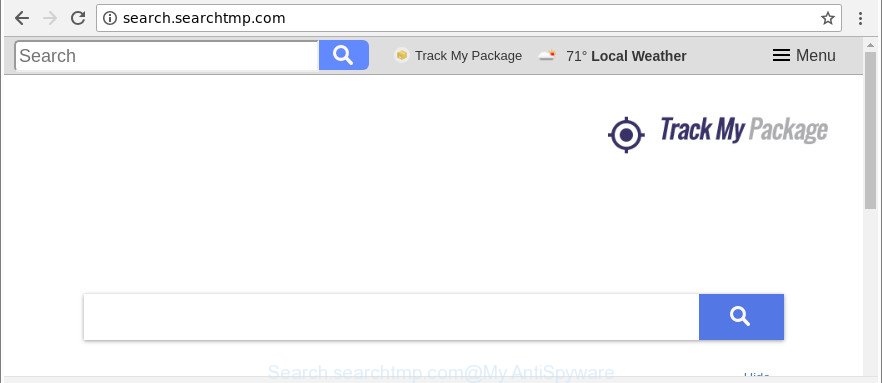
http://search.searchtmp.com/
Being affected by Search.searchtmp.com hijacker, every time you open your internet browser you will see this web-page. Of course you may setup your home page again, but next time you launch a internet browser you will see that Search.searchtmp.com homepage return. As mentioned above, the hijacker infection may modify the default search engine on this unwanted web site too, so all your search queries will be redirected to Search.searchtmp.com. Thus the authors of the browser hijacker infection can gather the search terms of your queries, and reroute you to unwanted pages.
It is probably that you might be worried with the browser hijacker that causes browsers to display annoying Search.searchtmp.com website. You should not disregard this undesired software. The hijacker might not only alter your home page or search engine, but redirect your web browser to malicious websites. What is more, the hijacker infection can analyze your browsing, and gain access to your privacy info and, later, can share it with third-parties. Thus, there are more than enough reasons to remove Search.searchtmp.com from your browser.
In order to delete hijacker that responsible for web browser reroute to the intrusive Search.searchtmp.com web-site from your computer, clean the infected web-browsers and revert back the Microsoft Edge, Firefox, Chrome and Internet Explorer settings to its default state, please use the Search.searchtmp.com removal tutorial below.
Remove Search.searchtmp.com (removal guidance)
The following instructions will allow you to remove Search.searchtmp.com redirect from the Edge, Google Chrome, Microsoft Internet Explorer and Mozilla Firefox. Moreover, the steps below will allow you to remove malicious software such as PUPs, adware and toolbars that your PC system may be infected. Please do the guidance step by step. If you need assist or have any questions, then ask for our assistance or type a comment below. Some of the steps below will require you to shut down this webpage. So, please read the step-by-step instructions carefully, after that bookmark or print it for later reference.
To remove Search.searchtmp.com, complete the following steps:
- How to manually get rid of Search.searchtmp.com
- Search.searchtmp.com redirect automatic removal
- Use AdBlocker to block Search.searchtmp.com and stay safe online
- Why has my start page and search provider changed to Search.searchtmp.com?
- To sum up
How to manually get rid of Search.searchtmp.com
The step-by-step guide will help you remove Search.searchtmp.com search. These Search.searchtmp.com removal steps work for the Mozilla Firefox, IE, Chrome and Microsoft Edge, as well as every version of MS Windows operating system.
Uninstalling the Search.searchtmp.com, check the list of installed apps first
First, go to Windows Control Panel and remove questionable programs, all programs you don’t remember installing. It’s important to pay the most attention to apps you installed just before Search.searchtmp.com hijacker infection appeared on your web browser. If you don’t know what a program does, look for the answer on the Internet.
Windows 8, 8.1, 10
First, click the Windows button
Windows XP, Vista, 7
First, click “Start” and select “Control Panel”.
It will show the Windows Control Panel as shown in the figure below.

Next, click “Uninstall a program” ![]()
It will display a list of all apps installed on your personal computer. Scroll through the all list, and remove any suspicious and unknown software. To quickly find the latest installed applications, we recommend sort programs by date in the Control panel.
Remove Search.searchtmp.com startpage from IE
By resetting IE internet browser you return your internet browser settings to its default state. This is good initial when troubleshooting problems that might have been caused by hijacker infection such as Search.searchtmp.com.
First, open the Internet Explorer, then press ‘gear’ icon ![]() . It will show the Tools drop-down menu on the right part of the internet browser, then click the “Internet Options” as shown in the following example.
. It will show the Tools drop-down menu on the right part of the internet browser, then click the “Internet Options” as shown in the following example.

In the “Internet Options” screen, select the “Advanced” tab, then click the “Reset” button. The Internet Explorer will show the “Reset Internet Explorer settings” dialog box. Further, click the “Delete personal settings” check box to select it. Next, press the “Reset” button like below.

Once the task is finished, press “Close” button. Close the Internet Explorer and reboot your system for the changes to take effect. This step will help you to restore your internet browser’s homepage, default search engine and newtab to default state.
Remove Search.searchtmp.com from Google Chrome
Use the Reset web browser tool of the Google Chrome to reset all its settings such as default search engine, homepage and new tab page to original defaults. This is a very useful tool to use, in the case of web-browser hijacks like Search.searchtmp.com.
Open the Google Chrome menu by clicking on the button in the form of three horizontal dotes (![]() ). It will show the drop-down menu. Choose More Tools, then click Extensions.
). It will show the drop-down menu. Choose More Tools, then click Extensions.
Carefully browse through the list of installed add-ons. If the list has the plugin labeled with “Installed by enterprise policy” or “Installed by your administrator”, then complete the following steps: Remove Chrome extensions installed by enterprise policy otherwise, just go to the step below.
Open the Chrome main menu again, click to “Settings” option.

Scroll down to the bottom of the page and click on the “Advanced” link. Now scroll down until the Reset settings section is visible, as displayed on the screen below and click the “Reset settings to their original defaults” button.

Confirm your action, press the “Reset” button.
Get rid of Search.searchtmp.com redirect from Firefox
If the Mozilla Firefox web browser program is hijacked, then resetting its settings can help. The Reset feature is available on all modern version of Mozilla Firefox. A reset can fix many issues by restoring Firefox settings like new tab, homepage and default search provider to their default values. When using the reset feature, your personal information like passwords, bookmarks, browsing history and web form auto-fill data will be saved.
First, launch the Mozilla Firefox and click ![]() button. It will open the drop-down menu on the right-part of the browser. Further, click the Help button (
button. It will open the drop-down menu on the right-part of the browser. Further, click the Help button (![]() ) as displayed on the screen below.
) as displayed on the screen below.

In the Help menu, select the “Troubleshooting Information” option. Another way to open the “Troubleshooting Information” screen – type “about:support” in the internet browser adress bar and press Enter. It will show the “Troubleshooting Information” page as shown below. In the upper-right corner of this screen, press the “Refresh Firefox” button.

It will show the confirmation prompt. Further, click the “Refresh Firefox” button. The Mozilla Firefox will begin a process to fix your problems that caused by the hijacker that redirects your internet browser to annoying Search.searchtmp.com web site. When, it is finished, click the “Finish” button.
Search.searchtmp.com redirect automatic removal
The browser hijacker can hide its components which are difficult for you to find out and delete completely. This may lead to the fact that after some time, the hijacker once again infect your PC system and alter current settings of web-browsers to Search.searchtmp.com. Moreover, I want to note that it is not always safe to remove hijacker manually, if you don’t have much experience in setting up and configuring the Windows operating system. The best method to find and remove browser hijackers is to use free malicious software removal programs.
Remove Search.searchtmp.com redirect with Zemana Anti-Malware (ZAM)
Zemana Anti Malware (ZAM) is a free application for MS Windows operating system to scan for and delete potentially unwanted applications, ‘ad supported’ software, harmful internet browser extensions, browser toolbars, and other unwanted programs like hijacker that responsible for browser redirect to the undesired Search.searchtmp.com website, installed on your machine.
Now you can install and run Zemana to remove Search.searchtmp.com from your web browser by following the steps below:
Please go to the link below to download Zemana setup file called Zemana.AntiMalware.Setup on your computer. Save it directly to your MS Windows Desktop.
165041 downloads
Author: Zemana Ltd
Category: Security tools
Update: July 16, 2019
Run the installer after it has been downloaded successfully and then follow the prompts to install this utility on your machine.

During install you can change certain settings, but we recommend you don’t make any changes to default settings.
When setup is finished, this malicious software removal utility will automatically launch and update itself. You will see its main window like below.

Now click the “Scan” button to perform a system scan for the hijacker that designed to redirect your web-browser to the Search.searchtmp.com webpage. This task may take quite a while, so please be patient.

When the system scan is complete, you can check all items found on your machine. Review the report and then click “Next” button.

The Zemana Anti Malware (ZAM) will remove browser hijacker infection responsible for modifying your internet browser settings to Search.searchtmp.com and move threats to the program’s quarantine. When the task is done, you may be prompted to reboot your computer to make the change take effect.
Delete Search.searchtmp.com hijacker infection and malicious extensions with Hitman Pro
Hitman Pro is a portable application which requires no hard setup to identify and remove hijacker responsible for modifying your internet browser settings to Search.searchtmp.com. The program itself is small in size (only a few Mb). Hitman Pro does not need any drivers and special dlls. It’s probably easier to use than any alternative malware removal utilities you have ever tried. HitmanPro works on 64 and 32-bit versions of Windows 10, 8, 7 and XP. It proves that removal tool can be just as effective as the widely known antivirus applications.

- Installing the Hitman Pro is simple. First you’ll need to download HitmanPro on your Microsoft Windows Desktop from the following link.
- After the download is complete, launch the HitmanPro, double-click the HitmanPro.exe file.
- If the “User Account Control” prompts, click Yes to continue.
- In the Hitman Pro window, click the “Next” for checking your computer for the Search.searchtmp.com browser hijacker infection and other web browser’s malicious extensions. This procedure can take some time, so please be patient. While the HitmanPro program is scanning, you can see number of objects it has identified as threat.
- As the scanning ends, Hitman Pro will show you the results. You may delete threats (move to Quarantine) by simply click “Next”. Now, click the “Activate free license” button to start the free 30 days trial to get rid of all malicious software found.
How to remove Search.searchtmp.com with Malwarebytes
We recommend using the Malwarebytes Free which are completely clean your PC of the hijacker infection. The free utility is an advanced malicious software removal program developed by (c) Malwarebytes lab. This application uses the world’s most popular anti-malware technology. It’s able to help you delete browser hijacker infections, potentially unwanted programs, malicious software, adware, toolbars, ransomware and other security threats from your personal computer for free.
Installing the MalwareBytes Anti Malware (MBAM) is simple. First you will need to download MalwareBytes from the following link. Save it to your Desktop.
327267 downloads
Author: Malwarebytes
Category: Security tools
Update: April 15, 2020
When the download is done, close all programs and windows on your computer. Double-click the install file called mb3-setup. If the “User Account Control” prompt pops up as displayed on the image below, click the “Yes” button.

It will open the “Setup wizard” which will help you set up MalwareBytes on your personal computer. Follow the prompts and don’t make any changes to default settings.

Once installation is complete successfully, press Finish button. MalwareBytes will automatically start and you can see its main screen as on the image below.

Now click the “Scan Now” button to perform a system scan for the browser hijacker responsible for redirects to Search.searchtmp.com. When a threat is detected, the number of the security threats will change accordingly. Wait until the the scanning is complete.

After MalwareBytes Anti Malware (MBAM) has completed scanning your PC system, you can check all items found on your machine. You may get rid of items (move to Quarantine) by simply press “Quarantine Selected” button. The MalwareBytes Free will remove browser hijacker that cause a redirect to Search.searchtmp.com web-site. After finished, you may be prompted to restart the PC system.

We recommend you look at the following video, which completely explains the procedure of using the MalwareBytes to delete ‘ad supported’ software, hijacker infection and other malware.
Use AdBlocker to block Search.searchtmp.com and stay safe online
It is important to run adblocker applications like AdGuard to protect your system from harmful web sites. Most security experts says that it’s okay to stop ads. You should do so just to stay safe! And, of course, the AdGuard can to stop Search.searchtmp.com and other intrusive web sites.
Please go to the link below to download the latest version of AdGuard for MS Windows. Save it directly to your MS Windows Desktop.
26901 downloads
Version: 6.4
Author: © Adguard
Category: Security tools
Update: November 15, 2018
After downloading is done, start the downloaded file. You will see the “Setup Wizard” screen as shown in the following example.

Follow the prompts. Once the installation is finished, you will see a window like below.

You can click “Skip” to close the setup application and use the default settings, or click “Get Started” button to see an quick tutorial that will assist you get to know AdGuard better.
In most cases, the default settings are enough and you do not need to change anything. Each time, when you start your computer, AdGuard will run automatically and stop popup ads, Search.searchtmp.com redirect, as well as other harmful or misleading websites. For an overview of all the features of the program, or to change its settings you can simply double-click on the AdGuard icon, that is located on your desktop.
Why has my start page and search provider changed to Search.searchtmp.com?
Many applications used to hijack a computer’s web-browser. So, when you installing free software, carefully read the disclaimers, choose the Custom or Advanced installation mode to watch for additional programs that are being installed, because some of the applications are adware and potentially unwanted apps.
To sum up
Once you’ve finished the steps above, your machine should be clean from this browser hijacker and other malware. The Mozilla Firefox, Edge, Google Chrome and IE will no longer show undesired Search.searchtmp.com page on startup. Unfortunately, if the steps does not help you, then you have caught a new hijacker, and then the best way – ask for help.
Please create a new question by using the “Ask Question” button in the Questions and Answers. Try to give us some details about your problems, so we can try to help you more accurately. Wait for one of our trained “Security Team” or Site Administrator to provide you with knowledgeable assistance tailored to your problem with the undesired Search.searchtmp.com .




















