If unknown web-page called The Book Hub keeps showing up as your home page or search provider then that’s a clear sign that your personal computer has become a victim of the potentially unwanted application (PUA) from the group of browser hijackers. It is able to hijack your internet browser such as Google Chrome, MS Edge, IE and Firefox to its website. You will notice that the browser home page, newtab page and search engine by default have modified without your permission to The Book Hub. Whenever you search for anything in Google (Bing or Yahoo) you will get redirected to other search engines that are 100% commercial. Please read this post below for more troubleshooting info. Here’s the complete guide that would help remove The Book Hub from your internet browser.
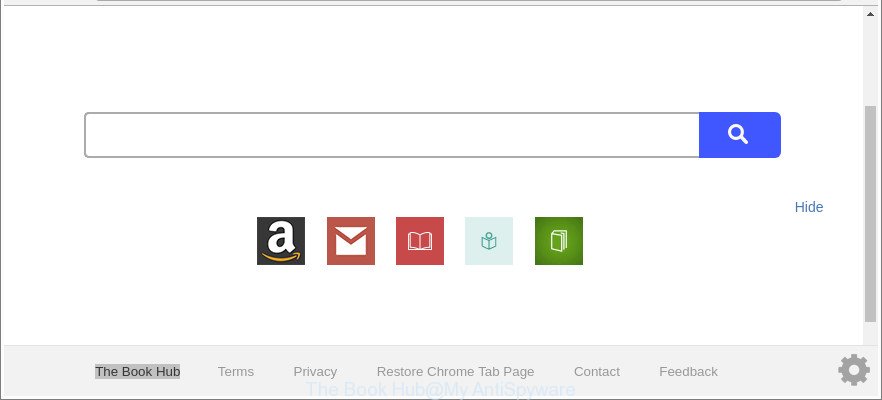
“The Book Hub” makes unwanted changes to web-browser settings
When you perform a search via The Book Hub, in addition to search results from Yahoo, Bing or Google Custom Search which provide links to web pages, news articles, images or videos you will also be shown lots of annoying advertisements. The devs behind The Book Hub doing this to make advertising revenue from these ads.
Although, The Book Hub browser hijacker infection is not a virus, but it does bad things, and it changes web-browsers settings. Moreover, an ‘ad-supported’ software (also known as adware) may be additionally installed on to your system with this hijacker, that will show lots of ads, or even massive full page ads that blocks surfing the Web. Often such these ads can recommend to install other unknown and undesired programs or visit harmful webpages.
So, if you happen to encounter undesired The Book Hub startpage, then be quick and take effort to delete browser hijacker responsible for The Book Hub immediately. Follow the few simple steps below to remove The Book Hub home page. Let us know how you managed by sending us your comments please.
How to remove The Book Hub from Chrome, Firefox, IE, Edge
There are several steps to removing The Book Hub , because it installs itself so deeply into Microsoft Windows. You need to remove all suspicious and unknown programs, then delete malicious plugins from the Google Chrome, IE, Mozilla Firefox and MS Edge and other internet browsers you have installed. Finally, you need to reset your web-browser settings to delete any changes The Book Hub browser hijacker infection has made, and then scan your PC system with Zemana, MalwareBytes or Hitman Pro to ensure the browser hijacker is fully removed. It will take a while.
To remove The Book Hub, complete the following steps:
- Manual The Book Hub removal
- Run free malware removal utilities to completely remove The Book Hub startpage
- How to stop The Book Hub redirect
- Prevent The Book Hub browser hijacker infection from installing
- To sum up
Manual The Book Hub removal
Most common browser hijackers may be deleted without any antivirus software. The manual browser hijacker removal is steps that will teach you how to get rid of the The Book Hub .
Uninstall The Book Hub related programs through the Control Panel of your system
We recommend that you begin the PC system cleaning process by checking the list of installed apps and uninstall all unknown or dubious programs. This is a very important step, as mentioned above, very often the harmful software such as ad-supported software and browser hijackers may be bundled with free software. Delete the unwanted software can get rid of the annoying ads or web-browser redirect.
Make sure you have closed all web browsers and other applications. Next, remove any undesired and suspicious programs from your Control panel.
Windows 10, 8.1, 8
Now, click the Windows button, type “Control panel” in search and press Enter. Choose “Programs and Features”, then “Uninstall a program”.

Look around the entire list of programs installed on your computer. Most probably, one of them is the browser hijacker which redirects your web-browser to undesired The Book Hub web page. Select the questionable application or the application that name is not familiar to you and delete it.
Windows Vista, 7
From the “Start” menu in Microsoft Windows, choose “Control Panel”. Under the “Programs” icon, select “Uninstall a program”.

Choose the suspicious or any unknown apps, then click “Uninstall/Change” button to remove this unwanted application from your personal computer.
Windows XP
Click the “Start” button, select “Control Panel” option. Click on “Add/Remove Programs”.

Select an unwanted application, then click “Change/Remove” button. Follow the prompts.
Remove The Book Hub from Google Chrome
Like other modern web-browsers, the Google Chrome has the ability to reset the settings to their default values and thereby restore the browser default search provider, startpage and newtab that have been modified by the The Book Hub hijacker.
First run the Google Chrome. Next, click the button in the form of three horizontal dots (![]() ).
).
It will open the Chrome menu. Choose More Tools, then press Extensions. Carefully browse through the list of installed extensions. If the list has the extension signed with “Installed by enterprise policy” or “Installed by your administrator”, then complete the following instructions: Remove Chrome extensions installed by enterprise policy.
Open the Google Chrome menu once again. Further, press the option named “Settings”.

The browser will open the settings screen. Another method to show the Chrome’s settings – type chrome://settings in the web-browser adress bar and press Enter
Scroll down to the bottom of the page and press the “Advanced” link. Now scroll down until the “Reset” section is visible, as displayed on the image below and click the “Reset settings to their original defaults” button.

The Google Chrome will show the confirmation prompt as displayed below.

You need to confirm your action, click the “Reset” button. The internet browser will start the process of cleaning. Once it is finished, the web browser’s settings including homepage, search provider and newtab back to the values which have been when the Chrome was first installed on your PC system.
Remove The Book Hub redirect from Mozilla Firefox
Resetting Mozilla Firefox browser will reset all the settings to their default state and will remove The Book Hub, malicious add-ons and extensions. Essential information such as bookmarks, browsing history, passwords, cookies, auto-fill data and personal dictionaries will not be removed.
Click the Menu button (looks like three horizontal lines), and press the blue Help icon located at the bottom of the drop down menu as shown below.

A small menu will appear, click the “Troubleshooting Information”. On this page, press “Refresh Firefox” button as displayed below.

Follow the onscreen procedure to revert back your Firefox web browser settings to their original settings.
Get rid of The Book Hub from IE
By resetting Internet Explorer web browser you restore your web browser settings to its default state. This is basic when troubleshooting problems that might have been caused by browser hijacker such as The Book Hub.
First, run the Internet Explorer, press ![]() ) button. Next, click “Internet Options” as displayed in the figure below.
) button. Next, click “Internet Options” as displayed in the figure below.

In the “Internet Options” screen select the Advanced tab. Next, press Reset button. The IE will display the Reset Internet Explorer settings prompt. Select the “Delete personal settings” check box and click Reset button.

You will now need to restart your computer for the changes to take effect. It will get rid of browser hijacker that redirects your browser to unwanted The Book Hub web page, disable malicious and ad-supported browser’s extensions and restore the Internet Explorer’s settings like default search provider, new tab page and startpage to default state.
Run free malware removal utilities to completely remove The Book Hub startpage
The easiest method to get rid of The Book Hub browser hijacker infection is to use an antimalware program capable of detecting browser hijackers including The Book Hub. We recommend try Zemana or another free malicious software remover that listed below. It has excellent detection rate when it comes to ‘ad supported’ software, browser hijacker infections and other potentially unwanted software.
Scan and clean your machine of The Book Hub with Zemana Free
We suggest you to run the Zemana Anti-Malware which are completely clean your PC system. Moreover, the utility will help you to get rid of PUPs, malicious software, toolbars and ‘ad supported’ software that your computer can be infected too.

- Zemana can be downloaded from the following link. Save it on your MS Windows desktop.
Zemana AntiMalware
165074 downloads
Author: Zemana Ltd
Category: Security tools
Update: July 16, 2019
- At the download page, click on the Download button. Your browser will display the “Save as” prompt. Please save it onto your Windows desktop.
- After the downloading process is done, please close all software and open windows on your computer. Next, start a file called Zemana.AntiMalware.Setup.
- This will run the “Setup wizard” of Zemana onto your computer. Follow the prompts and do not make any changes to default settings.
- When the Setup wizard has finished installing, the Zemana Anti Malware (ZAM) will launch and open the main window.
- Further, click the “Scan” button . Zemana AntiMalware (ZAM) application will scan through the whole personal computer for the hijacker responsible for redirecting user searches to The Book Hub. When a threat is detected, the number of the security threats will change accordingly.
- After Zemana has completed scanning, a list of all items detected is created.
- You may get rid of items (move to Quarantine) by simply click the “Next” button. The utility will get rid of browser hijacker that cause The Book Hub website to appear. Once finished, you may be prompted to restart the computer.
- Close the Zemana and continue with the next step.
Scan and clean your computer of browser hijacker with Hitman Pro
Hitman Pro is a portable utility which scans for and removes unwanted applications such as browser hijackers, ‘ad supported’ software, toolbars, other web browser add-ons and other malware. It scans your machine for browser hijacker that causes internet browsers to show undesired The Book Hub web page and produces a list of items marked for removal. Hitman Pro will only remove those undesired applications that you wish to be removed.

- HitmanPro can be downloaded from the following link. Save it on your MS Windows desktop or in any other place.
- When downloading is finished, double click the HitmanPro icon. Once this tool is opened, press “Next” button to perform a system scan with this utility for the browser hijacker responsible for The Book Hub homepage. While the HitmanPro is scanning, you may see how many objects it has identified either as being malicious software.
- Once the scanning is done, the results are displayed in the scan report. In order to get rid of all items, simply click “Next” button. Now click the “Activate free license” button to start the free 30 days trial to delete all malicious software found.
Run Malwarebytes to get rid of hijacker
We recommend using the Malwarebytes Free. You can download and install Malwarebytes to detect and delete The Book Hub redirect from your computer. When installed and updated, the free malicious software remover will automatically scan and detect all threats present on the personal computer.

- Download MalwareBytes Anti Malware (MBAM) by clicking on the following link.
Malwarebytes Anti-malware
327297 downloads
Author: Malwarebytes
Category: Security tools
Update: April 15, 2020
- At the download page, click on the Download button. Your browser will open the “Save as” prompt. Please save it onto your Windows desktop.
- Once downloading is complete, please close all programs and open windows on your personal computer. Double-click on the icon that’s called mb3-setup.
- This will open the “Setup wizard” of MalwareBytes onto your machine. Follow the prompts and do not make any changes to default settings.
- When the Setup wizard has finished installing, the MalwareBytes Anti Malware (MBAM) will start and open the main window.
- Further, click the “Scan Now” button to perform a system scan for the browser hijacker infection responsible for redirecting user searches to The Book Hub. While the MalwareBytes Anti-Malware (MBAM) is checking, you may see how many objects it has identified either as being malware.
- When MalwareBytes completes the scan, you can check all items found on your personal computer.
- Make sure all items have ‘checkmark’ and click the “Quarantine Selected” button. Once that process is done, you may be prompted to restart the personal computer.
- Close the AntiMalware and continue with the next step.
Video instruction, which reveals in detail the steps above.
How to stop The Book Hub redirect
It’s important to run ad-blocking programs like AdGuard to protect your system from harmful web sites. Most security experts says that it is okay to stop ads. You should do so just to stay safe! And, of course, the AdGuard can to stop The Book Hub and other intrusive web pages.
- Visit the page linked below to download AdGuard. Save it to your Desktop so that you can access the file easily.
Adguard download
26905 downloads
Version: 6.4
Author: © Adguard
Category: Security tools
Update: November 15, 2018
- After downloading it, run the downloaded file. You will see the “Setup Wizard” program window. Follow the prompts.
- When the installation is finished, click “Skip” to close the installation program and use the default settings, or click “Get Started” to see an quick tutorial which will allow you get to know AdGuard better.
- In most cases, the default settings are enough and you don’t need to change anything. Each time, when you start your machine, AdGuard will start automatically and block pop-ups, The Book Hub redirect, as well as other malicious or misleading web-sites. For an overview of all the features of the program, or to change its settings you can simply double-click on the icon named AdGuard, which is located on your desktop.
Prevent The Book Hub browser hijacker infection from installing
A browser hijackers may be spread through the use of trojan horses and other forms of malware, but most often, the browser hijacker such as The Book Hub gets on your PC system as a part of some free programs. Many makers of free software include bundled applications in their setup file. Sometimes it is possible to avoid the installation of any browser hijacker infections such as The Book Hub: carefully read the Terms of Use and the Software license, select only Manual, Custom or Advanced setup mode, unset all checkboxes before clicking Install or Next button while installing new freeware.
To sum up
After completing the few simple steps above, your PC system should be clean from this hijacker and other malware. The Edge, Chrome, Mozilla Firefox and IE will no longer show undesired The Book Hub site on startup. Unfortunately, if the steps does not help you, then you have caught a new hijacker, and then the best way – ask for help.
Please create a new question by using the “Ask Question” button in the Questions and Answers. Try to give us some details about your problems, so we can try to help you more accurately. Wait for one of our trained “Security Team” or Site Administrator to provide you with knowledgeable assistance tailored to your problem with the undesired The Book Hub search.



















