If Search.hthebookhub.co has appeared within your web-browser, then most probably that you unintentionally installed potentially unwanted application (PUA) from the browser hijacker group on your PC system. So, it is time to remember what free application have you recently installed to your personal computer, because the browser hijacker infection most often infiltrates PC in a bundle with free or even paid apps as an additional component. Once started, this hijacker takes control of installed browsers and introduces changes to some web browser settings like new tab page, home page and search provider by default with its own.
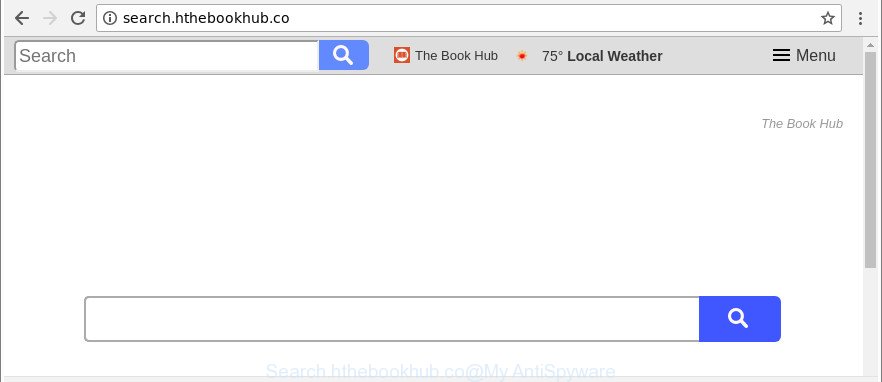
http://search.hthebookhub.co/
While redirecting, your web-browser’s status bar may show the following messages: ‘Waiting for Search.hthebookhub.co’, ‘Transferring data from Search.hthebookhub.co’, ‘Looking up Search.hthebookhub.co’, ‘Read Search.hthebookhub.co’, ‘Connected to Search.hthebookhub.co’.
The Search.hthebookhub.co browser hijacker infection will modify your browser’s search engine so that all searches are sent through Search.hthebookhub.co, which redirects to Bing, Yahoo or Google Custom Search engine that displays the search results for your query. The developers of this hijacker are using legitimate search engine as they may generate revenue from the ads that are displayed in the search results.
Therefore it’s very important to free your PC system of browser hijacker infection as soon as possible. Follow the steps below to get rid of Search.hthebookhub.co home page, as well as other malware and ad-supported software, which may be installed onto your PC along with it.
How to remove Search.hthebookhub.co from Chrome, Firefox, IE, Edge
The answer is right here on this web-page. We have put together simplicity and efficiency. It will help you easily to free your computer of browser hijacker. Moreover, you can select manual or automatic removal way. If you are familiar with the computer then use manual removal, otherwise use the free antimalware tool made specifically to delete hijacker such as Search.hthebookhub.co. Of course, you can combine both methods. Read this manual carefully, bookmark or print it, because you may need to exit your web browser or restart your personal computer.
To remove Search.hthebookhub.co, use the following steps:
- Delete Search.hthebookhub.co redirect without any tools
- Scan your personal computer and get rid of Search.hthebookhub.co with free utilities
- How to block Search.hthebookhub.co
- How did you get infected with Search.hthebookhub.co hijacker
- To sum up
Delete Search.hthebookhub.co redirect without any tools
To get rid of Search.hthebookhub.co browser hijacker, ‘ad supported’ software and other unwanted software you can try to do so manually. Unfortunately some of the browser hijackers won’t show up in your program list, but some hijackers may. In this case, you may be able to remove it via the uninstall function of your MS Windows computer. You can do this by completing the steps below.
Delete potentially unwanted programs using Microsoft Windows Control Panel
It’s of primary importance to first identify and remove all potentially unwanted software, adware applications and browser hijackers through ‘Add/Remove Programs’ (MS Windows XP) or ‘Uninstall a program’ (Microsoft Windows 10, 8, 7) section of your MS Windows Control Panel.
- If you are using Windows 8, 8.1 or 10 then press Windows button, next press Search. Type “Control panel”and press Enter.
- If you are using Windows XP, Vista, 7, then click “Start” button and click “Control Panel”.
- It will display the Windows Control Panel.
- Further, click “Uninstall a program” under Programs category.
- It will display a list of all apps installed on the computer.
- Scroll through the all list, and delete dubious and unknown software. To quickly find the latest installed programs, we recommend sort programs by date.
See more details in the video guide below.
Delete Search.hthebookhub.co from Internet Explorer
If you find that Internet Explorer web-browser settings like new tab page, search provider and start page had been hijacked, then you may revert back your settings, via the reset internet browser procedure.
First, run the Internet Explorer, then click ‘gear’ icon ![]() . It will open the Tools drop-down menu on the right part of the web-browser, then click the “Internet Options” as shown in the figure below.
. It will open the Tools drop-down menu on the right part of the web-browser, then click the “Internet Options” as shown in the figure below.

In the “Internet Options” screen, select the “Advanced” tab, then click the “Reset” button. The IE will display the “Reset Internet Explorer settings” prompt. Further, click the “Delete personal settings” check box to select it. Next, press the “Reset” button as shown below.

When the procedure is finished, press “Close” button. Close the Microsoft Internet Explorer and reboot your system for the changes to take effect. This step will help you to restore your web browser’s search provider, home page and newtab to default state.
Remove Search.hthebookhub.co from Google Chrome
Reset Chrome settings is a easy way to remove the browser hijacker, malicious and adware extensions, as well as to restore the internet browser’s new tab, start page and default search provider that have been replaced by browser hijacker.

- First, start the Google Chrome and click the Menu icon (icon in the form of three dots).
- It will show the Google Chrome main menu. Select More Tools, then click Extensions.
- You’ll see the list of installed add-ons. If the list has the plugin labeled with “Installed by enterprise policy” or “Installed by your administrator”, then complete the following tutorial: Remove Chrome extensions installed by enterprise policy.
- Now open the Chrome menu once again, click the “Settings” menu.
- Next, click “Advanced” link, that located at the bottom of the Settings page.
- On the bottom of the “Advanced settings” page, click the “Reset settings to their original defaults” button.
- The Chrome will show the reset settings prompt as shown on the screen above.
- Confirm the internet browser’s reset by clicking on the “Reset” button.
- To learn more, read the post How to reset Google Chrome settings to default.
Get rid of Search.hthebookhub.co from Mozilla Firefox by resetting browser settings
The Mozilla Firefox reset will get rid of unwanted search provider and start page such as Search.hthebookhub.co, modified preferences, extensions and security settings. It will save your personal information like saved passwords, bookmarks, auto-fill data and open tabs.
Start the Mozilla Firefox and click the menu button (it looks like three stacked lines) at the top right of the web-browser screen. Next, press the question-mark icon at the bottom of the drop-down menu. It will open the slide-out menu.

Select the “Troubleshooting information”. If you’re unable to access the Help menu, then type “about:support” in your address bar and press Enter. It bring up the “Troubleshooting Information” page as shown below.

Click the “Refresh Firefox” button at the top right of the Troubleshooting Information page. Select “Refresh Firefox” in the confirmation dialog box. The Firefox will begin a procedure to fix your problems that caused by the Search.hthebookhub.co browser hijacker and other web browser’s malicious extensions. When, it’s finished, press the “Finish” button.
Scan your personal computer and get rid of Search.hthebookhub.co with free utilities
Manual removal steps does not always help to completely remove the browser hijacker infection, as it’s not easy to identify and remove components of hijacker and all malicious files from hard disk. Therefore, it’s recommended that you use malicious software removal utility to completely remove Search.hthebookhub.co off your personal computer. Several free malware removal utilities are currently available that can be used against the hijacker infection. The optimum method would be to use Zemana AntiMalware (ZAM), MalwareBytes and HitmanPro.
How to automatically remove Search.hthebookhub.co with Zemana
You can download and use the Zemana Anti Malware for free. This antimalware tool will scan all the MS Windows registry keys and files in your personal computer along with the system settings and internet browser plugins. If it finds any malware, adware or malicious extension that is responsible for redirecting your web-browser to Search.hthebookhub.co web page then the Zemana Anti-Malware will remove them from your PC system completely.
Installing the Zemana is simple. First you’ll need to download Zemana by clicking on the following link.
165075 downloads
Author: Zemana Ltd
Category: Security tools
Update: July 16, 2019
When downloading is complete, start it and follow the prompts. Once installed, the Zemana Free will try to update itself and when this procedure is finished, click the “Scan” button . Zemana tool will begin scanning the whole personal computer to find out hijacker that cause a redirect to Search.hthebookhub.co web page.

Depending on your system, the scan can take anywhere from a few minutes to close to an hour. While the tool is checking, you can see number of objects and files has already scanned. All detected items will be marked. You can remove them all by simply click “Next” button.

The Zemana Anti Malware (ZAM) will remove browser hijacker that changes web browser settings to replace your search provider, newtab page and home page with Search.hthebookhub.co web page.
Scan your PC system and delete Search.hthebookhub.co startpage with HitmanPro
HitmanPro is a free removal utility that may be downloaded and use to get rid of browser hijackers, adware, malware, PUPs, toolbars and other threats from your system. You can use this tool to detect threats even if you have an antivirus or any other security program.

- Please go to the link below to download Hitman Pro. Save it directly to your MS Windows Desktop.
- When the download is finished, launch the Hitman Pro, double-click the HitmanPro.exe file.
- If the “User Account Control” prompts, click Yes to continue.
- In the HitmanPro window, click the “Next” to perform a system scan for the browser hijacker infection which cause a redirect to Search.hthebookhub.co web-page. A system scan can take anywhere from 5 to 30 minutes, depending on your PC. While the tool is scanning, you can see number of objects and files has already scanned.
- After Hitman Pro completes the scan, a list of all threats detected is prepared. All detected items will be marked. You can delete them all by simply press “Next”. Now, click the “Activate free license” button to start the free 30 days trial to get rid of all malicious software found.
How to automatically delete Search.hthebookhub.co with Malwarebytes
You can get rid of Search.hthebookhub.co automatically with a help of Malwarebytes Free. We advise this free malicious software removal utility because it may easily delete hijackers, adware, PUPs and toolbars with all their components such as files, folders and registry entries.
Visit the page linked below to download MalwareBytes AntiMalware. Save it on your MS Windows desktop or in any other place.
327297 downloads
Author: Malwarebytes
Category: Security tools
Update: April 15, 2020
After downloading is complete, close all software and windows on your computer. Open a directory in which you saved it. Double-click on the icon that’s called mb3-setup as displayed in the figure below.
![]()
When the installation begins, you’ll see the “Setup wizard” which will help you setup Malwarebytes on your system.

Once installation is finished, you’ll see window as shown below.

Now press the “Scan Now” button to perform a system scan with this tool for the hijacker that cause Search.hthebookhub.co webpage to appear. This task can take some time, so please be patient. While the MalwareBytes Anti Malware application is checking, you can see number of objects it has identified as threat.

Once MalwareBytes Anti Malware (MBAM) has finished scanning, you will be opened the list of all found threats on your computer. All detected items will be marked. You can remove them all by simply click “Quarantine Selected” button.

The Malwarebytes will now remove browser hijacker responsible for Search.hthebookhub.co . After the task is finished, you may be prompted to restart your PC.

The following video explains few simple steps on how to get rid of browser hijacker infection, adware and other malware with MalwareBytes.
How to block Search.hthebookhub.co
One of the worst things is the fact that you cannot stop all those intrusive web sites like Search.hthebookhub.co using only built-in Microsoft Windows capabilities. However, there is a application out that you can use to stop unwanted browser redirections, ads and pop-ups in any modern internet browsers including Internet Explorer, MS Edge, Google Chrome and Firefox. It is called Adguard and it works very well.
Visit the following page to download AdGuard. Save it on your Microsoft Windows desktop.
26905 downloads
Version: 6.4
Author: © Adguard
Category: Security tools
Update: November 15, 2018
After the downloading process is finished, double-click the downloaded file to launch it. The “Setup Wizard” window will show up on the computer screen as displayed on the image below.

Follow the prompts. AdGuard will then be installed and an icon will be placed on your desktop. A window will show up asking you to confirm that you want to see a quick instructions as displayed on the image below.

Press “Skip” button to close the window and use the default settings, or press “Get Started” to see an quick guidance that will help you get to know AdGuard better.
Each time, when you start your PC system, AdGuard will start automatically and block pop-up ads, web pages like Search.hthebookhub.co, as well as other harmful or misleading web-pages. For an overview of all the features of the application, or to change its settings you can simply double-click on the AdGuard icon, which is located on your desktop.
How did you get infected with Search.hthebookhub.co hijacker
The Search.hthebookhub.co browser hijacker usually gets onto computer by being attached to some free software that you download off of the Net. Once started, it will infect your personal computer and modify web-browser’s settings like home page, new tab page and default search engine without your permission. To avoid infection, in the Setup wizard, you should be be proactive and carefully read the ‘Terms of use’, the ‘license agreement’ and other setup screens, as well as to always choose the ‘Manual’ or ‘Advanced’ setup option, when installing anything downloaded from the Internet.
To sum up
Now your system should be clean of the hijacker that causes browsers to display annoying Search.hthebookhub.co webpage. We suggest that you keep Zemana (to periodically scan your computer for new hijacker infections and other malicious software) and AdGuard (to help you stop undesired popup ads and harmful web sites). Moreover, to prevent any browser hijacker, please stay clear of unknown and third party software, make sure that your antivirus program, turn on the option to look for PUPs.
If you need more help with Search.hthebookhub.co related issues, go to here.



















