Security specialists named the Search.searchgdbv.com a browser hijacker. What is a hijacker? The browser hijacker is a web-browser plugin or program that engages in behavior that is unexpected, or that negatively affects the user’s World Wide Web surfing experience. Examples include applications that switches browser’s homepage, search engine or similar browser settings to ones you don’t want.
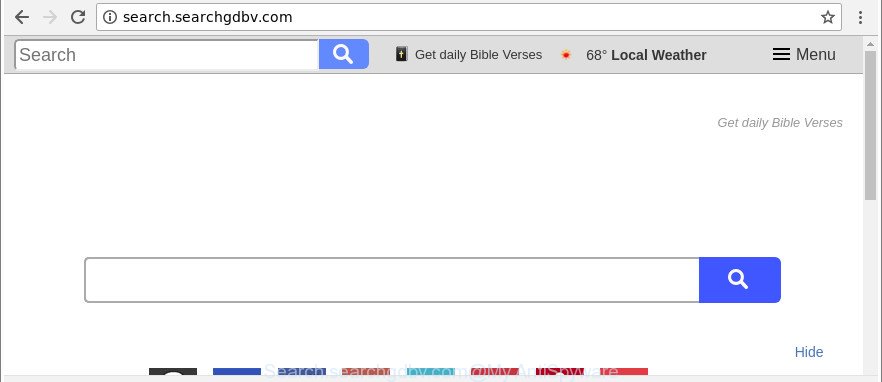
http://search.searchgdbv.com/
Another reason why you need to remove Search.searchgdbv.com is its online data-tracking activity. It can collect confidential info, including:
- IP addresses;
- URLs visited;
- search queries/terms;
- clicks on links and advertisements;
- browser version information.
The guidance below explaining steps to delete Search.searchgdbv.com problem. Feel free to use it for removal of the hijacker infection that may attack Mozilla Firefox, Chrome, Microsoft Internet Explorer and Edge and other popular internet browsers. The step-by-step instructions will help you return your settings of browsers which previously changed by browser hijacker.
How to remove Search.searchgdbv.com from Chrome, Firefox, IE, Edge
When a hijacker like the Search.searchgdbv.com gets installed on your computer without your knowledge, it is not easy to delete. In many cases, there is no Uninstall application which simply remove the hijacker which cause Search.searchgdbv.com web page to appear from your machine. So, we suggest using several well-proven free specialized tools like Zemana, MalwareBytes or Hitman Pro. But the best solution to remove Search.searchgdbv.com start page will be to perform several manual steps, after that additionally use antimalware utilities.
To remove Search.searchgdbv.com, perform the following steps:
- How to get rid of Search.searchgdbv.com manually
- Scan your PC system and remove Search.searchgdbv.com with free utilities
- How to stop Search.searchgdbv.com redirect
- How did Search.searchgdbv.com browser hijacker infection get on your PC
- To sum up
How to get rid of Search.searchgdbv.com manually
Most common browser hijackers may be deleted without any antivirus programs. The manual hijacker infection removal is steps that will teach you how to remove the Search.searchgdbv.com redirect.
Delete questionable applications using Microsoft Windows Control Panel
First of all, check the list of installed applications on your machine and delete all unknown and recently installed programs. If you see an unknown program with incorrect spelling or varying capital letters, it have most likely been installed by malware and you should clean it off first with malware removal tool like Zemana Anti-malware.
- If you are using Windows 8, 8.1 or 10 then press Windows button, next press Search. Type “Control panel”and press Enter.
- If you are using Windows XP, Vista, 7, then press “Start” button and press “Control Panel”.
- It will display the Windows Control Panel.
- Further, click “Uninstall a program” under Programs category.
- It will show a list of all apps installed on the computer.
- Scroll through the all list, and uninstall dubious and unknown software. To quickly find the latest installed applications, we recommend sort applications by date.
See more details in the video tutorial below.
Delete Search.searchgdbv.com from Internet Explorer
First, open the Internet Explorer. Next, click the button in the form of gear (![]() ). It will open the Tools drop-down menu, click the “Internet Options” as displayed below.
). It will open the Tools drop-down menu, click the “Internet Options” as displayed below.

In the “Internet Options” window click on the Advanced tab, then click the Reset button. The IE will open the “Reset Internet Explorer settings” window as displayed on the screen below. Select the “Delete personal settings” check box, then click “Reset” button.

You will now need to restart your PC for the changes to take effect.
Delete Search.searchgdbv.com from Mozilla Firefox by resetting internet browser settings
If your Mozilla Firefox browser homepage has modified to Search.searchgdbv.com without your permission or an unknown search engine opens results for your search, then it may be time to perform the internet browser reset. Essential information such as bookmarks, browsing history, passwords, cookies, auto-fill data and personal dictionaries will not be removed.
Start the Mozilla Firefox and click the menu button (it looks like three stacked lines) at the top right of the web browser screen. Next, press the question-mark icon at the bottom of the drop-down menu. It will open the slide-out menu.

Select the “Troubleshooting information”. If you are unable to access the Help menu, then type “about:support” in your address bar and press Enter. It bring up the “Troubleshooting Information” page as shown on the image below.

Click the “Refresh Firefox” button at the top right of the Troubleshooting Information page. Select “Refresh Firefox” in the confirmation dialog box. The Mozilla Firefox will begin a task to fix your problems that caused by the Search.searchgdbv.com hijacker and other web browser’s malicious extensions. Once, it’s complete, click the “Finish” button.
Remove Search.searchgdbv.com start page from Google Chrome
Like other modern web-browsers, the Chrome has the ability to reset the settings to their default values and thereby recover the web-browser start page, newtab page and default search engine that have been modified by the Search.searchgdbv.com browser hijacker.

- First launch the Chrome and press Menu button (small button in the form of three dots).
- It will display the Chrome main menu. Choose More Tools, then click Extensions.
- You will see the list of installed extensions. If the list has the extension labeled with “Installed by enterprise policy” or “Installed by your administrator”, then complete the following steps: Remove Chrome extensions installed by enterprise policy.
- Now open the Google Chrome menu once again, click the “Settings” menu.
- You will see the Chrome’s settings page. Scroll down and click “Advanced” link.
- Scroll down again and press the “Reset” button.
- The Chrome will display the reset profile settings page as shown on the screen above.
- Next press the “Reset” button.
- Once this process is done, your browser’s search engine by default, newtab and start page will be restored to their original defaults.
- To learn more, read the article How to reset Google Chrome settings to default.
Scan your PC system and remove Search.searchgdbv.com with free utilities
If your machine is still infected with the Search.searchgdbv.com hijacker, then the best solution of detection and removal is to use an antimalware scan on the machine. Download free malicious software removal utilities below and start a full system scan. It will help you delete all components of the hijacker from hardisk and Windows registry.
How to delete Search.searchgdbv.com with Zemana AntiMalware (ZAM)
Zemana highly recommended, because it can scan for security threats such adware and browser hijackers that most ‘classic’ antivirus apps fail to pick up on. Moreover, if you have any Search.searchgdbv.com browser hijacker infection removal problems which cannot be fixed by this tool automatically, then Zemana provides 24X7 online assistance from the highly experienced support staff.
Now you can set up and run Zemana to remove Search.searchgdbv.com search from your web-browser by following the steps below:
Click the link below to download Zemana install package called Zemana.AntiMalware.Setup on your PC. Save it on your Desktop.
165043 downloads
Author: Zemana Ltd
Category: Security tools
Update: July 16, 2019
Start the setup file after it has been downloaded successfully and then follow the prompts to set up this tool on your personal computer.

During install you can change some settings, but we advise you do not make any changes to default settings.
When install is complete, this malware removal utility will automatically start and update itself. You will see its main window as on the image below.

Now click the “Scan” button for checking your computer for the Search.searchgdbv.com browser hijacker infection and other browser’s harmful extensions. Depending on your PC, the scan may take anywhere from a few minutes to close to an hour. While the Zemana program is checking, you can see how many objects it has identified as threat.

After the scan is done, Zemana Free will display a list of detected items. Once you have selected what you wish to delete from your system press “Next” button.

The Zemana Anti-Malware will get rid of browser hijacker responsible for redirecting user searches to Search.searchgdbv.com and add items to the Quarantine. Once finished, you may be prompted to reboot your PC to make the change take effect.
Remove Search.searchgdbv.com from web-browsers with HitmanPro
HitmanPro is a free removal tool that can scan your computer for a wide range of security threats like ‘ad supported’ software, malicious software, potentially unwanted apps as well as hijacker infection which designed to redirect your web-browser to the Search.searchgdbv.com web-page. It will perform a deep scan of your personal computer including hard drives and Windows registry. Once a malware is detected, it will help you to remove all detected threats from your machine by a simple click.
Click the link below to download HitmanPro. Save it on your Desktop.
Once the downloading process is complete, open the folder in which you saved it and double-click the Hitman Pro icon. It will run the HitmanPro utility. If the User Account Control prompt will ask you want to open the program, click Yes button to continue.

Next, press “Next” to perform a system scan for the hijacker infection related to Search.searchgdbv.com search. A system scan may take anywhere from 5 to 30 minutes, depending on your computer. While the Hitman Pro tool is checking, you can see number of objects it has identified as being infected by malicious software.

When finished, you can check all threats detected on your machine as shown on the screen below.

In order to remove all items, simply press “Next” button. It will display a prompt, click the “Activate free license” button. The HitmanPro will get rid of browser hijacker infection that responsible for browser redirect to the undesired Search.searchgdbv.com web-site and add items to the Quarantine. Once the cleaning process is complete, the tool may ask you to reboot your PC system.
Remove Search.searchgdbv.com start page with Malwarebytes
We suggest using the Malwarebytes Free which are completely clean your computer of the browser hijacker infection. The free utility is an advanced malicious software removal application made by (c) Malwarebytes lab. This program uses the world’s most popular antimalware technology. It’s able to help you get rid of browser hijacker infections, PUPs, malicious software, adware, toolbars, ransomware and other security threats from your system for free.

- Download MalwareBytes by clicking on the link below.
Malwarebytes Anti-malware
327273 downloads
Author: Malwarebytes
Category: Security tools
Update: April 15, 2020
- Once the download is finished, close all programs and windows on your system. Open a file location. Double-click on the icon that’s named mb3-setup.
- Further, press Next button and follow the prompts.
- Once install is done, press the “Scan Now” button for checking your machine for the browser hijacker that cause Search.searchgdbv.com page to appear. A scan can take anywhere from 10 to 30 minutes, depending on the count of files on your PC system and the speed of your computer. When a malware, adware or PUPs are detected, the count of the security threats will change accordingly. Wait until the the checking is complete.
- After the scan is finished, the results are displayed in the scan report. Once you have selected what you wish to remove from your personal computer click “Quarantine Selected”. Once that process is finished, you can be prompted to restart your PC system.
The following video offers a few simple steps on how to remove hijacker infections, adware and other malware with MalwareBytes Anti-Malware.
How to stop Search.searchgdbv.com redirect
Run an ad-blocking tool such as AdGuard will protect you from malicious advertisements and content. Moreover, you can find that the AdGuard have an option to protect your privacy and block phishing and spam sites. Additionally, ad-blocking applications will help you to avoid unwanted pop up advertisements and unverified links that also a good way to stay safe online.
- Download AdGuard on your computer by clicking on the link below.
Adguard download
26902 downloads
Version: 6.4
Author: © Adguard
Category: Security tools
Update: November 15, 2018
- After the downloading process is done, start the downloaded file. You will see the “Setup Wizard” program window. Follow the prompts.
- After the installation is finished, press “Skip” to close the installation program and use the default settings, or press “Get Started” to see an quick tutorial that will assist you get to know AdGuard better.
- In most cases, the default settings are enough and you do not need to change anything. Each time, when you launch your PC system, AdGuard will run automatically and block pop up ads, Search.searchgdbv.com redirect, as well as other harmful or misleading web sites. For an overview of all the features of the program, or to change its settings you can simply double-click on the icon named AdGuard, that is located on your desktop.
How did Search.searchgdbv.com browser hijacker infection get on your PC
The hijacker infection is bundled within many freeware and commercial programs. This PUP can be installed in background without user consent, but usually it is introduced to a user when a downloaded program are installed. So, read term of use and user agreement very carefully before installing any software or otherwise you can end up with another browser hijacker infection on your system, like this browser hijacker infection that redirects your web browser to intrusive Search.searchgdbv.com web-page.
To sum up
Now your computer should be free of the browser hijacker which cause Search.searchgdbv.com page to appear. We suggest that you keep AdGuard (to help you block unwanted advertisements and annoying harmful web pages) and Zemana Anti-Malware (ZAM) (to periodically scan your personal computer for new browser hijackers and other malware). Probably you are running an older version of Java or Adobe Flash Player. This can be a security risk, so download and install the latest version right now.
If you are still having problems while trying to get rid of Search.searchgdbv.com search from the IE, Mozilla Firefox, Edge and Chrome, then ask for help here here.




















