If the Firefox, Chrome, Microsoft Internet Explorer and MS Edge began showing the Oleobet.com, then it is possible that your web-browser has become the victim of the ‘ad-supported’ software (also known as adware). The ‘ad supported’ software will modify your browser’s new tab, search engine by default and homepage or install an unwanted web browser plugin so that it will randomly display a huge number of unwanted Oleobet.com pop-ups. If you would like to clean your computer of ad-supported software and thus remove Oleobet.com pop-ups and are unable to do so, you can use the steps below to detect and remove this adware and any other malicious software for free.
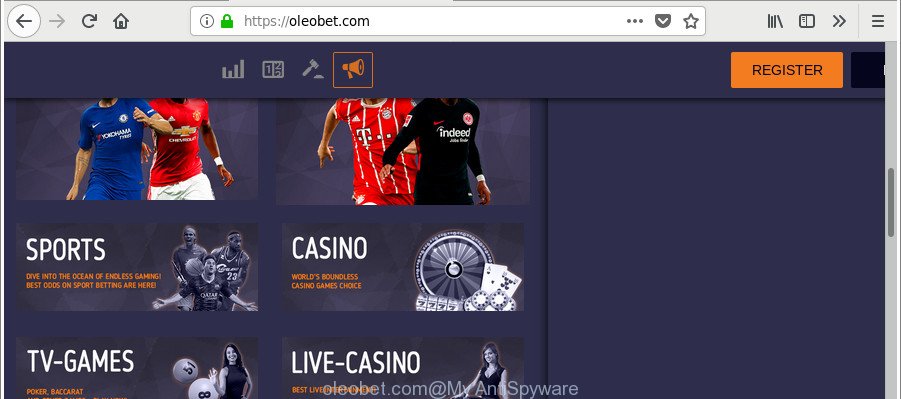
https://oleobet.com/
While the PC is affected by the adware that responsible for internet browser redirect to the annoying Oleobet.com site, when you open the Internet Explorer, Google Chrome, Firefox and MS Edge or open any web page, you may see in your internet browser’s status bar the following messages: ‘Waiting for Oleobet.com’, ‘Transferring data from Oleobet.com’, ‘Looking up Oleobet.com’, ‘Read Oleobet.com’, ‘Connected to Oleobet.com’.
As well as unwanted web-browser redirects to Oleobet.com, the ad supported software may gather your Internet browsing activity by saving URLs visited, IP addresses, internet browser version and type, cookie information, Internet Service Provider (ISP) and web pages visited. Such kind of behavior can lead to serious security problems or privacy info theft. This is another reason why the ad-supported software that responsible for browser redirect to the annoying Oleobet.com website, is categorized as PUP (potentially unwanted program).
Instructions that is shown below, will help you to clean your PC system from the adware as well as delete Oleobet.com unwanted pop up advertisements from the Internet Explorer, Microsoft Edge, Chrome and Mozilla Firefox and other web-browsers.
Remove Oleobet.com pop-up ads (removal steps)
Fortunately, we have an effective method which will assist you manually or/and automatically remove Oleobet.com from your internet browser and bring your internet browser settings, including startpage, new tab page and search engine by default, back to normal. Below you will find a removal guide with all the steps you may need to successfully remove ‘ad supported’ software and its traces. Read this manual carefully, bookmark or print it, because you may need to shut down your browser or restart your personal computer.
To remove Oleobet.com pop-up ads, use the following steps:
- How to manually get rid of Oleobet.com pop-ups
- How to remove Oleobet.com pop-ups with freeware
- How to stop Oleobet.com pop-ups
- Don’t know how your browser has been hijacked by adware?
- Finish words
How to manually get rid of Oleobet.com pop-ups
The useful removal guidance for the Oleobet.com redirect. The detailed procedure can be followed by anyone as it really does take you step-by-step. If you follow this process to remove Oleobet.com pop up advertisements let us know how you managed by sending us your comments please.
Delete potentially unwanted apps using Windows Control Panel
We advise that you start the computer cleaning process by checking the list of installed programs and remove all unknown or suspicious programs. This is a very important step, as mentioned above, very often the malicious programs such as adware and hijackers may be bundled with free software. Uninstall the unwanted programs can remove the annoying ads or internet browser redirect.
Windows 8, 8.1, 10
First, press the Windows button
Windows XP, Vista, 7
First, click “Start” and select “Control Panel”.
It will display the Windows Control Panel as displayed in the following example.

Next, click “Uninstall a program” ![]()
It will show a list of all software installed on your PC system. Scroll through the all list, and remove any questionable and unknown apps. To quickly find the latest installed software, we recommend sort apps by date in the Control panel.
Get rid of unwanted Scheduled Tasks
Once installed, the ‘ad supported’ software can add a task in to the Windows Task Scheduler Library. Due to this, every time when you start your computer, it will display Oleobet.com undesired site. So, you need to check the Task Scheduler Library and remove all harmful tasks that have been created by ‘ad-supported’ software.
Press Windows and R keys on the keyboard simultaneously. This shows a prompt that titled as Run. In the text field, type “taskschd.msc” (without the quotes) and click OK. Task Scheduler window opens. In the left-hand side, press “Task Scheduler Library”, as displayed in the figure below.

Task scheduler
In the middle part you will see a list of installed tasks. Please select the first task, its properties will be show just below automatically. Next, click the Actions tab. Pay attention to that it launches on your system. Found something like “explorer.exe http://site.address” or “chrome.exe http://site.address”, then get rid of this harmful task. If you are not sure that executes the task, check it through a search engine. If it’s a component of the malicious software, then this task also should be removed.
Having defined the task that you want to get rid of, then press on it with the right mouse button and select Delete as shown in the figure below.

Delete a task
Repeat this step, if you have found a few tasks that have been created by malicious software. Once is finished, close the Task Scheduler window.
Remove Oleobet.com redirect from Internet Explorer
The Internet Explorer reset is great if your web browser is hijacked or you have unwanted addo-ons or toolbars on your internet browser, which installed by an malicious software.
First, start the Microsoft Internet Explorer, then click ‘gear’ icon ![]() . It will display the Tools drop-down menu on the right part of the web browser, then click the “Internet Options” as shown below.
. It will display the Tools drop-down menu on the right part of the web browser, then click the “Internet Options” as shown below.

In the “Internet Options” screen, select the “Advanced” tab, then click the “Reset” button. The Microsoft Internet Explorer will display the “Reset Internet Explorer settings” prompt. Further, click the “Delete personal settings” check box to select it. Next, click the “Reset” button as shown in the figure below.

When the process is finished, click “Close” button. Close the Microsoft Internet Explorer and restart your system for the changes to take effect. This step will help you to restore your browser’s search provider, newtab and home page to default state.
Delete Oleobet.com advertisements from Firefox
Resetting Firefox web-browser will reset all the settings to their original state and will remove Oleobet.com redirect, malicious add-ons and extensions. Essential information like bookmarks, browsing history, passwords, cookies, auto-fill data and personal dictionaries will not be removed.
First, run the Firefox. Next, click the button in the form of three horizontal stripes (![]() ). It will display the drop-down menu. Next, press the Help button (
). It will display the drop-down menu. Next, press the Help button (![]() ).
).

In the Help menu click the “Troubleshooting Information”. In the upper-right corner of the “Troubleshooting Information” page click on “Refresh Firefox” button as shown in the figure below.

Confirm your action, press the “Refresh Firefox”.
Remove Oleobet.com pop-ups from Google Chrome
Reset Chrome settings is a easy way to delete the browser hijackers, malicious and ‘ad-supported’ extensions, as well as to restore the browser’s default search engine, homepage and new tab that have been replaced by ‘ad supported’ software which causes intrusive Oleobet.com ads.
Open the Google Chrome menu by clicking on the button in the form of three horizontal dotes (![]() ). It will show the drop-down menu. Choose More Tools, then press Extensions.
). It will show the drop-down menu. Choose More Tools, then press Extensions.
Carefully browse through the list of installed add-ons. If the list has the plugin labeled with “Installed by enterprise policy” or “Installed by your administrator”, then complete the following instructions: Remove Chrome extensions installed by enterprise policy otherwise, just go to the step below.
Open the Chrome main menu again, click to “Settings” option.

Scroll down to the bottom of the page and click on the “Advanced” link. Now scroll down until the Reset settings section is visible, as shown on the screen below and click the “Reset settings to their original defaults” button.

Confirm your action, press the “Reset” button.
How to remove Oleobet.com pop-ups with freeware
Manual removal guide may not be for everyone. Each Oleobet.com removal step above, such as removing questionable programs, restoring affected shortcut files, removing the adware from system settings, must be performed very carefully. If you are in doubt during any of the steps listed in the manual removal above, then we recommend that you use the automatic Oleobet.com removal guidance listed below.
Get rid of Oleobet.com popup advertisements with Zemana Anti-malware
Zemana Anti-malware highly recommended, because it can scan for security threats such ‘ad supported’ software and adwares that most ‘classic’ antivirus apps fail to pick up on. Moreover, if you have any Oleobet.com popups removal problems which cannot be fixed by this utility automatically, then Zemana Anti-malware provides 24X7 online assistance from the highly experienced support staff.
Now you can setup and run Zemana to remove Oleobet.com pop up advertisements from your browser by following the steps below:
Please go to the link below to download Zemana AntiMalware installation package named Zemana.AntiMalware.Setup on your personal computer. Save it directly to your Windows Desktop.
165082 downloads
Author: Zemana Ltd
Category: Security tools
Update: July 16, 2019
Run the setup file after it has been downloaded successfully and then follow the prompts to set up this utility on your machine.

During installation you can change certain settings, but we recommend you do not make any changes to default settings.
When installation is complete, this malware removal utility will automatically run and update itself. You will see its main window like below.

Now press the “Scan” button to perform a system scan with this utility for the adware that reroutes your web browser to undesired Oleobet.com web-page. While the Zemana utility is scanning, you may see count of objects it has identified as being infected by malware.

Once the checking is done, you can check all items detected on your computer. Make sure all items have ‘checkmark’ and click “Next” button.

The Zemana will remove ‘ad supported’ software which redirects your web browser to undesired Oleobet.com page and add items to the Quarantine. Once disinfection is complete, you can be prompted to restart your personal computer to make the change take effect.
Run Hitman Pro to remove Oleobet.com popups
HitmanPro is a completely free (30 day trial) tool. You don’t need expensive ways to get rid of adware that causes multiple undesired ads and other shady apps. Hitman Pro will delete all the unwanted software like adware and browser hijackers for free.

- HitmanPro can be downloaded from the following link. Save it on your Windows desktop.
- Once downloading is finished, double click the Hitman Pro icon. Once this utility is started, click “Next” button . Hitman Pro application will scan through the whole PC system for the ad supported software that causes web browsers to show annoying Oleobet.com pop-up ads. A scan may take anywhere from 10 to 30 minutes, depending on the count of files on your personal computer and the speed of your computer. When a threat is detected, the count of the security threats will change accordingly. Wait until the the checking is finished.
- When HitmanPro has finished scanning your computer, HitmanPro will prepare a list of unwanted programs adware. Review the report and then click “Next” button. Now press the “Activate free license” button to start the free 30 days trial to get rid of all malware found.
Scan and clean your system of ad supported software with Malwarebytes
We recommend using the Malwarebytes Free which are completely clean your PC system of the adware. The free tool is an advanced malicious software removal program created by (c) Malwarebytes lab. This program uses the world’s most popular anti-malware technology. It is able to help you get rid of annoying Oleobet.com redirect from your web-browsers, PUPs, malware, hijackers, toolbars, ransomware and other security threats from your personal computer for free.

Please go to the following link to download the latest version of MalwareBytes Anti-Malware (MBAM) for Microsoft Windows. Save it to your Desktop so that you can access the file easily.
327301 downloads
Author: Malwarebytes
Category: Security tools
Update: April 15, 2020
When downloading is complete, run it and follow the prompts. Once installed, the MalwareBytes Anti-Malware will try to update itself and when this process is finished, press the “Scan Now” button to perform a system scan for the adware responsible for redirecting your web-browser to Oleobet.com web page. A system scan can take anywhere from 5 to 30 minutes, depending on your machine. When you’re ready, click “Quarantine Selected” button.
The MalwareBytes Anti-Malware (MBAM) is a free program that you can use to delete all detected folders, files, services, registry entries and so on. To learn more about this malicious software removal tool, we recommend you to read and follow the instructions or the video guide below.
How to stop Oleobet.com pop-uos
It’s important to use ad-blocker software like AdGuard to protect your system from malicious websites. Most security experts says that it is okay to stop advertisements. You should do so just to stay safe! And, of course, the AdGuard can to block Oleobet.com and other undesired web-sites.
- AdGuard can be downloaded from the following link. Save it on your Windows desktop or in any other place.
Adguard download
26908 downloads
Version: 6.4
Author: © Adguard
Category: Security tools
Update: November 15, 2018
- Once the download is finished, launch the downloaded file. You will see the “Setup Wizard” program window. Follow the prompts.
- When the install is finished, press “Skip” to close the install program and use the default settings, or click “Get Started” to see an quick tutorial which will help you get to know AdGuard better.
- In most cases, the default settings are enough and you do not need to change anything. Each time, when you run your personal computer, AdGuard will run automatically and stop unwanted ads, Oleobet.com pop-ups, as well as other malicious or misleading web pages. For an overview of all the features of the program, or to change its settings you can simply double-click on the icon called AdGuard, that is located on your desktop.
Don’t know how your browser has been hijacked by adware?
The majority of ad-supported software spreads as a part of free programs or even paid apps which World Wide Web users can easily download online. The installation packages of such applications, most often, clearly show that they will install third-party software. The option is given to users to block the installation of any optional programs. So, in order to avoid the installation of any ad-supported software: read all disclaimers and install screens very carefully, choose only Custom or Advanced installation type and reject all bundled applications in which you are unsure.
Finish words
Once you have done the few simple steps outlined above, your PC should be clean from adware related to Oleobet.com pop up advertisements and other malicious software. The Microsoft Edge, Mozilla Firefox, Chrome and Microsoft Internet Explorer will no longer redirect you to various unwanted web-pages such as Oleobet.com. Unfortunately, if the guidance does not help you, then you have caught a new ad supported software, and then the best way – ask for help here.



















Thanks a lot my dear!