If your web browser’s homepage or search provider are being redirected to the web page called Srchbar.com, then you most likely have a hijacker installed on your computer. The hijacker infection will modify your internet browser’s newtab page, homepage and default search provider so that they automatically open the Srchbar.com web-site and use it for searches. If you would like to remove Srchbar.com and are unable to do so, you can follow the guidance below to scan for and remove this browser hijacker and any other malware for free.
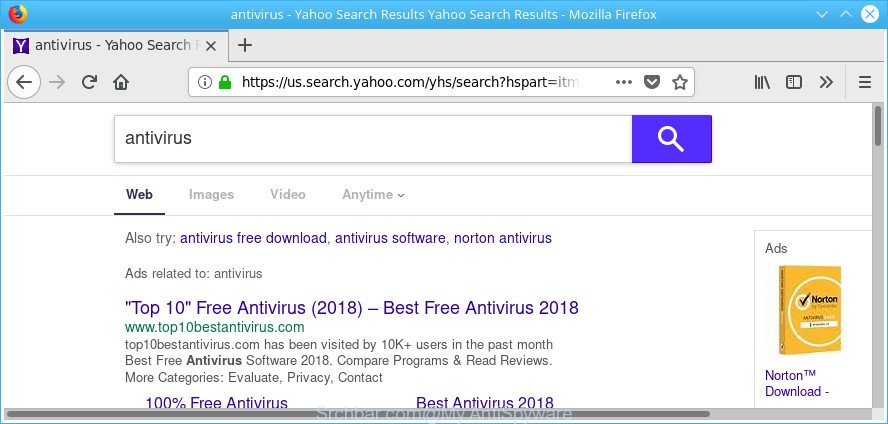
The hijacker can also set up the Srchbar.com website as the Edge, Firefox, Chrome and Internet Explorer default search provider that cause search redirects via the web site. In this way, creators of the hijacker have an opportunity to show various ads together with the search results for your query. These undesired ads will be combined in the redirected website. This can bring tons of money for creators of the hijacker infection.
Another reason why you need to remove Srchbar.com is its online data-tracking activity. It can gather user information, including:
- IP addresses;
- URLs visited;
- search queries/terms;
- clicks on links and ads;
- browser version information.
We strongly recommend you to complete the steps which follow below. We’ll show you how to delete browser hijacker and thus remove Srchbar.com search from your Firefox, Google Chrome, Microsoft Edge and IE forever.
Remove Srchbar.com startpage
Fortunately, we have an effective solution that will help you manually or/and automatically remove Srchbar.com from your personal computer and bring your web browser settings, including default search provider, new tab page and start page, back to normal. Below you’ll find a removal instructions with all the steps you may need to successfully delete this browser hijacker and its traces. Some of the steps below will require you to close this webpage. So, please read the steps carefully, after that bookmark or print it for later reference.
To remove Srchbar.com, perform the following steps:
- Delete Srchbar.com without any tools
- Run free malware removal tools to completely delete Srchbar.com start page
- Run AdBlocker to stop Srchbar.com and stay safe online
- How to Srchbar.com hijacker infection get installed onto personal computer
- To sum up
Delete Srchbar.com without any tools
If you perform exactly the few simple steps below you should be able to get rid of the Srchbar.com redirect from the Internet Explorer, Edge, Firefox and Chrome internet browsers.
Remove Srchbar.com related programs through the Control Panel of your PC
We recommend that you begin the computer cleaning procedure by checking the list of installed programs and remove all unknown or questionable software. This is a very important step, as mentioned above, very often the malicious applications such as adware and hijackers may be bundled with free applications. Uninstall the unwanted apps can delete the unwanted ads or web browser redirect.
Press Windows button ![]() , then click Search
, then click Search ![]() . Type “Control panel”and press Enter. If you using Windows XP or Windows 7, then press “Start” and select “Control Panel”. It will open the Windows Control Panel as displayed on the screen below.
. Type “Control panel”and press Enter. If you using Windows XP or Windows 7, then press “Start” and select “Control Panel”. It will open the Windows Control Panel as displayed on the screen below.

Further, press “Uninstall a program” ![]()
It will display a list of all software installed on your PC. Scroll through the all list, and remove any dubious and unknown programs.
Remove Srchbar.com redirect from Microsoft Internet Explorer
By resetting Internet Explorer web browser you return your web browser settings to its default state. This is basic when troubleshooting problems that might have been caused by browser hijacker like Srchbar.com.
First, start the Microsoft Internet Explorer, press ![]() ) button. Next, press “Internet Options” as displayed on the image below.
) button. Next, press “Internet Options” as displayed on the image below.

In the “Internet Options” screen select the Advanced tab. Next, press Reset button. The Microsoft Internet Explorer will open the Reset Internet Explorer settings dialog box. Select the “Delete personal settings” check box and click Reset button.

You will now need to reboot your personal computer for the changes to take effect. It will get rid of Srchbar.com hijacker and other internet browser’s malicious addons, disable malicious and ad-supported browser’s extensions and restore the Internet Explorer’s settings such as start page, newtab and search provider by default to default state.
Remove Srchbar.com homepage from Chrome
Like other modern web browsers, the Google Chrome has the ability to reset the settings to their default values and thereby recover the browser new tab page, default search engine and startpage that have been modified by the Srchbar.com browser hijacker infection.

- First, start the Google Chrome and press the Menu icon (icon in the form of three dots).
- It will show the Chrome main menu. Choose More Tools, then click Extensions.
- You’ll see the list of installed extensions. If the list has the extension labeled with “Installed by enterprise policy” or “Installed by your administrator”, then complete the following instructions: Remove Chrome extensions installed by enterprise policy.
- Now open the Chrome menu once again, click the “Settings” menu.
- Next, press “Advanced” link, that located at the bottom of the Settings page.
- On the bottom of the “Advanced settings” page, click the “Reset settings to their original defaults” button.
- The Chrome will open the reset settings prompt as shown on the image above.
- Confirm the web browser’s reset by clicking on the “Reset” button.
- To learn more, read the blog post How to reset Google Chrome settings to default.
Remove Srchbar.com from Mozilla Firefox by resetting browser settings
If the Mozilla Firefox settings like newtab, default search engine and homepage have been modified by the hijacker, then resetting it to the default state can help. Essential information such as bookmarks, browsing history, passwords, cookies, auto-fill data and personal dictionaries will not be removed.
Run the Mozilla Firefox and click the menu button (it looks like three stacked lines) at the top right of the web-browser screen. Next, click the question-mark icon at the bottom of the drop-down menu. It will open the slide-out menu.

Select the “Troubleshooting information”. If you’re unable to access the Help menu, then type “about:support” in your address bar and press Enter. It bring up the “Troubleshooting Information” page as on the image below.

Click the “Refresh Firefox” button at the top right of the Troubleshooting Information page. Select “Refresh Firefox” in the confirmation prompt. The Mozilla Firefox will begin a procedure to fix your problems that caused by the browser hijacker responsible for Srchbar.com redirect. Once, it is complete, press the “Finish” button.
Run free malware removal tools to completely delete Srchbar.com start page
Run malicious software removal utilities to remove Srchbar.com automatically. The freeware utilities specially created for browser hijacker, adware and other potentially unwanted applications removal. These tools may delete most of browser hijacker from Internet Explorer, Google Chrome, MS Edge and Firefox. Moreover, it can remove all components of Srchbar.com from Windows registry and system drives.
Delete Srchbar.com with Zemana AntiMalware
Zemana Anti-Malware (ZAM) is a free application for Windows operating system to detect and delete potentially unwanted apps, adware, malicious web-browser add-ons, browser toolbars, and other unwanted apps such as browser hijacker infection responsible for redirecting your internet browser to Srchbar.com page, installed on your machine.

- Visit the page linked below to download the latest version of Zemana Anti Malware for MS Windows. Save it on your Desktop.
Zemana AntiMalware
165074 downloads
Author: Zemana Ltd
Category: Security tools
Update: July 16, 2019
- At the download page, click on the Download button. Your browser will display the “Save as” prompt. Please save it onto your Windows desktop.
- When the downloading process is done, please close all applications and open windows on your PC. Next, launch a file named Zemana.AntiMalware.Setup.
- This will start the “Setup wizard” of Zemana Anti-Malware onto your computer. Follow the prompts and don’t make any changes to default settings.
- When the Setup wizard has finished installing, the Zemana AntiMalware (ZAM) will run and display the main window.
- Further, press the “Scan” button to detect browser hijacker that causes web-browsers to show undesired Srchbar.com web-page. While the Zemana Anti Malware (ZAM) tool is checking, you can see how many objects it has identified as being infected by malicious software.
- Once the system scan is finished, you can check all threats found on your computer.
- All found items will be marked. You can delete them all by simply press the “Next” button. The utility will begin to remove Srchbar.com browser hijacker infection and other web browser’s malicious add-ons. When the clean up is finished, you may be prompted to restart the personal computer.
- Close the Zemana Anti-Malware (ZAM) and continue with the next step.
Scan and free your personal computer of browser hijacker with HitmanPro
HitmanPro is a free program which designed to delete malware, potentially unwanted programs, adware and browser hijackers from your PC running Windows 10, 8, 7, XP (32-bit and 64-bit). It’ll allow to detect and delete browser hijacker infection responsible for redirects to Srchbar.com, including its files, folders and registry keys.
Installing the Hitman Pro is simple. First you will need to download HitmanPro by clicking on the link below. Save it to your Desktop.
Download and use Hitman Pro on your computer. Once started, click “Next” button . Hitman Pro application will scan through the whole PC for the hijacker infection related to Srchbar.com . This task can take quite a while, so please be patient. When a threat is found, the count of the security threats will change accordingly. .

Once the scan is finished, HitmanPro will create a list of undesired and adware.

Next, you need to click Next button.
It will display a prompt, click the “Activate free license” button to begin the free 30 days trial to remove all malware found.
Use Malwarebytes to remove Srchbar.com home page
You can get rid of Srchbar.com startpage automatically with a help of Malwarebytes Free. We advise this free malware removal tool because it can easily get rid of hijackers, adware, potentially unwanted apps and toolbars with all their components such as files, folders and registry entries.

MalwareBytes AntiMalware can be downloaded from the following link. Save it on your Microsoft Windows desktop.
327297 downloads
Author: Malwarebytes
Category: Security tools
Update: April 15, 2020
Once the download is finished, run it and follow the prompts. Once installed, the MalwareBytes AntiMalware will try to update itself and when this process is complete, press the “Scan Now” button to perform a system scan for the Srchbar.com browser hijacker and other browser’s harmful addons. A scan can take anywhere from 10 to 30 minutes, depending on the count of files on your system and the speed of your computer. When a threat is detected, the number of the security threats will change accordingly. Next, you need to press “Quarantine Selected” button.
The MalwareBytes Anti-Malware is a free program that you can use to remove all detected folders, files, services, registry entries and so on. To learn more about this malware removal tool, we suggest you to read and follow the guide or the video guide below.
Run AdBlocker to stop Srchbar.com and stay safe online
If you browse the Web, you cannot avoid malvertising. But you can protect your web-browser against it. Download and run an ad blocker program. AdGuard is an ad blocking that can filter out lots of of the malicious advertising, blocking dynamic scripts from loading harmful content.
AdGuard can be downloaded from the following link. Save it to your Desktop so that you can access the file easily.
26905 downloads
Version: 6.4
Author: © Adguard
Category: Security tools
Update: November 15, 2018
When the downloading process is finished, start the downloaded file. You will see the “Setup Wizard” screen as displayed below.

Follow the prompts. Once the installation is finished, you will see a window as shown on the image below.

You can click “Skip” to close the install program and use the default settings, or press “Get Started” button to see an quick tutorial which will allow you get to know AdGuard better.
In most cases, the default settings are enough and you don’t need to change anything. Each time, when you launch your machine, AdGuard will start automatically and stop advertisements, Srchbar.com redirect, as well as other harmful or misleading pages. For an overview of all the features of the application, or to change its settings you can simply double-click on the AdGuard icon, which can be found on your desktop.
How to Srchbar.com hijacker infection get installed onto personal computer
The Srchbar.com hijacker actively distributed with freeware, together with the installation package of these programs. Therefore, it is very important, when installing an unknown program even downloaded from well-known or big hosting site, read the Terms of use and the Software license, as well as to choose the Manual, Advanced or Custom installation mode. In this mode, you may disable the setup of unneeded modules and apps and protect your machine from such browser hijackers as the Srchbar.com. Unfortunately, most users when installing unknown software, simply click the Next button, and don’t read any information which the free applications display them during its installation. This leads to the fact that the browser settings are changed and internet browser’s home page, search provider by default and new tab set to Srchbar.com.
To sum up
Once you’ve finished the few simple steps shown above, your machine should be clean from this browser hijacker and other malicious software. The MS Edge, Internet Explorer, Firefox and Google Chrome will no longer display intrusive Srchbar.com web-site on startup. Unfortunately, if the few simple steps does not help you, then you have caught a new browser hijacker infection, and then the best way – ask for help.
Please start a new thread by using the “New Topic” button in the Spyware Removal forum. When posting your HJT log, try to give us some details about your problems, so we can try to help you more accurately. Wait for one of our trained “Security Team” or Site Administrator to provide you with knowledgeable assistance tailored to your problem with the undesired Srchbar.com redirect.



















