Are you facing a problem with the IE, Edge, Chrome and Firefox internet browsers that constantly redirects to a webpage called Kaymopk.com? Then, there are chances that are your machine is hijacked by unwanted software from the ‘ad-supported’ software (also known as adware) family. It is created for the purpose of showing tons of ads, pop-ups and deals without the user’s consent or permission. If you want to remove annoying ads, you will not succeed, because the ‘ad supported’ software is very stubborn. Using the following guidance, you surely can delete Kaymopk.com pop-up ads completely from your web-browsers.
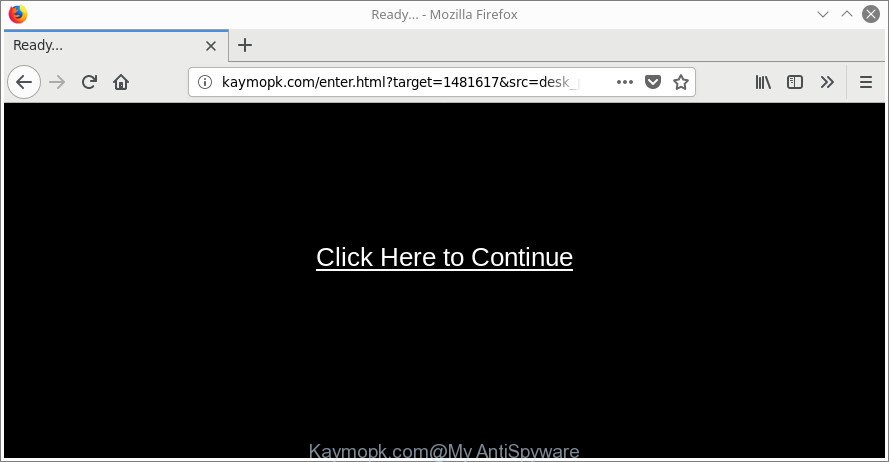
http://kaymopk.com/enter.html?target= …
While your PC system is affected with the ad supported software, the Internet Explorer, Firefox, Google Chrome and MS Edge may be redirected to Kaymopk.com annoying page. Of course, the ad supported software may not cause damages to your files or Windows system, but it may show lots of intrusive ads. These advertisements will be injected within the content of pages that are you opening in your internet browser and can be varied: pop-up ads, in-text ads, different sized banners, offers to install an questionable software. The advertisements will appear on all webpages, including web pages where previously you have never seen any advertising links.
The adware often alter all web-browser shortcuts that located on your Desktop to force you visit various intrusive ad web pages. As a result, your browser can still redirect you to an intrusive ad web site despite your computer is actually free of adware and other malware.
So, obviously, you need to get rid of the adware sooner. Use the free instructions below. This guide will help you clean your PC of adware and thereby delete the Kaymopk.com undesired pop-up advertisements.
Remove Kaymopk.com redirect (removal instructions)
In most cases adware requires more than a simple uninstall through the use of MS Windows Control panel in order to be fully removed. For that reason, our team designed several removal methods that we’ve summarized in a detailed guidance. Therefore, if you have the annoying Kaymopk.com popup ads on your computer and are currently trying to have it removed then feel free to follow the few simple steps below in order to resolve your problem. Read this manual carefully, bookmark or print it, because you may need to shut down your internet browser or reboot your computer.
To remove Kaymopk.com, perform the steps below:
- How to remove Kaymopk.com ads without any software
- Uninstall potentially unwanted applications using Windows Control Panel
- Remove Kaymopk.com pop up advertisements from IE
- Remove Kaymopk.com from Mozilla Firefox by resetting internet browser settings
- Remove Kaymopk.com popups from Google Chrome
- Clean up the internet browsers shortcuts which have been affected by ‘ad supported’ software
- Get rid of unwanted Scheduled Tasks
- Kaymopk.com pop up ads automatic removal
- Stop Kaymopk.com pop up advertisements and other unwanted web pages
- Tips to prevent Kaymopk.com redirect and other unwanted apps
- Finish words
How to remove Kaymopk.com ads without any software
These steps to remove Kaymopk.com pop-ups without any apps are presented below. Be sure to carry out the step-by-step instructions completely to fully get rid of this ad-supported software responsible for redirects to Kaymopk.com.
Uninstall potentially unwanted applications using Windows Control Panel
In order to get rid of potentially unwanted programs like this ad supported software, open the MS Windows Control Panel and click on “Uninstall a program”. Check the list of installed applications. For the ones you do not know, run an Internet search to see if they are adware, browser hijacker infection or PUPs. If yes, uninstall them off. Even if they are just a apps that you do not use, then uninstalling them off will increase your personal computer start up time and speed dramatically.
Windows 8, 8.1, 10
First, click the Windows button
Windows XP, Vista, 7
First, click “Start” and select “Control Panel”.
It will open the Windows Control Panel as shown below.

Next, press “Uninstall a program” ![]()
It will display a list of all apps installed on your personal computer. Scroll through the all list, and remove any dubious and unknown applications. To quickly find the latest installed apps, we recommend sort applications by date in the Control panel.
Remove Kaymopk.com pop up advertisements from IE
If you find that IE browser settings such as new tab page, startpage and search engine had been modified by ad supported software responsible for redirecting your internet browser to Kaymopk.com website, then you may return your settings, via the reset browser procedure.
First, launch the Internet Explorer, click ![]() ) button. Next, press “Internet Options” as displayed on the image below.
) button. Next, press “Internet Options” as displayed on the image below.

In the “Internet Options” screen select the Advanced tab. Next, press Reset button. The Internet Explorer will show the Reset Internet Explorer settings dialog box. Select the “Delete personal settings” check box and press Reset button.

You will now need to reboot your PC system for the changes to take effect. It will remove ‘ad supported’ software which designed to redirect your web browser to various ad web sites like Kaymopk.com, disable malicious and ad-supported browser’s extensions and restore the Microsoft Internet Explorer’s settings like homepage, search provider by default and new tab page to default state.
Remove Kaymopk.com from Mozilla Firefox by resetting internet browser settings
Resetting your Mozilla Firefox is good initial troubleshooting step for any issues with your web-browser program, including the redirect to Kaymopk.com site. Essential information such as bookmarks, browsing history, passwords, cookies, auto-fill data and personal dictionaries will not be removed.
Launch the Firefox and click the menu button (it looks like three stacked lines) at the top right of the internet browser screen. Next, click the question-mark icon at the bottom of the drop-down menu. It will open the slide-out menu.

Select the “Troubleshooting information”. If you are unable to access the Help menu, then type “about:support” in your address bar and press Enter. It bring up the “Troubleshooting Information” page as displayed on the screen below.

Click the “Refresh Firefox” button at the top right of the Troubleshooting Information page. Select “Refresh Firefox” in the confirmation prompt. The Mozilla Firefox will begin a process to fix your problems that caused by the adware responsible for redirections to Kaymopk.com. After, it’s complete, press the “Finish” button.
Remove Kaymopk.com popups from Google Chrome
Like other modern internet browsers, the Google Chrome has the ability to reset the settings to their default values and thereby restore the internet browser’s settings such as search provider, home page and new tab that have been modified by the adware which redirects your web browser to intrusive Kaymopk.com web-page.
First start the Google Chrome. Next, click the button in the form of three horizontal dots (![]() ).
).
It will open the Google Chrome menu. Select More Tools, then click Extensions. Carefully browse through the list of installed extensions. If the list has the add-on signed with “Installed by enterprise policy” or “Installed by your administrator”, then complete the following tutorial: Remove Chrome extensions installed by enterprise policy.
Open the Chrome menu once again. Further, click the option named “Settings”.

The web-browser will open the settings screen. Another solution to open the Chrome’s settings – type chrome://settings in the internet browser adress bar and press Enter
Scroll down to the bottom of the page and press the “Advanced” link. Now scroll down until the “Reset” section is visible, as displayed on the screen below and click the “Reset settings to their original defaults” button.

The Chrome will open the confirmation dialog box as displayed in the following example.

You need to confirm your action, press the “Reset” button. The web browser will start the task of cleaning. Once it is done, the browser’s settings including home page, default search engine and new tab page back to the values that have been when the Chrome was first installed on your PC.
Clean up the internet browsers shortcuts which have been affected by ‘ad supported’ software
Now you need to clean up the web-browser shortcuts. Check that the shortcut referring to the right exe-file of the browser, and not on any unknown file.
Right click on the shortcut of infected web-browser like below.

Select the “Properties” option and it will open the shortcut file’s properties. Next, click the “Shortcut” tab and then delete the “http://site.address” string from Target field as on the image below.

Then click OK to save changes. Repeat the step for all internet browsers which are rerouted to the Kaymopk.com unwanted web page.
Get rid of unwanted Scheduled Tasks
Once installed, the ad supported software can add a task in to the Windows Task Scheduler Library. Due to this, every time when you boot your system, it will display Kaymopk.com annoying site. So, you need to check the Task Scheduler Library and remove all malicious tasks that have been created by adware.
Press Windows and R keys on your keyboard together. It will open a dialog box which titled as Run. In the text field, type “taskschd.msc” (without the quotes) and click OK. Task Scheduler window opens. In the left-hand side, press “Task Scheduler Library”, as displayed on the screen below.

Task scheduler, list of tasks
In the middle part you will see a list of installed tasks. Select the first task, its properties will be show just below automatically. Next, press the Actions tab. Necessary to look at the text which is written under Details. Found something like “explorer.exe http://site.address” or “chrome.exe http://site.address” or “firefox.exe http://site.address”, then you need get rid of this task. If you are not sure that executes the task, then google it. If it is a component of the malicious application, then this task also should be removed.
Further click on it with the right mouse button and select Delete as displayed on the image below.

Task scheduler, delete a task
Repeat this step, if you have found a few tasks that have been created by malicious software. Once is finished, close the Task Scheduler window.
Kaymopk.com pop up ads automatic removal
It’s not enough to delete Kaymopk.com advertisements from your web-browser by following the manual steps above to solve all problems. Some the adware related files may remain on your PC and they will restore the adware even after you delete it. For that reason we recommend to use free anti-malware tool like Zemana AntiMalware, MalwareBytes AntiMalware (MBAM) and HitmanPro. Either of those applications should has the ability to search for and remove ‘ad supported’ software which cause undesired Kaymopk.com popup advertisements to appear.
Automatically remove Kaymopk.com ads with Zemana Anti-malware
We recommend using the Zemana Anti-malware. You may download and install Zemana Anti-malware to find and remove Kaymopk.com pop-ups from the Microsoft Internet Explorer, Mozilla Firefox, Chrome and Edge web browsers. When installed and updated, the malicious software remover will automatically check and detect all threats present on your computer.
Download Zemana Free from the following link.
165094 downloads
Author: Zemana Ltd
Category: Security tools
Update: July 16, 2019
After the downloading process is finished, start it and follow the prompts. Once installed, the Zemana Free will try to update itself and when this process is complete, click the “Scan” button to look for adware which cause unwanted Kaymopk.com pop-up advertisements to appear.

This procedure can take quite a while, so please be patient. When a malicious software, adware or PUPs are found, the number of the security threats will change accordingly. Wait until the the scanning is finished. Review the results once the tool has complete the system scan. If you think an entry should not be quarantined, then uncheck it. Otherwise, simply click “Next” button.

The Zemana will remove ad supported software that causes a lot of intrusive Kaymopk.com popup ads.
Scan your system and remove Kaymopk.com ads with HitmanPro
Hitman Pro is a free removal tool that can be downloaded and run to get rid of ‘ad supported’ software that causes browsers to show unwanted Kaymopk.com pop-up ads, browser hijackers, malware, potentially unwanted apps, toolbars and other threats from your computer. You may run this utility to detect threats even if you have an antivirus or any other security program.
Visit the page linked below to download the latest version of Hitman Pro for MS Windows. Save it directly to your Windows Desktop.
Once downloading is done, open the file location and double-click the HitmanPro icon. It will launch the Hitman Pro tool. If the User Account Control dialog box will ask you want to run the application, click Yes button to continue.

Next, click “Next” to find ad supported software that causes a large count of undesired Kaymopk.com pop up ads. Depending on your PC system, the scan can take anywhere from a few minutes to close to an hour. During the scan Hitman Pro will search for threats present on your PC system.

After the scan is finished, Hitman Pro will display a list of detected items as displayed on the screen below.

In order to get rid of all threats, simply click “Next” button. It will display a prompt, click the “Activate free license” button. The Hitman Pro will delete adware related to Kaymopk.com redirect. Once that process is finished, the utility may ask you to restart your machine.
Run Malwarebytes to delete Kaymopk.com redirect
Remove Kaymopk.com redirect manually is difficult and often the ad supported software is not completely removed. Therefore, we recommend you to run the Malwarebytes Free that are completely clean your personal computer. Moreover, the free program will allow you to delete malware, potentially unwanted applications, toolbars and browser hijackers that your PC can be infected too.
Download MalwareBytes on your computer from the link below.
327319 downloads
Author: Malwarebytes
Category: Security tools
Update: April 15, 2020
When the download is complete, close all windows on your computer. Further, run the file called mb3-setup. If the “User Account Control” prompt pops up as on the image below, click the “Yes” button.

It will show the “Setup wizard” that will assist you setup MalwareBytes on the machine. Follow the prompts and do not make any changes to default settings.

Once install is done successfully, click Finish button. Then MalwareBytes Anti Malware will automatically start and you may see its main window as shown in the following example.

Next, press the “Scan Now” button to perform a system scan with this utility for the adware that responsible for the appearance of Kaymopk.com pop up ads. This task can take quite a while, so please be patient. While the utility is checking, you can see number of objects and files has already scanned.

When finished, MalwareBytes AntiMalware (MBAM) will display a list of all items found by the scan. Next, you need to click “Quarantine Selected” button.

The MalwareBytes AntiMalware will get rid of ‘ad supported’ software that causes multiple undesired pop up ads. When disinfection is complete, you can be prompted to reboot your system. We recommend you look at the following video, which completely explains the procedure of using the MalwareBytes Anti Malware to delete hijackers, ad supported software and other malware.
Stop Kaymopk.com pop up advertisements and other unwanted web pages
It’s also critical to protect your browsers from malicious web-pages and ads by using an adblocker program like AdGuard. Security experts says that it will greatly reduce the risk of malware, and potentially save lots of money. Additionally, the AdGuard can also protect your privacy by blocking almost all trackers.
- AdGuard can be downloaded from the following link. Save it to your Desktop so that you can access the file easily.
Adguard download
26913 downloads
Version: 6.4
Author: © Adguard
Category: Security tools
Update: November 15, 2018
- When the downloading process is done, run the downloaded file. You will see the “Setup Wizard” program window. Follow the prompts.
- When the installation is finished, click “Skip” to close the installation program and use the default settings, or press “Get Started” to see an quick tutorial which will help you get to know AdGuard better.
- In most cases, the default settings are enough and you don’t need to change anything. Each time, when you run your computer, AdGuard will start automatically and stop advertisements, Kaymopk.com redirect, as well as other harmful or misleading pages. For an overview of all the features of the program, or to change its settings you can simply double-click on the icon named AdGuard, that can be found on your desktop.
Tips to prevent Kaymopk.com redirect and other unwanted apps
The ad-supported software that causes web-browsers to open undesired Kaymopk.com pop-ups, can be categorized as PUP (potentially unwanted program) that mostly comes on the computer with other free programs. Most often, this undesired program comes without the user’s knowledge. Therefore, many users aren’t even aware that their machine has been hijacked by malicious software. Please follow the easy rules in order to protect your personal computer from any unwanted programs: do not install any suspicious applications, read the user agreement and choose only the Custom, Manual or Advanced installation mode, do not rush to click the Next button. Also, always try to find a review of the program on the Web. Be careful and attentive! If Kaymopk.com pop-up ads has already come into your computer, then you need to scan your computer for adware and other malware. Use our detailed few simple steps which are listed above.
Finish words
Now your PC should be free of the ad supported software that cause undesired Kaymopk.com pop-up advertisements to appear. We suggest that you keep Zemana AntiMalware (to periodically scan your machine for new adwares and other malware) and AdGuard (to help you stop undesired pop ups and harmful web sites). Moreover, to prevent any ad supported software, please stay clear of unknown and third party applications, make sure that your antivirus program, turn on the option to find out potentially unwanted programs.
If you need more help with Kaymopk.com redirect related issues, go to our Spyware/Malware removal forum.



















